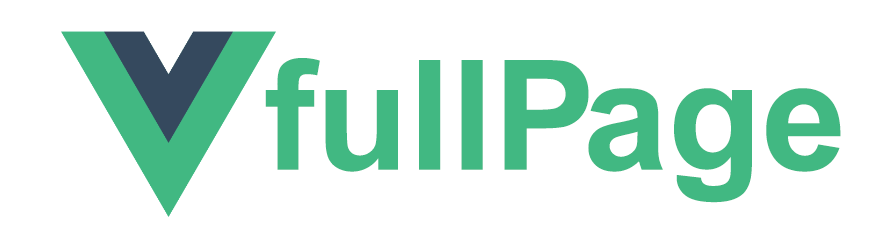Official Vue.js wrapper for the fullpage.js library.
- Demo online | Codepen
- fullpage.js Extensions
- By @imac2. Thanks to VasiliyGryaznoy , dragg and Raphael Owino
Terminal:
// With bower
bower install vue-fullpage.js
// With npm
npm install --save vue-fullpage.jsIf you want to use vue-fullpage to develop non open sourced sites, themes, projects, and applications, the Commercial license is the appropriate license. With this option, your source code is kept proprietary. Which means, you won't have to change your whole application's source code to an open source license. Purchase a Fullpage Commercial License.
If you are creating an open source application under a license compatible with the GNU GPL license v3, you may use fullPage under the terms of the GPLv3.
The credit comments in the JavaScript and CSS files should be kept intact (even after combination or minification)
Read more about fullPage's license.
You can check a bundle demo here.
import Vue from 'vue'
import 'fullpage.js/vendors/scrolloverflow' // Optional. When using scrollOverflow:true
import './fullpage.scrollHorizontally.min' // Optional. When using fullpage extensions
import VueFullPage from 'vue-fullpage.js'
Vue.use(VueFullPage);
new Vue({
el: '#app',
render: h => h(App)
});Notice that when using the option scrollOverflow:true or any fullPage.js extension you'll have to include the file for those features before the vue-fullpage component.
Also, you'll have to add the fullPage CSS file (fullpage.min.css). Is up to you how you add it. You can add it on the HTML page or bundle it with other CSS files, or import it with Javascript.
You can check a browser stand alone demo here.
<!-- On the page head -->
<link rel="stylesheet" href="https://unpkg.com/fullpage.js/dist/fullpage.min.css">
<!-- Include after Vue (before closing body) -->
<script src="https://unpkg.com/vue-fullpage.js/dist/vue-fullpage.min.js"></script>This wrapper creates a <full-page> component , which you can use like other Vue.js components. For example:
<div>
<full-page ref="fullpage" :options="options" id="fullpage">
<div class="section">
First section ...
</div>
<div class="section">
Second section ...
</div>
</full-page>
</div>You can use any options supported by fullPage.js library. Just pass options object into this wrapper like Vue.js property. Options object can contain simple options as well as fullPage.js callbacks.
Notice that if you want to make use of the option scrollOverflow:true, you'll have to include the scrollOverflow file before vue-fullpage.js, as detailed above.
Example:
new Vue({
el: '#app',
name: 'app',
data() {
return {
options: {
menu: '#menu',
anchors: ['page1', 'page2', 'page3'],
sectionsColor: ['#41b883', '#ff5f45', '#0798ec']
},
}
}
});You can make use of any of the methods provided by fullPage.js by accessing the instance object via the a reference $refs.fullpage.api.
Example:
<template>
<div>
<full-page ref="fullpage" :options="options">
<div class="section">
<button class="next" @click="$refs.fullpage.api.moveSectionDown()">Next</button>
Section 1
</div>
<div class="section">
<button class="prev" @click="$refs.fullpage.api.moveSectionUp()">Prev</button>
Section 2
</div>
</full-page>
</div>
</template>Similar you can call any method of fullPage.js library directly on Javascript:
fullpage_api.setAllowScrolling(false);As mentioned above you can pass callbacks through options object:
<template>
<div>
<full-page ref="fullpage" :options="options">
<div class="section">
First section ...
</div>
<div class="section">
Second section ...
</div>
</full-page>
</div>
</template>
<script>
export default {
data() {
return {
options: {
afterLoad: this.afterLoad,
}
}
},
methods: {
afterLoad() {
console.log("Emitted 'after load' event.");
}
}
}
</script>Or you can use the standard approach for event handling of Vue.js:
<template>
<div>
<full-page @after-load="afterLoad">
....
</full-page>
</div>
</template>
<script>
export default {
methods: {
afterLoad() {
...
}
}
}
</script>Similar you can handle any event of fullPage.js library. Just translate camelCase name of callback to kebab-case and use it ;)
vue-fullpage.js will watch all changes taking place within the fullpage.js options but will NOT automatically watch any DOM changes. If you want vue-fullpage.js to react to DOM changes call the build() method after making those changes. For example:
//creating the section div
var section = document.createElement('div');
section.className = 'section';
section.innerHTML = '<h3>New Section</h3>';
//adding section
document.querySelector('#fullpage').appendChild(section);
//where --> var vm = new Vue({...}) if calling it from outside.
vm.$refs.fullpage.build();
//or, when calling it from inside the Vue component methods:
this.$refs.fullpage.build();In order for fullPage.js to get updated after a change in any of the fullPage.js options, you'll have to make sure to use such option in the initialisation.
For example, if we want fullPage.js to get updated whenever I change the scrollBar and controlArrows options, I'll have to use the following initialisation:
<script>
export default {
data() {
return {
options: {
controlArrows: true,
scrollBar: true
},
}
},
}
</script>Or, if using new Vue, use an object instead of a function for the data property:
new Vue({
el: '#app',
data: {
options: {
controlArrows: true,
scrollBar: true
},
}
});Before using using Fullpage.js with Nuxt, keep in mind there will always be some drawbacks. Nuxt is a server side rendered framework, thus the browser is not available at render time, something Fullpage relies on for its magic to happen. There are however, ways to go partially around this.
Create a file called fullpage.js inside your Nuxt plugins folder. Should look something like this:
import Vue from 'vue'
import Fullpage from 'vue-fullpage.js'
import 'fullpage.js/dist/fullpage.css'
Vue.use(Fullpage)
Now inside your nuxt.config.js, define your fullpage plugin file inside the plugins key like so:
plugins: [
{ src: '~/plugins/fullpage', ssr: false }
],
Note the ssr:false option. Not adding this option will cause errors during render time. This option means Nuxt will not render fullpage on the server, rather skip it and run it in the Browser.
Opening the browser you will see Fullpage is working.
You will however get a warning in the console saying:
[Vue warn]: The client-side rendered virtual DOM tree is not matching server-rendered content. This is likely caused by incorrect HTML markup, for example nesting block-level elements inside <p>, or missing <tbody>. Bailing hydration and performing full client-side render.
This is normal, nuxt did not render Fullpage at server render time, but then on mount in the Browser, Fullpage kicks in, changing the DOM. The good part is the content inside the fullpage component (each section) will be present at server render time, which means search engine crawlers will be able to detect it.
If you do not want to see that warning and you do not care about search engnes, you can wrap your fullpage component inside a <no-ssr> tag like so:
<template>
<no-ssr>
<full-page :options="options">
<div> This content will only be visibe on browser render, not server render </div>
</full-page>
</no-ssr>
</template>
Please see Contributing to fullpage.js
- Wordpress theme
- fullpage.js Extensions
- CSS Easing Animation Tool - Matthew Lein (useful to define the
easingcss3value) - fullPage.js cdnJS CDN