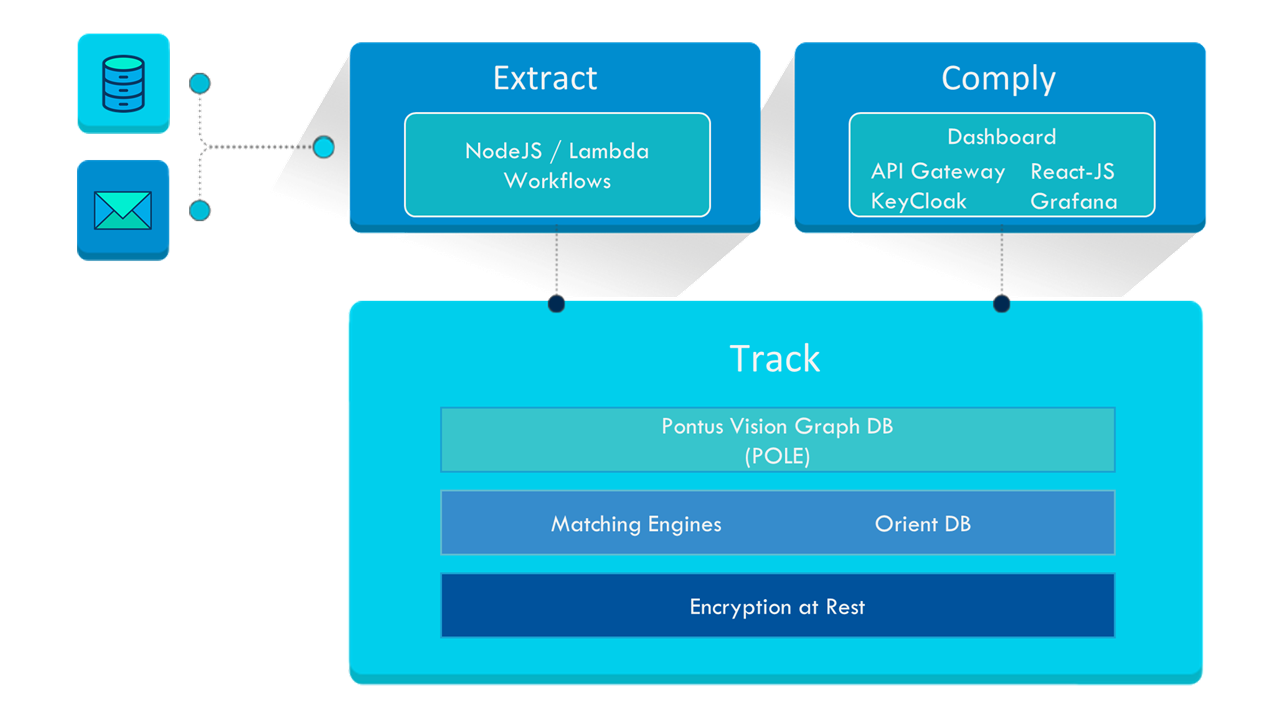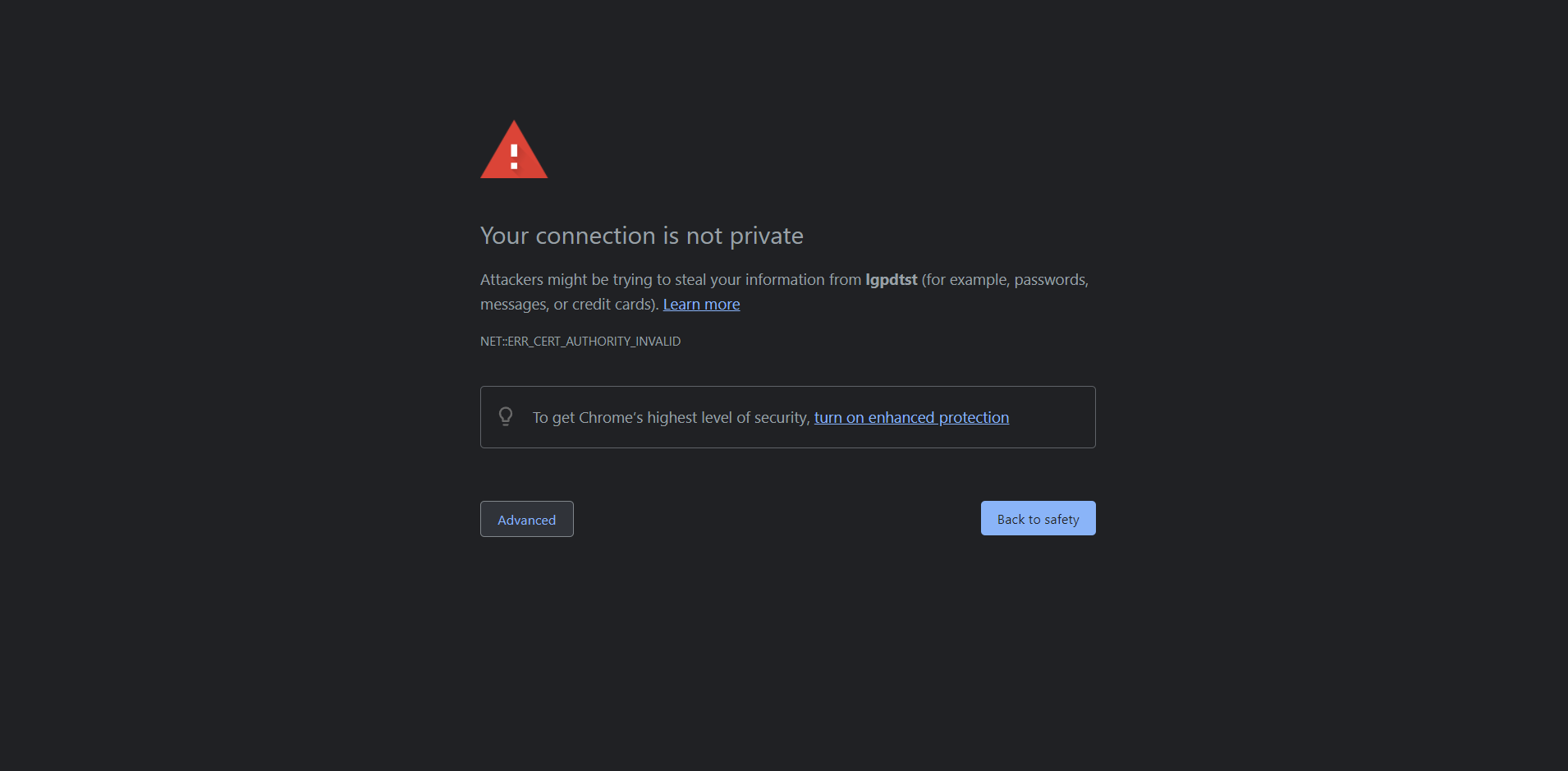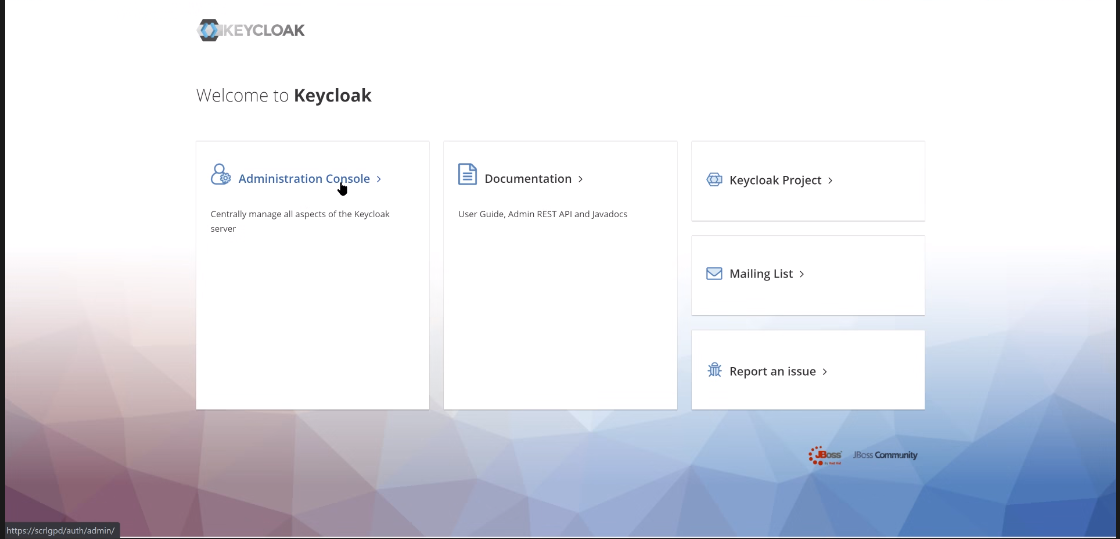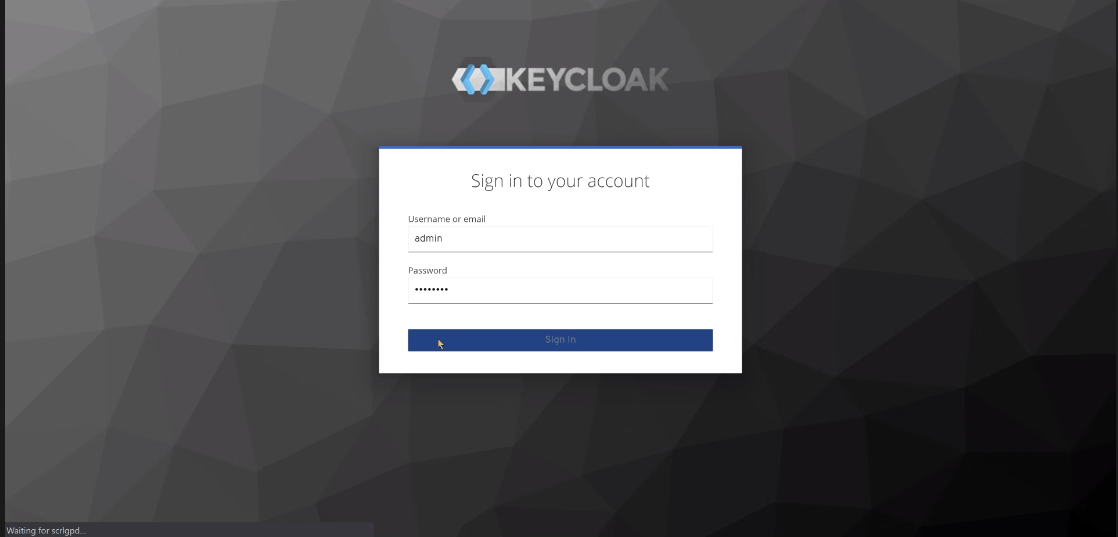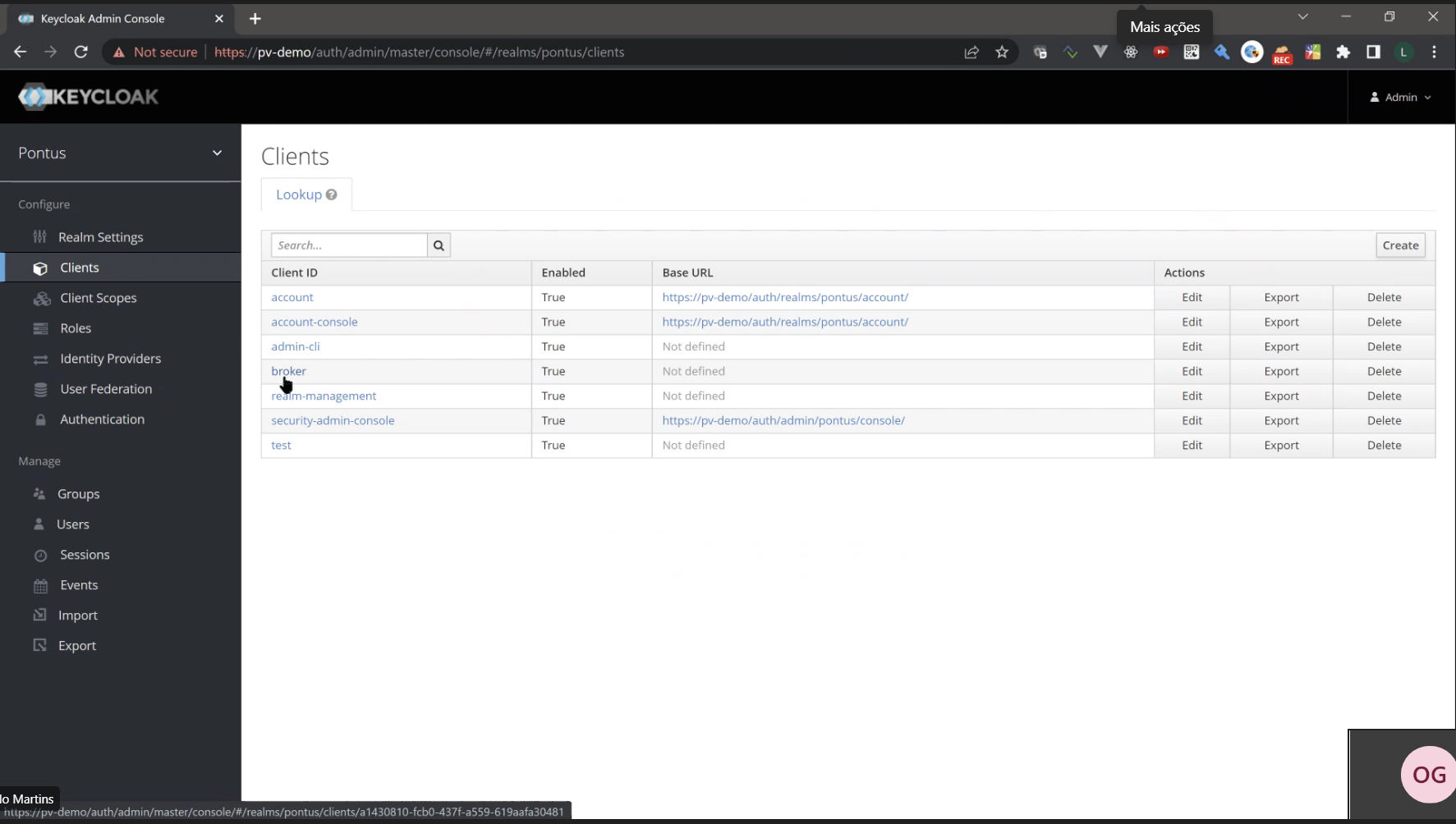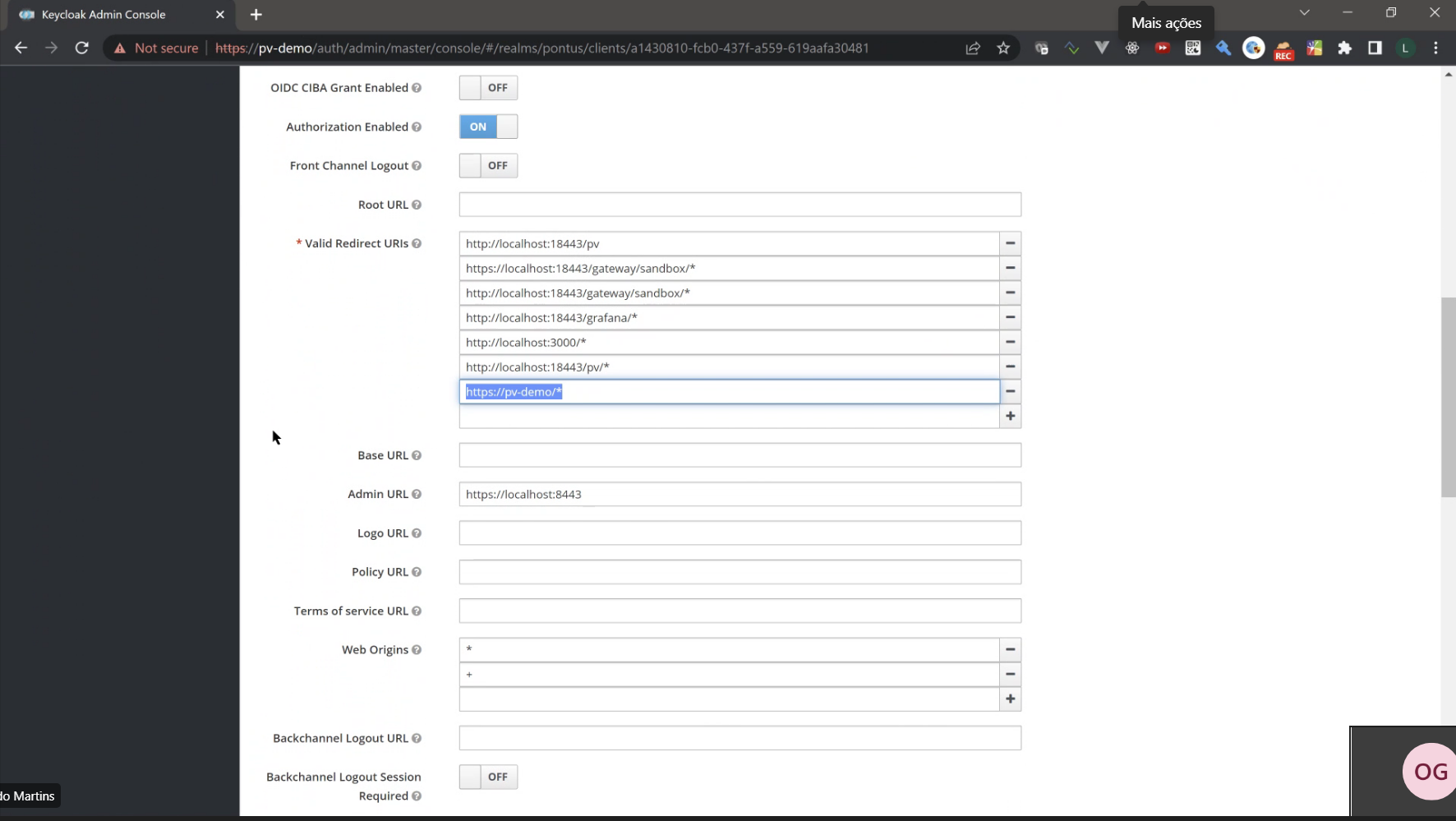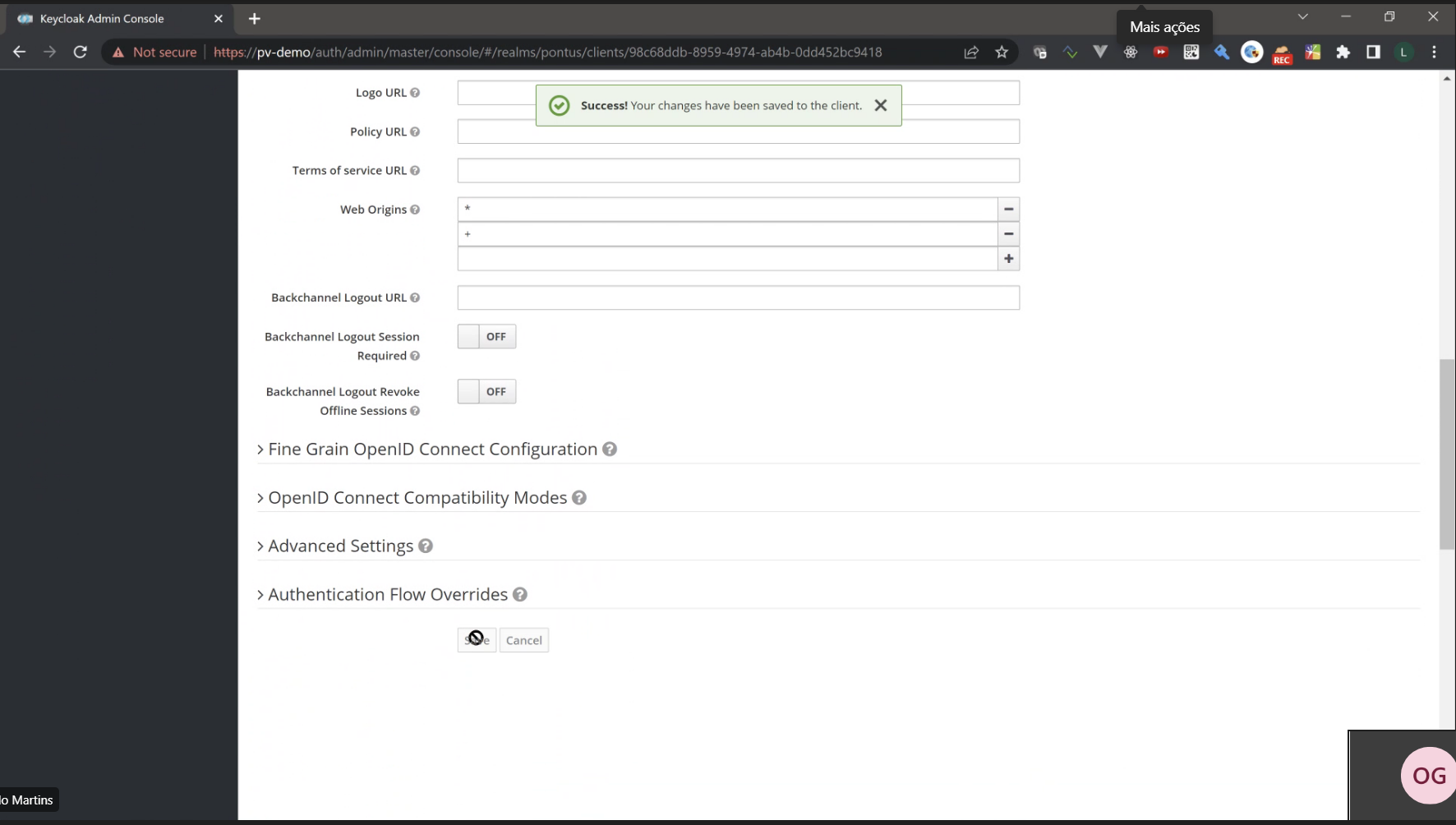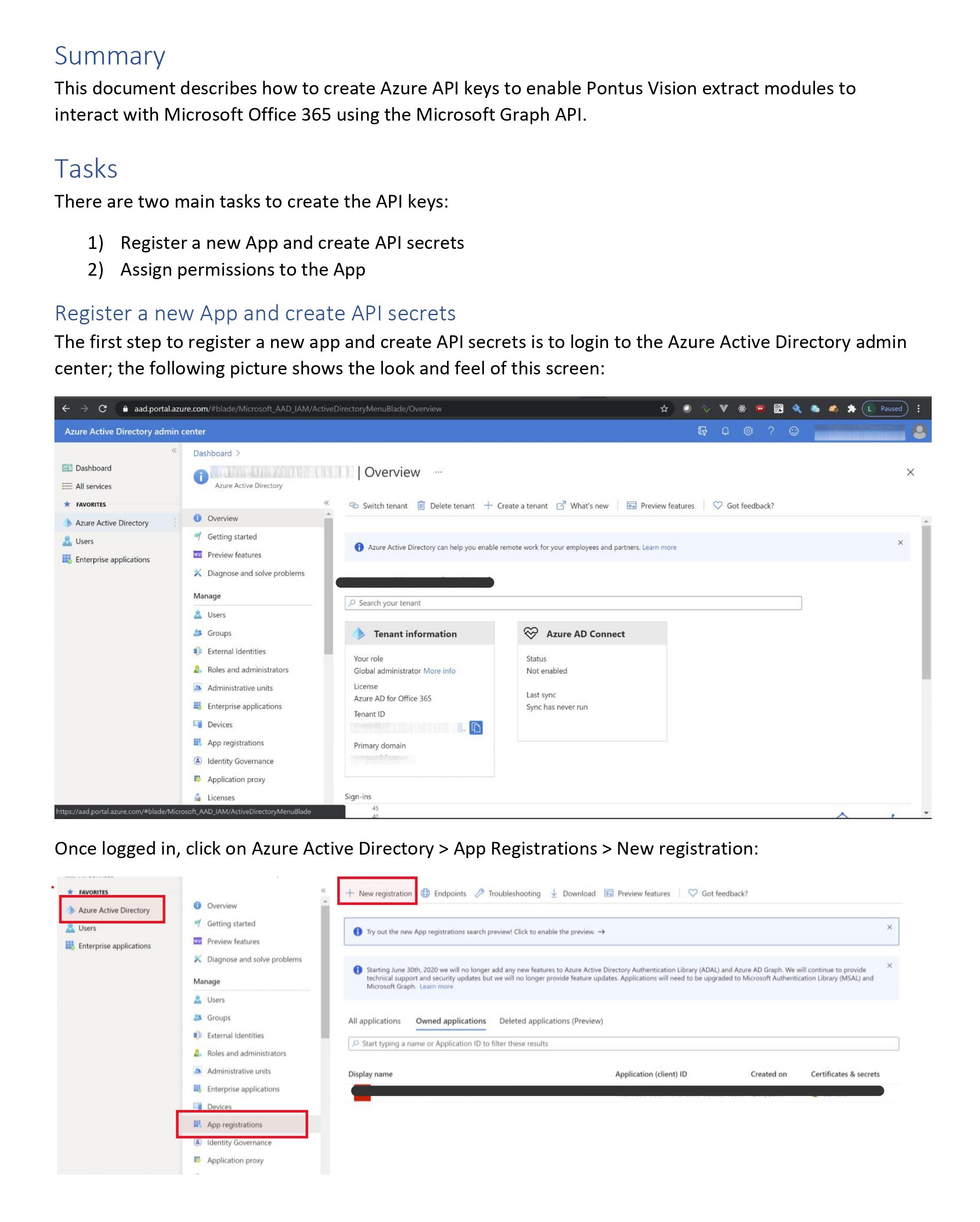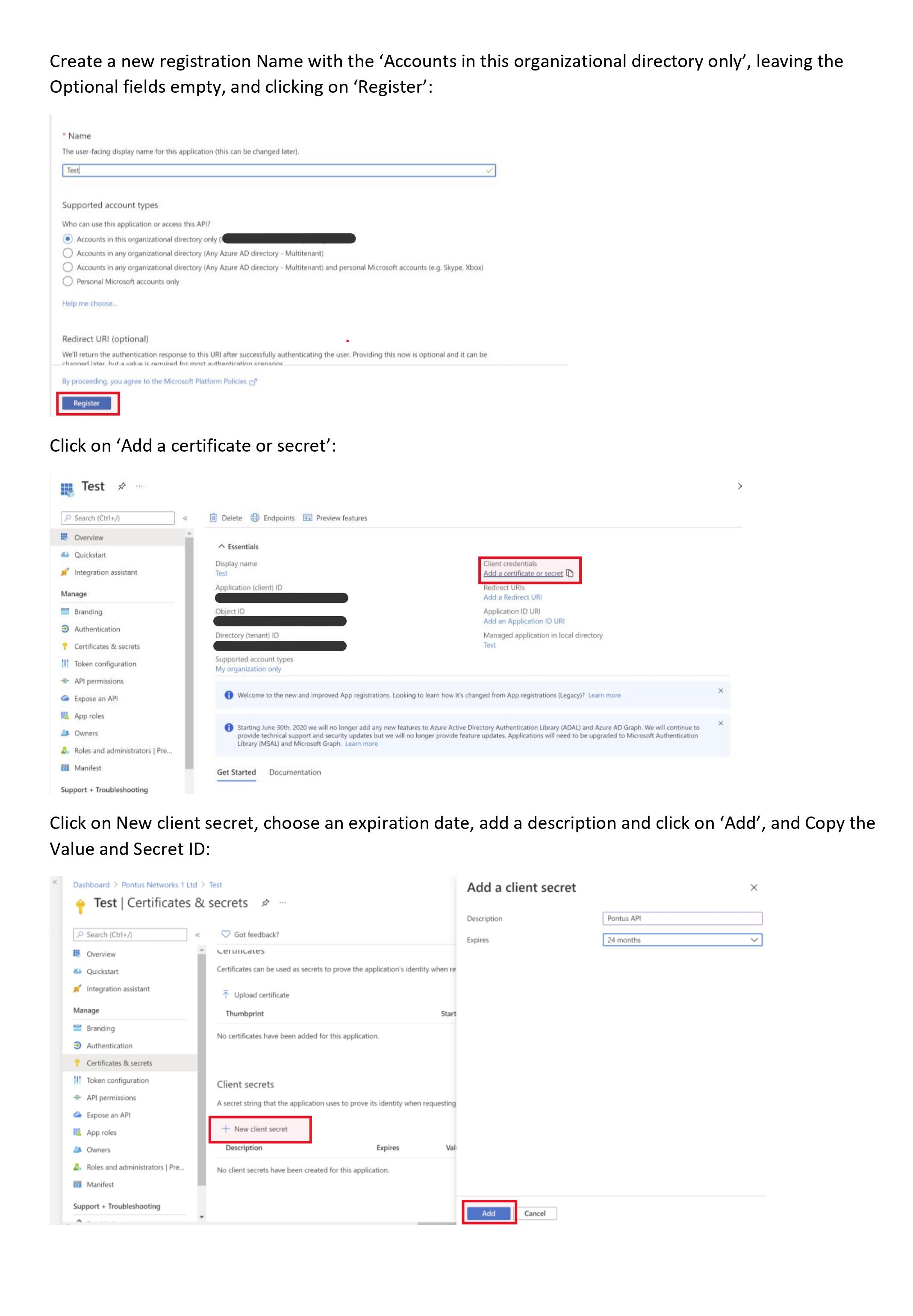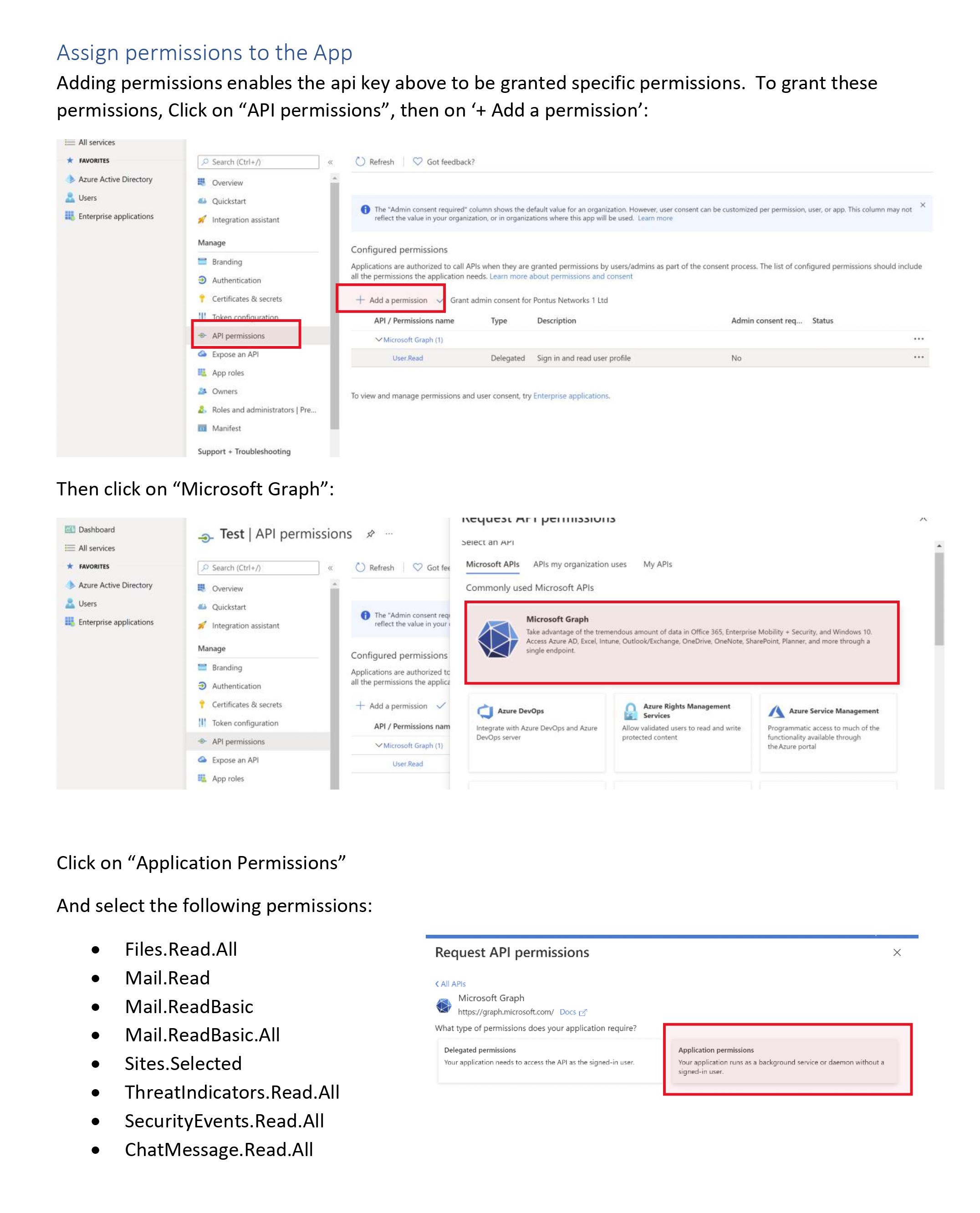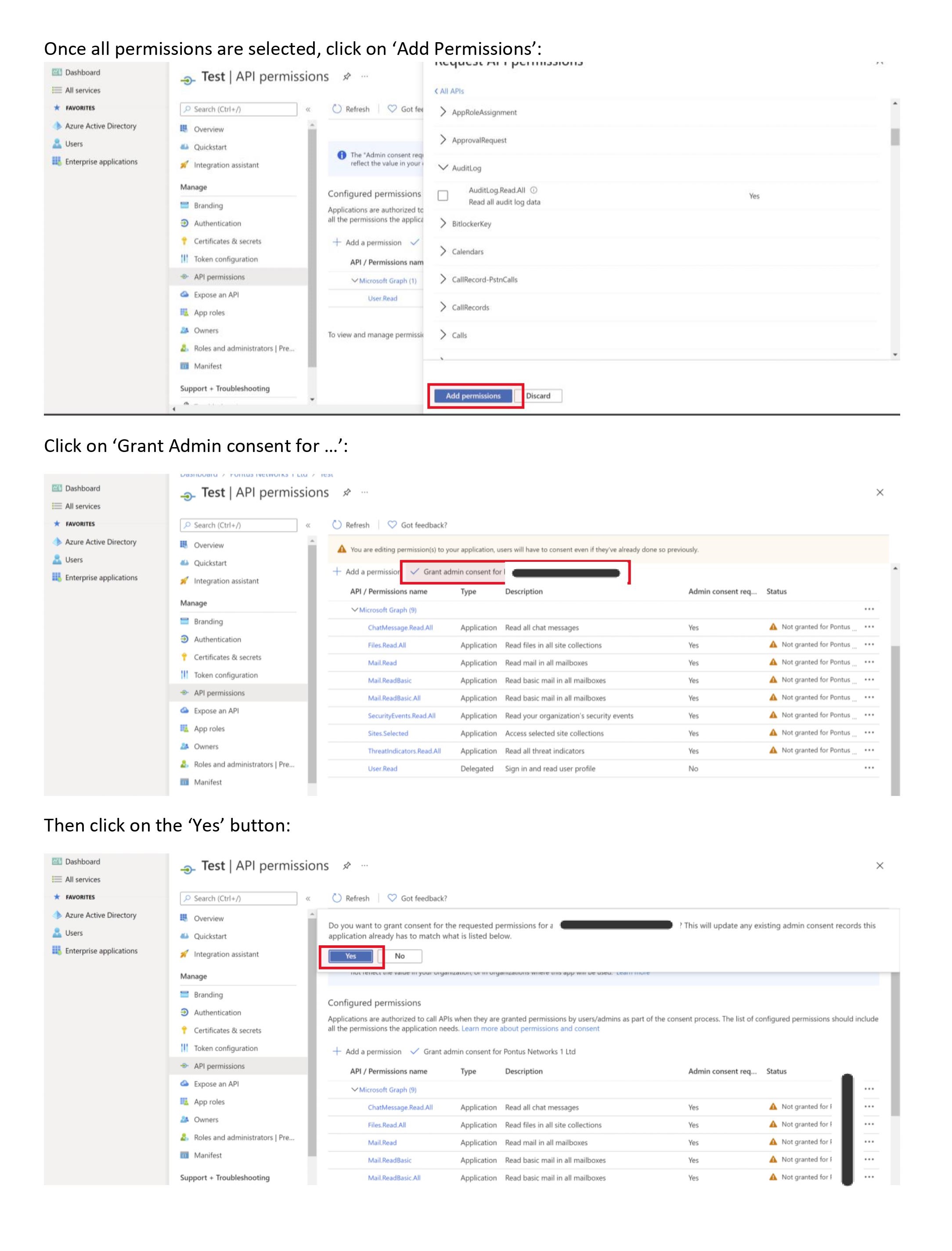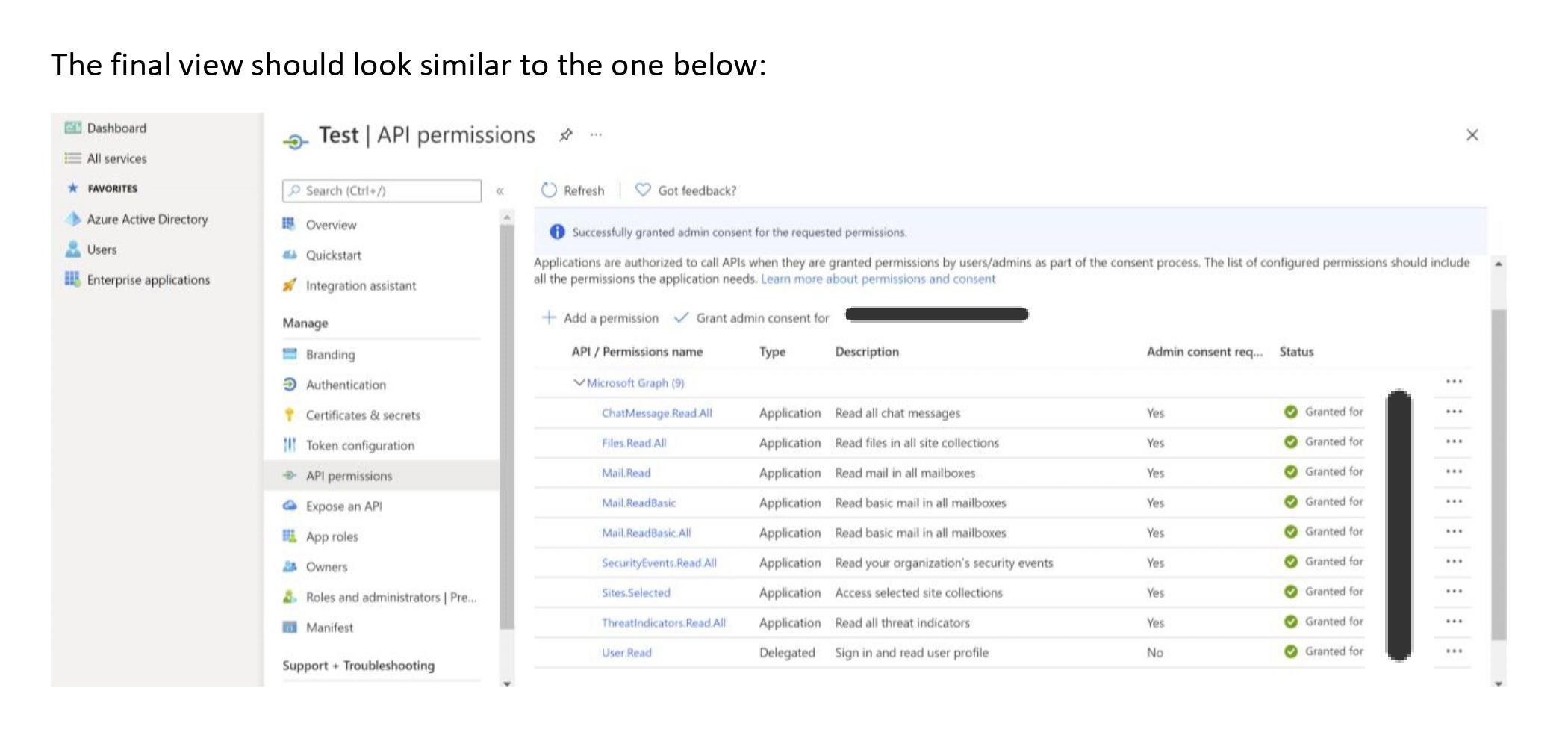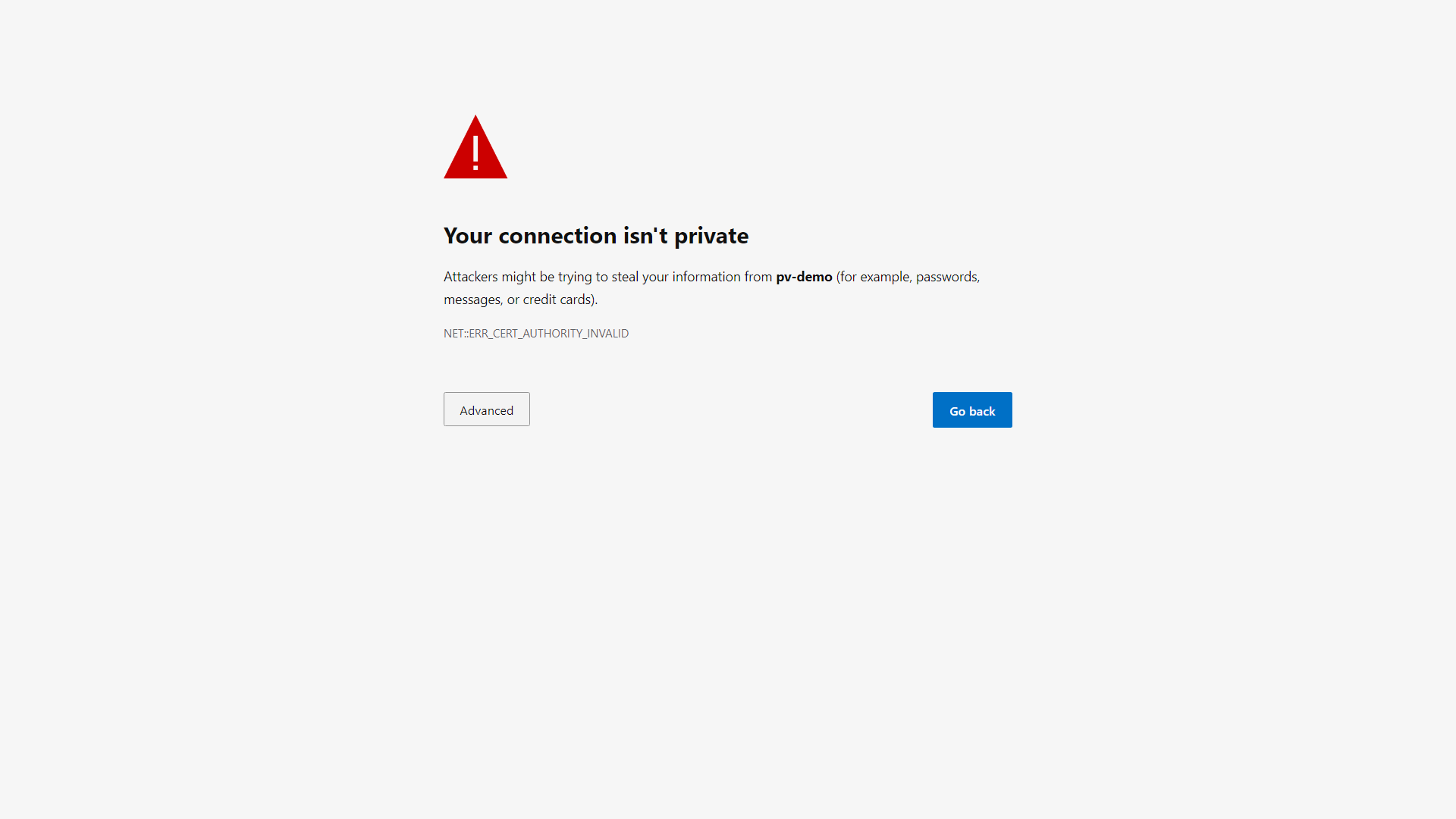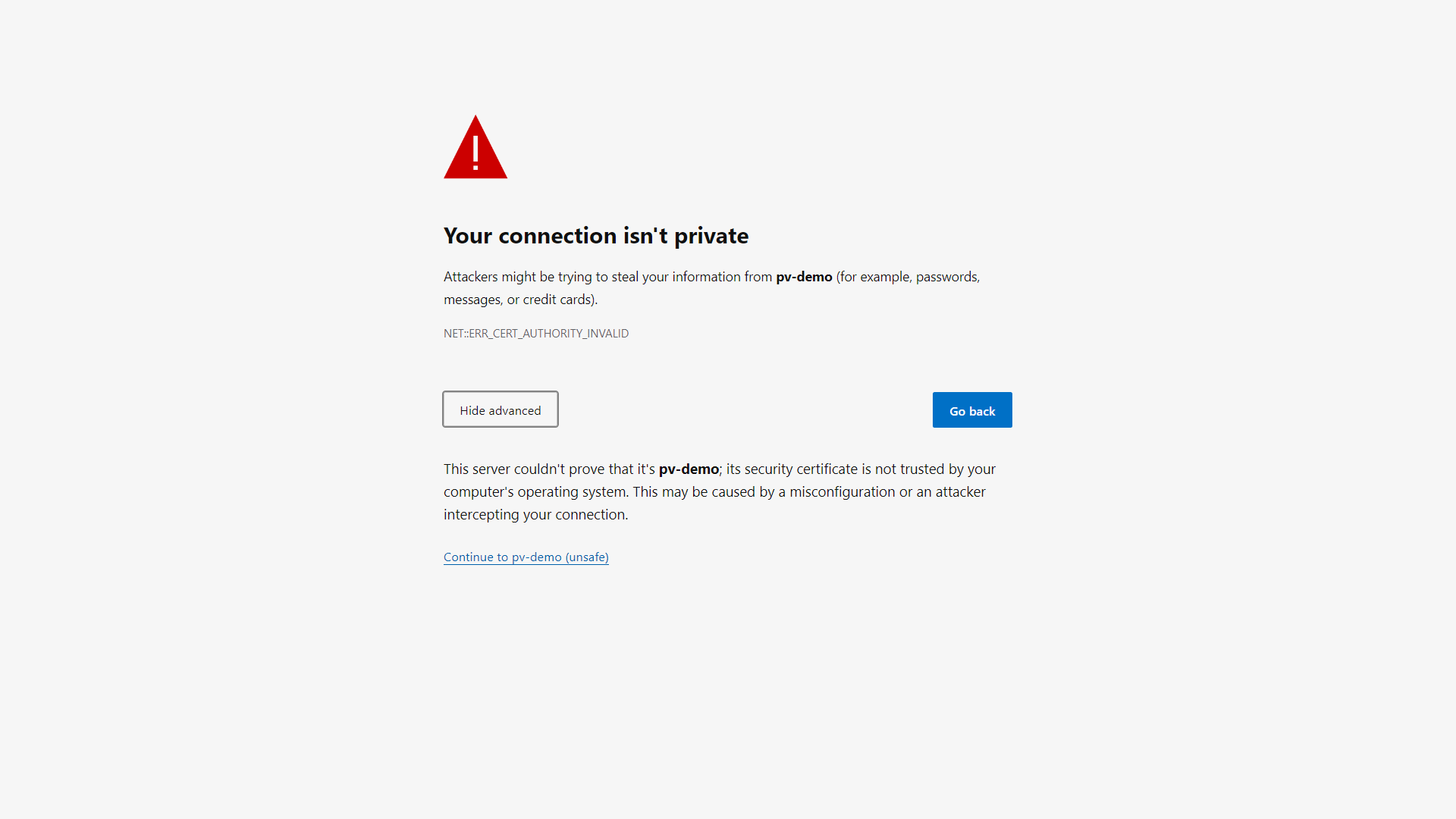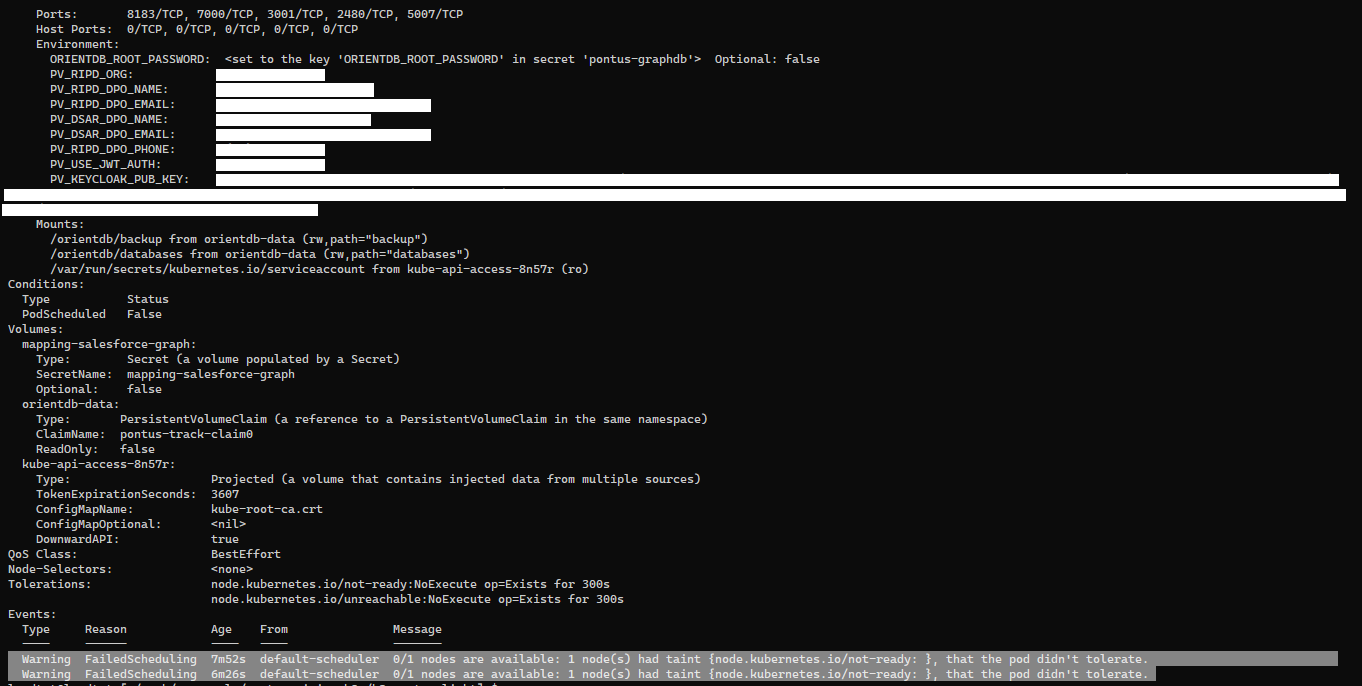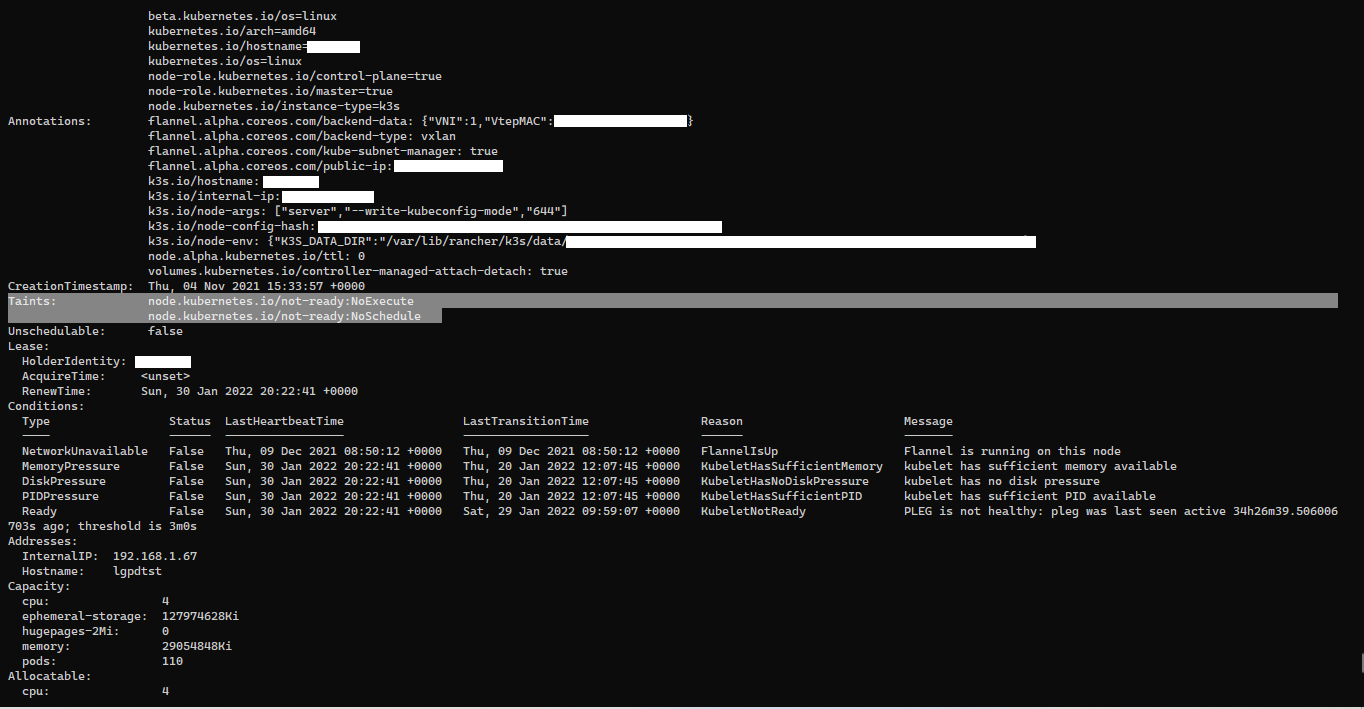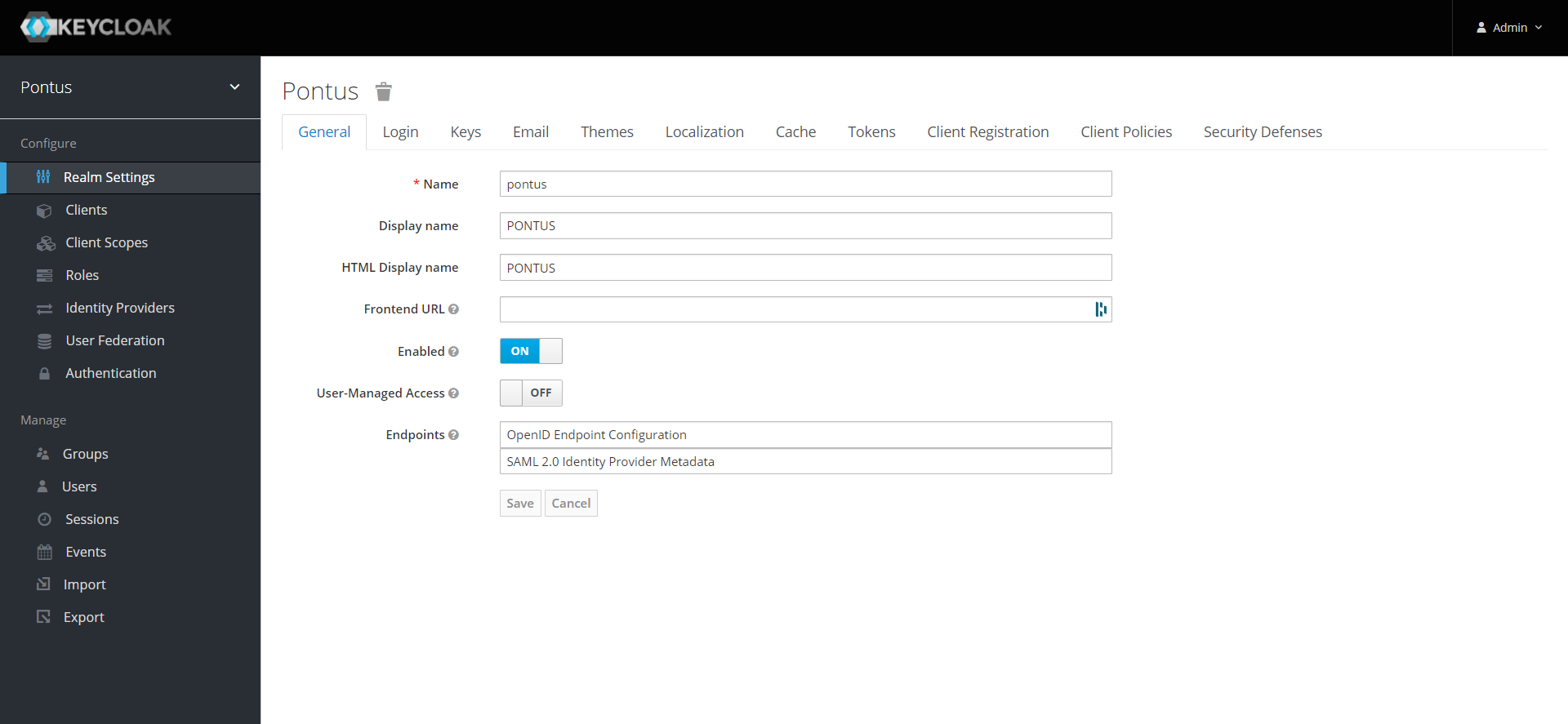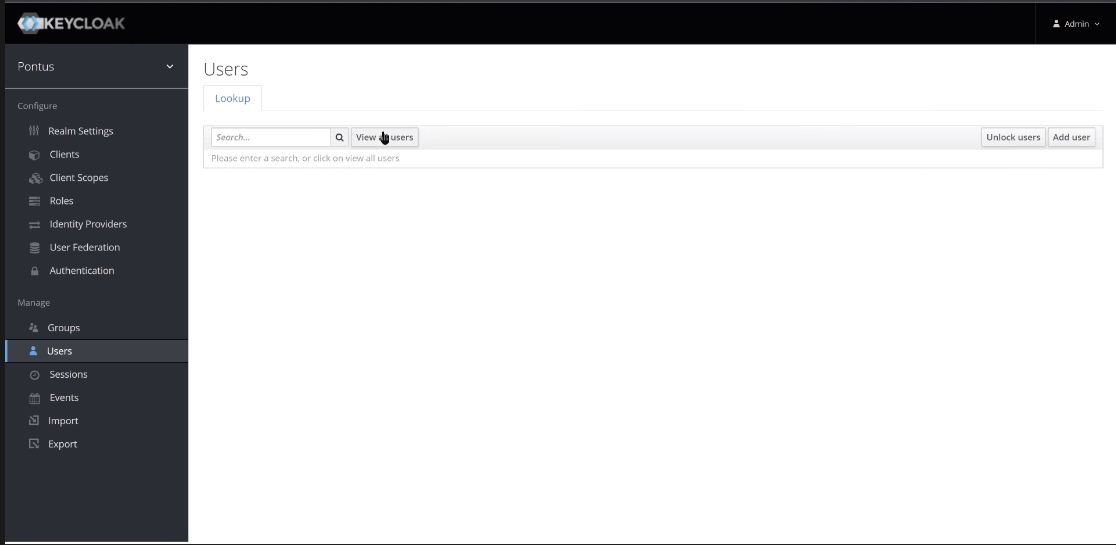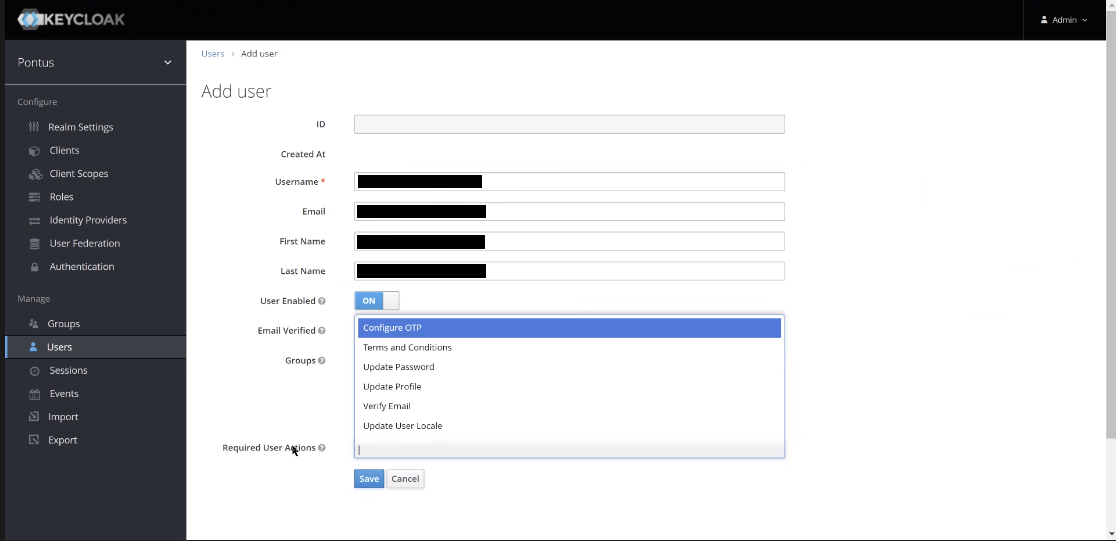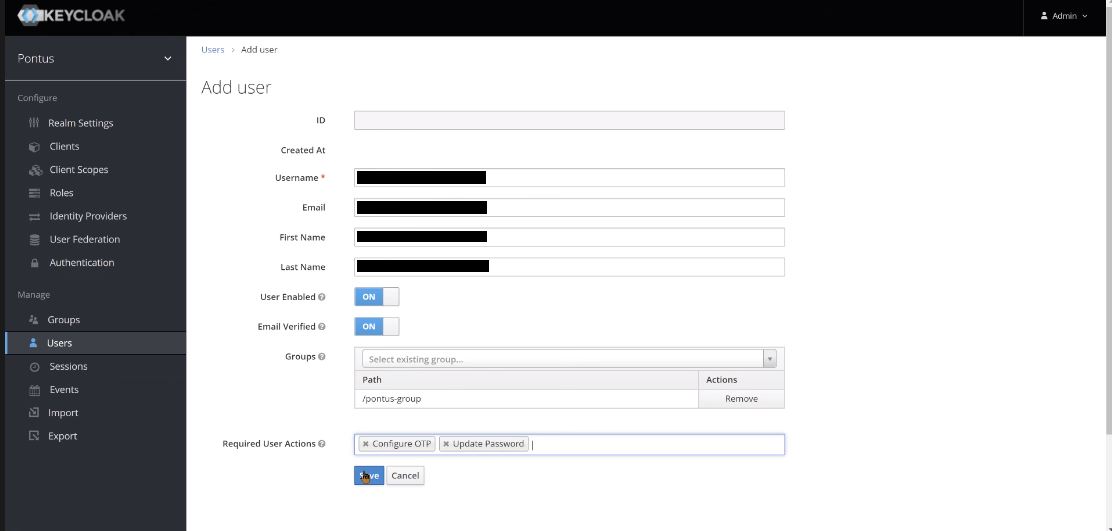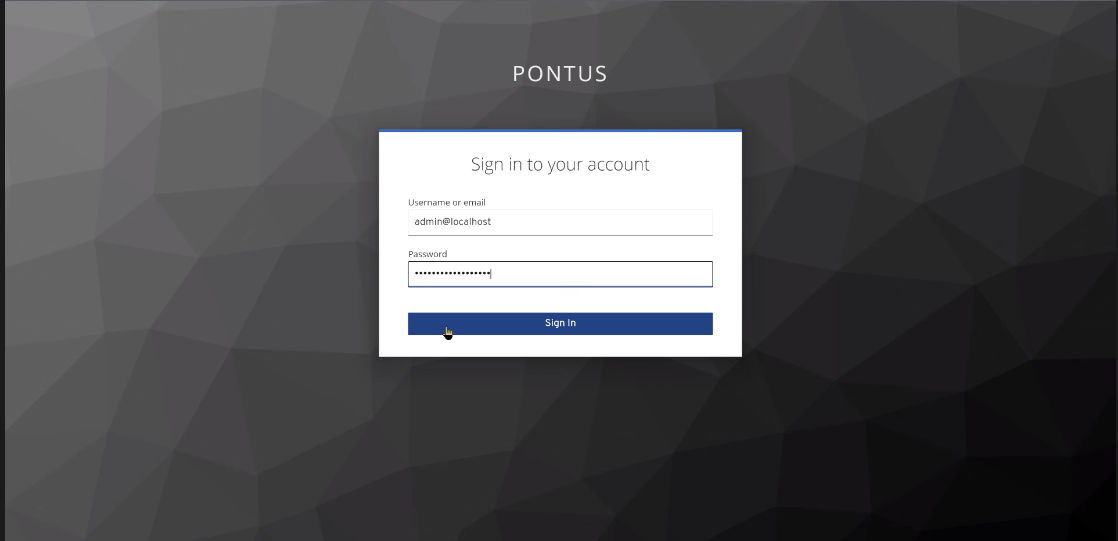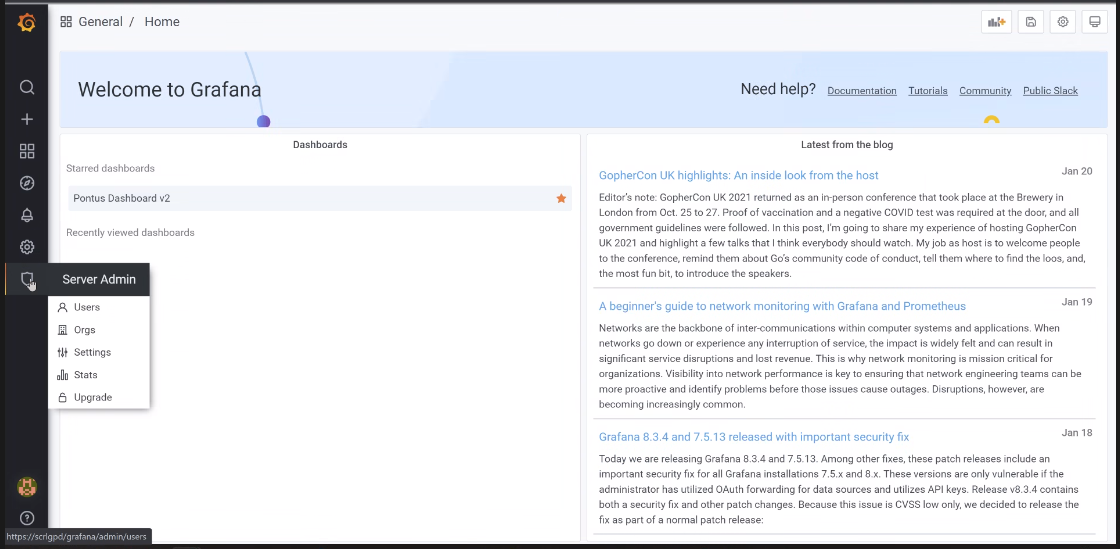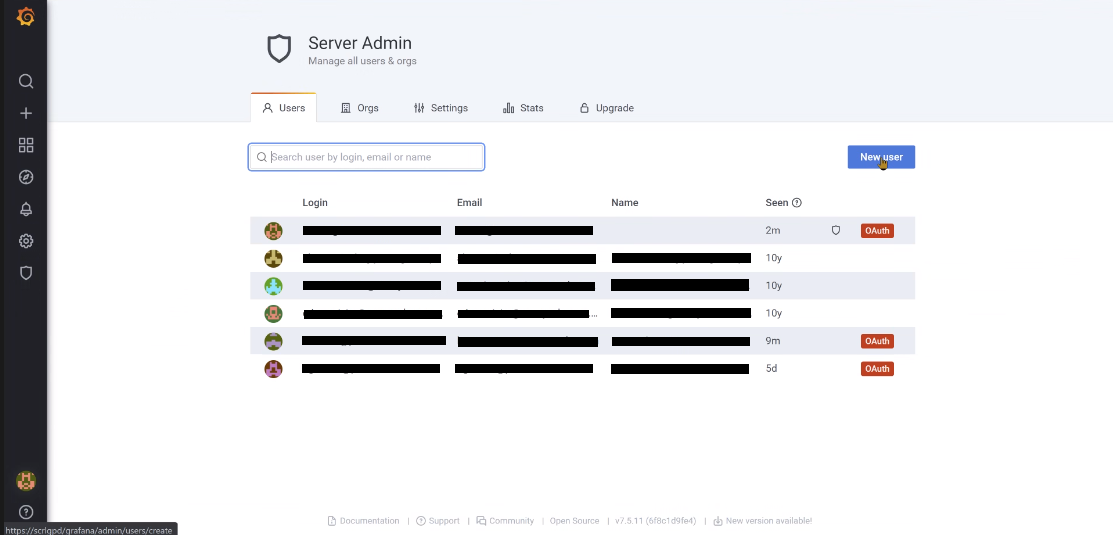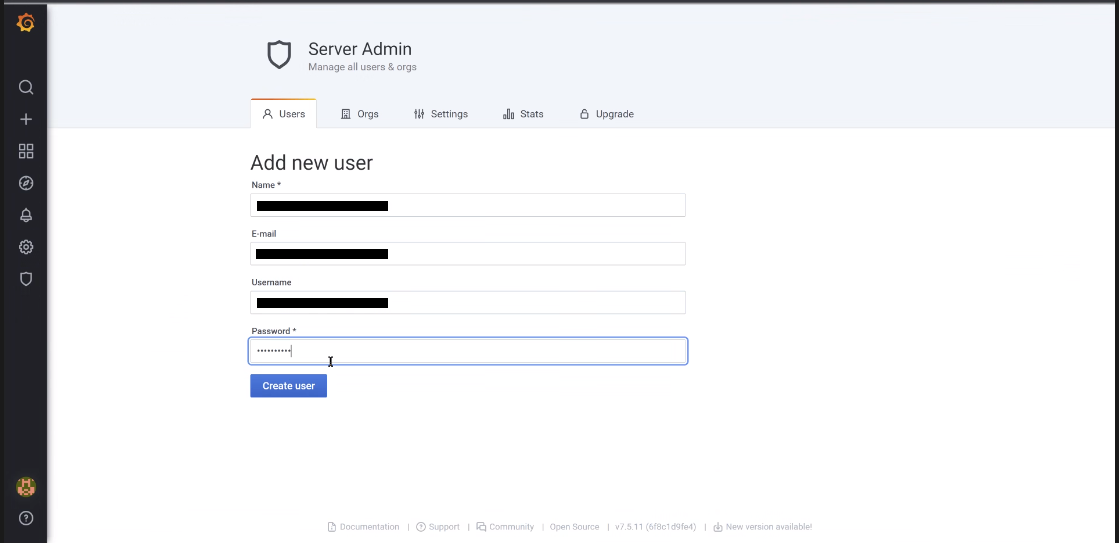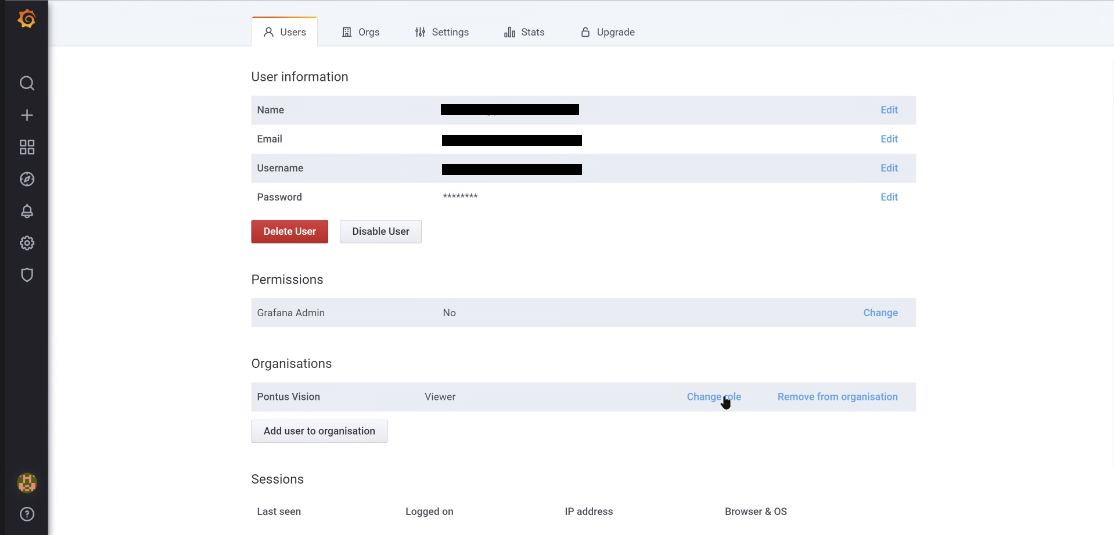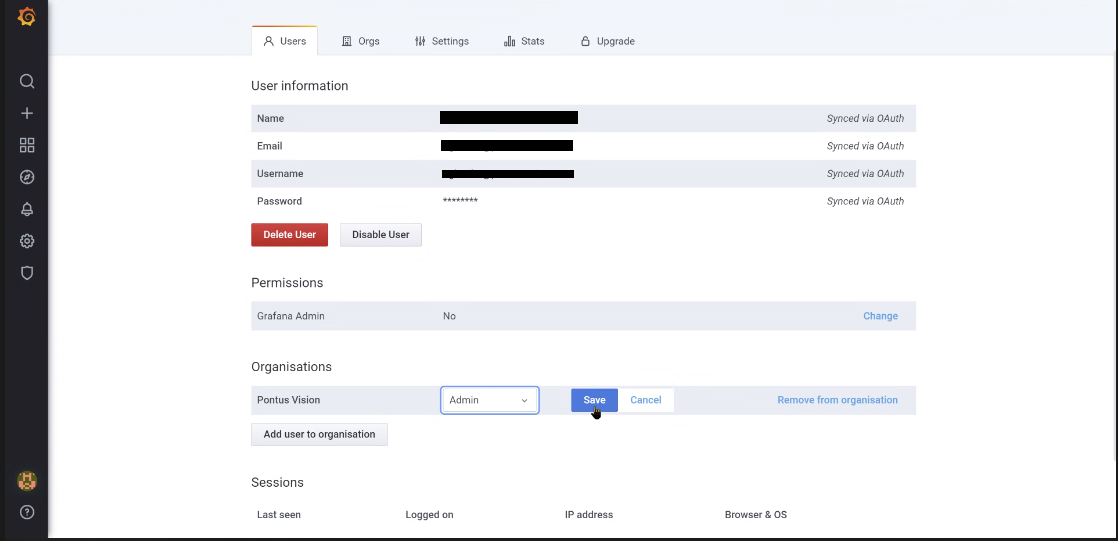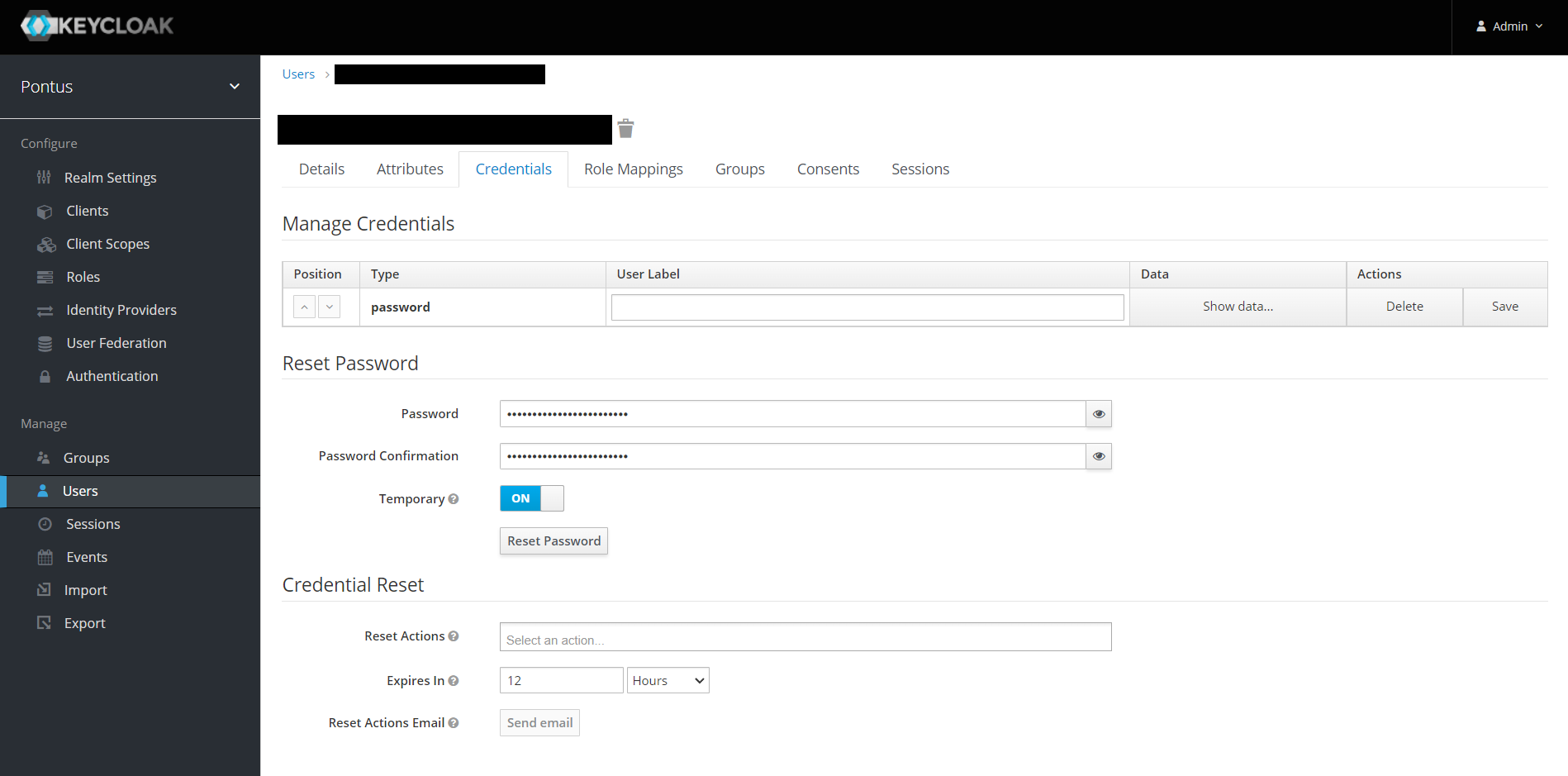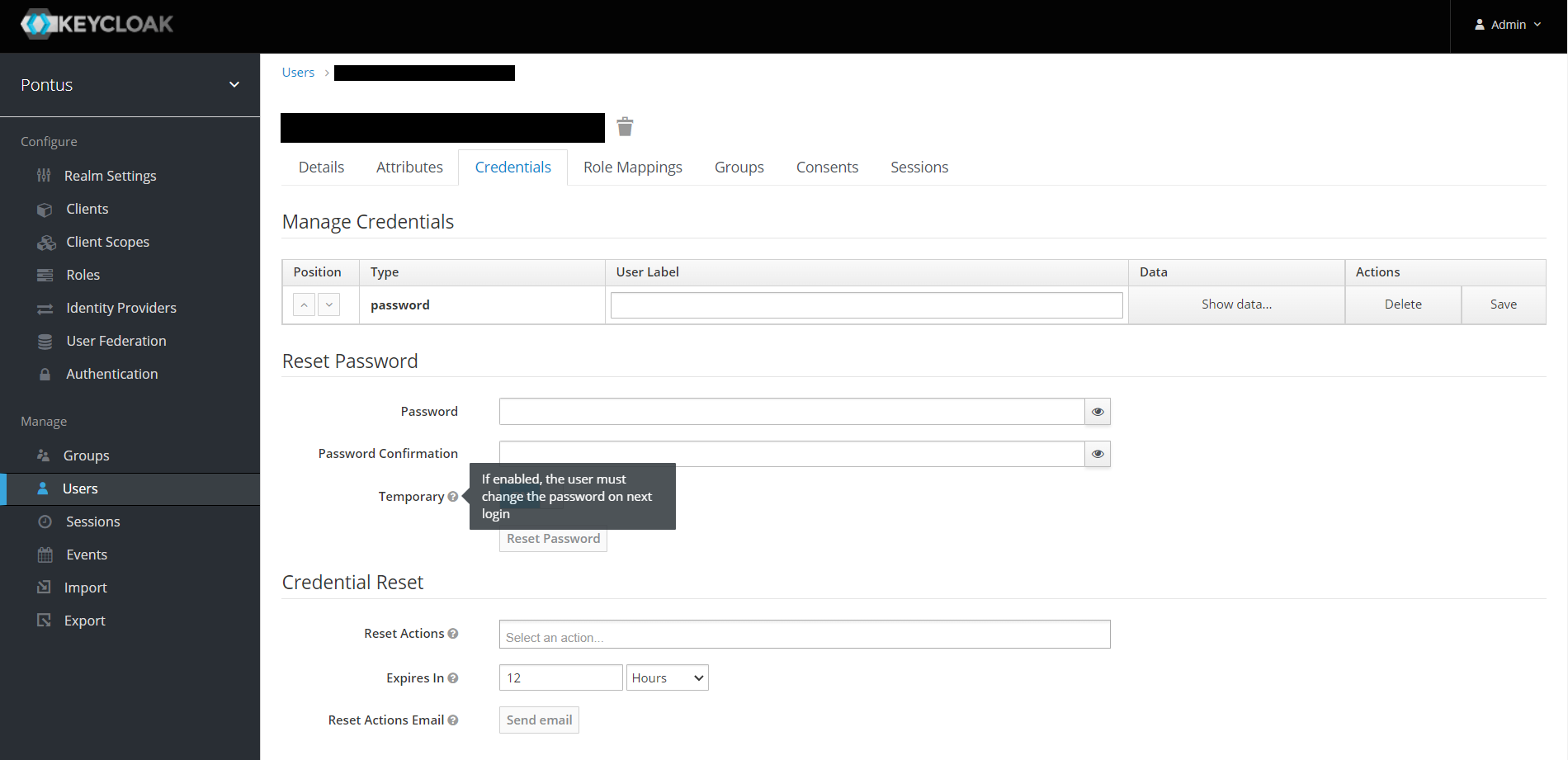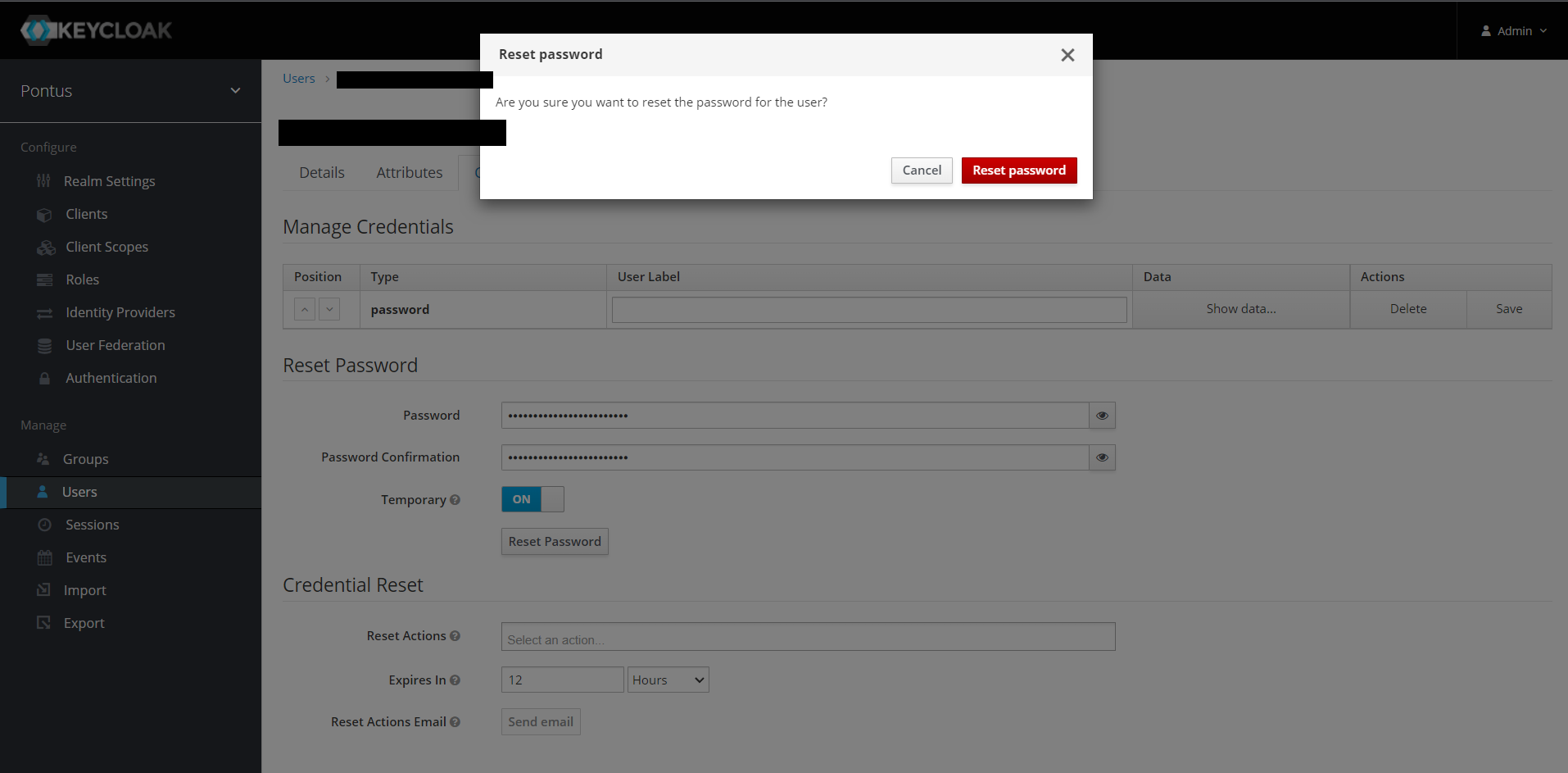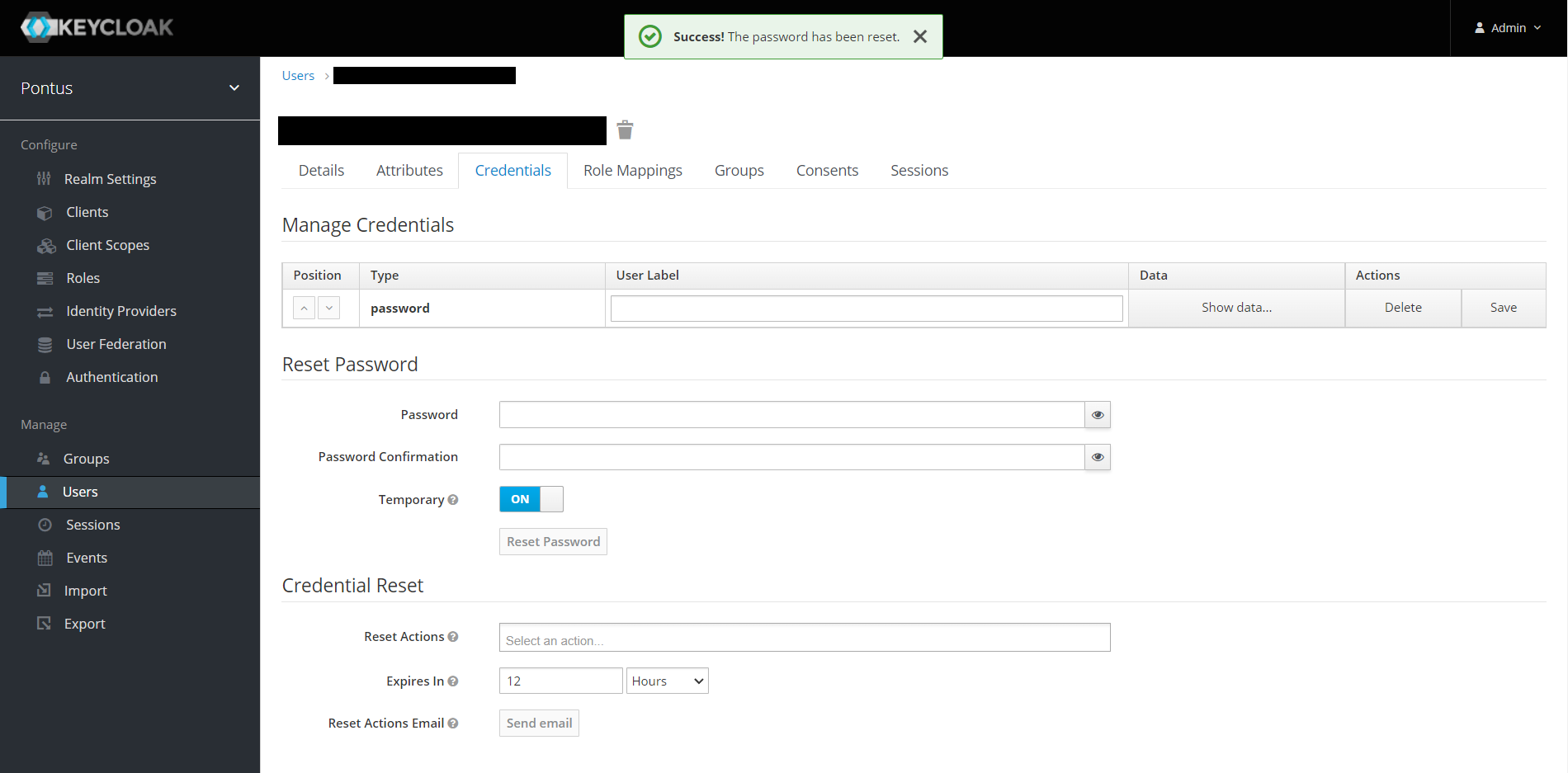Pontus Vision is an open source platform for data mapping and management of personal data. It helps companies comply with data protection regulations, such as the European Union's GDPR, Brazil's LGPD and California's State CCPA.
Pontus Vision has the following benefits:
- Unstructured and Structured data extraction
- Compliance Dashboard with the ICO’s 12 Steps
- Consent Management, including APIs to ensure compliance
- Graphical or textual reports of all natural persons’ data
- Real-time reports of all areas with natural person records
- Data Privacy Impact Assessment (DPIA Management)
- Data breach Analysis and Reports
- Custom Forms and Dashboards
- Can be deployed on prem/cloud (self hosted), or used as SaaS
The Pontus Vision platform solves data mapping and management of personal data challenges in 3 modules:
Extract Structured Personal Data in Databases, CRM, ERP, and proprietary systems. Also works with unstructured data, such as, emails, PDFs, Word, and Excel.
The Pontus Vision platform extracts structured and unstructured data in an automated manner and without interference on daily operations. The solution does not require changes to the customers’ systems, being able to receive large volumes of data from several corporate systems. Connectors for systems not yet supported are easily implemented.
Structured Data: Databases, CRM, ERP and proprietary systems. Unstructured Data: emails, Microsoft Office documents, PDF files, and others.
Maps all the data from the Extract module, identifying natural persons with as little data as possible, scalable to trillions of records.
Our solution maps data by tracking all data sources from the Extract stage, identifying customer data with as little information as possible, using graph databases and natural language processing technologies, supporting trillions of records.
Scalability is extremely important as the number of data on natural persons grows daily, with each customer or staff interaction generating new data.
Pontus Vision is based on the POLE (Person, Object, Location, Event) data model to Track data. This is a model used by the UK Government to associate data with individuals. The POLE model creates relationships between People, Objects, Locations and Events, forming the basis of a robust intelligence structure.
Gathers links to all personal data within an organisation, with graphical or textual reports, using a scoring system based on the ICO’s 12 steps to GDPR compliance.
All data is consolidated in a dashboard, for graphical or textual visualisation.
The solution gathers links to all personal data within an organisation, with graphical or textual reports, using a scoring system based on the ICO’s 12 steps to GDPR compliance.
All forms and reports are managed in real time, showing the areas of the organisation that have personal data.
All Pontus Vision components have been created as docker containers; the following table summarises the key components:
| Docker image | Module | Description | Stateful | Image Size | Min Memory |
|---|---|---|---|---|---|
| pontusvisiongdpr/grafana:1.13.2 | Comply | Dashboard - historical KPIs and data tables | Yes | 140.67MB | 39MiB |
| pontusvisiongdpr/pontus-comply-keycloak:latest | Comply | (optional) Authenticator - creates JWT token | Yes | 404MB | 492MiB |
| pontusvisiongdpr/pontus-track-graphdb-odb:1.15.55 | Track | Graph Database to store data in the POLE model | Yes | 1.04GB | 4.5GiB |
| pontusvisiongdpr/timescaledb:latest | Track | Historical time series database | Yes | 73MB | 192MiB |
| pontusvisiongdpr/postgrest:latest | Track | REST API front end to timescale db | No | 43MB | 13MiB |
| pontusvisiongdpr/pontus-extract-spacy:1.13.2 | Extract | (optional) Natural language processor | No | 4.12GB | 105MiB |
| pontusvisiongdpr/pv-extract-tika-server-lambda:1.13.2 | Extract | Extraction of text from documents | No | 436.2MB | 255MiB |
| pontusvisiongdpr/pv-extract-wrapper:1.13.2 | Extract | Extract modules to get data from (Un)structured sources. Each data source will require a different instance | No | 223.84 MB | 23MiB |
- Linux Ubuntu 22.04
- ensure that all packages are up to date
- ensure that the
gitclient is installed
- 8-core CPU
- 32GB RAM
- 250GB Disk + ~1KB of storage / record
Before hand, let's configure the machine with the necessary tools to run the Demo.
WARNING: Please ensure that the VM used for the demo is called pv-demo by running:
hostnamectl set-hostname pv-democheck machine's hostname with command $ hostname
Clone this repo:
mkdir -p ~/work/client/
cd ~/work
git clone --depth=1 https://github.com/pontus-vision/pontus-vision.git
cd pontus-vision/
Then ...
Remove Snap (optional - not required for WSL)
Remove Snap package manager, as it consumes too much CPU on small servers; this can be done by running the following:
If command doesn't run, then make it executable with
sudo chmod +x *
./pre-requisites/remove_snap.shRun this COMPULSORY script to config all pre-requisites:
Attention! It may ask for SUDO password and other inputs!
If command doesn't run, then make it executable withsudo chmod +x *
./pre_requisites.sh
# this updates and installs tools necessary for running this Demo,
# for more details, cat and check itThe easiest way to deploy the Pontus Vision platform is to run a VM with Ubuntu 20.04/22.04 OS, with a minimum of 32GB of RAM, 8 cores and 250GB of disk space.
Note that the VM must be called pv-demo; otherwise, Keycloak's rules will have to be changed to allow traffic from other prefixes.
WARNING: Please ensure that the VM used for the demo is called pv-demo by running:
hostnamectl set-hostname pv-demoIf you wish to mantain the hostname, then follow this steps:
Change the environment variable 'PV_HOSTNAME'
Change the environment variable PV_HOSTNAME in the .bashrc (or equivalent) of the user that runs the start-up script (./start-env-gdpr.sh).
export PV_HOSTNAME="mydemo.myorg.com"Note that you MUST use the exactly the same name here and in the next session. Even if the change is just a domain name suffix, a URL like https://mydemo/pv, will not work; you must use exactly the same name as above (e.g. https://mydemo.myorg.com) both in the browser and in the next step.
Change Keycloak URI redirection
To change the URI redirection on Keycloak, login as a Super User. To do so, go to the following link => https://<add-hostname-here>/auth/ and authenticate with admin default credential username: admin / password: admin.
Here are some screenshots steps on how to change URI redirects:
When you access the link for the first time, the browser will warn that the connection isn't private, just ignore it and click on Advanced.
Then click on Proceed to <hostname> (unsafe).
This is Keycloak's home page. Click on Administration Console.
Enter the default credentials and click Sign in.
At the main panel, locate Clients under Realm settings on the left menu.
On the Clients table, click on broker Client ID.
On the Broker page scroll down till you see Valid Redirect URIs. The last value of this list will always be default
https://pv-demo/*. Change it tohttps://\<add-hostname-here\>/*.
Scroll down and click on Save and wait for the Success! message popup.
Go back to the Clients page and click on the test Client ID and perform the same changes made on the broker Client ID.
That should do it! Now you will be able to access the Dashboard using https://<add-hostname-here>/pv.
MAYBE AN ENVIRONMENT RESTART IS NEEDED. Check the Restart k3s env section below.
If you want to use your own data, you must configure secrets, apis and storage settings in the folders storage/ and secrets/, following the instructions in the next section THOROUGHLY.
The helm chart used to configure the Pontus Vision platform exists in this repository. Clone this repository and use either the GDPR or LGPD Demo:
If you already ran git clone, skip this next command.
mkdir -p ~/work/client/
cd ~/work
git clone --depth=1 https://github.com/pontus-vision/pontus-vision.git
cd pontus-vision/k3s
To run the GDPR Demo, run the following command from work/pontus-vision/k3s:
./start-env-gdpr.sh
# Note: The command above may fail the first time,
# as k3s will be dowloading large images and may time out.
# If that happens, run it againOr... Run the following to start the LGPD Demo from work/pontus-vision/k3s:
./start-env-lgpd.sh
# Note: The command above may fail the first time,
# as k3s will be dowloading large images and may time out.
# If that happens, run it againThe easiest way to deploy the Pontus Vision platform is to run either a VM or bare-metal Ubuntu 20.04 OS, and follow the instructions below:
WARNING: Please ensure that the VM used for the demo is called pv-demo by running:
hostnamectl set-hostname pv-demoIf you wish to mantain the hostname, then follow this steps:
Change Keycloak URI redirection
To be able to change the URI redirection on Keycloak, one needs to login as a Super User. To do so, go to the following link => https://<add-hostname-here>/auth/ and authenticate with admin default credential username: admin / password: admin.
Here's some screenshots steps on how to change URI redirects:
When you access the link for the first time, the browser will warn that the connection isn't private, just ignore it and click on Advanced.
Then click on Proceed to <hostname> (unsafe).
This is Keycloak's home page. Click on Administration Console.
Enter the default credentials and click Sign in.
At the main panel, locate Clients under Realm settings on the left menu.
On the Clients table, click on broker Client ID.
On the Broker page scroll down till you see Valid Redirect URIs. The last value of this list will always be default
https://pv-demo/*. Change it tohttps://\<add-hostname-here\>/*.
Scroll down and click on Save and wait for the Success! message popup.
Go back to the Clients page and click on the test Client ID and perform the same changes made on the broker Client ID.
That should do it! Now you will be able to access the Dashboard using https://<add-hostname-here>/pv.
MAYBE AN ENVIRONMENT RESTART IS NEEDED. Check the Restart k3s env section below.
The helm chart used to configure the Pontus Vision platform exists in this repository. Clone this repository and use either the GDPR or LGPD Demo:
If you already ran git clone, skip this next command.
mkdir -p ~/work/client/
cd ~/work
git clone --depth=1 https://github.com/pontus-vision/pontus-vision.git
cd pontus-vision/k3s
Secret Files
This Demo uses Kubernetes secrets to store various sensitive passwords and credentials. You'll need to create your own, but to get you started, we have created a tar.gz file with sample formats.
The
create-env-secrets.shscript is in charge of the secrets.
The first time the environment is started, it will check if there's a secrets/ folder existing (in case you want to add privates), otherwise it will use sample-secrets.tar.gz by default. To create the folder in a compatible manner, follow below ↓
Edit the secret Files structure
You should organize a directory structure similar to the example down. Make sure to create the secrets/ folder inside k3s/'s. Also, be consistent with the secrets's variable names / Environment Variables, as you will need to use them on the HELM templates/ yaml files.
WARNING: Secrets located inside the env/ folder should ONLY be modified by EXPERIENCED USERS. Add your other secrets to the MAIN folder secrets/.
Here's the tree structure of folders and files of the default secrets/ generated via sample-secrets.tar.gz:
k3s/secrets/
├── crm-api-key
├── crm-json
├── env
│ ├── pontus-grafana
│ │ └── GF_PATHS_CONFIG
│ ├── pontus-graphdb
│ │ ├── AWS_ACCESS_KEY_ID
│ │ ├── AWS_SECRET_ACCESS_KEY
│ │ └── ORIENTDB_ROOT_PASSWORD
│ ├── pontus-postgrest
│ │ ├── PGRST_DB_ANON_ROLE
│ │ └── PGRST_DB_URI
│ └── pontus-timescaledb
│ ├── POSTGRES_PASSWORD
│ └── POSTGRES_USER
├── erp-api-key
├── google-json # example
└── microsoft-json # example And this is the YAML template secret file for pontus-timescaledb @ pontus-vision\k3s\helm\pv\templates used by HELM-K3S. Notice how the secrets names POSTGRES_USER and POSTGRES_PASSWORD are used.
spec:
containers:
- env:
- name: PGUSER
value: postgres
- name: POSTGRES_PASSWORD # <---
valueFrom:
secretKeyRef:
name: pontus-timescaledb
key: POSTGRES_PASSWORD # <---
- name: POSTGRES_USER # <---
valueFrom:
secretKeyRef:
name: pontus-timescaledb
key: POSTGRES_USER # <---
image: pontusvisiongdpr/timescaledb:latest
name: pontus-timescaledbHere are other examples / templates of secrets:
crm-api-key
This token is used to grant access to CRM's data. For more information on how to get this value, please contact DPO.
Format: one-line text.
crm-json
This json contains CRM's user key. For more information on how to get this value, please contact DPO.
Json format:
{
"secrets": {
"crm": {
"User-Key": "**************************************************************"
}
}
}env/pontus-grafana/GF_PATHS_CONFIG
Description:
Path to the grafana configuration file.
Default:
/etc/grafana/grafana-pontus.ini
env/pontus-graphdb/ORIENTDB_ROOT_PASSWORD
Description:
Master password file for orient db.
Default:
admin
env/pontus-postgrest/PGRST_DB_ANON_ROLE
Description:
Role used to connect from postgrest to postgres (used to store time series data).
Default:
postgres
env/pontus-postgrest/PGRST_DB_URI
Description:
URI used for Postgrest to talk to TimescaleDB. Make sure that the password matches env/pontus-timescaledb/POSTGRES_PASSWORD.
Default:
postgres://postgres:mysecretpassword@pontus-timescaledb:5432/dtm
env/pontus-timescaledb/POSTGRES_PASSWORD
Description:
TimescaleDB's admin password.
Default:
mysecretpassword
env/pontus-timescaledb/POSTGRES_USER
Description:
TimescaleDB's admin username.
Default:
postgres
erp-api-key
This token is used to grant access to ERP's data. For more information on how to get this value, please contact IT.
Format: one-line text.
google-json
This json has Google's secrets for connection. For more information on how to get those values, please contact IT.
Json format:
{
"secrets": {
"google": {
"X-SNY-API-AppKey": "xxxxxxxxxxxxx",
"X-SNY-API-AppToken": "yyyyyyyyyyyyyyyyyyyyyyyy"
}
}
}microsoft-json
This json holds credentials to access the company's Microsoft account and its stored data.
Json format:
{
"clientId": "xxxxxxxxxxxxxxxxxxxxxxxxxxxxxxxxx",
"clientSecret": "yyyyyyyyyyyyyyyyyyyyyyyyyyyyyyyyyyyy",
"tenantId": "zzzzzzzzzzzzzzzzzzzzzzzzzzzzz"
}Here's the instructions on how to get those credentials from Azure.
Configure the helm values
The values file pontus-vision/k3s/helm/custom-values.yaml has configuration details that vary from environment to environment. Here's an example:
# This is a YAML-formatted file.
# Declare variables here to be passed to your templates.
pvvals:
imageVers:
graphdb: "pontusvisiongdpr/pontus-track-graphdb-odb${PV_IMAGE_SUFFIX}:1.15.55"
grafana: "pontusvisiongdpr/grafana${PV_IMAGE_SUFFIX}:1.13.2"
pvextract: "pontusvisiongdpr/pv-extract-wrapper:1.13.2"
storagePath: "${PV_STORAGE_BASE}" # Environment Variable
hostname: "${PV_HOSTNAME}"
# to get the keycloak public key, do an HTTP GET to the following URL: https://<hostname>/auth/realms/pontus
keycloakPubKey: "*********************************************************"
# change the values as necessary
# Be consistent with the variables!
defEnvVars:
- name: PV_DEBUG
value: "true"
- name: PV_TIMEOUT_MS
value: "1600000"
- name: PV_GRAPHDB_URL_PREFIX
value: http://graphdb-nifi:3001
- name: PV_STATE_FILE
value: "/mnt/pv-extract-lambda/state.json"
- name: PV_SHAREPOINT_SITE_ID
value: "some.sharepoint.com,<GUID1>,<GUID2>"
- name: PV_OFFICE_365_ONPREM_CREDS_FILE
value: "/run/secrets/sharepoint-json"
- name: PV_MAX_EMAIL_MESSAGES
value: "1000"
extractModules:
kpi:
command:
- /bin/bash
- -c
- sleep 10 && getent hosts graphdb-nifi && /usr/bin/node dist/kpi-handler/app.js
env:
- name: PV_POSTGREST_PREFIX
value: "http://pontus-postgrest:3000"
# Add / modify your own cronjobs|pods|services
# Be consistent with the variables!
cronjob-1:
command:
- /usr/bin/node
- dist/rest-handler/cronjob-1/app.js
secretName: "cronjob-1-json"
storage: "1Mi"
env:
- name: PV_SECRET_MANAGER_ID
value: "/run/secrets/cronjob-1-json"
- name: PV_REQUEST_URL
value: "${CRONJOB-1_URL}"
- name: PV_GRAPHDB_INPUT_RULE
value: "bb_mapeamento_de_processo"
- name: PV_SECRET_COMPONENT_NAME
value: "cronjob-1"
- name: PV_GRAPHDB_INPUT_JSONPATH
value: "$.rows"Create persistent volumes storage
This step is AUTO PERFORMED !! To ensure it runs smoothly, guarantee you setted everything @ k3s\helm\custom-values.yaml !!
This step is important to ensure k3s data is kept by using persistent volumes. The script create-storage-dirs.sh is executed when the environment (Demo) is started. It is responsible in creating the storage folder structure.
The extract/ inner folders are created using the custom-values.yaml's map keys.
Here's how it works:
kpi:
command:
- /bin/bash
- -c
- sleep 10 && getent hosts graphdb-nifi && /usr/bin/node dist/kpi-handler/app.js
env:
- name: PV_POSTGREST_PREFIX
value: "http://pontus-postgrest:3000"
# Name your cronjobs|pods|services accordingly
cronjob-x: # <--- this will be the name of the folder @ /storage/extract/cronjob-x
command:
- /usr/bin/node
- dist/rest-handler/cronjob-x/app.js
secretName: "cronjob-x-json" # <---
storage: "1Mi"
env:
- name: PV_SECRET_MANAGER_ID
value: "/run/secrets/cronjob-x-json" # <---
- name: PV_REQUEST_URL
value: "${CRONJOB-X_URL}" # <---
- name: PV_GRAPHDB_INPUT_RULE
value: "cronjob-x" # <---
- name: PV_SECRET_COMPONENT_NAME
value: "cronjob-x" # <---
- name: PV_GRAPHDB_INPUT_JSONPATH
value: "$.rows"Here's the resulting tree structure @ /storage/extract:
~/storage
├── db
├── extract
│ └── cronjob-x # <---
| └── state.json # <---
├── grafana
├── keycloak
└── timescaledbOnly when configured the previous steps, go back to pontus-vision/k3s folder to play your custom Demo.
Run the following to start the GDPR custom Demo:
./start-env-gdpr.sh
# Note: The command above may fail the first time,
# as k3s will be dowloading large images and may time out.
# If that happens, run it againOr... Run the following to start the LGPD custom Demo:
./start-env-lgpd.sh
# Note: The command above may fail the first time,
# as k3s will be dowloading large images and may time out.
# If that happens, run it againAccessing Grafana (Pontus Vision Dashboard)
- point a browser to https://pv-demo/pv
When you access the link for the first time, the browser will warn that the connection isn't private, just ignore it and click on Advanced.
Then click on Continue to pv-demo (unsafe).
- Use the user name
[email protected]and the default passwordpa55word!!!
Start whole environment
Run the start-env-xxx.sh script:
./start-env-gdpr.sh # GDPR Demoor
./start-env-lgpd.sh # LGPD DemoStart GraphDB
Run the start-graph-xxx.sh script:
./start-graph-gdpr.sh # GDPR Demoor
./start-graph-lgpd.sh # LGPD DemoPontus Vision imageVers
Pontus Vision is constantly upgrading and updating its container images to keep up with the latest tech and security patches. To change versions simply change the pvvals.imageVers value @ pontus-vision/k3s/helm/custom-values.yaml then restart k3s env (look bellow @ Restart k3s env section).
# This is a YAML-formatted file.
# Declare variables here to be passed to your templates.
pvvals:
imageVers: # <---
graphdb: "pontusvisiongdpr/pontus-track-graphdb-odb${PV_IMAGE_SUFFIX}:1.15.55"
grafana: "pontusvisiongdpr/grafana${PV_IMAGE_SUFFIX}:1.13.2"
pvextract: "pontusvisiongdpr/pv-extract-wrapper:1.13.2"
storagePath: "${PV_STORAGE_BASE}"
hostname: "${PV_HOSTNAME}"
# to get the keycloak public key, do an HTTP GET to the following URL: https://<hostname>/auth/realms/pontus
keycloakPubKey: "*********************************************************"
# (...)Secrets
To update any secrets or credentials, go to the pontus-vision/k3s/secrets folder, update the relevant files, and restart k3s env (look bellow @ Restart k3s env section) to update the secrets's values.
Restart k3s env
To stop the whole environment, run the following command:
./stop-env.sh
You may need to remove some inner folders from storage/ or the folder itself so current state.json files are deleted and updates applied on next kickoff.
To start the whole environment, run the following command:
For GDPR Demo:
./start-env-gdpr.sh
For LGPD Demo:
./start-env-lgpd.sh
Listing k3s nodes | pods | cronjobs | services
For a listing of all nodes execute the command
$ kubectl get nodes.
NAME STATUS ROLES AGE VERSION
pv-demo Ready control-plane,master 3d2h v1.22.7+k3s1
To examine pods, run
$ kubectl get pod(s) [-o wide]then a tab table alike is displayed:
NAME READY STATUS RESTARTS AGE
svclb-pontus-grafana-t9m6w 1/1 Running 0 91m
svclb-pontus-gdpr-2jx9g 1/1 Running 0 91m
pontus-gdpr 1/1 Running 0 91m
pontus-grafana 1/1 Running 0 91m
pontus-comply-keycloak 1/1 Running 0 91m
pv-extract-tika-server 1/1 Running 0 91m
pontus-timescaledb 1/1 Running 0 91m
pontus-postgrest 1/1 Running 0 91m
spacyapi 1/1 Running 0 91m
graphdb-nifi 1/1 Running 0 91m
pv-extract-kpi-27382396--1-9ftkf 0/1 Completed 0 6m42s
pv-extract-microsoft-dsar-27382401--1-drgw5 0/1 ContainerCreating 0 115s
pv-extract-microsoft-data-breaches-27382399--1-nr9nr 0/1 Completed 0 3m49s
pv-extract-google-risk-27382399--1-mvbst 0/1 Completed 0 3m23s
pv-extract-crm-27382399--1-49r4x 0/1 Completed 0 3m18s
pv-extract-google-risk-27382401--1-hndt9 0/1 ContainerCreating 0 73s
pv-extract-microsoft-fontes-de-dados-27382399--1-drmnh 0/1 Completed 0 3m7s
pv-extract-microsoft-mapeamentos-27382402--1-rt6wq 0/1 ContainerCreating 0 38s
pv-extract-erp-27382400--1-j6zp9 0/1 Completed 0 2m44s
pv-extract-kpi-27382400--1-2hcl8 1/1 Running 0 2m36s
pv-extract-google-risk-mitigations-27382400--1-nmfcc 0/1 Completed 0 2m35s
pv-extract-google-treinamentos-27382400--1-gr6gk 0/1 Completed 0 2m29s
pv-extract-google-policies-27382402--1-9j4tg 0/1 ContainerCreating 0 12s
To get details from a specific pod run
$ kubectl describe pod(s) <pod name>. Output for graphdb-nifi pod:
Name: graphdb-nifi
Namespace: default
Priority: 0
Node: pv-demo/172.16.10.100
Start Time: Sat, 12 Mar 2022 20:38:36 +0000
Labels: io.kompose.network/pontusvision=true
io.kompose.service=graphdb-nifi
Annotations: <none>
Status: Running
IP: 10.42.0.154
IPs:
IP: 10.42.0.154
Containers:
graphdb-nifi:
Container ID: containerd://09aab7b7******************************
Image: pontusvisiongdpr/pontus-track-graphdb-odb-pt:1.15.55
Image ID: docker.io/pontusvisiongdpr/pontus-track-graphdb-odb-pt@sha256:5182a463df6***********************
Ports: 8183/TCP, 7000/TCP, 3001/TCP, 2480/TCP, 5007/TCP
Host Ports: 0/TCP, 0/TCP, 0/TCP, 0/TCP, 0/TCP
State: Running
Started: Sat, 12 Mar 2022 20:38:41 +0000
Ready: True
Restart Count: 0
Environment:
ORIENTDB_ROOT_PASSWORD: <set to the key 'ORIENTDB_ROOT_PASSWORD' in secret 'pontus-graphdb'> Optional: false
PV_RIPD_ORG: Pontus Vision
PV_RIPD_DPO_NAME: Senhora DPO
PV_RIPD_DPO_EMAIL: [email protected]
PV_DSAR_DPO_NAME: Senhora DPO
PV_DSAR_DPO_EMAIL: [email protected]
PV_RIPD_DPO_PHONE: 555-2233-3344
PV_USE_JWT_AUTH: true
PV_KEYCLOAK_PUB_KEY: *****************************************************************************************************
Mounts:
/orientdb/backup from orientdb-data (rw,path="backup")
/orientdb/databases from orientdb-data (rw,path="databases")
/var/run/secrets/kubernetes.io/serviceaccount from kube-api-access-2x5bv (ro)
Conditions:
Type Status
Initialized True
Ready True
ContainersReady True
PodScheduled True
Volumes:
mapping-salesforce-graph:
Type: Secret (a volume populated by a Secret)
SecretName: mapping-salesforce-graph
Optional: false
orientdb-data:
Type: PersistentVolumeClaim (a reference to a PersistentVolumeClaim in the same namespace)
ClaimName: pontus-track-claim0
ReadOnly: false
kube-api-access-2x5bv:
Type: Projected (a volume that contains injected data from multiple sources)
TokenExpirationSeconds: 3607
ConfigMapName: kube-root-ca.crt
ConfigMapOptional: <nil>
DownwardAPI: true
QoS Class: BestEffort
Node-Selectors: <none>
Tolerations: node.kubernetes.io/not-ready:NoExecute op=Exists for 300s
node.kubernetes.io/unreachable:NoExecute op=Exists for 300s
Events:
Type Reason Age From Message
---- ------ ---- ---- -------
Normal Scheduled 6m19s default-scheduler Successfully assigned default/graphdb-nifi to pv-demo
Normal Pulling 6m16s kubelet Pulling image "pontusvisiongdpr/pontus-track-graphdb-odb-pt:1.15.55"
Normal Pulled 6m14s kubelet Successfully pulled image "pontusvisiongdpr/pontus-track-graphdb-odb-pt:1.15.55" in 1.834313572s
Normal Created 6m14s kubelet Created container graphdb-nifi
Normal Started 6m14s kubelet Started container graphdb-nifi
To list all running cronjobs, run
$ kubectl get cronjobs(.batches).
pv-extract-cronjob-treinamento */7 * * * * False 0 6m9s 9m33s
pv-extract-cronjob-users */1 * * * * False 1 9s 9m33s
pv-extract-crm */1 * * * * False 1 9s 9m33s
pv-extract-cronjob-acoes-judiciais-ppd */1 * * * * False 1 9s 9m33s
pv-extract-cronjob-fontes-de-dados */1 * * * * False 1 9s 9m33s
pv-extract-cronjob-aviso-privacidade */1 * * * * False 1 9s 9m33s
pv-extract-cronjob-mapeamento-de-processo */1 * * * * False 1 9s 9m33s
pv-extract-cronjob-politicas */1 * * * * False 1 9s 9m33s
pv-extract-cronjob-mitigacao-de-riscos */1 * * * * False 1 9s 9m33s
pv-extract-kpi */1 * * * * False 1 9s 9m33s
pv-extract-cronjob-consentimentos */1 * * * * False 1 9s 9m33s
pv-extract-cronjob-comunicacoes-ppd */1 * * * * False 1 9s 9m33s
pv-extract-cronjob-controle-de-solicitacoes */1 * * * * False 1 9s 9m33s
pv-extract-cronjob-incidentes-de-seguranca */1 * * * * False 1 9s 9m33s
pv-extract-cronjob-riscos */1 * * * * False 1 9s 9m33s
To show services type
$ kubectl get services.
NAME TYPE CLUSTER-IP EXTERNAL-IP PORT(S) AGE
kubernetes ClusterIP 10.43.0.1 <none> 443/TCP 24h
graphdb-nifi ClusterIP 10.43.192.0 <none> 8182/TCP,8183/TCP,7000/TCP,3001/TCP,2480/TCP,5009/TCP 11m
pontus-comply-keycloak ClusterIP 10.43.162.253 <none> 8080/TCP 11m
pontus-postgrest ClusterIP 10.43.188.181 <none> 3000/TCP 11m
spacyapi ClusterIP 10.43.167.32 <none> 80/TCP,8080/TCP 11m
pv-extract-tika-server ClusterIP 10.43.170.103 <none> 3001/TCP 11m
pontus-timescaledb ClusterIP 10.43.7.140 <none> 5432/TCP 11m
pontus-grafana LoadBalancer 10.43.141.52 172.16.10.100 3000:30357/TCP 11m
pontus-gdpr LoadBalancer 10.43.126.21 172.16.10.100 18443:31618/TCP 11m
k3s logs
To get a specific pod's log run:
kubectl logs [-f] <pod name> [--tail]
To follow the logging, toggle flag -f. And to show the most recent logs use the flag --tail passing the number. For example:
$ kubectl logs graphdb-nifi --tail=10
failed to find translation conf/i18n_pt_translation.json: Data Procedures Per Data Source
failed to find translation conf/i18n_pt_translation.json: RH03 (colaboradora Andreza) e RH04 (colaboradora Paula)
failed to find translation conf/i18n_pt_translation.json: Data Procedures Per Data Source
failed to find translation conf/i18n_pt_translation.json: (Local?)
failed to find translation conf/i18n_pt_translation.json: Data Procedures Per Data Source
failed to find translation conf/i18n_pt_translation.json: (verificar qual caminho)
failed to find translation conf/i18n_pt_translation.json: Data Procedures Per Data Source
NLP searching for matches for 12 names, 0 cpfs, 0 emails in file null
NLP found 0 graph person matches on cust id or name from file null
Failed to find any NLP events for file null
kubectl taint
Taints allow a node to repel a set of pods, but this can prevent some pods from running. For more information click this link.
If you get an ERROR like the one marked in the image, when running $ kubectl describe pods <pod name>:
OR, when running $ kubectl describe nodes <node name> the Taints section is different than <none>:
Then copy the Taints that were shown for the specific node and run the following command to untain each one of them:
kubectl taint nodes <node name> [Taint]-
For example:
$ top
To display Linux processes use the command top. Then press number 1 to toggle the CPU's cores, something alike will show:
$ top (then press 1)
top - 20:55:32 up 6 days, 2:55, 9 users, load average: 21.22, 18.36, 17.10
Tasks: 582 total, 2 running, 580 sleeping, 0 stopped, 0 zombie
%Cpu0 : 90.3 us, 9.4 sy, 0.0 ni, 0.0 id, 0.0 wa, 0.0 hi, 0.3 si, 0.0 st
%Cpu1 : 91.6 us, 7.8 sy, 0.0 ni, 0.0 id, 0.0 wa, 0.0 hi, 0.6 si, 0.0 st
%Cpu2 : 86.6 us, 12.4 sy, 0.0 ni, 0.3 id, 0.7 wa, 0.0 hi, 0.0 si, 0.0 st
%Cpu3 : 93.2 us, 6.1 sy, 0.0 ni, 0.0 id, 0.6 wa, 0.0 hi, 0.0 si, 0.0 st
MiB Mem : 28373.9 total, 1409.1 free, 12102.7 used, 14862.0 buff/cache
MiB Swap: 2048.0 total, 2045.9 free, 2.1 used. 15652.1 avail Mem
PID USER PR NI VIRT RES SHR S %CPU %MEM TIME+ COMMAND
2303232 cbrandao 20 0 155568 94308 9132 R 200.7 0.3 0:22.38 tesseract
1818371 root 20 0 4230816 1.8g 816244 S 105.3 6.3 3244:11 containerd
1573465 cbrandao 20 0 30.0g 4.3g 23804 S 38.5 15.4 426:41.78 java
1818293 root 20 0 2111024 1.0g 108884 S 30.3 3.8 2609:02 k3s-server
2303370 cbrandao 20 0 904248 64648 31440 S 4.3 0.2 0:01.43 node
Pay special attention to wa (Time spent on waiting I/O), the lower the better!
Keycloak
Keycloak is an open source software product used with Pontus Vision solutions to allow single sign-on with Identity and Access Management.
To be able to add/update/change users on Keycloak, one needs to login as a Super User. To do so, go to the following link => https://<add-hostname-here>/auth/ and authenticate with admin default credential username: admin / password: admin.
Here's some screenshots steps on how to create a new user:
When you access the link for the first time, the browser will warn that the connection isn't private, just ignore it and click on Advanced.
Then click on Proceed to <hostname> (unsafe).
This is Keycloak's home page. Click on Administration Console.
Enter the default credentials and click Sign in.
At the main panel, locate Users under Manage on the left menu.
On the far right, click Add user.
Fill in the fields (the mandatory at least) *ID is auto incremented. You can also add User actions.
Finally, click on Save.
Grafana
Grafana is a multi-platform open source analytics and interactive visualisation web application. Connected with Pontus Vision's product, provides charts, graphs, and alerts on the web.
The same Super User privilege is needed here ...go to the main login page https://<add-hostname-here>/pv and enter the admin credentials sent by your administrator.
Here's some screenshots steps on how to create a new user:
When you access the link for the first time, the browser will warn that the connection isn't private, just ignore it and click on Advanced.
Then click on Proceed to <hostname> (unsafe).
Enter the admin credentials then click Sign in.
Grafana's main page is as shown. Locate the Shield icon (Server Admin), under it, click on Users.
A table containing all registered Uers wil appear. On the upper right corner, click on the blue New user button.
Fill in the fields (mandatory at least), then click the blue Create user button.
By clicking on the newly created user you can edit its Information, Permissions, Organisations it belongs and open Sessions.
To change a User's role in an Organisation, click on Change role (Under Organisations), choose the role from the drop-down menu, then click Save.
Instructions
To reset a user's password, one only needs to change it using Keycloak single sign-on and access management. Go to the following link => https://<add-hostname-here>/auth/ and authenticate with admin default credential username: admin / password: admin.
Here's some screenshots steps on how to reset a user's password:
When you access the link for the first time, the browser will warn that the connection isn't private, just ignore it and click on Advanced.
Then click on Proceed to <hostname> (unsafe).
This is Keycloak's home page. Click on Administration Console.
Enter the default credentials and click Sign in.
At the main panel, locate Users under Manage on the left menu.
Click on View all users next to the search bar. Then a table containing all registered users will show. On the Actions column click on Edit.
Change the upper tab to Credentials. Then under Reset Password type the new password.
You can toggle the Temporary button, to force the user to change the password once he logs in for the first time.
Then click the Reset Password button. A popup will show to confirm the change. Click the red Reset password button.
After loading, the page will reload and a green popup will appear with the message Success.