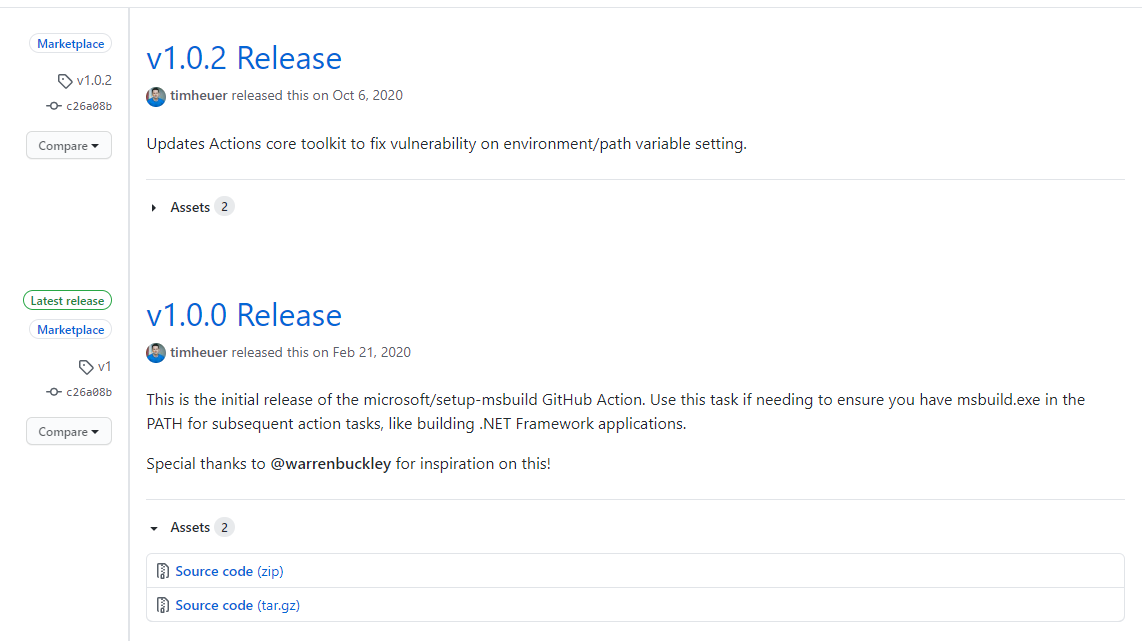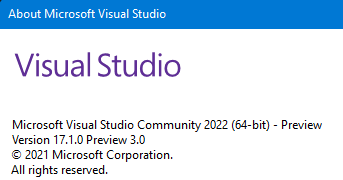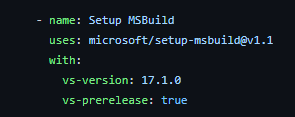This action will help discover where the MSBuild tool is and automatically add it to the PATH environment variables for you so future steps in your Actions workflow can just initiate msbuild commands without knowing the full path.
Important
Please note this tool does NOT add other Visual Studio tools (like VSTest, cl, cmake, or others) to PATH
- name: Add msbuild to PATH
uses: microsoft/setup-msbuild@v2
- name: Build app for release
run: msbuild src\YourProjectFile.csproj -t:rebuild -verbosity:diag -property:Configuration=ReleaseThis action is intended to be used within the GitHub Actions workflows using the model of 'runners' either hosted (provided by GitHub) or self-hosted (provided by you). The version and parameters you specify below are going to be scoped to what software actually exists on the runner image being used. For example, hosted runner images from GitHub typically do NOT have pre-release versions of Visual Studio on them so using vs-prerelease parameter noted below may not have intended effect when using hosted runners. The software included for GitHub-hosted runner iamges can always be found here: https://github.com/actions/runner-images which also includes information on when/how software on hosted images gets updated.
There are a few additional parameters that can be set if you need them. These are optional and should only be set if you know that you need them or what you are doing.
You may have a situation where your Actions runner has multiple versions of Visual Studio and you need to find a specific version of the tool. Simply add the vs-version input to specify the range of versions to find. If looking for a specific version, specify the minimum and maximum versions as shown in the example below, which will look for just 16.4.
- name: Add msbuild to PATH
uses: microsoft/setup-msbuild@v2
with:
vs-version: '[16.4,16.5)'The syntax is the same used for Visual Studio extensions, where square brackets like "[" mean inclusive, and parenthesis like "(" mean exclusive. A comma is always required, but eliding the minimum version looks for all older versions and eliding the maximum version looks for all newer versions. See the vswhere wiki for more details.
If you need your Actions runner to target a pre-release version of Visual Studio, simply add the vs-prerelease input. This is necessary if you want to run an action on a virtual environment that contains a pre-release version of Visual Studio or self-hosted images that you may have that also have pre-release versions of Visual Studio installed.
- name: Add msbuild to PATH
uses: microsoft/setup-msbuild@v2
with:
vs-prerelease: trueBy default the action will use the x86 architecture for MSBuild, but it is possible to target the x64 versions instead. Simply add the msbuild-architecture input. Valid input values are x86 (default), x64, and arm64. Note that the success of these will rely on the runner OS.
- name: Add msbuild to PATH
uses: microsoft/setup-msbuild@v2
with:
msbuild-architecture: x64This makes use of the vswhere tool which is a tool delivered by Microsoft to help in identifying Visual Studio installs and various components. This tool is installed on the hosted Windows runners for GitHub Actions. If you are using a self-hosted runner, you either need to make sure vswhere.exe is in your agent's PATH or specify a full path to the location using:
- name: Add msbuild to PATH
uses: microsoft/setup-msbuild@v2
with:
vswhere-path: 'C:\path\to\your\tools\'While the Action enables you to specify a vswhere path as well as a vs-version, these are more advanced options and when using GitHub-hosted runners you should not need these and is recommended you don't specify them as they are optional. Using these require you to fully understand the runner environment, updates to the tools on the runner, and can cause failures if you are out of sync. For GitHub-hosted runners, omitting these arguments is the preferred usage.
As with most GitHub Actions, this requires NodeJS development tools. After installing NodeJS, you can build this by executing:
npm install
npm run build
npm run packwhich will modify/create the /dist folder with the final index.js output
Thank you to Warren Buckley for being a core contributor to this Action for the benefit of all developers!
This project welcomes contributions and suggestions. Most contributions require you to agree to a Contributor License Agreement (CLA) declaring that you have the right to, and actually do, grant us the rights to use your contribution. For details, visit https://cla.opensource.microsoft.com.
When you submit a pull request, a CLA bot will automatically determine whether you need to provide a CLA and decorate the PR appropriately (e.g., status check, comment). Simply follow the instructions provided by the bot. You will only need to do this once across all repos using our CLA.
This project has adopted the Microsoft Open Source Code of Conduct. For more information see the Code of Conduct FAQ or contact [email protected] with any additional questions or comments.