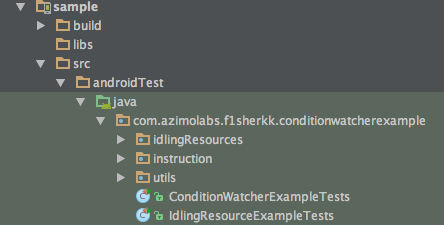Article explaining
Simple class created in order to make Android automation testing easier, faster, cleaner and more intuitive. It synchronizes operations that might occur on any thread - with test thread. ConditionWatcher can be used as a replacement to Espresso's IdlingResources or it can work in parallel with them.
When we started our adventure with Android Espresso, we came across with various problems connected to IdlingResources. Before we were able to understand how Espresso works on lower layer and explain behaviour of IdlingResources, we created our own tool beforehand and based tests on it. As we can see now principle of operation is very similar, yet we would like present to you perks of ConditionWatcher as they might become useful to you.
Related article: Wait for it… IdlingResource and ConditionWatcher
If you want to check how ConditionWatcher works by yourself, you can run tests included in sample project.
-
Pull ConditionWatcher project from GitHub
-
Connect Android device or start AVD.
-
Run test examples included in sample project by:
a) Android Studio - locate test files: ConditionWatcherExampleTests.java and IdlingResourceExampleTests.java. Select test class that you want to launch. Choose
Runtask from menu that appears after right-clicking it.b) Command line - open terminal and change directory to the root of the ConditionWatcher project. Execute
./gradlew sample:connectedCheckto run whole test suite.
ConditionWatcher doesn't need any setup. After classes are added to your project you are ready to go.
Singleton which is automatically created after call to any of it's methods. It is meant to be destroyed along with test process. To make test code wait, you need to call waitForCondition(Instruction instruction) method. ConditionWatcher will check if the expected state is achieved with 250ms interval and throw timeout exception after 60 seconds. Those values can be easly changed and each wait case can be handled separately.
It provides ConditionWatcher with information what should be scanned and when conditions are met. ConditionWatcher will keep calling Instrucion's checkCondition() method with interval until it returns true. Furthermore Instruction contains getDescription() method where you can place additional logs (for example dump of elements connected to your current wait).
ConditionWatcher in test code looks like that:
@Test
public void shouldDisplayServerDetails_conditionWatcher() throws Exception {
List<Server> servers = DataProvider.generateServerList();
Server thirdServer = servers.get(2);
// SplashActivity
ConditionWatcher.waitForCondition(new BtnStartAnimationInstruction());
onView(withId(R.id.btnStart)).perform(click());
// ListActivity
ConditionWatcher.waitForCondition(new ServerListLoadingInstruction());
onData(anything()).inAdapterView(withId(R.id.lvList)).atPosition(2).perform(click());
// DetailsActivity
ConditionWatcher.waitForCondition(new LoadingDialogInstruction());
onView(withText(thirdServer.getName())).check(matches(isDisplayed()));
onView(withText(thirdServer.getAddress())).check(matches(isDisplayed()));
onView(withText(thirdServer.getPort())).check(matches(isDisplayed()));
}
Example of one instruction which waits until loading dialog disappear from view hierarchy:
public class LoadingDialogInstruction extends Instruction {
@Override
public String getDescription() {
return "Loading dialog shouldn't be in view hierarchy";
}
@Override
public boolean checkCondition() {
Activity activity = ((TestApplication)
InstrumentationRegistry.getTargetContext().getApplicationContext()).getCurrentActivity();
if (activity == null) return false;
DialogFragment f =
(DialogFragment) activity.getFragmentManager().findFragmentByTag(LoadingDialog.TAG);
return f == null;
}
}Full code can be found in provided sample project. It also contains the same test created with usage of IdlingResources with exactly the same logic to pinpoint the differences.
You are provided with setWatchInterval() method which allows you to change interval with which ConditionWatcher checks if all conditions are met and if test can continue. In comparison to IdlingResource if method isIdleNow() returns false, framework waits 5 seconds before it checks your condition again. It doesn't only limits your options but also forces test to wait without real need.
ConditionWatcher's wait Instruction objects are reusable. Consequently you don't need to unregister them before next usage. IdlingResource is added to List stored in IdlingResourceRegistry class. That List can't store two objects with the same name. Furthermore once IdlingResource is idled, it becomes unusable until you unregister it and register again.
IdlingResource after registered within IdlingResourceRegistry starts to wait for app's idle state only after Espresso method was called within test. So you have to use either perform() or check() to wait for idle. ConditionWatcher is not connected to Espresso framework. It uses simple Thread.sleep() method which makes your test thread to wait until condition is met. You can decide what to wait for, how and when.
ConditionWatcher consists of 51 lines of code. It is very easy to understand and you can adjust it to your needs. Each app is different after all.
You don't have to be worried of unexpected behaviours. ConditionWatcher will stop waiting for your condition instantly after method checkCondition() returns true. If you haven't noticed it yet, IdlingResource's method isIdleNow() is still being called a few times (with ~1ms interval) after it returns true.
dependencies {
androidTestImplementation 'com.azimolabs.conditionwatcher:conditionwatcher:0.2'
}If you don't want to add another dependency to your project, just copy ConditionWatcher.java and Instruction.java classes to your source directory.
Copyright (C) 2016 Azimo
Licensed under the Apache License, Version 2.0 (the "License");
you may not use this file except in compliance with the License.
You may obtain a copy of the License at
http://www.apache.org/licenses/LICENSE-2.0
Unless required by applicable law or agreed to in writing, software
distributed under the License is distributed on an "AS IS" BASIS,
WITHOUT WARRANTIES OR CONDITIONS OF ANY KIND, either express or implied.
See the License for the specific language governing permissions and
limitations under the License.
We’re working throughout the company to create faster, cheaper, and more available financial services all over the world, and here are some of the techniques that we’re utilizing. There’s still a long way ahead of us, and if you’d like to be part of that journey, check out our careers page.