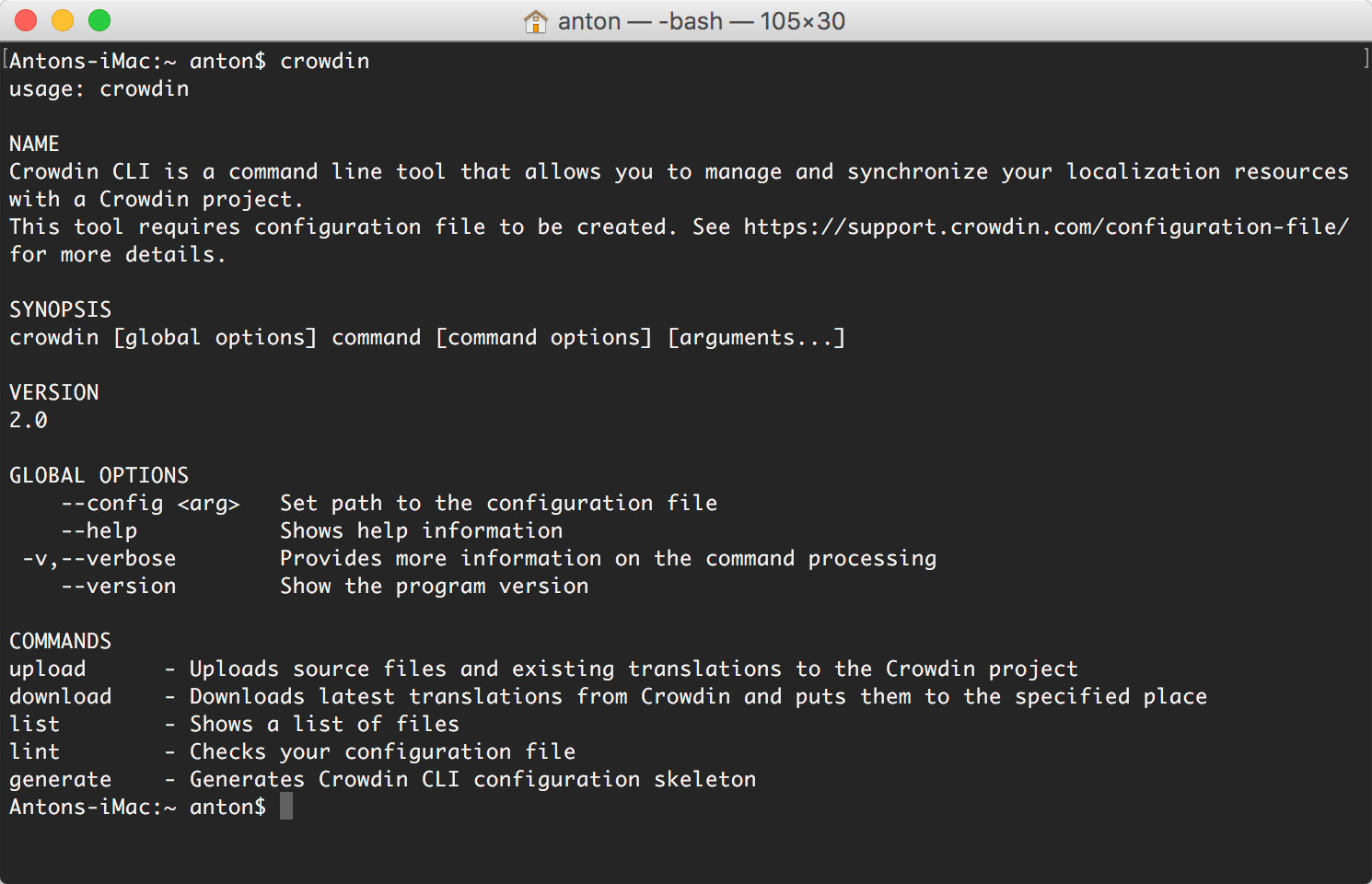For building the project you need to use Gradle.
First of all refresh all dependencies.
Run the command
gradle buildCrowdinCliJar
Crowdin CLI is a command line tool that allows you to manage and synchronize your localization resources with your Crowdin project:
- Automate the process of updating your source files in your Crowdin project
- Download translations from Crowdin and automatically save them in the correct locations
- Upload all your existing translations to Crowdin in minutes
- Integrate Crowdin with GIT, SVN, Mercurial and more…
This is a cross-platform and it runs in a terminal on Linux based and macOS operating systems or in Command Prompt on Windows.
- New type of YAML configuration
- Validation of a configuration file with the help of
lintcommand - Generation of a configuration file with the help of
generatecommand - Improved process of files upload
- Possibility to work with a single file without a configuration
--dryrunoption to preview the list of managed files
Crowdin CLI can be installed as a stand-alone Java application.
Download for macOS, Linux and Windows
Check that you have Java 7 or newer installed. Type java -version command in the terminal (Command Prompt on Windows) to check Java version.
For example, java version "1.7.0_55" means that you have Java 7 Update 55 installed.
If you don't have Java installed, download it from Oracle's website.
- Download crowdin-cli.zip using the button above
- Unpack it
- Run
. crowdin.shin the terminal with sudo rights in order to addcrowdincommand to your terminal
- Download crowdin-cli.zip using the button above
- Extract it's content to the place where you want Crowdin CLI to be stored
- Open Command Prompt as an Administrator
- Click Start
- In the Start Search box, type cmd, and then press CTRL+SHIFT+ENTER
- If the User Account Control dialog box appears, confirm that the action it displays is what you want, and then click Continue
- Run
setup_crowdin.batscript in order to addcrowdincommand to the Command Prompt
Use the following method to run the app:
$ crowdin
Alternative method:
$ java -jar crowdin-cli.jar
To use Crowdin CLI you need to have a configuration file. We recommend to name it crowdin.yaml. You can create it running the command:
$ crowdin generate
When calling Crowdin CLI in terminal you should be in your project root directory. Otherwise, you will have to specify a configuration file path using the --config option:
$ crowdin upload sources --config /path/to/your/config/file
Run crowdin help to get more details regarding other commands.
Sample configuration file:
"project_identifier" : "your-project-identifier"
"api_key" : "your-api-key"
"base_path" : "your-base-path"
"preserve_hierarchy": true
"files": [
{
"source" : "/t1/**/*",
"translation" : "/%two_letters_code%/%original_file_name%"
}
]
For more information how to configure Crowdin CLI, check the Configuration File article.
Once the configuration file is created, you are ready to start using Crowdin CLI to manage your localization resources and automate file synchronization.
To display help information:
$ crowdin help
To generate a skeleton configuration file:
$ crowdin generate
To check configuration file for general mistakes:
$ crowdin lint
To display a list of uploaded files to Crowdin:
$ crowdin list project
To upload source files to Crowdin:
$ crowdin upload sources
To upload a single file without configuration:
$ crowdin upload sources -s path/to/your/file -t file/export/pattern -k your-key -i your-identifier
Use placeholders to put appropriate variables.
To display a list of files that will be uploaded to Crowdin:
$ crowdin upload sources --dryrun
To upload existing translations to Crowdin (translations will be synchronized):
$ crowdin upload translations
To show a detailed information about the upload command:
$ crowdin upload --help
To download latest translations from Crowdin:
$ crowdin download
To download latest translations for the specific language (language codes):
$ crowdin download -l {language_code}
To display a list of latest translations from Crowdin:
$ crowdin download --dryrun
To show a detailed information about the download command:
$ crowdin download --help
There is no need to run a specific command to create version branches if synchronization tool is used. The version branch will be created automatically during the files upload.
To upload source files to the specified version branch:
$ crowdin upload sources -b {branch_name}
To upload translations to the specified version branch:
$ crowdin upload translations -b {branch_name}
To download translations from the specified version branch:
$ crowdin download -b {branch_name}
Crowdin CLI uses a YAML configuration file, which contains a description of the resources to manage. That config is structured into sections, which contain the actual information for each set of files to be uploaded to Crowdin and the locations where their translations are stored. To use Crowdin CLI, you should first write your YAML config, and then run the tool. By default, Crowdin CLI looks for a config file named crowdin.yaml (so you don’t have to specify the config name unless it is different than crowdin.yaml). You can create it running the command:
$ crowdin generate
The goal of this article is to help you obtain, setup, and execute Crowdin CLI correctly for your project. Once you set up Crowdin CLI properly, you do not need to revisit this page, unless you’re starting another project.
A valid Crowdin CLI config file has the following structure:
- Your Crowdin project credentials, project preferences and access information (they are at the head of YAML file)
- Exactly one element in files array that describes set of the files you will manage
- At least, fields Source and Translation from files array that define filters for source files and instruction where to store translated files (also, where to look for translations when you want to upload them for the first time)
See API Integration Setup article to learn where to find your project credentials.
"project_identifier": "your-project-identifier"
"api_key": "54e01e81--your-api-key--f6a2724a" #can be found in your project settings page
"base_path": "/home/office/source-code"
"files": [
{
"source" : "/resources/en/*.json", #source files filter
"translation" : "/resources/%two_letters_code%/%original_file_name%" #where translations are stored
}
]
Notice: On Windows you should use Windows-style directory separator and according to YAML syntax it should be doubled:
{
"source" : "\\resources\\en\\*.json",
"translation" : "\\resources\\%two_letters_code%\\%original_file_name%"
}
To run the above configuration file and upload source files to Crowdin is only a matter of calling:
$ crowdin upload sources
Get translations from Crowdin and put them to the right places:
$ crowdin download
You could load the API Credentials from an environment variable, e.g.:
"api_key_env": CROWDIN_API_KEY
"project_identifier_env": CROWDIN_PROJECT_ID
"base_path_env": CROWDIN_BASE_PATH
If mixed, api_key and project_identifier have priority:
"api_key_env": CROWDIN_API_KEY # Low priority
"project_identifier_env": CROWDIN_PROJECT # Low priority
"base_path_env": CROWDIN_BASE_PATH # Low priority
"api_key": "xxx" # High priority
"project_identifier": "yyy" # High priority
"base_path": "zzz" # High priority
The crowdin.yaml file contains project-specific configuration and user credentials (api_key, project_identifier, base_path). This means that you can't commit this file in the code repository, because the API key would leak to other users. Crowdin CLI supports 2 types of configuration file:
- a project-specific, residing in the project directory (required)
- a user-specific, probably residing in $HOME/.crowdin.yaml (optional)
NOTE: user credentials in user-specific configuration file are of higher priority than project-specific.
If you need to run command with user-specific credentials (for example upload sources) then run the following command:
$ crowdin upload sources --identity 'path-to-user-credentials-file'
But if user-specific credentials file residing in $HOME/.crowdin.yaml you can simple run:
$ crowdin upload sources
The sample configuration provided above has source and translation attributes containing standard wildcards (also known as globbing patterns) to make it easier to work with multiple files.
Here are patterns you can use:
* (asterisk)
Represents any character in file or directory name. If you specify a "*.json" it will include all files like "messages.json", "about_us.json" and anything that ends with ".json".
** (doubled asterisk)
Matches any string recursively (including sub-directories). Note that you can use ** in both source and translation patterns. When using ** in the translation pattern, it will always contain sub-path from source for a certain file. For example, you can use source: '/en/**/*.po' to upload all *.po files to Crowdin recursively. The translation pattern will be '/%two_letters_code%/**/%original_file_name%'.
? (question mark)
Matches any single character.
[set]
Matches any single character in a set. Behaves exactly like character sets in Regexp, including set negation ([^a-z]).
** (backslash)
Escapes the next metacharacter.
Crowdin CLI allows to use the following placeholders to put appropriate variables into the resulting file name:
| Name | Description |
|---|---|
| %language% | Language name (i.e. Ukrainian) |
| %two_letters_code% | Language code ISO 639-1 (i.e. uk) |
| %three_letters_code% | Language code ISO 639-2/T (i.e. ukr) |
| %locale% | Locale (like uk-UA) |
| %locale_with_underscore% | Locale (i.e. uk_UA) |
| %original_file_name% | Original file name |
| %android_code% | Android Locale identifier used to name "values-" directories |
| %osx_code% | OS X Locale identifier used to name ".lproj" directories |
| %original_path% | Take parent folders names in Crowdin project to build file path in resulted bundle |
| %file_extension% | Original file extension |
| %file_name% | File name without extension |
You can also define the path for files in the resulting archive by putting a slash (/) at the beginning of the pattern.
Your translation option may look like: "/locale/%two_letters_code%/LC_MESSAGES/%original_file_name%".
Structure of files and directories on the local machine:
- base_path
|
|-- folder
| |
| |-- 1.xml
| |-- 1.txt
| |-- 123.txt
| |-- 123_test.txt
| |-- a.txt
| |-- a1.txt
| |-- crowdin?test.txt
| |-- crowdin_test.txt
|
|-- 1.xml
|-- 1.txt
|-- 123.txt
|-- 123_test.txt
|-- a.txt
|-- a1.txt
|-- crowdin?test.txt
|-- crowdin_test.txt
Example 1. Usage of wildcards in the source path:
#........your project configuration........
"files" : [
{
"source" : "/**/?[0-9].txt", #upload a1.txt, folder/a1.txt
"translation" : "/**/%two_letters_code%_%original_file_name%"
},
{
"source" : "/**/*\?*.txt", #upload crowdin?test.txt, folder/crowdin?test.txt
"translation" : "/**/%two_letters_code%_%original_file_name%"
},
{
"source" : "/**/[^0-2].txt", #upload 3.txt, folder/3.txt, a.txt, folder/a.txt (ignore 1.txt, folder/1.txt)
"translation" : "/**/%two_letters_code%_%original_file_name%"
}
]
Example 2. Usage of wildcards for ignoring files:
#........your project configuration........
"files": [
{
"source" : "/**/*.*", #upload all files that the base_path contains
"translation" : "/**/%two_letters_code%_%original_file_name%",
"ignore" : [
"/**/?.txt", #ignore 1.txt, a.txt, folder/1.txt, folder/a.txt
"/**/[0-9].txt", #ignore 1.txt, folder/1.txt
"/**/*\\?*.txt", #ignore crowdin?test.txt, folder/crowdin?test.txt
"/**/[0-9][0-9][0-9].txt", #ignore 123.txt , folder/123.txt
"/**/[0-9]*_*.txt" #ignore 123_test.txt, folder/123_test.txt
]
}
]
Often software projects have custom names for locale directories. Crowdin CLI allows you to map your own languages to be recognizable for Crowdin.
Let's say your locale directories are named 'en', 'uk', 'fr', 'de'. All of them can be represented by the %two_letters_code% placeholder.
Still, you have one directory named 'zh_CH'. In order to make it work with Crowdin CLI without changes in your project you can add a languages_mapping section to your file set.
Sample configuration:
#........your project configuration........
"files" : [
{
"source" : "/locale/en/**/*.po",
"translation" : "/locale/%two_letters_code%/**/%original_file_name%",
"languages_mapping" : {
"two_letters_code" : {
"ru" : "ros",
"uk" : "ukr"
}
}
}
]
Mapping format is the following: "crowdin_language_code" : "code_you_use". Check the full list of Crowdin language codes that can be used for mapping.
You can also override language codes for other placeholders like %android_code%, %locale% etc.
From time to time there are files and directories you don't need to translate in Crowdin. In such cases, local per-file rules can be added to the config file in your project.
"files": [
{
"source" : "/**/*.properties",
"translation" : "/**/%file_name%_%two_letters_code%.%file_extension%",
"ignore" : [
"/test/file.properties",
"/example.properties"
]
},
{
"source" : "/locale/en/**/*.po",
"translation" : "/locale/%two_letters_code%/**/%original_file_name%",
"ignore" : [
"/locale/en/templates",
"/locale/en/workflow"
]
}
]
"files": [
{
"multilingual_spreadsheet": true
}
]
If a CSV file contains the translations for all target languages, you can use the option multilingual_spreadsheet.
CSV file example:
identifier,source_phrase,context,Ukrainian,Russian,French
ident1,Source 1,Context 1,,,
ident2,Source 2,Context 2,,,
ident3,Source 3,Context 3,,,
Configuration file example:
"files" : [
{
"source" : "multicolumn.csv",
"translation" : "multicolumn.csv",
"first_line_contains_header" : true,
"scheme" : "identifier,source_phrase,context,uk,ru,fr",
"multilingual_spreadsheet" : true
}
]
"preserve_hierarchy": true
Example of file configuration using the preserve_hierarchy option:
"project_identifier": "test"
"api_key": "KeepTheAPIkeySecret"
"base_url": "https://api.crowdin.com"
"base_path": ""/path/to/your/project"
"preserve_hierarchy": true
"files" : [
{
"source" : "/locale/en/**/*.po",
"translation" : "/locale/%two_letters_code%/**/%original_file_name%"
}
]
By default, directories that do not contain any files for translation will not be created in Crowdin. For example:
- locale
|
|-- en
|
|-- foo.po
|-- bar.po
By default, project files will be represented in Crowdin as following:
- foo.po
- bar.po
Using the option preserve_hierarchy, file structure in Crowdin will be the following:
- en
|
|-- foo.po
|-- bar.po
This feature adds support for 2 optional parameters in the yaml file section: dest and type.
This is useful typically for some projects, where the uploaded name must be different, so Crowdin can detect the type correctly.
The dest parameter allows you to specify a file name in Crowdin.
Note! The dest parameter only works for single files
Example of configuration file with both parameters:
"project_identifier": "your-project-identifier"
"api_key": "54e01e81--your-api-key--f6a2724a" #can be found in your project settings page
"base_path": "/home/office/source-code"
"files" : [
{
"source" : "/conf/messages",
"dest" : "/messages.properties",
"translation" : "/conf/messages.%two_letters_code%",
"type" : "properties"
},
{
"source" : "/app/strings.xml",
"dest" : "/strings.xml",
"translation" : "/res/values-%android_code%/%original_file_name%"
}
]
The parameter update_option is optional. If it is not set, translations for changed strings will be lost. Useful for typo fixes and minor changes in source strings.
Depending on the value, update_option is used to preserve translations and preserve/remove validations of changed strings during file update.
The values are:
- update_as_unapproved - preserve translations of changed strings and remove validations of those translations if they exist
- update_without_changes - preserve translations and validations of changed strings
Example of configuration file with update_option parameter:
"project_identifier": "your-project-identifier"
"api_key": "54e01e81--your-api-key--f6a2724a" #can be found in your project settings page
"base_path": "/home/office/source-code"
"files" : [
{
"source" : "/*.csv",
"translation" : "/%three_letters_code%/%file_name%.csv",
"first_line_contains_header" : true,
"scheme" : "identifier,source_phrase,translation,context",
"update_option" : "update_as_unapproved"
},
{
"source": "/**/*.xlsx",
"translation" : "/%three_letters_code%/folder/%file_name%.xlsx",
"update_option" : "update_without_changes"
}
]
The command upload translations uploads existing translations to Crowdin. If no options specified, uploaded translations will be imported even if they are duplicated or if they are equal with the source strings, and will not be approved.
The values are:
- -l, --language=language_code - defines the language translations that should be uploaded to Crowdin. By default, translations are uploaded to all project's target languages. Crowdin Language Codes
- --[no-]import-duplicates - defines whether to add translation if there is the same translation already existing in Crowdin project
- --[no-]import-eq-suggestions - defines whether to add translation if it is equal to source string in Crowdin project
- --[no-]auto-approve-imported - automatically approves uploaded translations
| translate_content optional |
bool | Defines whether to translate texts placed inside the tags. Acceptable values are: 0 or 1. Default is 1. |
| translate_attributes optional |
bool | Defines whether to translate tags' attributes. Acceptable values are: 0 or 1. Default is 1. |
| content_segmentation optional |
bool | Defines whether to split long texts into smaller text segments. Acceptable values are: 0 or 1. Default is 1.
Important! This option disables the possibility to upload existing translations for XML files when enabled. |
| translatable_elements optional |
array | This is an array of strings, where each item is the XPaths to DOM element that should be imported. Sample path: /path/to/node or /path/to/attribute[@attr] Note! If defined, the parameters translate_content and translate_attributes are not taken into account while importing. |
Example of configuration file with additional parameters:
"project_identifier": "your-project-identifier"
"api_key": "54e01e81--your-api-key--f6a2724a" #can be found in your project settings page
"base_path": ""/home/office/source-code"
"files" : [
{
"source" : "/app/sample1.xml",
"translation" : "/app/%locale%/%original_file_name%",
"translate_attributes" : 1,
"translate_content" : 0
},
{
"source" : "/app/sample2.xml",
"translation" : "/app/%locale%/%original_file_name%",
"translatable_elements" : [
"/content/text", # translatable texts are stored in "text" nodes of parent node "content"
"/content/text[@value]" # translatable texts are stored in "value" attribute of "text" nodes
]
}
]
Defines whether a single quote should be escaped by another single quote or backslash in exported translations.
You can add escape_quote per-file option.
Acceptable values are: 0, 1, 2, 3. Default is 3.
The values are:
- 0 - do not escape single quote
- 1 - escape single quote by another single quote
- 2 - escape single quote by backslash
- 3 - escape single quote by another single quote only in strings containing variables ( {0} )
Example of configuration file:
"project_identifier": "your-project-identifier"
"api_key”: "54e01e81--your-api-key--f6a2724a" #can be found in your project settings page
"base_path”: "/home/office/source-code"
"files" : [
{
"source" : "/en/strings.properties",
"translation" : "/%two_letters_code%/%original_file_name%",
"escape_quotes" : 1
}
]
"project_identifier": "test"
"api_key": "KeepTheAPIkeySecret"
"base_url": "https://api.crowdin.com"
"base_path": "/path/to/your/project"
"files" : [
{
"source" : "/*.csv",
"translation" : "/%two_letters_code%/%original_file_name%",
# Defines whether first line should be imported or it contains columns headers
"first_line_contains_header" : true,
# Used only when uploading CSV file to define data columns mapping.
"scheme" : "identifier,source_phrase,translation,context,max_length"
}
]
"project_identifier": "your-project-identifier"
"api_key": "54e01e81--your-api-key--f6a2724a" #can be found in your project settings page
"base_path": "/home/website"
"files" : [
{
"source" : "/locale/en/**/*.po",
"translation" : "/locale/%two_letters_code%/LC_MESSAGES/%original_file_name%",
"languages_mapping" : {
"two_letters_code" : {
"zh-CN" : "zh_CH",
"fr-QC": "fr"
}
}
}
]
"project_identifier": "your-project-identifier"
"api_key": "54e01e81--your-api-key--f6a2724a" #can be found in your project settings page
"base_path": "/home/android-app"
"files" : [
{
"source" : "/res/values/*.xml",
"translation" : "/res/values-%android_code%/%original_file_name%",
"languages_mapping" : {
"android_code" : {
"de" : "de",
"ru" : "ru"
}
}
}
]
For latest changes see CHANGELOG.md file.
Need help working with Crowdin CLI or have any questions? Contact Support Team.
- Fork it
- Create your feature branch (git checkout -b my-new-feature)
- Commit your changes (git commit -am 'Added some feature')
- Push to the branch (git push origin my-new-feature)
- Create new Pull Request
Author: Ihor Popyk ([email protected])
Copyright: 2017 crowdin.com
This project is licensed under the MIT license, a copy of which can be found in the LICENSE file.