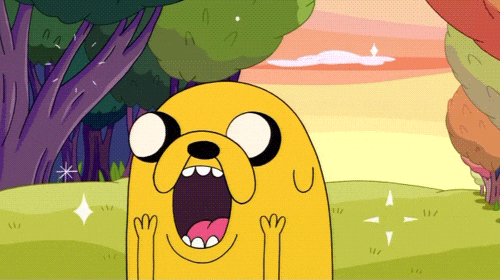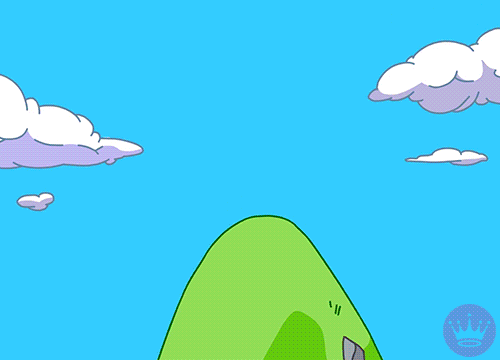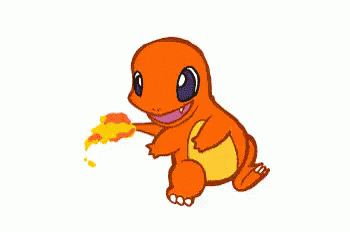Flatiron Go - iOS Application
Intro Video
Download the Xcode Project here
Instructions begin here
Outtakes :D
Fully working project here
Summary
Pokemon GO is the biggest US mobile game ever--that's quite an accomplishment. There are various components within the game which help drive its appeal (including Pokemon is obviously one of them). We will cover some of these components in this tutorial to help you implement your own iOS app.
The idea that we can walk around with Pokemon amongst us and be able to catch them is a great concept. When attempting to catch the various Pokemon, it appears as if they're right in front of us as we move our mobile device around--which is awesome!
We created an iOS app that isn't about Pokemon. It's about various treasures that are placed throughout NYC (right now, it's just 4 treasures in downtown Manhattan). When a user taps on one of these treasure icons, they are brought to a screen which displays the contents of that treasure. Similar to Pokemon GO--the contents of this treasure will display on screen with your camera activated. As you move the iPhone around, it will appear as if this treasure is right in front of you.
You will be able to "catch" this treasure by tapping on it when it's in front of you.
To provide you with a bit of a challenge/code-along, you can download the necessary Xcode project here.
In this project file, we've already set up the Map and Treasures for you. If you were to run the app on your iPhone, you will find that the map comes up, it displays some treasures and you're even able to tap these treasure icons. But when doing so, you'll notice that we're brought to a black screen.
This is where you come in.
Going through the "Setting up Augmented Reality" section below, you can code-along and build out this functionality to create the AR portion of our iOS app. It was fun building this as I imagine it will be fun for you to code-along. I wish you luck on your journey and hope that you're able to execute on the app idea you have in mind that involves these various concepts!
Download the Xcode project to be used throughout this tutorial here.
Make sure to open the FlatironGo.xcworkspace file after downloading the Xcode Project to begin working!
iOS: 9.3
Xcode: 7.3.1
As well, you will find the "Setting up our database and our map view:" portion. If you have the desire to implement maps, database and storage yourself you can follow along with that portion of the tutorial to get something up and running in your own iOS app! The project which implements Firebase can be found here.
The various components of this demo app consist of using:
AVFoundation, CoreMotion, UIKit, Firebase, GeoFire, Mapbox
Contents
Setting up Augmented Reality:
- Augmented Reality <-- where you should begin
- Brief Overview
- Camera Device
- Preview Layer
- Motion Manager
- Gesture Recognizer
- Bloopers
Setting up our database and our map view:
- Firebase
- Maps
- Maps, part 2
- Treasures
- Maps & Treasures
- Users Current Location
- Map View Delegate
- Tapping the treasure icon
- Constants file
Augmented Reality
Navigate to the ViewController.swift file. How do we ultimately wind up at our instance of ViewController which now is just a black screen. When a treasure icon is tapped from the MapViewController, we segue over to an instance of ViewController. In the prepareForSegue(_:sender:) method on the MapViewController, we're able to get a hold of the instance of the ViewController through the segue's destinationViewController property. This segue connection was made in our Main.storyboard file. In that prepareForSegue(_:sender:) function on the MapViewController, we assigned a value to the following instance property on our ViewController (which is the .destinationViewController):
var treasure: Treasure!That way, within our viewDidLoad() method on the ViewController, we have full access to a treasure object. With this treasure object, we can go through with the necessary steps to displaying it on screen.
Recap: Our ViewController has an instance property called treasure of type Treasure!. It's an implicitly unwrapped optional, that way it has a default value of nil when our ViewController is loaded into memory because we don't have access to the ViewController's initializer. Because of that, we can't add a stored property to a subclass of UIViewController without providing a default value to it when we define it. By making it an implicitly unwrapped optional, it has a default value of nil which solves our problem. We assign it an actual value in the prepareForSegue(_:sender:) method on our instance of MapViewController through the segue argument which is of type UIStoryboardSegue. The segue object knows where we're going (because we set this up within our Main.storyboard file). Through that segue object, we get a hold of the instance of our ViewController. At that moment, we assign a value to the treasure instance property. What value? Well, it has to be of type Treasure--it's the Treasure instance that was tapped on the map.
We can now move forward. Just like a chef that needs eggs to make an omelette, we've now provided the chef (you) with some eggs (the treasure).
Brief Overview
viewDidLoad()- Here the view is loaded into memory, we are just changing thebackgroundColorproperty on ourviewinstance property.viewWillAppear(_:)- The view is about to appear on screen so we're calling on a method calledsetupMainComponents()which will go through all the necessary steps to getting this AR component to work.setupMainComponents()- This function calls on the following functions to get everything setup:setupCaptureCameraDevice()- Setting up the camera device to put the user in a mode as if they're going to take a picture.setupPreviewLayer()- Setting up our image to be displayed on screen.setupMotionManager()- Setting up an object that allows us to listen to changes in the device when the user moves the iPhone around.setupGestureRecognizer()- Setting up an object that listens for any tap on the screen. We want to see if a user was able to tap the image on screen.setupDismissButton()- Setting up aUIButonto appear on screen after a user is able to tap the image (this will allow the user to go back to the map).
override func viewDidLoad() {
super.viewDidLoad()
view.backgroundColor = UIColor.blackColor()
}
override func viewWillAppear(animated: Bool) {
super.viewWillAppear(animated)
setupMainComponents()
}
private func setupMainComponents() {
setupCaptureCameraDevice()
setupPreviewLayer()
setupMotionManager()
setupGestureRecognizer()
setupDismissButton()
}Without discussing exactly what these various instance properties do yet, I would ask that you include them above the viewDidLoad() method for now as they will be used throughout these various methods. Some of them are already provided for you in the ViewController.swift file.
let captureSession = AVCaptureSession()
let motionManager = CMMotionManager()
var previewLayer: AVCaptureVideoPreviewLayer!
// The following four are already created for you!
var treasure: Treasure!
var foundImageView: UIImageView!
var dismissButton: UIButton!
var foundTreasure = false
// The following two are not--make sure to copy/paste them into Xcode
var quaternionX: Double = 0.0 {
didSet {
if !foundTreasure { treasure.item.center.y = (CGFloat(quaternionX) * view.bounds.size.width - 180) * 4.0 }
}
}
var quaternionY: Double = 0.0 {
didSet {
if !foundTreasure { treasure.item.center.x = (CGFloat(quaternionY) * view.bounds.size.height + 100) * 4.0 }
}
} setupCaptureCameraDevice
What we will be creating:
// MARK: - AVFoundation Methods
extension ViewController {
private func setupCaptureCameraDevice() {
let cameraDevice = AVCaptureDevice.defaultDeviceWithMediaType(AVMediaTypeVideo)
let cameraDeviceInput = try? AVCaptureDeviceInput(device: cameraDevice)
guard let camera = cameraDeviceInput where captureSession.canAddInput(camera) else { return }
captureSession.addInput(camera)
captureSession.startRunning()
}
}1 - Create an extension on the ViewController, adding a // MARK: - above the extension labeled AVFoundation Methods
2 - Within this extension, create a function named setupCaptureCameraDevice(). This method will take in no arguments and return no values. In our implementation we want to do the following:
Create a constant called cameraDevice and assign it the return value of the following function call - AVCaptureDevice.defaultDeviceWithMediaType(AVMediaTypeVideo). This defaultDeviceWithMediaType(_:) type method on the AVCaptureDevice type, when passing in the AVMediaTypeVideo String constant to it, will return back to us the built in camera on our iPhone. This is great--we can now work with this camera (but do so in a way that simulates Pokemon GO, the user isn't going to be using this camera in the traditional sense).
Create a constant called cameraDeviceInput and assign it the return value of the call to try? AVCaptureDeviceInput(device: cameraDevice). The initializer we're calling on AVCaptureDeviceInput can fail, which is why we use the try? keyword here. We're not handling any error this might throw (something we should look to do if we want to release this app). This init function takes in an argument of type AVCaptureDevice which matches up with the type of our cameraDevice constant we just created. This initializer will create an instance of AVCaptureDeviceInput which will be used to capture data from an AVCaptureDevice instance (which is what our cameraDevice constant is). This particular function will open up our device for capture--which is awesome! We got hold of our camera, we've now made an attempt to open it and read its data.
Because our creation of the cameraDeviceInput constant might be nil, we need to check to see that cameraDeviceInput is not nil. We do that here by using the guard statement. Not only do we want to make sure the cameraDeviceInput is not nil, we want to make sure we can add it as input to our captureSession (quick note: captureSession is of type AVCaptureSession and we've assigned this instance property a default value above our viewDidLoad() function--this object handles the various inputs and outputs from the camera). There's a method on our captureSession instance property which allows us to check that we can indeed add this cameraDeviceInput as input. If all is OK, camera is a constant which is assigned the value of cameraDeviceInput if it's not nil.
Next we want to call on the addInput(_:) method available to instances of AVCaptureSession. So we call on the addInput(_:) method on our captureSession instance property passing in the camera instance.
Lastly, we call startRunning() on our captureSession instance property. This begins the flow of data from inputs to outputs connected to our AvCaptureSession instance. We are not handling any errors that might come of this startRunning() method which is something we should look into if we were to release this app.
setupPreviewLayer
What we will be creating:
// MARK: - AVFoundation Methods
extension ViewController {
private func setupCaptureCameraDevice() {
let cameraDevice = AVCaptureDevice.defaultDeviceWithMediaType(AVMediaTypeVideo)
let cameraDeviceInput = try? AVCaptureDeviceInput(device: cameraDevice)
guard let camera = cameraDeviceInput where captureSession.canAddInput(camera) else { return }
captureSession.addInput(cameraDeviceInput)
captureSession.startRunning()
}
private func setupPreviewLayer() {
previewLayer = AVCaptureVideoPreviewLayer(session: captureSession)
previewLayer.frame = view.bounds
let height = treasure.image!.size.height
let width = treasure.image!.size.height
treasure.item.bounds = CGRectMake(100.0, 100.0, width, height)
treasure.item.position = CGPointMake(view.bounds.size.height / 2, view.bounds.size.width / 2)
previewLayer.addSublayer(treasure.item)
view.layer.addSublayer(previewLayer)
}
}We're not creating a new extension here. We're adding to the one we had created in the previous step. We're creating a new method we're adding below the setupCaptureCameraDevice() method.
1 - Create a function named setupPreviewLayer() which takes in no arguments and returns no values.
Before we dive into any code, lets quickly talk about this previewLayer instance property were about to use.
Above our viewDidLoad(), we have an instance property
var previewLayer: AVCaptureVideoPreviewLayer!The AVCaptureVideoPreviewLayer class is a sublcass of CALayer. It means we gain all the functionality available to us with a CALayer object. This layer instance can be initialized with a Capture Session. This means that when we hand over to it a capture session, this layer is previewing (or showing to our user) the camera input as that is what the captures session is in charge of.
Considering our previewLayer right now has the default value of nil--because it's an implicitly unwrapped optional, we want to assign it an actual value now.
In assigning it a value, we call on the AVCaptureVidePreviewLayer initializer which takes in a session as an argument. We have a captureSession all setup ready to be passed into this initializer--so that's what we do!
After doing so, we setup our previewLayer to fit the entire screen by having the frame equal the view's bounds.
Next, we begin to setup the positioning of an instance property on our treasure object called item. What is this?
var item = CALayer()Hey look! Another CALayer object. Our images (stored locally) are of type UIImage. But we can't add a UIImage to a CALayer--which is our ultimate goal here. How do we then turn a UIImage into a CALayer object which will allow us to add our lovely images to the previewLayer? If you were to do some digging into the Treasure.swift file to check out its implementation you will notice the following method:
func createItem() {
guard let image = image else {print("fix this later"); return }
item.contents = image.CGImage
}This is called (not by you) in our MapViewController.swift file when we setup our dummy data to be used within this demo. But the line of code most interesting is:
item.contents = image.CGImageTaking the CGImage computed property on our UIImage instance (called image here), we're storing that return value to the contents instance property available on our item property. This allows us to display our image within a CALayer now using this item instance property!
This is why we're adding treasure.item to the previewLayer in the function addSublayer(_:). After we do that, we need to now add the previewLayer object to our view's layer property in the addSublayer(_:) method.
We are almost there!!
setupMotionManager
What we will be creating:
// MARK: - Detect Movements
extension ViewController {
private func setupMotionManager() {
if motionManager.deviceMotionAvailable && motionManager.accelerometerAvailable {
motionManager.deviceMotionUpdateInterval = 2.0 / 60.0
motionManager.startDeviceMotionUpdatesToQueue(NSOperationQueue.currentQueue()!) { [unowned self] motion, error in
if error != nil { print("wtf. \(error)"); return }
guard let motion = motion else { print("Couldn't unwrap motion"); return }
self.quaternionX = motion.attitude.quaternion.x
self.quaternionY = motion.attitude.quaternion.y
}
}
}
}1 - Create another extension on the ViewController marking it with a comment like above.
2 - Within that extension, lets create a method called setupMotionManager() which takes in no arguments and returns no values.
Looking above our viewDidLoad() function, you will see that I asked you to copy/paste in this piece of code:
let motionManager = CMMotionManager()We're calling on the default initializer on CMMotionManager here which will assign a default value to the motionManager instance property.
This CMMotionManager class will allow us to detect movements within our device.
But we're not going to be utilizing all of it's functionality here, there's a lot to work with. I suggest digging into the documentation to see what you have available to you, it's pretty cool stuff.
Within our setupMotionManager() method, before we start setting any properties on our motionManager object, we want to make sure that we're able to do so with the following line of code:
if motionManager.deviceMotionAvailable && motionManager.accelerometerAvailable {
}If the device motion and accelerometer is available, we will then enter this if statement and begin to setup our motionManager.
if motionManager.deviceMotionAvailable && motionManager.accelerometerAvailable {
motionManager.deviceMotionUpdateInterval = 2.0 / 60.0
motionManager.startDeviceMotionUpdatesToQueue(NSOperationQueue.currentQueue()!) { [unowned self] motion, error in
if error != nil { print("wtf. \(error)"); return }
guard let motion = motion else { print("Couldn't unwrap motion"); return }
self.quaternionX = motion.attitude.quaternion.x
self.quaternionY = motion.attitude.quaternion.y
}
}
}I've setup an interval here which will determine how often the following block of code will be run. Imagine you're a kid in the back seat of a car and your Mom is doing her best driving you to Florida for vacation and you continue to nag her over and over and over again. This determines how often and at what interval we will nag Mom for (forever!) until we tell it to stop. This interval is in seconds.
startDeviceMotionUpdatesToQueue(_:withHandler:) method is then called on our motionManager object. It takes in two arguments.
First argument is of type NSOperationQueue. So we provide it with an instance of NSOperationQueue--the currentQueue which is a type method available on the NSOperationQueue class which will return back to us the current queue. As this type method returns back to us an optional NSOperationQueue, we're force-unwrapping it because the method we're passing this along to requires that we give it an NSOperationQueue not a NSOperationQueue?. Force-unwrapping isn't the best approach here, we should handle this properly if this winds up returning nil. By not handling the nil case--we could have a run-time error where our app crashes if indeed it returns nil.
Second argument to this function is of type (CMDeviceMotion?, NSError?) -> Void. What is that? Well, it means we have to provide it with a function (without a name) that takes in two arguments itself, the first argument being of type CMDeviceMotion?, the second argument being of type NSError?--this function will return nothing. OK, how do we pass a function to another function? We can do this using closure expression syntax. Our motion constant here is of type CMDeviceMotion?. This particular object brings with it an incredible amount of functionality, we will only be using one piece of what this object brings to the table.
So here we are providing the implementation of a function, passing it along to another function which will use it whenever it likes. But when does our implementation here get called? How often does it get called?
Take a look at the code I highlighted below. The highlighted code is our implementation. This gets called by the startDeviceMotionUpdatesToQueue(_:withHandler:) method. We're handing it over to this method and it will do with it as it pleases (and it does). It will call on this function a lot.. but how often? How often it calls on this function is dictated by the deviceMotionUpdateInterval property we set in the line of code above this which we set to 2.0 / 60.0. 30 times a second it will call on this block of code passing it a new motion object every single time.
So if this block of code gets called that often, and each time we're given this motion object--what can we do with it? Well.. we will want to read the attitude.quaternion.x and attitude.quaternion.y properties on it and update our own instance property on our ViewController to follow along with what's going on here.
First we check to see if error is not nil, meaning.. there is an error and something went wrong! so lets not move forward. We should handle errors better than that here, but lets carry on.
Considering the first argument to this function is of type CMDeviceMotion? it means it can be nil, it's an optional CMDeviceMotion. So we use the guard statement to make sure it's not nil and move forward.
CMDeviceMotion has an incredible amount of instance properties available to it. In this scenario (through some trial & error), I found that the best one to move the image around as I moved the iPhone was
attitude. This attitude instance property is of type CMAttitude which itself has a property called quaternion which we will be utilizing. The quaternion property returns a quaternion representing the device's attitude.
The properties available on CMQuaternion object are the following:
public var x: Double
public var y: Double
public var z: Double
public var w: DoubleWe're most concerned with the x and y values only (for this demo) which will help us determine how the person is moving their iPhone around.
The type of x and y here are of type Double which matches our quaternionX & quaternionY instance properties on the ViewController, so lets assign these values to those properties like so:
self.quaternionX = motion.attitude.quaternion.x
self.quaternionY = motion.attitude.quaternion.yThis block of code is getting called over and over and over again until we tell it stop. So it's constantly passing through a new motion object which has these properties available to it which we're reading and assigning to our own instance property on the ViewController. If we were to add print() statements within this block of code, we would see it being called a lot (and fast).
Ok, so we're setting a value to an instance property on our ViewController, lets take a look at those instance properties:
var quaternionX: Double = 0.0 {
didSet {
if !foundTreasure { treasure.item.center.y = (CGFloat(quaternionX) * view.bounds.size.width - 180) * 4.0 }
}
}
var quaternionY: Double = 0.0 {
didSet {
if !foundTreasure { treasure.item.center.x = (CGFloat(quaternionY) * view.bounds.size.height + 100) * 4.0 }
}
}We setup didSet observers on both of these instance properties. So every time we assign a value to them (which we do often), the piece of code in that didSet block will get run (which again, will happen often). So what's happening in those didSet blocks:
if !foundTreasure {
treasure.item.center.y = (CGFloat(quaternionX) * view.bounds.size.width - 180) * 4.0
}
if !foundTreasure {
treasure.item.center.x = (CGFloat(quaternionY) * view.bounds.size.height + 100) * 4.0 }
}We are moving the treasure object around the screen dependent on the new values produced by whats on the other side of the equal sign. The math used here was done to simulate a slight movement to the object so it didn't appear static on the screen. I would argue that this might not be the best approach but it's an approach that got this working to how I liked.
We move the iPhone around and we have a slight bounce / movement to the treasure object to make it appear somewhat real-life like.
foundTreasure is an instance property of type Bool on our ViewController. This instance property is only set to true when someone actually taps on the image displayed on screen (something we do in the setupGestureRecognizer() method below). When someone does "catch" this image on screen by tapping it, I want to center the image and stop it from moving around, so I don't want it to update it's values based upon the new quaternionX and quaternionY values. You might ask.. well why don't you just stop the motionManager from doing its thing, then it won't update these values. Well.. you're right! I am doing that though (which you will implement below), this was just a way of really making sure the image stops moving as soon as its tapped.
That should be everything to get this image displayed on screen where when you move your iPhone around it should move with you!
setupGestureRecognizer
Here is what we will be creating here:
// MARK: - Gesture Recognizer Methods
extension ViewController {
private func setupGestureRecognizer() {
let gestureRecognizer = UITapGestureRecognizer(target: self, action: #selector(viewTapped))
gestureRecognizer.cancelsTouchesInView = false
view.addGestureRecognizer(gestureRecognizer)
}
func viewTapped(gesture: UITapGestureRecognizer) {
let location = gesture.locationInView(view)
let topLeftX = Int(treasure.item.origin.x)
let topRightX = topLeftX + Int(treasure.item.width)
let topLeftY = Int(treasure.item.origin.y)
let bottomLeftY = topLeftY + Int(treasure.item.height)
guard topLeftX < topRightX && topLeftX < bottomLeftY else { return }
let xRange = topLeftX...topRightX
let yRange = topLeftY...bottomLeftY
checkForRange(xRange, yRange, withLocation: location)
}
private func checkForRange(xRange: Range<Int>, _ yRange: Range<Int>, withLocation location: CGPoint) {
guard foundTreasure == false else { return }
let tapIsInRange = xRange.contains(Int(location.x)) && yRange.contains(Int(location.y))
if tapIsInRange {
foundTreasure = true
motionManager.stopDeviceMotionUpdates()
captureSession.stopRunning()
treasure.item.springToMiddle(withDuration: 1.5, damping: 9, inView: view)
treasure.item.centerInView(view)
previewLayer.fadeOutWithDuration(1.0)
animateInTreasure()
animateInDismissButton()
displayNameOfTreasure()
displayDiscoverLabel()
}
}
}Ultimately, we want to setup our gesture recognizer object where the target is self. self being the current instance of the ViewController. This gestureRecognizer will call on the viewTapped(_:) method when tapped.
In the implementation of viewTapped(_:), we will look to see through the gesture argument, where the user tapped within the view through the locationInView(_:) method available on any instance of UIGestureRecognizer which is what gesture is.
After that, we're creating a range of where the treasure lives on screen (at this current moment of the tap) and passing those ranges and the tap location to another helper function we made which will check to see if that tap falls within that range.
If the tap falls within range, we call on our various helper functions here to perform the various animations. These helper functions were created for you to make your life much easier with regards to the animations. Feel free to step through these methods to see how they were implemented and what's going on.
Congrats, you did it!
Outtakes
Puttinng this entire tutorial together has been so much fun. The idea for this particaulr app came from Avi Flombaum who has been such a great inspiration. The iOS team here at Flatiron School has grouped together to make this app happen--you're all awesome.
Enjoy this outtakes video--mistakes were made.
Steps Moving Forward. Building Out Maps & Firebase yourself.
Firebase
Setup a Firebase account. We will be utilizing the database & storage that a firebase account can provide. Get your XCode project up and running with firebase.
We installed Firebase into our Xcode project using Cocoapods. This isn't all the contents of our Podfile, just the portion that relates to Firebase.
pod 'Firebase'
pod 'Firebase/Database'
pod 'Firebase/Storage'The iOS guide provided by firebase to setup your Xcode project is incredible. I highly recommend going through each step they provide in getting your project setup as opposed to winging it.
Map
Open up your Podfile.
Add the following lines to your Podfile underneath where it states #Pods for ABC (ABC being the name of your project).
pod 'GeoFire', :git => 'https://github.com/firebase/geofire-objc.git'
pod 'Mapbox-iOS-SDK', '~> 3.3'We will be going into exactly what these two frameworks provide shortly. For now, I want to get your enviornment setup.
After you added that to your Podfile, go ahead and type in pod install within your Terminal. Make sure that you're within your directory when typing pod install, otherwise nothing will happen.
Lets create our MapViewController.swift file. This will be the entry point to our app. Hit File --> New --> File then underneath the iOS section, highlight Source then highlight the Cocoa Touch Class option. Then click Next.
We want to make sure the Subclass of: option is set to UIViewController. The Language should be Swift and "Also create XIB file" should be unchecked. The Class: will be the name of our file so name it MapViewController. After doing so click Next. Like any new file you're creating, it should be associated with the Target you intend to write code for. In our case, we're interested in our Main Target (not any test target). So make sure that's checked (which should be by default), then click Create.
Locate your MapViewController.swift file in the Project navigator. Remove the unnecessary code to where your file looks just like this (you can keep those comments at the top):
import UIKit
class MapViewController: UIViewController {
override func viewDidLoad() {
super.viewDidLoad()
}
}Locate the Main.storyboard file in your project navigator. Locate that first View Controller Scene you see there. We need to select that scene and change the Custom Class of that View Controller to our MapViewController. Like so:
Now head on back to the MapViewController.swift file, we're going to be setting up our various components programmatically.
Above the viewDidLoad() method, we will want to create an instance property. It will be a variable called mapView of type MGLMapView!. In order to use this MGLMapView type, you will first need to import MapBox at the top of the file here. If you don't see Mapbox auto-completing when you try to import it, hit command + b to compile your project. At this point, you should be able to import Mapbox.
var mapView: MGLMapView!Within the MapViewController.swift file, below the last curly brace that encompasses our MapViewController class, we will want to create an extension on the MapViewController and create the following methods within that extension, like so:
// MARK: - Map View Methods
extension MapViewController {
private func setupMapView() {
mapView = MGLMapView(frame: view.bounds, styleURL: NSURL(string: "mapbox://styles/ianrahman/ciqodpgxe000681nm8xi1u1o9"))
mapView.autoresizingMask = [.FlexibleWidth, .FlexibleHeight]
mapView.delegate = self
mapView.userTrackingMode = .Follow
mapView.pitchEnabled = true
view.addSubview(mapView)
mapView.translatesAutoresizingMaskIntoConstraints = false
mapView.leftAnchor.constraintEqualToAnchor(view.leftAnchor).active = true
mapView.rightAnchor.constraintEqualToAnchor(view.rightAnchor).active = true
mapView.bottomAnchor.constraintEqualToAnchor(view.bottomAnchor).active = true
mapView.topAnchor.constraintEqualToAnchor(view.topAnchor).active = true
}
}We're creating this method here which will be available to any instance of the MapViewController. setupMapView(). The setupMapView() instance method initializes a MGLMapView and assigns this instance to our mapView property, that way we can utilize it throughout our application. We're adding it to our view and having it fit the entire screen.
Now head back to the viewDidLoad() method. We should add the following methods we just created to it.
override func viewDidLoad() {
super.viewDidLoad()
setupMapView()
}Our viewDidLoad() function now does its thing by first calling on super.viewDidLoad() then proceeds to call on setupMapView() which creates that pretty map then adds it to our view.
Users Current Location
Above viewDidLoad(), we need to add two more instance properties to our class. One will be a variable named locationManager which will be of type CLLocationManager. This is what it sounds like, it will act as our manager allowing us to see what the users current location is. The other instance property will be a variable called userStartLocation of type CLLocation. These two instance properties have been assigned a default value. We've used initializer syntax to provide default values to both of these instance properties.
var locationManager = CLLocationManager()
var userStartLocation = CLLocation()Getting the users current location isn't that easy.
Below the extension we made which related to the Map View Methods, we will create another extension which deals solely with the users current location.
// MARK: - Current Location Methods
extension MapViewController: CLLocationManagerDelegate {
func getUserLocation() -> CLLocation? {
locationManager.delegate = self
locationManager.desiredAccuracy = kCLLocationAccuracyBest
locationManager.requestWhenInUseAuthorization()
locationManager.startMonitoringSignificantLocationChanges()
let weHaveAuthorization = (CLLocationManager.authorizationStatus() == CLAuthorizationStatus.AuthorizedWhenInUse || CLLocationManager.authorizationStatus() == CLAuthorizationStatus.AuthorizedAlways)
if weHaveAuthorization { return locationManager.location } else { return nil }
}
private func setupCurrentLocation() {
if let location = getUserLocation() {
userStartLocation = location
}
}
}We've setup two functions. One called getUserLocation() which takes in no arguments but returns back a CLLocation?. The other called setupCurrentLocation() which will call on this getUserLocation() function and store the return value of getUserLocation() to the userStartLocation instance property if the value returned isn't nil.
Before we head back up to the viewDidLoad() function to add our new methods we made to it, there's one more thing we need to do.
Head over to the Map View Methods extension we made earlier. Below the setupMapView() function we created and implemented, add this method.
private func setCenterCoordinateOnMapView() {
mapView.setCenterCoordinate(userStartLocation.coordinate, zoomLevel: 15, direction: 150, animated: false)
}When we call on this particular function, it will utilize the users current location and center the map on that particular point.
Heading back to the viewDidLoad() function, it should now look like this (after you add the necessary functions):
override func viewDidLoad() {
super.viewDidLoad()
setupMapView()
setupCurrentLocation()
setCenterCoordinateOnMapView()
}Stepping through this, it will first call on super.viewDidLoad() then call on the functions we provided. It will setup the Map View, grab the users current location then center coordinate of the map on that users location.
Treasures
Create a new Treasure.swift file with the following contents.
An instance of Treasure is made up of various properties and methods. It has a location, name and item which are most important. The item instance property will come into use later when we get to the Augmented Reality portion. The Treasure instance will be able to download its own image as well as create the item which is of type CALayer when it's required later. Any logic or functionality associated with a treasure object is done here in our implementation of the Treasure class to keeps things very simple for us.
Back to Maps
Head back to the MapViewController.swift file. Lets create another extension, labeling it as "Treasure Methods"
// MARK: - Treasure Methods
extension MapViewController {
}Our treasures are stored in Firebase as JSON. What does that mean?
Well, we have a base URL which acts as our firebase reference. The name of this location is flatiron-go. At this location we have two other locations, one named treasureLocations and the other named treasureProfiles. Lets do some digging into the treasureProfiles.
Lets look a little closer at one of these items. The first one.
The kMrX9X2cUklCtYYjS9K is a key within the treasuresProfiles location. With this key, we have access to another dictionary with two key-value pairs. One key is named imageURL where the value is String representing a URL. The other key is called name and the value is a String representing the name of this treasure. Here, the name is "Hairy Harry".
The name is pretty self explanatory but the imageURL is where the actual image of Hairy Harry lives and where we can download it from within our app. That's perfect.
We don't want to store every single image of these various treasures in our iOS application. Imagine if we had 10,000 images or even 100,000 user-generated treasures, no-one would want to keep the app on their iPhone. Here, we're storing all of the information (including the images) of these treasure objects in Firebase.
What about treasureLocations. What lives within that dictionary?
We can ignore the contents of this dictionary for now. What is important to take away from this right now is that the key's here which look like a bunch of random numbers and letters match up with the key's within the treasureProfiles dictionary. You might then ask, why have the locations and profile information of these treasure objects separate? How we're creating these treasure objects is something we will cover last here--but in working with GeoFire, we wanted to let it do its thing. Its thing being able to generate these values you see here (like 7zzzzzz) for the key g which can represent a specific lat & long on a map (which is awesome!). So we have a separate dictionary where the keys of these particular objects are unique where we can easily retrieve the name, image and location when we have a key.
So now when we head back to Xcode, how can make the connection here to this particular URL which has all of this great info regarding treasures with our app?
NOTE: How did we get this info on firebase? That will be discussed shortly.
Maps and Treasure
Going back to our extension, lets add a typealias in there to make our lives easier.
// MARK: - Treasure Methods
extension MapViewController {
typealias ResponseDictionary = [String: AnyObject]
}Now anytime we type out ResponseDictionary, it's the equivalent of typing out [String: AnyObject] which is a dictionary where the keys are String's and the values are AnyObject. When dealing with the responses we will get back in our communications with Firebase, it takes this format - so we'll associate a word with it so that way we're not typing the same thing over and over again. We also get the benefit of Auto-Complete when typing out ResponseDictionary now.
Lets finally add a function to this extension now. We will call this function setupGeoQueryWithLocation(_:) It will take in one argument called location of type CLLocation. It will also return back a GFCircleQuery.
private func setupGeoQueryWithLocation(location: CLLocation) -> GFCircleQuery {
let geofireRef = FIRDatabase.database().referenceWithPath(FIRReferencePath.treasureLocations)
let geoFire = GeoFire(firebaseRef: geofireRef)
let geoQuery = geoFire.queryAtLocation(location, withRadius: 10.0)
return geoQuery
}In its implementation we're creating a constant named geoFireRef. That will equal (if you read that line of code) some path, but not just any path. It will equal the location of the treasureLocations that we looked at earlier!
That next line of code will create a new constant called geoFire. We assign it a value which is an instance of Geofire. We initialize our Geofire object by passing in our geofireRef object to it, we get back an instance of GeoFire which has reference to the URL where our treasure locations live.
On the following line of code we are asking our geoFire object to create a query at the location that was passed into this function with a radius of 10.0. After we assign the return value of calling queryAtLocation(_:withRadius:) to a constant called geoQuery, we return geoQuery back to the caller of this function.
This is how we search for treasures that live within a certain radius of the location that is passed into this function.
To help us out (for a function we will soon write), lets create another function within this extension. This one will be called generateLatAndLongFromLocation(_:) that takes in one argument called location of type CLLocation and it will return a tuple of type (Float, Float).
private func generateLatAndLongFromLocation(location: CLLocation) -> (lat: Float, long: Float) {
return (Float((location.coordinate.latitude)), Float((location.coordinate.longitude)))
}The implementation of this function is fairly simple. It returns back a tuple accessing the location's properties (specifically the coordinate property and then the lat and long properties from that coordinate property). This is a helper function which we will use shortly.
Still within the same extension, lets create a function that will be able to create a Treasure object. We know what a Treasure object looks like, we designed it! We also know what a Treasure object looks like within Firebase. It's identified by that unique key. That unique key provides us access to the TreasureLocation and TreasureProfile (within Firebase).
Lets think of what happens between our iOS app and Firebase as a conversation. We walk up to Firebase with our users current location. Firebase does its thing in locating treasure objects within the provided radius of the users current location. It hands us the unique key of the treasure object and its location (lat & long). It doesn't provide this to us in one big batch, for each one it finds that falls within that provided radius, it gives it to us. One at a time. Ok, so we're given a key and the location. We take that info and reach back up to a Firebase (for a second time), with the provided key and we ask it for the name and imageURL of the treasure object with this key we have. If you remember from earlier, the way we setup our database was to have the TreasureLocations split from the TreasureProfiles. This was because of how we have to work with GeoFire (in how we're creating these treasure objects within Xcode--which we will talk about). When we reach back up to Firebase that second time, what format is the response in? Meaning.. how is Firebase giving us back this name and imageURL? They're doing so as a dictionary.... drum roll... as that ResponseDictionary we created earlier. If you recall, the type of ResponseDictionary is [String: AnyObject].
With this info, lets create another function within this same extension called saveTreasureLocally(response:key:location:) that takes in three arguments. The first argument has an external name of withResponse and an internal name of response of type ResponseDictionary. The second argument is called key of type String. The third argument has an external name of andLocation and an internal name of location of type GPSLocation. It doesn't return anything.
private func saveTreasureLocally(withResponse response: ResponseDictionary, key: String, andLocation location: GPSLocation) {
let name = response["name"] as? String ?? ""
let imageURL = response["imageURL"] as? String ?? ""
let treasure = Treasure(location: location, name: name, imageURLString: imageURL)
let newTreasure = (key, treasure)
treasures.append(newTreasure)
treasure.makeImage { _ in }
}In our implementation, we will first create a constant called name and assign it a value utilizing the response argument we take in. response is a dictionary of type [String: AnyObject] which means if were to access a value within this dictionary we have to cast it using as, as? or as!. We will go with as? coupled with optional chaining to produce a default value if it turns up nil. Working with dictionaries in Swift, they're might not be a value at a particular key, the key might not even exist, so you get back an optional of the type that should be there. So we're utilizing optional chaining here which can be read as follows:
Look to grab the value for key name within the response dictionary. If it's not nil in that there's a value there, treat it as a String and assign that value to our constant called name. If the value for key name is nil, then assign the string literal "" to our constant name and move on to the next piece of code.
We do something similar with imageURL in the following line.
Then on the third line of code, we create a treasure constant which is a Treasure instance instantiated with our three most important items, the location, name, and imageURL.
What is this treasures variable we're utilizing here? This is a new property we're about to make on our MapViewController class. Scroll all the way back to the top of your MapViewController class and lets add another instance property.
var treasures: [(String, Treasure)] = []This is a new instance property which is a variable called treasures of type [(String, Treasure)] It's an Array of tuples. We assign it a default value being an empty array of tuples.
Scrolling back down to your implementation of saveTreasureLocally(response:key:location), we will append to this treasures property we have a tuple with the key being the first part of the tuple, and the treasure object being the second part of the tuple.
makeImage is then called on our treasure instance here. We had implemented this function earlier--for now I will ask that you type it in, but we will discuss this further when we utilize it.
Lets now create a function which will communicate with Firebase and retrieve the profile information. The profile information of a treasure item consists of its name and imageURL. In order to make this connection to firebase we will need to the key of the treasure item. This function will be called getTreasureProfileFor(_:completion:) with no return type. It's first argument will be called key of type String, the second argument will be called completion of type (Bool) -> (). This is the signature of a function and functions can be types as well! The type of this function is (Bool) -> () which means it has one argument of type Bool and it returns nothing. So whoever calls on this getTreasureProfileFor(_:completion:) function is required to provide it with two arguments (and expect nothing in return). Those two arguments are a String and a function that takes in a Bool as an argument and returns nothing.
private func getTreasureProfileFor(key: String, completion: (Bool) -> ()) {
let profileRef = FIRDatabase.database().referenceWithPath(FIRReferencePath.treasureProfiles + "/" + key)
profileRef.observeEventType(FIRDataEventType.Value, withBlock: { [unowned self] snapshot in
guard let profile = snapshot.value as? ResponseDictionary,
treasureLocation = self.treasureLocations[snapshot.key]
else { print("Unable to produce snapshot value or key"); completion(false); return }
self.saveTreasureLocally(withResponse: profile, key: snapshot.key, andLocation: treasureLocation)
completion(true)
})
}Lets step through the implementation. When this function is called, we have two things handed to us - a key which is of type String and a completion constant which is of type (Bool) -> (), it's a function we can call on (whenever we want) within the scope of this function.
First things first, we're creating our connection to firebase.
let profileRef = FIRDatabase.database().referenceWithPath(FIRReferencePath.treasureProfiles + "/" + key)This constant, called profileRef is a direct connection going through the inter-webs to Firebase locating our exact treasure (the provided key). With this constant, we're now able to call on a specific method available to the FIRDatabaseReference type which is the what the type of profileRef is.
Calling observeEventType on this constant, we provide it with a function where one of the arguments is snapshot of type FIRDataSnapshot. This argument, provided to us when observeEventType decides to call on this provided function contains the information we're looking for.
Scrolling back up to above the viewDidLoad() function, we need to add another property:
var treasureLocations: [String: GPSLocation] = [:]We will be adding items to this later. It will be a place that stores our loctations where the Keys to this dictionary will be the key String associated with the treasure and the value will be their location as a GPSLocation coordinate. The GPSLocation struct is a type we made within Treasure.swift file.
At this point, we would have already made the query up to firebase, making the request for treasures that fall within a certain radius and have stored them in this treasureLocations dictionary. So here, we have the key to our treasure-- we're going back up to firebase getting back a snapshot that now contains the name and imageURL within our profile constant. We're passing along this info to the saveTreasureLocally function we created earlier which will use this info to create a Treasure object and store it locally. After we do that, we will call on the completion argument handed to us in this function, passing in the value true to let the person who called on this function know that we are done!
This piece of code handed over to the observeEventType function on profileRef is happening asynchronously. It could take 2 seconds, it could take 5 min. but it's doing its thing as the rest of our app continues to run. It's not blocking the main thread, it's not holding anything else up.
Lets implement the final piece of this puzzle. We want to create a function that will do all of these various parts in one (to make our life very easy). We will call the function getTreasuresFor(_:completion:). It will take in two arguments. The first argument is called location of type CLLocation and the second argument is called completion of type (Bool) -> (). It will return nothing.
We call on our setupGeoQueryWithLocation() function, passing in the location argument we receive. This sets up our geoQuery object which allows us to communicate with firebase. We have a query object created that's able to retrieve the key's of treasures that fall within a certain radius. So the observeEventType function we call on the geoQuery object is able to provide us with a key and location which we utilize to step through the various functions we created above to store these treasures locally on the phone that fall within a certain radius of the users current location. Like I stated earlier, this block of code provided to the observeEventType function here gets called repeatedly within the implementation of the observeEventType function when its able to located a key and location that falls within radius--it doesn't give us all the info within one chunk, we get it one at a time.
private func getTreasuresFor(location: CLLocation, completion: (Bool) -> ()) {
let geoQuery = setupGeoQueryWithLocation(location)
geoQuery.observeEventType(.KeyEntered) { [unowned self] key, location in
guard let geoKey = key,
geoLocation = location
else { print("No Key and/or No Location"); completion(false); return }
let treasureLocation = self.generateLatAndLongFromLocation(geoLocation)
self.treasureLocations[geoKey] = (GPSLocation(latitude: treasureLocation.lat, longitude: treasureLocation.long))
self.getTreasureProfileFor(geoKey) { [unowned self] result in
if result { self.createAnnotations() }
completion(result)
}
}
}Within our implementation, we're calling on a function createAnnotations() which is what places our treasure annotation on the map (for our user to be able to interact with).
// MARK: - Annotation Methods
extension MapViewController {
private func createAnnotations() {
guard let (_, treasure) = treasures.last else { print("No last treasure"); return }
generateAnnotationWithTreasure(treasure)
}
private func generateAnnotationWithTreasure(treasure: Treasure) {
let newAnnotation = MGLPointAnnotation()
let lat = Double(treasure.location.latitude)
let long = Double(treasure.location.longitude)
newAnnotation.coordinate = CLLocationCoordinate2D(latitude: lat, longitude: long)
newAnnotation.title = treasure.name
mapView.addAnnotation(newAnnotation)
let key = String(newAnnotation.coordinate.latitude) + String(newAnnotation.coordinate.longitude)
annotations[key] = treasure
}
}We're utilizing another instance property here which should be created above the viewDidLoad() function.
var annotations: [String: Treasure] = [:]We want to now add this new function we made to our viewDidLoad() function.
getTreasuresFor(userStartLocation) { _ in }Our viewDidLoad() should now look like this:
override func viewDidLoad() {
super.viewDidLoad()
setupMapView()
setupCurrentLocation()
setCenterCoordinateOnMapView()
getTreasuresFor(userStartLocation) { _ in }
}Map View Delegate
Check out the extension on MapViewController where we adopt the MGLMapViewDelegate protocol. Above this extension, we marked it as "MapView Delegate Methods":
Constants file
struct Constants {
static let mapBoxAccessToken = "YOUR_ACCESS_TOKEN_HERE"
static let styleUrl = "mapbox://styles/ianrahman/ciqodpgxe000681nm8xi1u1o9"
static let bullImage = "https://firebasestorage.googleapis.com/v0/b/flatiron-go.appspot.com/o/images%2Fchargingbull.png?alt=media&token=73e58c88-2172-4218-b78d-67125f8514dc"
}
struct FIRReferencePath {
static let treasureLocations = "treasureLocations"
static let treasureProfiles = "treasureProfiles"
}
struct FIRStorageReference {
static let storageBucket = "YOUR_URL_HERE"
}