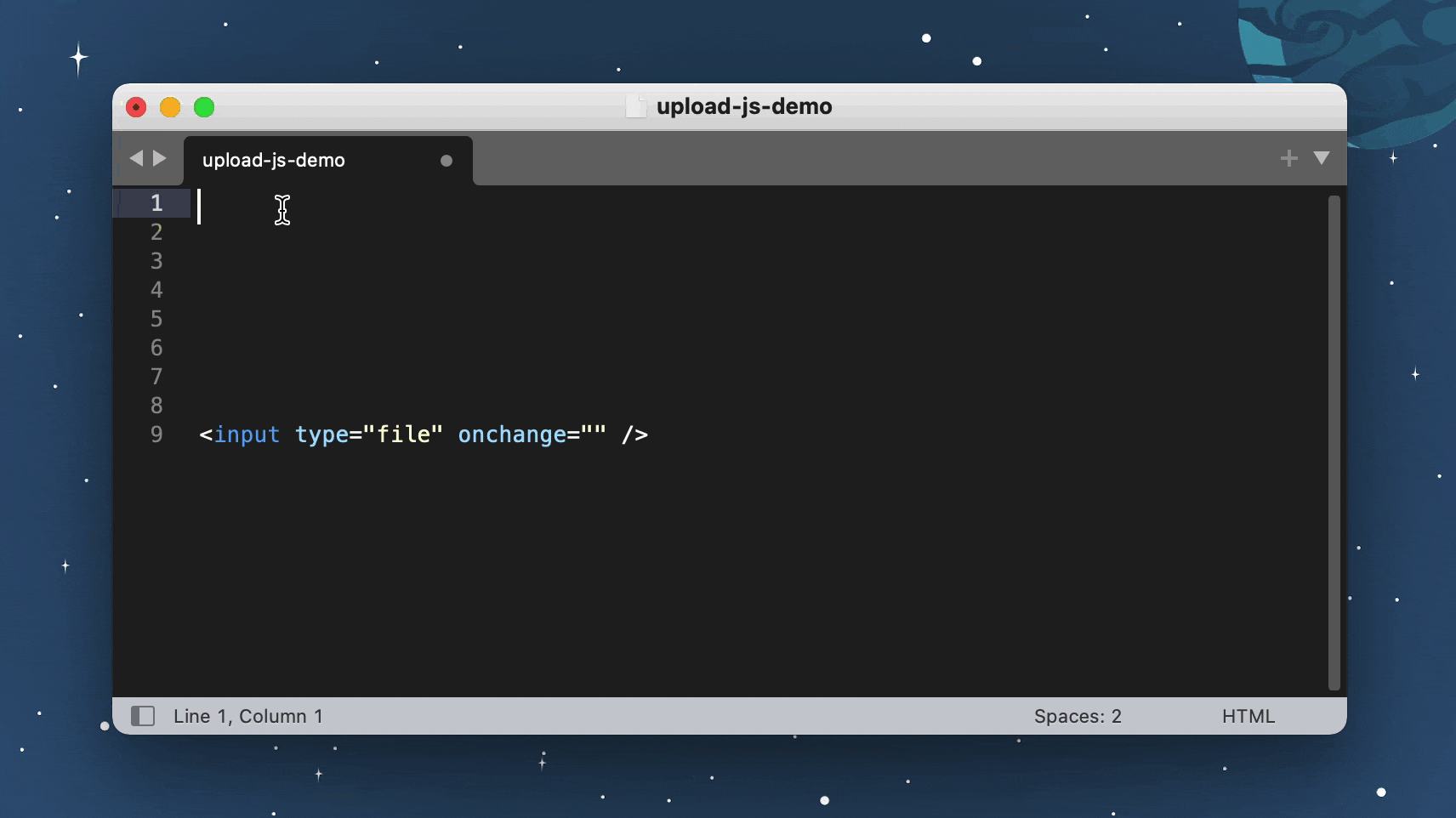JavaScript File Upload Library
(With Integrated Cloud Storage)
Get Started — Try on CodePen
Files Hosted on Upload.io: The File Upload Service for Developers.
Install via NPM:
npm install upload-jsOr via NPM:
yarn add upload-jsOr via a <script> tag:
<script src="https://js.upload.io/upload-js/v1"></script>Option 1: createFileInputHandler — Try on CodePen
To implement a <input type="file" onchange=... /> handler:
import { Upload } from "upload-js";
// Get production API keys from Upload.io
const upload = new Upload({ apiKey: "free" });
// <input type="file" onchange="onFileSelected(event)" />
const onFileSelected = upload.createFileInputHandler({
onBegin: ({ cancel }) => {
console.log("File upload started!");
},
onProgress: ({ progress }) => {
console.log(`File uploading... ${progress}%`);
},
onUploaded: ({ fileUrl, fileId }) => {
console.log(`File uploaded: ${fileUrl}`);
},
onError: (error) => {
console.error(`Error uploading file.`, error);
}
});Option 2: uploadFile — Try on CodePen
To upload a file DOM object:
import { Upload } from "upload-js";
// Get production API keys from Upload.io
const upload = new Upload({ apiKey: "free" });
// <input type="file" onchange="onFileSelected(event)" />
const onFileSelected = async (event) => {
const [ file ] = event.target.files;
const { fileUrl } = await upload.uploadFile({ file, onProgress });
console.log(`File uploaded: ${fileUrl}`);
}
const onProgress = ({ progress }) => {
console.log(`File uploading: ${progress}% complete.`)
}Try on CodePen / Run In Browser:
<html>
<head>
<script src="https://js.upload.io/upload-js/v1"></script>
<script>
const upload = new Upload({
// Get production API keys from Upload.io
apiKey: "free"
});
const uploadFile = upload.createFileInputHandler({
onProgress: ({ progress }) => {
console.log(`${progress}% complete`)
},
onUploaded: ({ fileUrl, fileId }) => {
alert(`File uploaded!\n${fileUrl}`);
},
onError: (error) => {
alert(`Error!\n${error.message}`);
}
});
</script>
</head>
<body>
<input type="file" onchange="uploadFile(event)" />
</body>
</html>Upload Files with React — Try on CodePen
const { Upload } = require("upload-js");
const upload = new Upload({ apiKey: "free" });
const MyUploadButton = () => {
const uploadFile = upload.createFileInputHandler({
onProgress: ({ bytesSent, bytesTotal }) => {
console.log(`${bytesSent / bytesTotal}% complete`)
},
onUploaded: ({ fileUrl, fileId }) => {
alert(`File uploaded!\n${fileUrl}`);
},
onError: (error) => {
alert(`Error!\n${error.message}`);
}
});
return <input type="file" onChange={uploadFile} />;
};Upload Files with Angular — Try on CodePen
const { Upload } = require("upload-js");
const upload = new Upload({ apiKey: "free" });
angular
.module("exampleApp", [])
.controller("exampleController", $scope => {
$scope.uploadFile = upload.createFileInputHandler({
onProgress: ({ bytesSent, bytesTotal }) => {
console.log(`${bytesSent / bytesTotal}% complete`)
},
onUploaded: ({ fileUrl, fileId }) => {
alert(`File uploaded!\n${fileUrl}`);
},
onError: (error) => {
alert(`Error!\n${error.message}`);
}
});
})
.directive("onChange", () => ({
link: (scope, element, attrs) => {
element.on("change", scope.$eval(attrs.onChange));
}
}));Upload Files with Vue.js — Try on CodePen
const { Upload } = require("upload-js");
const upload = new Upload({ apiKey: "free" });
const uploadFile = upload.createFileInputHandler({
onProgress: ({ bytesSent, bytesTotal }) => {
console.log(`${bytesSent / bytesTotal}% complete`)
},
onUploaded: ({ fileUrl, fileId }) => {
alert(`File uploaded!\n${fileUrl}`);
},
onError: (error) => {
alert(`Error!\n${error.message}`);
}
});
const vueApp = new Vue({
el: "#example",
methods: { uploadFile }
});Upload Files with jQuery — Try on CodePen
<html>
<head>
<script src="https://code.jquery.com/jquery-3.6.0.min.js"></script>
<script src="https://js.upload.io/upload-js/v1"></script>
<script>
const upload = new Upload({
// Get production API keys from Upload.io
apiKey: "free"
});
$(() => {
$("#file-input").change(
upload.createFileInputHandler({
onBegin: () => {
$("#file-input").hide()
},
onProgress: ({ bytesSent, bytesTotal }) => {
const progress = Math.round(bytesSent / bytesTotal * 100)
$("#title").html(`File uploading... ${progress}%`)
},
onError: (error) => {
$("#title").html(`Error:<br/><br/>${error.message}`)
},
onUploaded: ({ fileUrl, fileId }) => {
$("#title").html(`
File uploaded:
<br/>
<br/>
<a href="${fileUrl}" target="_blank">${fileUrl}</a>`
)
}
})
)
})
</script>
</head>
<body>
<h1 id="title">Please select a file...</h1>
<input type="file" id="file-input" />
</body>
</html>Upload Multiple Files with jQuery — Try on CodePen
Please refer to the CodePen example (link above).
Overview of the code:
- Instantiate
Uploadonce in your app (at the start). - Call
createFileInputHandleronce for each file<input>element. - Use
onProgressto display the upload progress for each input element. - When
onUploadedfires, record thefileUrlfrom the callback's argument to a local variable. - When
onUploadedhas fired for all files, the form is ready to be submitted.
Note: file uploads will safely run in parallel, despite using the same Upload instance.
By default, the browser will attempt to render uploaded files:
https://upcdn.io/W142hJkHhVSQ5ZQ5bfqvanQ
To force a file to download, add ?download=true to the file's URL:
https://upcdn.io/W142hJkHhVSQ5ZQ5bfqvanQ?download=true
Given an uploaded image URL:
https://upcdn.io/W142hJkHhVSQ5ZQ5bfqvanQ
Resize with:
https://upcdn.io/W142hJkHhVSQ5ZQ5bfqvanQ/thumbnail
Auto-crop with:
https://upcdn.io/W142hJkHhVSQ5ZQ5bfqvanQ/thumbnail-square
Tip: to create more transformations, please register an account.
Crop Images — Try on CodePen
To crop images using manually-provided geometry:
<html>
<head>
<script src="https://js.upload.io/upload-js/v1"></script>
<script>
const upload = new Upload({
// Get production API keys from Upload.io
apiKey: "free"
});
// Step 1: Upload the original file.
const onOriginalImageUploaded = ({ fileId, fileUrl: originalImageUrl }) => {
// Step 2: Configure crop geometry.
const crop = {
// Type Def: https://github.com/upload-io/upload-image-plugin/blob/main/src/types/ParamsFromFile.ts
input: fileId,
pipeline: {
steps: [
{
geometry: {
// Prompt your user for these dimensions...
offset: {
x: 20,
y: 40
},
size: {
// ...and these too...
width: 200,
height: 100,
type: "widthxheight!"
}
},
type: "crop"
}
]
}
}
// Step 3: Upload the crop geometry.
const blob = new Blob([JSON.stringify(crop)], {type: "application/json"});
upload
.uploadFile({
file: {
name: `${fileId}_cropped.json`, // Can be anything.
type: blob.type,
size: blob.size,
slice: (start, end) => blob.slice(start, end)
}
})
.then(
({ fileUrl: cropGeometryUrl }) => {
// Step 4: Done! Here's the cropped image's URL:
alert(`Cropped image:\n${cropGeometryUrl}/thumbnail`)
},
e => console.error(e)
);
};
const uploadFile = upload.createFileInputHandler({
onUploaded: onOriginalImageUploaded
});
</script>
</head>
<body>
<input type="file" onchange="uploadFile(event)" />
</body>
</html>Upload.js is the JavaScript client library for Upload.io: the file upload service for developers.
Core features:
- File Storage. (Files stored for 4 hours with the
"free"API key.) - File Hosting via CDN. (Files served from 100 locations worldwide.)
- Fast Image Transformations. (Resize images, crop images & convert images.)
Available with an account:
- Permanent Storage. (The
"free"API key provides temporary storage only.) - Unlimited Daily Uploads. (The
"free"API key allows 100 uploads per day per IP.) - Extended CDN Coverage. (Files served from 300+ locations worldwide.)
- More File Transformations. (Custom image resizing, cropping, converting, etc.)
- Upload & Download Authentication. (Supports federated auth via your own JWT authorizer.)
- File & Folder Management.
- Expiring Links.
- Custom CNAME.
- Advanced Upload Control:
- Rate Limiting.
- Traffic Limiting.
- File Size Limiting.
- IP Blacklisting.
- File Type Blacklisting.
- And More...
Uploader is a lightweight file upload widget, powered by Upload.js:
Please read: BUILD.md
If you would like to contribute to Upload.js:
- Add a GitHub Star to the project (if you're feeling generous!).
- Determine whether you're raising a bug, feature request or question.
- Raise your issue or PR. 🚀