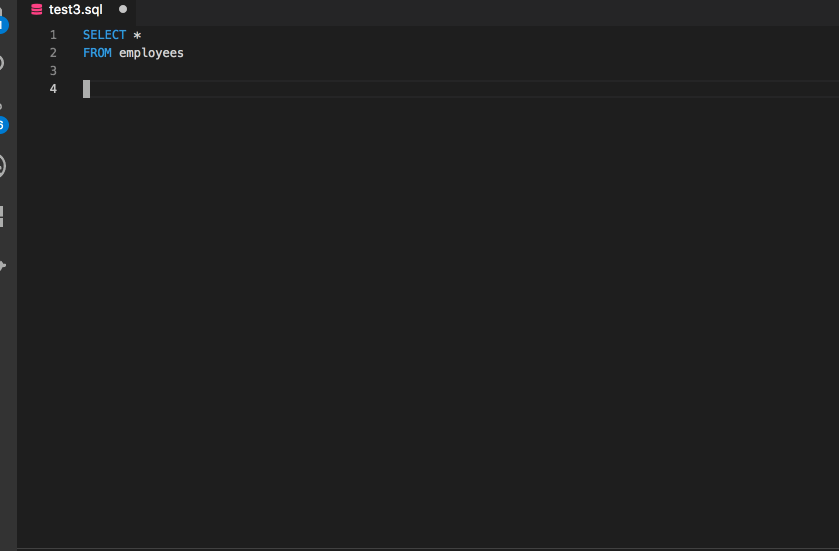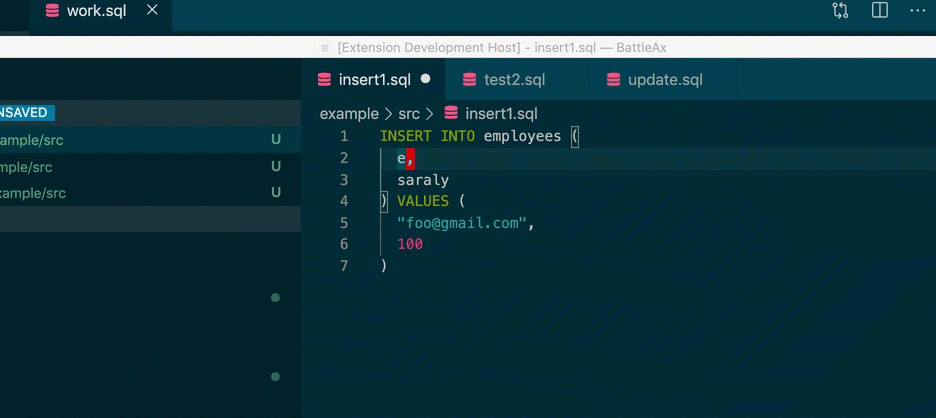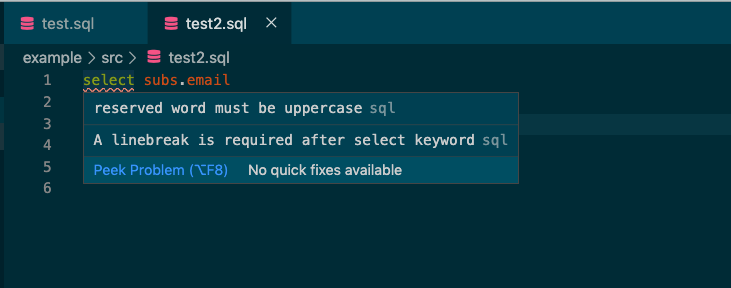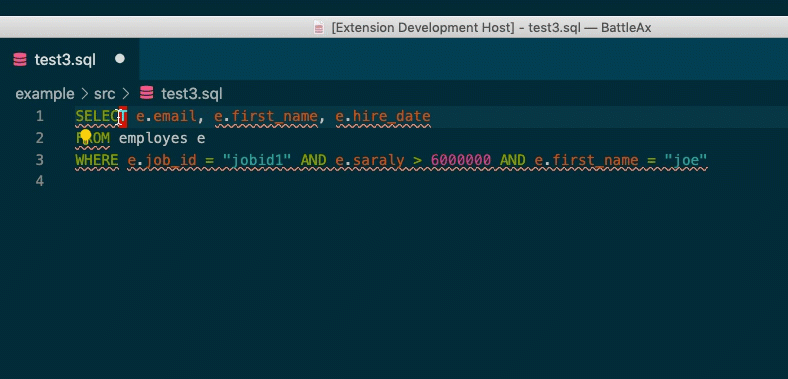SQLLanguageServer
SQL Language Server
Packages
- Autocompletion and notify warnings and errors and some other editor support (sql-language-server)
- Lint (sqlint)
- VSC extension
- SQL parser
Supported DB
- MySQL
- PostgreSQL
- SQLite3
Installation & How to setup
Visual Studio Code
Install vsc extension.
Other Editors
npm i -g sql-language-server
Neovim
LanguageClient-neovim
Add the following to the init.vim file (.vimrc)
let g:LanguageClient_serverCommands = {
\ 'sql': ['sql-language-server', 'up', '--method', 'stdio'],
\ }nvim-lsp
Run the following command, reference the nvim-lsp documentation for more information.
:LspInstall sqllsMonaco Editor(monaco-languageclient)
https://github.com/joe-re/sql-language-server/blob/master/example/monaco_editor
It's also used to develop sql-language-server. You can follow development section to check Mocaco Editor working.
Usage
CLI
$ sql-language-server up [options] run sql-language-server
Options
--version Show version number [boolean]
--help Show help [boolean]
--method, -m What use to communicate with sql language server
[string] [choices: "stdio", "node-ipc"] [default: "node-ipc"]
--debug, -d Enable debug logging [boolean] [default: false]
- Example
$ sql-language-server up --method stdio
Configuration
There are two ways to use configuration files.
- Set personal configuration file(~/.config/sql-language-server/.sqllsrc.json)
- Set project configuration file on your project root(${YOUR_PROJECT/.sqllsrc.json})
- Use workspace/configuration according to LSP specification
Example for personal configuration file
- Examples
{
"connections": [
{
"name": "sql-language-server",
"adapter": "mysql",
"host": "localhost",
"port": 3307,
"user": "username",
"password": "password",
"database": "mysql-development",
"projectPaths": ["/Users/joe-re/src/sql-language-server"],
"ssh": {
"user": "ubuntu",
"remoteHost": "ec2-xxx-xxx-xxx-xxx.ap-southeast-1.compute.amazonaws.com",
"dbHost": "127.0.0.1",
"port": 3306,
"identityFile": "~/.ssh/id_rsa",
"passphrase": "123456"
}
},
{
"name": "postgres-project",
"adapter": "prostgres",
"host": "localhost",
"port": 5432,
"user": "postgres",
"password": "pg_pass",
"database": "pg_test",
"projectPaths": ["/Users/joe-re/src/postgres_project"]
},
{
"name": "sqlite3-project",
"adapter": "sqlite3",
"filename": "/Users/joe-re/src/sql-language-server/packages/server/test.sqlite3",
"projectPaths": ["/Users/joe-re/src/sqlite2_project"]
}
]
}Please restart sql-language-server process after create .sqllsrc.json.
Parameters of connections
| Key | Description | value | required | default |
|---|---|---|---|---|
| name | Connection name(free-form text) | true | ||
| adapter | Database type | "mysql" or "postgres" or "sqlite3" | true | |
| host | Database host | string | false | |
| port | Database port | string | false | mysql:3306, postgres:5432 |
| user | Database user | string | false | mysql:"root", postgres:"postgres" |
| password | Database password | string | false | |
| database | Database name | string | false | |
| filename | Database filename(only for sqlite3) | string | false | |
| projectPaths | Project path that you want to apply(if you don't set it configuration will not apply automatically when lsp's started up) | string[] | false | [] |
| ssh | Settings for port fowarding | *see below SSH section | false |
SSH
| Key | Description | value | required | default |
|---|---|---|---|---|
| remoteHost | The host address you want to connect to | string | true | |
| remotePort | Port number of the server for ssh | number | false | 22 |
| user | User name on the server | string | false | |
| dbHost | Database host on the server | string | false | 127.0.0.1 |
| dbPort | Databse port on the server | number | false | mysql:3306, postgres:5432 |
| identitiFile | Identity file for ssh | string | false | ~/.ssh/config/id_rsa |
| passphrase | Passphrase to allow to use identity file | string | false |
Personal confuguration file
Personal configuration file is located on ~/.config/sql-language-server/.sqllsrc.json.
sql-language-server will try to read when it's started.
Project confuguration file
Project configuration file is located on ${YOUR_PROJECT_ROOT}/.sqllsrc.json.
All setting items are similarly to personal configuration file, with some exceptions:
- Specify under
connectionproperty element directly(you don't need to set array) - You don't need to set project path.(if you set it it will be ignored)
- It's merged to personal configuration if you have it.
Example:
{
"name": "postgres-project",
"adapter": "prostgres",
"host": "localhost",
"port": 5432,
"user": "postgres",
"database": "pg_test"
}And also if you have set personal configuration and both of them's names are matched, it's merged automatically.
Personal configuration example:
{
"connections": [{
"name": "postgres-project",
"password": "password",
"ssh": {
"user": "ubuntu",
"remoteHost": "ec2-xxx-xxx-xxx-xxx.ap-southeast-1.compute.amazonaws.com",
"dbHost": "127.0.0.1",
"port": 5432,
"identityFile": "~/.ssh/id_rsa",
"passphrase": "123456"
}
}]
}It will merge them as following:
{
"name": "postgres-project",
"adapter": "prostgres",
"host": "localhost",
"port": 5432,
"user": "postgres",
"database": "pg_test",
"password": "password",
"ssh": {
"user": "ubuntu",
"remoteHost": "ec2-xxx-xxx-xxx-xxx.ap-southeast-1.compute.amazonaws.com",
"dbHost": "127.0.0.1",
"port": 5432,
"identityFile": "~/.ssh/id_rsa",
"passphrase": "123456"
}
}workspace/configuration
Parameters of workspace configuration
- connections: It's the same as
connectionsparams of personal config file - lint: It's the same as configuration of sqlint.
Example of workspace configuration
~/.config/nvim/coc-settings.json
{
"languageserver": {
"sql": {
"command": "sql-language-server",
"args": ["up", "--method", "stdio"],
"filetypes": ["sql"],
"settings": {
"sqlLanguageServer": {
"connections": [
{
"name": "mysql_project",
"adapter": "mysql",
"host": "127.0.0.1",
"port": 3306,
"user": "sqlls",
"password": "sqlls",
"database": "mysql_db",
"projectPaths": ["/Users/joe_re/src/MysqlProject"],
"ssh": {
"user": "ubuntu",
"remoteHost": "xxx-xx-xxx-xxx-xxx.ap-southeast-1.compute.amazonaws.com",
"dbHost": "127.0.0.1",
"port": 3306
}
}
],
"lint": {
"rules": {
"align-column-to-the-first": "error",
"column-new-line": "error",
"linebreak-after-clause-keyword": "off",
"reserved-word-case": ["error", "upper"],
"space-surrounding-operators": "error",
"where-clause-new-line": "error",
"align-where-clause-to-the-first": "error"
}
}
}
}
}
}
}- vscode workspace setting
"settings": {
"sqlLanguageServer.connections": [
{
"name": "mysql_project",
"adapter": "mysql",
"host": "127.0.0.1",
"port": 3306,
"user": "sqlls",
"password": "sqlls",
"database": "mysql_db",
"projectPaths": ["/Users/joe_re/src/MysqlProject"],
"ssh": {
"user": "ubuntu",
"remoteHost": "xxx-xx-xxx-xxx-xxx.ap-southeast-1.compute.amazonaws.com",
"dbHost": "127.0.0.1",
"port": 3306
}
}
],
"sqlLanguageServer.lint": {
"rules": {
"align-column-to-the-first": "off",
"column-new-line": "error",
"linebreak-after-clause-keyword": "error",
"reserved-word-case": ["error", "upper"],
"space-surrounding-operators": "error",
"where-clause-new-line": "error",
"align-where-clause-to-the-first": "error",
}
}
}Inject envitonment variables
${env:VARIABLE_NAME} syntax allows you to replace configuration value with enviroment variable. This is useful when you don't want to write actual value on the configuration file.
example
{
"adapter": "mysql",
"host": "localhost",
"port": 3307,
"user": "username",
"password": "${env:DB_PASSWORD}",
"database": "mysql-development",
"ssh": {
"user": "ubuntu",
"remoteHost": "ec2-xxx-xxx-xxx-xxx.ap-southeast-1.compute.amazonaws.com",
"dbHost": "127.0.0.1",
"port": 3306,
"identityFile": "~/.ssh/id_rsa",
"passphrase": "${env:SSH_PASSPHRASE}"
}
}Switch database connection
If you have multiple connection information on personal config file, you can swtich database connection.
VSC extension provides Switch database connection command.
Raw RPC param:
method: workspace/executeCommand
command: switchDataBaseConnection
arguments: string(project name)
SQLite3 Notes
If you get error when you use sqlite3 connection, you may need to rebuild sqlite3 on your environment.
VSC extension provides the command to rebuild it.(Name: Rebuild SQLite3 Client)
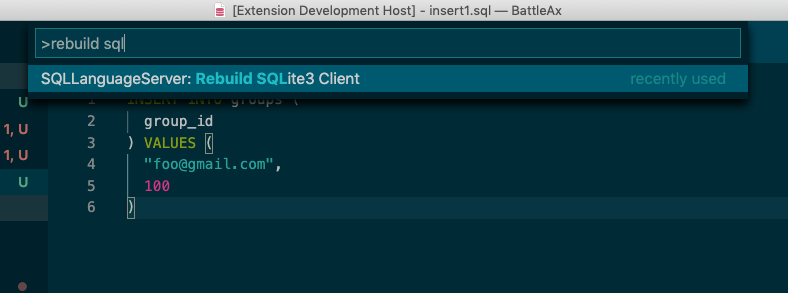
If you're using sql-language-server directly, after go to the directry of it and call npm rebuild sqlite to rebuild it.
Lint
You can use lint rules that are provided sqlint. Please refer this to know how to use and how to configure to make them be matched your case.
Also you can use it to fix your problem if it's possible.
Raw RPC param:
method: workspace/executeCommand
command: fixAllFixableProblems
arguments: string(document uri)
Contributing on sql-language-server
Bug Repots and Feature Requests
GitHub Issues are opening for asking question, reporting problems, and suggests improvement.
You can start a disccustion about new rule for SQLint there also.
Development
Code contributions are always appreciated. Feel free to fork the repo and submit pull requests.
Development environment
You can start to develop sql-language-server on docker-compose. Please follows below steps.
- Setup docker-compose on your machine.
- Start development process on your docker.
$ docker compose up- Open
http://localhost:3000on your browser.
Migrate database
- Login into development docker container
$ docker compose exec assets bash- Migrate database
$ cd example/monaco_editor
$ yarn migrate:postgres # postgres
$ yarn migrate:mysql # mysql
$ yarn migrate:sqlite # sqlite3