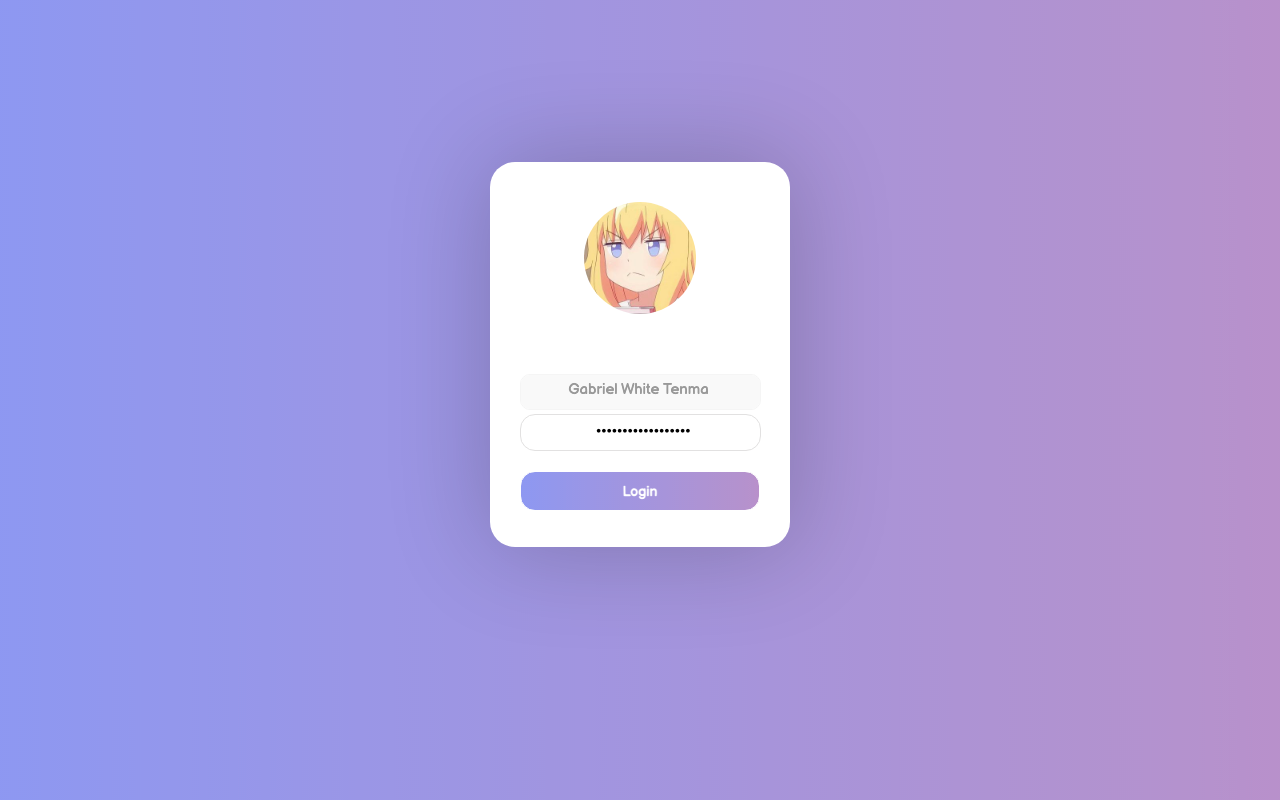# [greeter]
# debug_mode = Greeter theme debug mode.
# detect_theme_errors = Provide an option to load a fallback theme when theme errors are detected.
# screensaver_timeout = Blank the screen after this many seconds of inactivity.
# secure_mode = Don't allow themes to make remote http requests.
# time_format = A moment.js format string so the greeter can generate localized time for display.
# time_language = Language to use when displaying the time or "auto" to use the system's language.
# webkit_theme = Webkit theme to use.
#
# NOTE: See moment.js documentation for format string options: http://momentjs.com/docs/#/displaying/format/
#
[greeter]
debug_mode = false
detect_theme_errors = true
screensaver_timeout = 300
secure_mode = true
time_format = LT
time_language = auto
webkit_theme = lightdm-gab-gradient
#
# [branding]
# background_images = Path to directory that contains background images for use by themes.
# logo = Path to logo image for use by greeter themes.
# user_image = Default user image/avatar. This is used by themes for users that have no .face image.
#
# NOTE: Paths must be accessible to the lightdm system user account (so they cannot be anywhere in /home)
#
[branding]
background_images = /usr/share/backgrounds
logo = /home/avatar.png
user_image = /home/avatar.png
i didn't know what logo or user_image did so i changed both of them to my profile picture
which didn't help
#
# General configuration
#
# start-default-seat = True to always start one seat if none are defined in the configuration
# greeter-user = User to run greeter as
# minimum-display-number = Minimum display number to use for X servers
# minimum-vt = First VT to run displays on
# lock-memory = True to prevent memory from being paged to disk
# user-authority-in-system-dir = True if session authority should be in the system location
# guest-account-script = Script to be run to setup guest account
# logind-check-graphical = True to on start seats that are marked as graphical by logind
# log-directory = Directory to log information to
# run-directory = Directory to put running state in
# cache-directory = Directory to cache to
# sessions-directory = Directory to find sessions
# remote-sessions-directory = Directory to find remote sessions
# greeters-directory = Directory to find greeters
# backup-logs = True to move add a .old suffix to old log files when opening new ones
# dbus-service = True if LightDM provides a D-Bus service to control it
#
[LightDM]
#start-default-seat=true
#greeter-user=lightdm
#minimum-display-number=0
#minimum-vt=7 # Setting this to a value < 7 implies security issues, see FS#46799
#lock-memory=true
#user-authority-in-system-dir=false
#guest-account-script=guest-account
#logind-check-graphical=false
#log-directory=/var/log/lightdm
run-directory=/run/lightdm
#cache-directory=/var/cache/lightdm
#sessions-directory=/usr/share/lightdm/sessions:/usr/share/xsessions:/usr/share/wayland-sessions
#remote-sessions-directory=/usr/share/lightdm/remote-sessions
#greeters-directory=$XDG_DATA_DIRS/lightdm/greeters:$XDG_DATA_DIRS/xgreeters
#backup-logs=true
#dbus-service=true
#
# Seat configuration
#
# Seat configuration is matched against the seat name glob in the section, for example:
# [Seat:*] matches all seats and is applied first.
# [Seat:seat0] matches the seat named "seat0".
# [Seat:seat-thin-client*] matches all seats that have names that start with "seat-thin-client".
#
# type = Seat type (local, xremote)
# pam-service = PAM service to use for login
# pam-autologin-service = PAM service to use for autologin
# pam-greeter-service = PAM service to use for greeters
# xserver-command = X server command to run (can also contain arguments e.g. X -special-option)
# xmir-command = Xmir server command to run (can also contain arguments e.g. Xmir -special-option)
# xserver-config = Config file to pass to X server
# xserver-layout = Layout to pass to X server
# xserver-allow-tcp = True if TCP/IP connections are allowed to this X server
# xserver-share = True if the X server is shared for both greeter and session
# xserver-hostname = Hostname of X server (only for type=xremote)
# xserver-display-number = Display number of X server (only for type=xremote)
# xdmcp-manager = XDMCP manager to connect to (implies xserver-allow-tcp=true)
# xdmcp-port = XDMCP UDP/IP port to communicate on
# xdmcp-key = Authentication key to use for XDM-AUTHENTICATION-1 (stored in keys.conf)
# greeter-session = Session to load for greeter
# greeter-hide-users = True to hide the user list
# greeter-allow-guest = True if the greeter should show a guest login option
# greeter-show-manual-login = True if the greeter should offer a manual login option
# greeter-show-remote-login = True if the greeter should offer a remote login option
# user-session = Session to load for users
# allow-user-switching = True if allowed to switch users
# allow-guest = True if guest login is allowed
# guest-session = Session to load for guests (overrides user-session)
# session-wrapper = Wrapper script to run session with
# greeter-wrapper = Wrapper script to run greeter with
# guest-wrapper = Wrapper script to run guest sessions with
# display-setup-script = Script to run when starting a greeter session (runs as root)
# display-stopped-script = Script to run after stopping the display server (runs as root)
# greeter-setup-script = Script to run when starting a greeter (runs as root)
# session-setup-script = Script to run when starting a user session (runs as root)
# session-cleanup-script = Script to run when quitting a user session (runs as root)
# autologin-guest = True to log in as guest by default
# autologin-user = User to log in with by default (overrides autologin-guest)
# autologin-user-timeout = Number of seconds to wait before loading default user
# autologin-session = Session to load for automatic login (overrides user-session)
# autologin-in-background = True if autologin session should not be immediately activated
# exit-on-failure = True if the daemon should exit if this seat fails
#
[Seat:*]
#type=local
#pam-service=lightdm
#pam-autologin-service=lightdm-autologin
#pam-greeter-service=lightdm-greeter
#xserver-command=X
#xmir-command=Xmir
#xserver-config=
#xserver-layout=
#xserver-allow-tcp=false
#xserver-share=true
#xserver-hostname=
#xserver-display-number=
#xdmcp-manager=
#xdmcp-port=177
#xdmcp-key=
greeter-session=lightdm-webkit2-greeter
#greeter-hide-users=false
#greeter-allow-guest=true
#greeter-show-manual-login=false
#greeter-show-remote-login=true
user-session=awesome
#allow-user-switching=true
#allow-guest=true
#guest-session=
session-wrapper=/etc/lightdm/Xsession
#greeter-wrapper=
#guest-wrapper=
#display-setup-script=
#display-stopped-script=
#greeter-setup-script=
#session-setup-script=
#session-cleanup-script=
#autologin-guest=false
#autologin-user=
#autologin-user-timeout=0
#autologin-in-background=false
autologin-session=awesome
#exit-on-failure=false
#
# XDMCP Server configuration
#
# enabled = True if XDMCP connections should be allowed
# port = UDP/IP port to listen for connections on
# listen-address = Host/address to listen for XDMCP connections (use all addresses if not present)
# key = Authentication key to use for XDM-AUTHENTICATION-1 or blank to not use authentication (stored in keys.conf)
# hostname = Hostname to report to XDMCP clients (defaults to system hostname if unset)
#
# The authentication key is a 56 bit DES key specified in hex as 0xnnnnnnnnnnnnnn. Alternatively
# it can be a word and the first 7 characters are used as the key.
#
[XDMCPServer]
#enabled=false
#port=177
#listen-address=
#key=
#hostname=
#
# VNC Server configuration
#
# enabled = True if VNC connections should be allowed
# command = Command to run Xvnc server with
# port = TCP/IP port to listen for connections on
# listen-address = Host/address to listen for VNC connections (use all addresses if not present)
# width = Width of display to use
# height = Height of display to use
# depth = Color depth of display to use
#
[VNCServer]
#enabled=false
#command=Xvnc
#port=5900
#listen-address=
#width=1024
#height=768
#depth=8
I had no problems with lightdm-gtk-greeter, it showed my profile picture. I hope there's an easy fix for this because i just love your theme