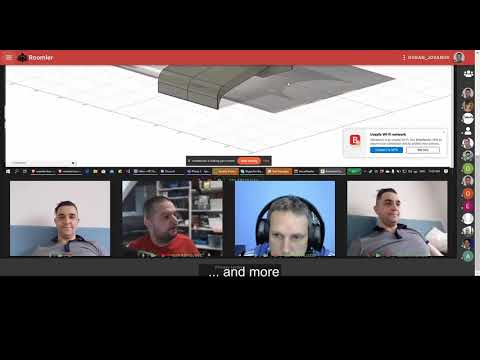Roomler.Live - Live video conferencing & collaboration tool using WebRTC (Janus Gateway)
It's like Slack on Crack and Microsoft Teams on Steroids. All that fully free and open source.
| MULTI PARTY CALLS | POWERFUL CHAT | ORGANIZED ROOMS |
|---|---|---|
|
|
|
Besides the default host Docker network, we need to create two addition bridge networks:
docker network create frontend(used by containersroomler,nginx)docker network create backend(used by containersroomler,mongo,redis)- on the existing
hostnetworkjanusandcoturnwill be attached
Video conferences are implemented using Janus's VideoRoom plugin. Hence we will use this Janus Docker Image of Janus.
It's recommendad that Janus is attached directly to the Dockers host network, to avoid issues with ICE Candidates gathering and the Docker Port mapping.
docker run -d \
--name="janus" \
--restart="always" \
--network="host" \
gjovanov/janus-slim
For enabling peers, that are behind NAT (Private LANs), to create WebRTC PeerConnections with Janus, it's recommended to setup a TURN server. It's also recommended that your TURN server is running on the Docker host network.
Hence we will your Instrumentos docker images:
docker run -d \
--name="coturn" \
--restart="always" \
--net=host \
instrumentisto/coturn -n \
--lt-cred-mech --fingerprint \
--no-multicast-peers \
--cli-password=MyTopSecret \
--no-tlsv1 \
--no-tlsv1_1 \
--fingerprint \
--lt-cred-mech \
--verbose \
--user=SuperUser:MyTopSecret \
--server-name=your_domain \
--realm=your_domain \
--listening-ip='$(detect-external-ip)' \
--min-port=10200 \
--max-port=49200To test your TURN server, check this post.
As a storage of users, rooms, messages, calls etc, we will be using MongoDB.
We will rely on the official MongoDB Docker image:
docker run -d --name mongo \
--restart=always \
-p 27017:27017 \
-v mongo_data:/data/db \
mongo
# attach mongo container to backend network
docker network connect backend mongoMake sure you create a db user for your mongodb e.g.
db.createUser(
{
user: "roomler",
pwd: "super_secret",
roles: [ { role: "readWrite", db: "roomlerdb" } ]
}
)Since Roomler app is started in a Cluster mode using pm.js (there will be as many Web API processes the number of CPU cores on the machine), in order for these processes to be able to communicate with each other, we will rely on Redis PUB/SUB mechanism.
docker run -d --name redis `
-e ALLOW_EMPTY_PASSWORD=yes `
--restart=always `
-p 6379:6379 `
bitnami/redis:latest
# attach redis container to backend network
docker network connect backend redisdocker run -d --name nginx \
--hostname nginx \
--restart always \
-v /your_path/nginx.conf:/etc/nginx/nginx.conf \
-v /your_path/conf.d/:/etc/nginx/conf.d/ \
-v /your_path/cert/:/etc/nginx/cert/ \
-v /your_path/logs/:/etc/nginx/logs/ \
--net=host \
gjovanov/nginx
# attach nginx container to frontend network
docker network connect frontend nginxYou can a basic conf file for roomler container e.g. in /your_path/conf.d/roomler.live.conf:
# HTTP server
server {
listen 80;
listen [::]:80;
server_name roomler.live; # replace it with your domain
return 301 https://$server_name$request_uri;
}
# HTTPS server
server {
# Enable QUIC and HTTP/3.
listen 443 quic reuseport;
# Ensure that HTTP/2 is enabled for the server
listen 443 ssl http2;
server_name roomler.live; # replace it with your domain
http2_push_preload on;
client_max_body_size 0;
gzip on;
gzip_http_version 1.1;
gzip_vary on;
gzip_comp_level 6;
gzip_proxied any;
gzip_types text/plain text/css application/json application/javascript application/x-javascript text/javascript;
brotli_static on;
brotli on;
brotli_types text/plain text/css application/json application/javascript application/x-javascript text/javascript;
brotli_comp_level 4;
# Enable TLS versions (TLSv1.3 is required for QUIC).
ssl_protocols TLSv1.2 TLSv1.3;
ssl_certificate /etc/nginx/cert/roomler.live.pem; # replace with your CERT
ssl_certificate_key /etc/nginx/cert/roomler.live.key; # replace with your CERT KEY
ssl_session_cache shared:SSL:1m;
ssl_session_timeout 5m;
# Enable TLSv1.3's 0-RTT. Use $ssl_early_data when reverse proxying to
# prevent replay attacks.
#
# @see: http://nginx.org/en/docs/http/ngx_http_ssl_module.html#ssl_early_data
ssl_early_data on;
ssl_ciphers HIGH:!aNULL:!MD5;
ssl_prefer_server_ciphers on;
# Add Alt-Svc header to negotiate HTTP/3.
add_header alt-svc 'h3-27=":443"; ma=86400';
# Debug 0-RTT.
add_header X-Early-Data $tls1_3_early_data;
add_header x-frame-options "deny";
add_header Strict-Transport-Security "max-age=31536000" always;
location / {
proxy_set_header X-Real-IP $remote_addr;
proxy_set_header Host $http_host;
proxy_pass http://roomler:3000;
proxy_set_header X-Forwarded-For $proxy_add_x_forwarded_for;
proxy_http_version 1.1;
proxy_set_header Upgrade $http_upgrade;
proxy_set_header Connection "upgrade";
proxy_read_timeout 1800;
proxy_connect_timeout 1800;
proxy_send_timeout 1800;
send_timeout 1800;
}
}
As well a basic conf file for janus container e.g. in /your_path/conf.d/janus.roomler.live.conf:
server {
listen 80;
listen [::]:80;
server_name janus.roomler.live; # replace it with your janus domain
return 301 https://$server_name$request_uri;
}
server {
listen 443 ssl http2;
listen [::]:443 ssl http2;
server_name janus.roomler.live; # replace it with your janus domain
client_max_body_size 0;
ssl_certificate /etc/nginx/cert/your_cert.pem;
ssl_certificate_key /etc/nginx/cert/your_cert.key;
location / {
proxy_set_header X-Real-IP $remote_addr;
proxy_set_header Host $host;
proxy_set_header X-Forwarded-For $proxy_add_x_forwarded_for;
proxy_set_header X-Forwarded-Proto $scheme;
proxy_http_version 1.1;
proxy_set_header Upgrade $http_upgrade;
proxy_set_header Connection "upgrade";
proxy_set_header Host $host;
proxy_redirect off;
proxy_pass http://janus:8080;
}
location /janus_ws {
proxy_set_header X-Real-IP $remote_addr;
proxy_set_header Host $host;
proxy_set_header X-Forwarded-For $proxy_add_x_forwarded_for;
proxy_set_header X-Forwarded-Proto $scheme;
proxy_http_version 1.1;
proxy_set_header Upgrade $http_upgrade;
proxy_set_header Connection "upgrade";
proxy_set_header Host $host;
proxy_redirect off;
proxy_pass http://janus:8188;
}
location /janus_http {
proxy_pass http://janus:8088/janus;
}
location /janus_admin {
proxy_set_header X-Real-IP $remote_addr;
proxy_set_header Host $host;
proxy_set_header X-Forwarded-For $proxy_add_x_forwarded_for;
proxy_http_version 1.1;
proxy_set_header Upgrade $http_upgrade;
proxy_set_header Connection "upgrade";
proxy_set_header Host $host;
proxy_pass http://janus:7188;
}
location /janus_admin_http {
proxy_pass http://janus:7088/admin;
}
}
Before you run the app either in DEVELOPMENT, PRODUCTION mode or even run any of the TESTS, you need to setup couple of environment variables used in /config/index.js:
API_URL=YOUR_DOMAIN
DB_CONN=YOUR_DB_CONN
WS_SCALEOUT_ENABLED=true
WS_SCALEOUT_HOST=redis
SENDGRID_API_KEY=YOUR_SEND_GRID_KEY
FACEBOOK_ID=YOUR_FACEBOOK_ID
FACEBOOK_SECRET=YOUR_FACEBOOK_SECRET
GOOGLE_ID=YOUR_GOOGLE_ID
GOOGLE_SECRET=YOUR_GOOGLE_SECRET
GITHUB_ID=YOUR_GITHUB_ID
GITHUB_SECRET=YOUR_GITHUB_SECRET
LINKEDIN_ID=YOUR_LINKEDIN_ID
LINKEDIN_SECRET=YOUR_LINKEDIN_SECRET
TURN_URL=YOUR_TURN_URL
TURN_USERNAME=YOUR_TURN_USERNAME
TURN_PASSWORD=YOUR_TURN_PASSWORD
GIPHY_API_KEY=YOUR_GIPHY_KEY
You have the following options to configure your app to send emails e.g. Activation link, Welcome email, Password change email etc.
- SENDGRID account:
SENDGRID_API_KEY - GMAIL account:
GMAIL_USERandGMAIL_PASSWORD, but before sending your email using gmail you have to allow non secure apps to access gmail you can do this by going to your gmail settings here. - SMTP server you have access to:
SMTP_HOST,SMTP_PORT,SMTP_SECURE,SMTP_USERandSMTP_PASSWORD
Please note that only one of those 3 options is needed to be properly setup in the exact order as above.
For running on localhost and you have MongodDB server instance also stared on localhost, this is not needed, otherwise your will need to provide the DB URL in the env variable DB_CONN
Since you have the options to run two separate Fastify servers:
- UI server (for rendering UI app using NuxtJS)
- API server (for API calls and WS connections)
then you might want to configure the environment variables URL for the UI and API_URL for the API server respectively.
On localhost, the default setting for these env variables is URL=http://localhost:3000 and API_URL=http://localhost:3001
Create .env file in the root folder: roomler/.env
HOST=localhost
JANUS_URL=wss://YOUR_JANUS_URL/janus_ws
SENDGRID_API_KEY=YOUR_SENDGRID_API_KEY
FACEBOOK_ID=YOUR_FACEBOOK_ID
FACEBOOK_SECRET=YOUR_FACEBOOK_SECRET
GOOGLE_ID=YOUR_GOOGLE_ID
GOOGLE_SECRET=YOUR_GOOGLE_SECRET
GITHUB_ID=YOUR_GITHUB_ID
GITHUB_SECRET=YOUR_GITHUB_SECRET
LINKEDIN_ID=YOUR_LINKEDIN_ID
LINKEDIN_SECRET=YOUR_LINKED_SECRET
TURN_URL=turn:YOUR_TURN_URL?transport=udp
TURN_USERNAME=YOUR_TURN_USERNAME
TURN_PASSWORD=YOUR_TURN_PASSWORD
GIPHY_API_KEY=YOUR_GIPHY_KEY
# install dependencies
$ npm i
# Start API server (localhost:3001)
$ npm run dev:api
# Start UI server (localhost:3000)
$ npm run dev:ui# install dependencies
$ npm i
# build for production and launch server
$ npm run build
$ npm startdocker run -d --name roomler \
--hostname roomler \
--restart always \
-e API_URL=https://roomler.live \
-p 8082:3000 \
-e DB_CONN=YOUR_DB_CONN \
-e WS_SCALEOUT_ENABLED=true \
-e WS_SCALEOUT_HOST=redis \
-e SENDGRID_API_KEY=YOUR_SEND_GRID_KEY \
-e FACEBOOK_ID=YOUR_FACEBOOK_ID \
-e FACEBOOK_SECRET=YOUR_FACEBOOK_SECRET \
-e GOOGLE_ID=YOUR_GOOGLE_ID \
-e GOOGLE_SECRET=YOUR_GOOGLE_SECRET \
-e GITHUB_ID=YOUR_GITHUB_ID \
-e GITHUB_SECRET=YOUR_GITHUB_SECRET \
-e LINKEDIN_ID=YOUR_LINKEDIN_ID \
-e LINKEDIN_SECRET=YOUR_LINKEDIN_SECRET \
-e TURN_URL=YOUR_TURN_URL \
-e TURN_USERNAME=YOUR_TURN_USERNAME \
-e TURN_PASSWORD=YOUR_TURN_PASSWORD \
-e GIPHY_API_KEY=YOUR_GIPHY_KEY \
gjovanov/roomler
# attach roomler container to frontend & backend networks
docker network connect frontend roomler
docker network connect backend roomler# makes sure MongoDB is reachable based on /config/index.js (dbSettings)
$ npm run test:api# makes sure MongoDB is reachable based on /config/index.js (dbSettings)
# first start the API and UI servers in TEST envrionment
$ npm run start:test-e2e
# then run all E2E test
$ npm run test:e2e