ZHA Toolkit (Zigbee Home Assistant Toolkit) is a custom service for "rare" Zigbee operations using the ZHA integration component in Home Assistant (an open source home automation software).
You can add ZHA Toolkit as custom service to Home Assistant using HACS (Home Assistant Community Store). ZHA Toolkit is already available HACS default repository list.
The purpose of ZHA Toolkit and its Home Assistant 'Services' feature, is to provide direct control overi low level zigbee commands provided in ZHA or Zigpy that are not otherwise available or too limited for some use cases.
ZHA Toolkit can also:
-
Serve as a framework to do local low level coding (the modules are reloaded on each call).
-
Provide access to some higher level commands such as ZNP backup (and restore).
-
Make it easier to perform one-time operations where (some) Zigbee knowledge is sufficient and avoiding the need to understand the inner workings of ZHA or Zigpy (methods, quirks, etc).
- Read Zigbee attributes into Home Assistant attributes
- Daily ZNP Coordinator backup (See blueprint)
- "Low level" access to most Zigbee commands (read/write/(un)bind/report/cmd/discover)
- Purpose
- Table of Contents
- Setup
- Automations
- Using
zha_toolkit - General recommendations
- Common options
- Service commands
attr_read: Read an attribute valueattr_write: Write(/Read) an attribute value- Binding related
conf_report: Configure reportingconf_report_read: Read configured reportingscan_device: Scan a device/Read all attribute valueszdo_scan_now: Do a topology scan- Join & Network presence related
zcl_cmd: Send a Cluster command- Group related services
- EZSP/Bellows
- ZNP related (TI Zigbee Radio)
- Miscellaneous
- Manufacturers
- Credits/Motivation
- License
- Contributing
The component files needs to be added to your custom_components directory
either manually or using HACS
(Tutorial).
If you already have HACS, simply look for "ZHA Toolkit" under Integrations
to add it (you still need to do the next step).
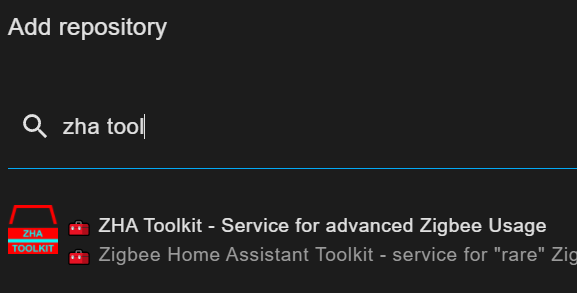
Then, the integration is only available in Home Assistant after adding the
next line to configuration.yaml, and restarting Home Assistant.
zha_toolkit:Before restarting, you may also want to enable debug verbosity.
zha_toolkit isn't verbose when you use it occasionnaly. As it's a
service, there is no really good way to inform the user about errors other
than the log.
Logging will help verify that the commands you send have the desired effect.
Add/update the logger configuration (in the configuration.yaml file):
logger:
# The next line sets the default logging level, for all python modules.
# It seems "recommended" to set it to avoid too much logging.
default: warning
logs:
custom_components.zha_toolkit: debugYou can also change the log configuration dynamically by calling the
logger.setlevel service. Example that sets the debug level for this
zha_toolkit component and for zigpy.zcl` (which helps to see some
information about actual ZCL frames sent). This method allows you to enable
debug logging only for a limited duration :
service: logger.set_level
data:
custom_components.zha_toolkit: debug
zigpy.zcl: debugFor sleepy devices (on a battery) you may need to wake them up just after sending the command so that they can receive it.
This is a list (of 1) automation:
This component provides a single service (zha_toolkit.execute) that
provides several commands (command parameter) providing access to
ZHA/Zigbee actions that are not otherwise available.
You can use a service as an action in automations. So you can send the commands according to a schedule or other triggers. For instance, you could plan a daily backup of your TI-ZNP USB Key configuration.
It will be more common to send a Zigbee command only once: for instance
bind one device to another, set a manufacturer attribute, ... .
You can
perform them using the developer tools.
The developer tools are handy to
test the service first before adding them to an automation.
Go to Developer Tools > Services in your instance :
.
Choose zha_toolkit.execute as the service.
Most parameters can be set
using the UI, there are some cases where you may want to enable Yaml entry
- you'll have some more flexibility and all parameters fit in your browser
view. On the other hand, the UI interface makes it easier to select the
entity. You can switch back and forth!
There are several examples below for different commands. You can copy/paste them to start from.
Not all available commands are documented. The undocumented ones were in
the original repository.
Some of these undocumented commands seem to be
very specific trials from the original authors.
Feel free to propose
documentation updates.
- Set the log level to debug (See Setup)
- Use
scan_deviceto find out more about your device. - Use events to see what happens.
- Use
home_assistant.logto see what happened. - Check this README.
- Check the Github issues
- Check the Home Assistant Forum
- Check the examples directory
- Check zhaquirks for hints about available attributes (available ones, meaning of their values)
In almost all commands you need to provide a reference to the device that you want to control.
# Valid possibilities for the `ieee` address
# The full IEEE address:
ieee: 00:12:4b:00:24:42:d1:dc
# The short network address
ieee: 0x2F3E
# entity name (one of them)
ieee: light.tz3000_odygigth_ts0505a_12c90efe_level_light_color_on_offThe ieee address can be the IEEE address, the short network address
(0x1203 for instance), or the entity name (example:
light.tz3000_odygigth_ts0505a_12c90efe_level_light_color_on_off). Be
aware that the network address can change over time but it is shorter to
enter if you know it.
The same also applies to the command_data field when it is used to
designate a device.
All commands support setting event names. When set, These events are generated at the end of the command execution.
# You can set the next events to use as a trigger.
# The event data has the result of the command
event_success: my_read_success_trigger_event
event_fail: my_read_fail_trigger_event
event_done: my_read_done_trigger_eventIt's recommended to use the event_done event during interactive use. You
can use Developer Tools > Events > Listen to events to see the result of
the service call. You need to use Listen to events in a separate
navigator tab, START LISTENING and leave it open to see the data of the
events.
By listening for the event, you can see the list of groups that is found
when using zha_toolkit.get_groups for instance.
Otherwise you need to
set the debug level and watch the home-assistant.log. That can be useful
if you do a lot of service calls in sequence and you want to look back what
happened.
You can also simply always enable debugging for zha_toolkit if you use it
sporadically - it is quite verbose and tends to fill up the logs if you use
it often.
fail_exception: trueBy default the result of a zigbee transaction is "ignored" for the end result of the service call: it will appear as if it succeeds (unless you have the parameters wrong).
So if you want the Developer Tools > Services > CALL SERVICE button to
turn red in case the zigbee transaction result is not SUCCESS, then add
fail_exception: true to the options
tries: trueTries indicates how many times a zigbee transaction is repeated until it succeeds. An individual zigbee transaction may fail because of radio interference or because the device is sleeping.
So by setting tries: 100 you'll request that zigbee requests are repeated
up too 100 times.
This is not applied everywhere, but it's applied for attribute reading, writing and report configuration. It's handy when you want to change the report configuration of your battery powered thermometer for instance.
You may still need to wake them up just after sending the command so that they can receive it.
Services are easy to called once or tested through Developer Tools > Services . And you can also use them in scripts, automations, etc. .
Quite a few services can be configured from the UI. And you can also start using the UI (to select the ieee/entity for instance), and then Go To YAML mode to add the other parameters.
An example of event data is shown below. The data>errors field can be
useful to understand what went wrong. The ieee_org fields take the
original value of the "ieee" parameter, and the ieee field is the actual
IEEE address found.
{
"event_type": "my_write_done_trigger_event",
"data": {
"ieee_org": "sensor.test_smartenergy_metering",
"ieee": "00:12:4b:00:24:42:d1:dc",
"command": "attr_write",
"start_time": "2022-01-17T21:51:50.416725+00:00",
"errors": [ ],
"params": {
"cmd_id": null,
"endpoint_id": 1,
"cluster_id": 0,
"attr_id": 16,
"attr_type": 66,
"attr_val": "BureauTest",
"min_interval": 60,
"max_interval": 300,
"reportable_change": 1,
"dir": null,
"manf": null,
"tries": 1,
"expect_reply": true,
"args": [],
"state_id": "sensor.test",
"state_attr": null,
"allow_create": true,
"event_success": "my_write_success_trigger_event",
"event_fail": "my_write_fail_trigger_event",
"event_done": "my_write_done_trigger_event",
"read_before_write": true,
"read_after_write": true,
"write_if_equal": false
},
"str": "BureauTest",
"read_before": [
{
"16": "Bureau"
},
{}
],
"result_write": [
[
{
"status": 0,
"attrid": null
}
]
],
"result_read": [
{
"16": "BureauTest"
},
{}
],
"success": true
},
"origin": "LOCAL",
"time_fired": "2022-01-17T21:52:02.066310+00:00",
"context": {
"id": "c5d4d0d14f7801fda3b9ad471dcbd83b",
"parent_id": null,
"user_id": null
}
}Services that are not documented below yet (not including undocumented ezsp commands):
all_routes_and_neighboursbind_groupget_routes_and_neighboursieee_pingunbind_groupzdo_flood_parent_anncezdo_update_nwk_id
Read a zigbee attribute value, optionnally write to a state.
service: zha_toolkit.attr_read
data:
ieee: sensor.zigbee_sensor
# The endpoint is optional - when missing tries to find endpoint matching the cluster
# endpoint: 1
cluster: 0xb04
attribute: 0x50f
# Optional, state to write the read value to
state_id: sensor.test
# Optional, state attribute to write the value to, when missing: writes state itself
state_attr: option
# Optional, when true, allows creating the state (if not the state must exist)
allow_create: True
# The manufacturer should be set only for manufacturer attributes
manf: 0x1212
# Write read value to CSV file
# Can be useful in automation/script
# Format: <timestamp>,<name|attr_id>,<value>,<attr_id>,<cluster_id>,<ep_id>,<ieee>,<manf_id>
# Optional: CSV file to write attribute to - located in /config/csv/...
csvout: testcsv.csv
# optional: csvlabel (default label = name from zigpy or attribute id)
csvlabel: MyAttributeLabelExample: read with write to CSV file
service: zha_toolkit.execute
data:
command: attr_read
ieee: light.texasinstruments_ti_samplelight_d77add01_level_light_color_on_off
event_done: zha_done
attribute: 0
cluster: 0
csvout: testcsv.csvExample of CSV output in /config/csv/testcsv.csv (header may be added in the future)
2022-02-01T00:10:50.202707+00:00,zcl_version,1,0x0000,0x0000,11,00:12:4b:00:01:dd:7a:d7,
Write an attribute value to any endpoint/cluster/attribute.
You can provide the numerical value of the attribute id, or the internal zigpy name (string).
Before and after writing, the value is read from the attribute. If debug
logging is active, this will be visible in the home_assistant.log. The
last read this can be written to a state.
service: zha_toolkit.execute
data:
command: attr_write
ieee: 5c:02:72:ff:fe:92:c2:5d
# The endpoint is optional - when missing tries to find endpoint matching the cluster
endpoint: 11
cluster: 0x1706
attribute: 0x0000
attr_type: 0x41
# Example of octet strings (the length is added because of attr_type)
attr_val: [41,33,8,45,52,46,50,191,55,57,136,60,100,102,63]
# Optional manufacturer Id
manf: 0x1021
# Optional, state to write the read value to
state_id: sensor.test
# Optional, state attribute to write the value to, when missing: writes state itself
state_attr: option
# Optional, when true, allows creating the state (if not the state must exist)
allow_create: True
# The manufacturer should be set only for manufacturer attributes
manf: 0x1202
# You can set the next events to use as a trigger.
# The event data has the result of the command (currently attr_read, attr_write)
event_success: my_read_success_trigger_event
event_fail: my_read_fail_trigger_event
event_done: my_read_done_trigger_event
# Settings for attr_write
# Read attribute before writing it (defaults to True)
read_before_write: True
# Read attribute after writing it (defaults to True)
read_after_write: True
# Write attribute when the read value matches (defaults to False)
write_if_equal: FalseUsing the symbolic name of the attribute, and automatic endpoint selection.
service: zha_toolkit.attr_write
data:
ieee: button.fictious_model_dcd14224_identify
cluster: 0
attribute: location_desc
attr_val: "My Location"A more complex example using HA's templating feature can be found
below.
Each call will increment the previous target temperature by 0.5
degrees (increment by 50 in Zigbee's unit) up to 22.50 degrees and restart
from 20 degrees.
On the first call (when the state is not set yet), the
setpoint temperature is 21.5 degrees.
The toolkit implements a read after each write (and it is not disabled by a
read_after_write parameter), so it will write the temperature value to
the state sensor.tgt_temperature.
Note that a template is evaluated before calling the service, so the
read_before_write can't influence the attribute to write during the same
service call even though it updates the attribute. The read before write
could still be useful if you want to track updates in history graphs for
instance.
This example also uses the attribute name, not the attribute id.
Tries is set to 3 to cope with some uncommon communication issues.
service: zha_toolkit.attr_write
data:
ieee: entity.my_thermostat_entity
cluster: 0x201
attribute: 'occupied_heating_setpoint'
attr_val: "{% set t = states('sensor.tgt_temperature') %}{{ [(t|int+50) % 2300,2000]|max if is_number(t) else 2150 }}"
state_id: sensor.tgt_temperature
allow_create: true
read_before_write: false
tries: 3
fail_exception: trueThe default list of binding clusters is currently as follows:
- in clusters:
- 0x0006 - OnOff
- 0x0008 - Level
- 0x0300 - Color Control
- out clusters:
- 0x0402 - Temperature
Bind all available default and matching clusters from ieee to
command_data on all endpoints.
service: zha_toolkit.bind_ieee
data:
ieee: entity.my_thermostat_entity
command_data: 00:12:4b:00:22:08:ed:1a
Get the bindings from the device.
Listen to the event, or enable debug and
check the log to get the information.
Current limitation: only one request
is made, if the binding table is long, the reply will be partial only. The
reply is provided as given by zigpy.
service: zha_toolkit.binds_get
data:
ieee: 00:15:8d:00:04:7b:83:69
event_done: event_binds_get_doneRemove all bindings from the device.
This internally fetches all the
existing bindings (binds_get service) and requests the device to remove
them.
service: zha_toolkit.binds_remove_all
data:
ieee: entity.my_thermostat_entity
# Optional - only remove binding to device
command_data: 00:12:4b:00:01:6a:41:0c
# Optional - name of generated event when done
event_done: zhat_event
# Optional - Cluster or list of clusters for which to remove bindings
#cluster: [ 0x0006, 0x0300]
# Optional
tries: 100Remove all bindings from the device to the coordinator. Typically on device initialisation Home Assistant sets up bindings with the main clusters to that it is informed about state changes.
This command will use binds_remove_all and set the coordinator's ieee
address as the command_data parameter automatically avoiding that you
have to look it up.
service: zha_toolkit.unbind_coordinator
data:
ieee: entity.my_thermostat_entity
# Optional - name of generated event when done
event_done: zhat_event
# Optional - Cluster or list of clusters for which to remove bindings
#cluster: [ 0x0006, 0x0300]
# Optional
tries: 100Set the minimum and maximum delay between two reports and set the level of change required to report a value (before the maximum delay is expired).
This example configures Temperature reporting on a SonOff SNZB-02 (eWeLink/TH01). Note that you (may) need to press the button on the thermometer just after requesting the command (it's a sleepy device and does not wake up often).
After succeeding the configuration, the minimum delay was actually 20s which is likely the measurement period itself. The changes were reported when they exceeded 0.10 degrees C.
For sleepy devices, you can add the parameter 'tries' which will retry until the devices confirms (with success or error)
service: zha_toolkit.execute
data:
command: conf_report
ieee: 00:12:4b:00:23:b3:da:a5
# Optional endpoint, when missing will match cluster
# endpoint: 1
cluster: 0x402
attribute: 0x0000
min_interval: 60
max_interval: 300
reportable_change: 10
# Optional manufacturer
#manf: 0x1204
# Optional number of configuration attempts
tries: 3
# You can set the next events to use as a trigger.
# The event data has the result of the command (currently attr_read, attr_write)
event_success: my_conf_success_trigger_event
event_fail: my_conf_fail_trigger_event
event_done: my_conf_done_trigger_eventExample of data available in the event report.
{
"event_type": "my_conf_done_trigger_event",
"data": {
"ieee": "00:12:4b:00:24:42:d1:dc",
"command": "conf_report",
"start_time": "2022-01-16T21:56:21.393322+00:00",
"params": {
"cmd_id": null,
"endpoint_id": 1,
"cluster_id": 513,
"attr_id": 0,
"attr_type": null,
"attr_val": null,
"min_interval": 60,
"max_interval": 300,
"reportable_change": 10,
"dir": null,
"manf": null,
"tries": 3,
"expect_reply": true,
"args": [],
"state_id": "sensor.test",
"state_attr": null,
"allow_create": true,
"event_success": "my_conf_success_trigger_event",
"event_fail": "my_conf_fail_trigger_event",
"event_done": "my_conf_done_trigger_event",
"read_before_write": true,
"read_after_write": true,
"write_if_equal": false
},
"result_conf": [
[
{
"status": 0,
"direction": null,
"attrid": null
}
]
]
},
"origin": "LOCAL",
"time_fired": "2022-01-16T21:56:28.248353+00:00",
"context": {
"id": "596b9ba7b29d76545295881ea73c5708",
"parent_id": null,
"user_id": null
}
}Read the report configuration of a cluster.
This is currently not fully functional due to a limitation in zigpy which
is resolved in a version not released yet in Home Assistant.
The data read
back is not decoded properly.
The read request is sent and replied to so
you can sniff it.
service: zha_toolkit.read_report_conf
data:
command: conf_report
ieee: 00:12:4b:00:23:b3:da:a5
# Optional endpoint, when missing will match cluster
# endpoint: 1
cluster: 0x402
attribute: 0x0000
# Optional manufacturer
#manf: 0x1204
event_done: my_conf_read_done_trigger_eventThis operation will discover the device attributes and read their values. Some values are excluded from reading, for instance Arrays as their length depends on the specification.
The result of the scan is written to the scan directory located in the
configuration directory of Home Assistant (config/scan/*_result.txt).
The result is also added to the event data in the event['data']['scan'] field
service: zha_toolkit.execute
data:
ieee: 00:12:4b:00:22:08:ed:1a
command: scan_device
# Optional: endpoint to scan, when missing: all known endpoints
# endpoint: 1
# Optional: endpoints to scan, when missing: all known endpoints
endpoint: [1,2]Scan using the entity name:
service: zha_toolkit.execute
data:
command: scan_device
ieee: light.tz3000_odygigth_ts0505a_12c90efe_level_light_color_on_offRuns topology.scan().
service: zha_toolkit.execute
data:
command: zdo_scan_nowYou may want to try
misc_reinitialize as
handle_join will not redo any joining step that already completed.
service: zha_toolkit.execute
data:
# Address of the device that joined
ieee: 00:12:4b:00:22:08:ed:1a
command: handle_join
# NWK address of device that joined (must be exact)
command_data: 0x604emisc_reinitialize is a pretty dirty (white-hat) hack to reinitialize a
device by making zigpy think the device is not initialized, and then
requesting an initialisation.
This is more than handle_join which is not reinitializing much when the
device is already set up in zigpy.
misc_reinitialize sets several device attributes to None and False so
that the zigpy initialisation code will proceed with initialisation.
service: zha_toolkit.misc_reinitialize
data:
# Reference of the device that should be reinitialized
ieee: 00:12:4b:00:22:08:ed:1aSend Leave Request to the device.
service: zha_toolkit.leave
data:
# Reference of the device that should be reinitialized
ieee: 00:12:4b:00:22:08:ed:1aSend Rejoin Request to the device (=Leave with Rejoin).
service: zha_toolkit.rejoin
data:
# Reference of the device that should be rejoined
ieee: 00:12:4b:00:22:08:ed:1a
# Optional, device that will accept joining.
command_data: 00:12:4b:00:10:00:1d:1aCurrently for "bellow's" radio types.
service: zha_toolkit.zdo_join_with_code
data:
# Reference of the device that allows the join
ieee: 00:12:4b:00:22:08:ed:1a
# The code to be used in the join
code: "Joining Code"Allows you to send a cluster command. Also accepts command arguments.
Note:
There is also the official core service
zha.issue_zigbee_cluster_command. You may want to use that instead if it
suits your needs.
The zha_toolkit version allows lists of bytes as arg
parameters, and has a hack to allow "Add Scene". It is also easier to adapt
than the core that has though release procedures and is not as easily
modifiable as a custom_component.
service: zha_toolkit.execute
data:
# Device IEEE address - mandatory
ieee: 5c:02:72:ff:fe:92:c2:5d
# Service command - mandatory
command: zcl_cmd
# Command id - mandatory
cmd: 0
# Cluster id - mandatory
cluster: 1006
# Endpoint - mandatory
endpoint: 111
# Optional: direction (0=to in_cluster (default), 1=to out_cluster),
dir: 0
# Optional: expect_reply (default=true - false when 0 or 'false')
expect_reply: true
# Optional: manf - manufacturer - default : None
manf: 0x0000
# Optional: tries - default : 1
tries: 1
# Optional (only add when the command requires it): arguments (default=empty)
args: [ 1, 3, [ 1, 2, 3] ]
service: zha_toolkit.execute
data:
ieee: 5c:02:72:ff:fe:92:c2:5d
command: zcl_cmd
cmd: 1
cluster: 6
endpoint: 11service: zha_toolkit.execute
data:
ieee: 5c:02:72:ff:fe:92:c2:5d
command: zcl_cmd
cmd: 0
cluster: 6
endpoint: 11service: zha_toolkit.execute
data:
ieee: 5c:02:72:ff:fe:92:c2:5d
command: zcl_cmd
cmd: 4
cluster: 5
endpoint: 11
args: [ 2, 5 ]service: zha_toolkit.execute
data:
ieee: 5c:02:72:ff:fe:92:c2:5d
command: zcl_cmd
cmd: 5
cluster: 5
endpoint: 11
args: [ 2, 5 ]Results in (sniffed):
ZigBee Cluster Library Frame
Frame Control Field: Cluster-specific (0x01)
.... ..01 = Frame Type: Cluster-specific (0x1)
.... .0.. = Manufacturer Specific: False
.... 0... = Direction: Client to Server
...0 .... = Disable Default Response: False
Sequence Number: 94
Command: Recall Scene (0x05)
Payload
Group ID: 0x0002
Scene ID: 0x05
This example shows that you can provide a list of bytes for an argument:
service: zha_toolkit.execute
data:
ieee: 5c:02:72:ff:fe:92:c2:5d
command: zcl_cmd
cmd: 0
cluster: 5
endpoint: 11
args:
- 2
- 5
- 2
- "Final Example"
# Two bytes of cluster Id (LSB first), length, attribute value bytes
# repeat as needed (inside the list!)
- [ 0x06, 0x00, 1, 1 ]sniffed as:
ZigBee Cluster Library Frame
Frame Control Field: Cluster-specific (0x01)
.... ..01 = Frame Type: Cluster-specific (0x1)
.... .0.. = Manufacturer Specific: False
.... 0... = Direction: Client to Server
...0 .... = Disable Default Response: False
Sequence Number: 76
Command: Add Scene (0x00)
Payload, String: Final Example
Group ID: 0x0002
Scene ID: 0x05
Transition Time: 2 seconds
Length: 13
String: Final Example
Extension Set: 06000101
Add a group on the endpoint (or all endpoints).
service: zha_toolkit.add_group
data:
ieee: 5c:02:72:ff:fe:92:c2:5d
# Group Id
command_data: 0x0021
# Optional endpoint
endpoint: 1
event_done: zha_doneGet the groups defined on the endpoint (or all endpoints)
service: zha_toolkit.get_groups
data:
ieee: 5c:02:72:ff:fe:92:c2:5d
# Optional endpoint
endpoint: 1
# Optional event
event_done: zha_doneRemove a group defined on the endpoint (or all endpoints)
service: zha_toolkit.remove_group
data:
ieee: 5c:02:72:ff:fe:92:c2:5d
# Group Id
command_data: 0x0021
# Optional endpoint
endpoint: 1
# Optional event
event_done: zha_doneservice: zha_toolkit.remove_all_groups
data:
ieee: 5c:02:72:ff:fe:92:c2:5d
# Optional endpoint
endpoint: 1
# Optional event
event_done: zha_doneSimilar to add_group but uses another method internally.
service: zha_toolkit.add_to_group
data:
ieee: 5c:02:72:ff:fe:92:c2:5d
# Group Id
command_data: 0x0021
# Optional endpoint
endpoint: 1
# Optional event
event_done: zha_doneSimilar to remove_group but uses another method internally.
service: zha_toolkit.remove_from_group
data:
ieee: 5c:02:72:ff:fe:92:c2:5d
# Group Id
command_data: 0x0021
# Optional endpoint
endpoint: 1
# Optional event
event_done: zha_doneGet groups on Zigbee Light Link cluster (uses get group identifiers)
service: zha_toolkit.get_zll_groups
data:
ieee: 5c:02:72:ff:fe:92:c2:5d
# Optional endpoint
endpoint: 1
# Optional event
event_done: zha_doneezsp refers to EmberZNet Serial Protocol proposed by Silicon Labs.
bellows refers to the library providing the interface between zigpy and
ezsp compatible zigbee solutions.
This section lists the commands that are used specifically with the
bellows library.
The following commands are not documented:
ezsp_add_keyezsp_clear_keysezsp_get_config_valueezsp_get_ieee_by_nwkezsp_get_keysezsp_get_policyezsp_get_tokenezsp_get_valueezsp_set_channelezsp_start_mfg
Used to transfer to another coordinator later, backup or simply get network key and other info.
The output is written to
{custom_component_dir}/local/nwk_backup{command_data}.json.
You can use the blueprint to setup daily backup:
.
The name of that backup is according to the format
service: zha_toolkit.execute
data:
command: ezsp_backup
# Optional command_data, string added to the basename.
# With this example the backup is written to `nwk_backup_20220105.json`
command_data: _20220105ZNP stands for "Zigbee Network Processor" and refers to the network layer
proposed by TI's zigbee solutions. zigpy-znp refers to the plugin/library
that provides the layer that interfaces zigpy with the ZNP radio.
This section lists the services that specifically target ZNP processors.
The output is written to the customisation directory as
local/nvram_backup.json when command_data is empty or not provided.
When command_data is provided, it is added just after nvram_backup.
Note: currently under test.
service: zha_toolkit.execute
data:
command: znp_nvram_backup
# Optional command_data, string added to the basename.
# With this example the backup is written to `nwk_backup_20220105.json`
command_data: _20220105Will restore ZNP NVRAM data from local/nvram_backup.json where local is
a directory in the zha_toolkit directory.
Note: currently under test.
For safety, a backup is made of the current network before restoring
local/nvram_backup.json. The name of that backup is according to the
format local/nvram_backup_YYmmDD_HHMMSS.json.
service: zha_toolkit.znp_nvram_restoreWill reset ZNP NVRAM data from local/nvram_backup.json where local is a
directory in the zha_toolkit directory.
Note: currently under test.
For safety, a backup is made of the current network before restoring
local/nvram_backup.json. The name of that backup is according to the
format local/nvram_backup_YYmmDD_HHMMSS.json.
service: zha_toolkit.znp_nvram_resetUsed to transfer to another ZNP key later, backup or simply get network key and other info.
The output is written to the customisation directory as
local/nwk_backup.json when command_data is empty or not provided. When
command_data is provided, it is added just after "nwk_backup".
You can use the blueprint to setup daily backup:
.
The name of that backup is according to the format
nwk_backup{command_data}.json.
service: zha_toolkit.znp_backup
data:
# Optional command_data, string added to the basename.
# With this example the backup is written to `nwk_backup_20220105.json`
command_data: _20220105Will restore network data from local/nwk_backup.json where local is a
directory in the zha_toolkit directory.
Note: currently under test.
For safety, a backup is made of the current network before restoring
local/nwk_backup.json. The name of that backup is according to the format
local/nwk_backup_YYmmDD_HHMMSS.json.
A typical use for this is when you migrate from one key to another.
The procedure should be:
- Backup using the
znp_backupcommand in thezha_toolkitservice. Verify that thenwk_backup.jsonfile is generated in thelocaldirectory. -
- Remove the original Coordinator from your system (e.g., remove the USB key, ...).
- Insert the new Coordinator.
- Only when migrating to a Coordinator with different port/serial
path/socket.
Remove/Disable the ZHA Integration from Home Assistant.
The alternative is to modify HA’s config file directly to update the current integration’s serial path and baudrate - Copy the zigbee.db file (for backup).
Moving/renaming it should not be needed. If you Move or Rename thezigbee.dbthe Entity name are lost after the restore (which impacts your automations, UI, etc).
-
- Restart Home Assistant.
- Enable/Add the ZHA Integration to Home Assistant (needed if you disabled or removed the ZHA integration in step 2.iii.)
- Restore using the
znp_restorecommand.
(If you used a custom file name for the backup then make sure you copy it tonwk_backup.json). - Check the logs (currently the
pre_shutdowncall failed for the first successful test, but that is not critical). - Restart HA
- Check that everything is ok.
NOTES :
- Devices may take a while to rejoin the network as the Zigbee specification requires them to "back-off" in case of communication problems.
- You may speed up the process by power cycling devices.
- Devices may not be instantly responsive because the zigbee mesh needs to
be recreated (try the
zdo_scan_nowcommand to speed that up).
(See the Home Assistant Community Forum for a success story.)
service: zha_toolkit.execute
data:
command: znp_restore
# Optional:
# command_data = Counter_increment (for tx).
# defaults to 2500
command_data: 2500The backup service starts a backup of the coordinator by calling upon
znp_backup or ezsp_backup.
It provides a radio independent service for backups.
service: zha_toolkit.backup
data:
# Optional command_data, string added to the basename.
# With this example the backup is written to `nwk_backup_20220105.json`
command_data: _20220105OTA is the acronym for "Over the Air" and we implicitally add "update" or
"upgrade".
ota_notify will indicate to the device that an update is available, which
will trigger the device to request this update from the coordinator (in
this case zigpy).
Prior to notifying the device, ota_notify will request all image provides
to update the list of available images. By default this is only done on
startup, so when you add a new image to your local directory or when a new
update is available from a third party, you'ld have to restart HA. But with
ota_notify no restart is required.
For details on how to setup your images sources, check the zigpy wiki section. Also read about the possibilities to enable logging, and that some devices require to be re-associated.
To trigger the OTA update, use ota_notify instead. The debug log is
useful to check the update progress or indication that no update is
available.
When the update starts, be patient: it can take a while.
service: zha_toolkit.ota_notify
data:
# Reference of the device that should be notified about an update.
# Using one of the entity/sensor names is so much easier !
ieee: sensor.lixee_zlinky_tic_00000000_electrical_measurementWrite information from currently known ZHA devices to a CSV file. You also get this data in the 'devices' field of the generated events which allows you to get information about endpoints and services as well.
service: zha_toolkit.zha_devices
data:
# Optional list of fields to write to the CSV, all non-list fields by default.
command_data: ['name', 'ieee', 'rssi', 'lqi']
csvout: ../www/devices.csv
event_done: zha_devicesThe above should write the CSV to the www directory, so its available as 'INSTANCEURL/local/devices.csv' and you could add a button to your UI for downloading:
type: button
name: Devices CSV File
tap_action:
action: url
url_path: /local/devices.csvThe services may have evolved after an update of the code and calling
register_services will reload the services.yaml file defining the
options available in the UI interface, as well as internal structures that
define the validation rules for the parameters.
Most of the time this operation will be done automatically (when upgrading through HACS), but during development no version or file changes may be detected, and a manual update may be due for testing or accessing updated interfaces.
service: zha_toolkit.register_servicesYou can add your own Python commands in local/user.py. Your file is
reloaded on each call and will survive updates because it's inside the
local directory.
Example of user_test that has the expected method signature, but just
prints that it's executed:
import logging
LOGGER = logging.getLogger(__name__)
async def user_test(
app, listener, ieee, cmd, data, service, params, event_data
):
LOGGER.debug(f"User test called")The service call to execute it looks like this:
service: zha_toolkit.execute
data:
command: user_testYou're free to reuse the parameters already available for the other
commands. If you add your own you'll need to parse them yourself from
service.data. You can checkout utils.py/extractParams to look for
ideas, and you can examine the other methods to see how you can use ZHA.
This is a powerful tool to develop your own custom tool, and propose it for inclusion in the zha-toolkit when it's ready and of potential use to others.
Shame on Tuya to be a member of the Zigbee Alliance and deviate from the Zigbee Specifications.
These commands help fix some of that.
This was labeled the standard tuya "magic spell" as it makes most Tuya devices work normally.
currently only the "read" part is implemented - if needed a super_magic_spell can be added to also execute the write procedure.
It has to be done using the "execute" command it's not implemented as a searchable service.
service: zha_toolkit.execute
data:
command: tuya_magic
ieee: light.tz3000_dbou1ap4_ts0505a_level_light_color_on_offThis project was forked from Adminiguaga/zha_custom where the "hard tricks" for providing services and accessing ZHA functions were implemented/demonstrated. The original codeowners were "dmulcahey" and "Adminiuga".
The znp and ezsp backup core code is work originally created by @puddly
either available in the official zigpy/zigpy_znp repository or the
pudly/bellows fork.
The initial purpose of this fork was mainly to add custom attribute writes, custom reporting and more binding possibilities.
The structure was then updated to be compliant with HACS integration so that the component can be easily added to a Home Assistant setup.
I set the License the same as Home Assistant that has the ZHA component.
The original zha_custom repository does not mention a license.
#See Contributing.md






