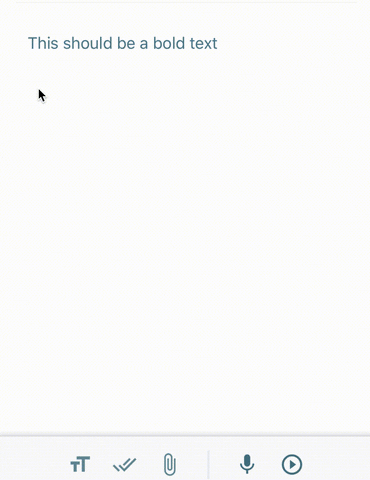Deprecated. Use react-native-cn-quill instead.
Richtext editor for react native
npm i react-native-cn-richtext-editor
yarn add react-native-cn-richtext-editor
Here is a simple overview of our components usage.
import React, { Component } from 'react';
import { View, StyleSheet, Keyboard
, TouchableWithoutFeedback, Text
, KeyboardAvoidingView } from 'react-native';
import CNRichTextEditor , { CNToolbar, getInitialObject , getDefaultStyles } from "react-native-cn-richtext-editor";
const defaultStyles = getDefaultStyles();
class App extends Component {
constructor(props) {
super(props);
this.state = {
selectedTag : 'body',
selectedStyles : [],
value: [getInitialObject()]
};
this.editor = null;
}
onStyleKeyPress = (toolType) => {
this.editor.applyToolbar(toolType);
}
onSelectedTagChanged = (tag) => {
this.setState({
selectedTag: tag
})
}
onSelectedStyleChanged = (styles) => {
this.setState({
selectedStyles: styles,
})
}
onValueChanged = (value) => {
this.setState({
value: value
});
}
render() {
return (
<KeyboardAvoidingView
behavior="padding"
enabled
keyboardVerticalOffset={0}
style={{
flex: 1,
paddingTop: 20,
backgroundColor:'#eee',
flexDirection: 'column',
justifyContent: 'flex-end',
}}
>
<TouchableWithoutFeedback onPress={Keyboard.dismiss} >
<View style={styles.main}>
<CNRichTextEditor
ref={input => this.editor = input}
onSelectedTagChanged={this.onSelectedTagChanged}
onSelectedStyleChanged={this.onSelectedStyleChanged}
value={this.state.value}
style={{ backgroundColor : '#fff'}}
styleList={defaultStyles}
onValueChanged={this.onValueChanged}
/>
</View>
</TouchableWithoutFeedback>
<View style={{
minHeight: 35
}}>
<CNToolbar
style={{
height: 35,
}}
iconSetContainerStyle={{
flexGrow: 1,
justifyContent: 'space-evenly',
alignItems: 'center',
}}
size={30}
iconSet={[
{
type: 'tool',
iconArray: [{
toolTypeText: 'image',
iconComponent:
<Text style={styles.toolbarButton}>
image
</Text>
}]
},
{
type: 'tool',
iconArray: [{
toolTypeText: 'bold',
buttonTypes: 'style',
iconComponent:
<Text style={styles.toolbarButton}>
bold
</Text>
}]
},
{
type: 'seperator'
},
{
type: 'tool',
iconArray: [
{
toolTypeText: 'body',
buttonTypes: 'tag',
iconComponent:
<Text style={styles.toolbarButton}>
body
</Text>
},
]
},
{
type: 'tool',
iconArray: [
{
toolTypeText: 'ul',
buttonTypes: 'tag',
iconComponent:
<Text style={styles.toolbarButton}>
ul
</Text>
}
]
},
{
type: 'tool',
iconArray: [
{
toolTypeText: 'ol',
buttonTypes: 'tag',
iconComponent:
<Text style={styles.toolbarButton}>
ol
</Text>
}
]
},
]}
selectedTag={this.state.selectedTag}
selectedStyles={this.state.selectedStyles}
onStyleKeyPress={this.onStyleKeyPress}
/>
</View>
</KeyboardAvoidingView>
);
}
}
var styles = StyleSheet.create({
main: {
flex: 1,
marginTop: 10,
paddingLeft: 30,
paddingRight: 30,
paddingBottom: 1,
alignItems: 'stretch',
},
toolbarButton: {
fontSize: 20,
width: 28,
height: 28,
textAlign: 'center'
},
italicButton: {
fontStyle: 'italic'
},
boldButton: {
fontWeight: 'bold'
},
underlineButton: {
textDecorationLine: 'underline'
},
lineThroughButton: {
textDecorationLine: 'line-through'
},
});
export default App;You need to put more effort :) to use more advanced features of CNRichTextEditor such as:
- Image Uploading
- Highlighting Text
- Change Text Color
Actually we did not implement 'Toolbar buttons and menus' and 'Image Uploading Process' because it totally depends on using expo or pure react-native and also what other packages you prefer to use.
To see an example of how to implement more advanced feature of this editor please check this Link.
Also be noticed that this example is writen with expo and required 'react-native-popup-menu' package.
| Name | Description | Required |
|---|---|---|
| onSelectedTagChanged | this event triggers when selected tag of editor is changed. | No |
| onSelectedStyleChanged | this event triggers when selected style of editor is changed. | No |
| onValueChanged | this event triggers when value of editor is changed. | No |
| onRemoveImage | this event triggers when an image is removed. Callback param in the form { url, id }. |
No |
| value | an array object which keeps value of the editor | Yes |
| styleList | an object consist of styles name and values (use getDefaultStyles function) | Yes |
| ImageComponent | a React component (class or functional) which will be used to render images. Will be passed style and source props. |
No |
| style | Styles applied to the outermost component. | No |
| textInputStyle | TextInput style | No |
| contentContainerStyle | Styles applied to the scrollview content. | No |
| onFocus | Callback that is called when one of text inputs are focused. | No |
| onBlur | Callback that is called when one of text inputs are blurred. | No |
| placeholder | The string that will be rendered before text input has been entered. | No |
| textInputProps | An object containing additional props to be passed to the TextInput component | No |
| Name | Params | Description |
|---|---|---|
| applyToolbar | toolType |
Apply the given transformation to selected text. |
| insertImage | uri, id?, height?, width? |
Insert the provided image where cursor is positionned. |
| focus | Focus to the last TextInput |
| Name | Required | Description |
|---|---|---|
| selectedTag | Yes | selected tag of the editor |
| selectedStyles | Yes | selected style of the editor |
| onStyleKeyPress | Yes | this event triggers when user press one of toolbar keys |
| size | No | font size of toolbar buttons |
| bold | No | a component which renders as bold button (as of 1.0.41, this prop is deprecated) |
| italic | No | a component which renders as italic button (as of 1.0.41, this prop is deprecated) |
| underline | No | a component which renders as underline button (as of 1.0.41, this prop is deprecated) |
| lineThrough | No | a component which renders as lineThrough button (as of 1.0.41, this prop is deprecated) |
| body | No | a component which renders as body button (as of 1.0.41, this prop is deprecated) |
| title | No | a component which renders as title button (as of 1.0.41, this prop is deprecated) |
| ul | No | a component which renders as ul button (as of 1.0.41, this prop is deprecated) |
| ol | No | a component which renders as ol button (as of 1.0.41, this prop is deprecated) |
| image | No | a component which renders as image button (as of 1.0.41, this prop is deprecated) |
| highlight | No | a component which renders as highlight button (as of 1.0.41, this prop is deprecated) |
| foreColor | No | a component which renders as foreColor button (as of 1.0.41, this prop is deprecated) |
| style | No | style applied to container |
| color | No | default color passed to icon |
| backgroundColor | No | default background color passed to icon |
| selectedColor | No | color applied when icon is selected |
| selectedBackgroundColor | No | background color applied when icon is selected |
| iconContainerStyle | No | a style prop assigned to icon container |
| iconSet | Yes | array of icons to display |
| iconSetContainerStyle | No | a style props assigned to icon set container |
| Name | Required | Description |
|---|---|---|
| text | Yes | html string (created by convertToHtmlString function |
| style | No | style applied to container (req. {flex:1}) |
| styleList | No | an object consist of styles name and values (use getDefaultStyles function) |
| Name | Param | Returns | Description |
|---|---|---|---|
| getInitialObject | - | javascript object | create a initial value for the editor. |
| convertToHtmlString | array | string | this function converts value of editor to html string (use it to keep value as html in db) |
| convertToObject | string | array | converts html back to array for RichTextEditor value (use this function only for html string created by convertToHtmlString function) |
| getDefaultStyles | - | javascript object | creates required styles for the editor. |
Checkout the expo-demo App on Expo which uses react-native-cn-richtext-editor components. If you are looking to test and run expo-demo App locally, click here to view the implementation & run it locally.