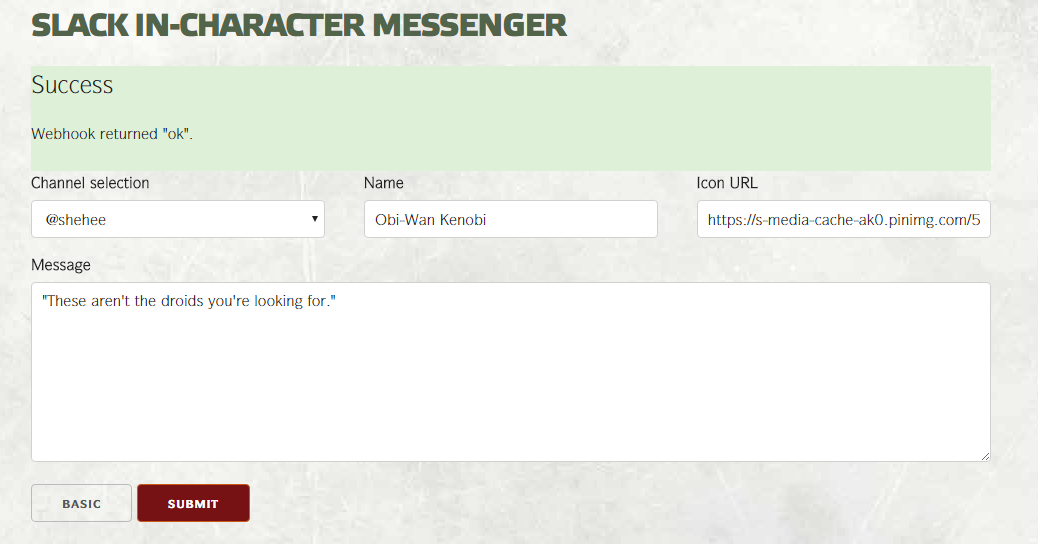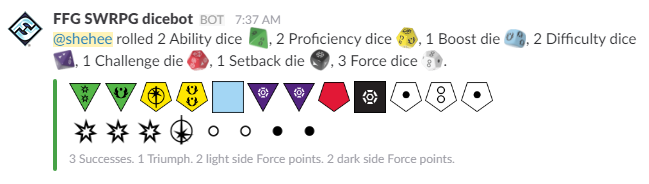ffgswrpg-slack-app stands for "Fantasy Flight Games Star Wars Roleplaying Game Slack App." This is an in-character messenger (for PCs or NPCs) and a "Star Wars Roleplaying Dice" dice roller for Slack, written in PHP, HTML, and CSS.
Note: This is not a proper Slack "App." It is a cludge I built to have fun with my players. Furthermore, I am a hobbyist, not a professional. I am aware this source code is not very good; I am sure it is filled with security flaws and improper coding techniques. However, it works for my needs. I am providing it "as is" so that others can use it or modify it for their own games. See the disclaimer and license for further details.
While I tried to make these instructions as user-friendly as possible, some understanding of basic PHP, HTML, CSS, and the Slack API may be required.
To use this you will need:
- a PHP server to run the source code, and
- a Slack Team to display the output.
You will also need to provide your own images for the die types, die faces, and die results (if you want the die roller to look decent in Slack). I do not provide these in an attempt to avoid copyright infringement.
- Note: To make my images and emojis, I used the "Dice Sticker Sheet" (pdf, 1.7 MB) available from the FFG Product Archive and matched up the faces with the results found on Table 1-2: "Standard to Star Wars Roleplaying Dice Conversion," found in every Core Rulebook (see below). It took me a couple hours using Inkscape and GIMP.
Furthermore, the HTML front-end for the messenger was built using Skeleton: a "Responsive CSS Boilerplate" along with my own CSS that emulates the Edge of the Empire Core Rulebook style. These are not required.
I recommend using Skeleton, especially if you will want to access the messenger on a mobile device. To do so simply download the latest version and upload normalize.css and skeleton.css to the css directory.
The messenger is accessed through a front end: a form called by index.php. It will auto-generate the dropdown menus depending on the values of the $domainWebhookSettings (specifically the $channelList array) and $messengerCharacterArray variables located in the settings file, lib/domainWebhookConfig.php.
Once installed and setup the web interface will look similar to this:
Note: Skeleton is used for the formatting and my own CSS accounts for the Edge of the Empire styling. These are not included.
The incoming webhook will look similar to this:
To setup the messenger, first you will need to upload the files to a PHP server (and sort out any errors; if you've already set up the dice roller, you're fine). Then you will need to create or log in to your Slack Team in a web browser, then go to https://api.slack.com/ and follow these steps:
- Add a "Custom integration"
- Click the green "Start building custom integrations" button on the right.
- Scroll to the green "Set up an incoming webhook" button and click on it.
- Click the green "Add configuration" button on the left.
- Click the "Choose a channel..." dropdown menu and choose any channel.
- Note: The actual channel doesn't matter; it will be selected using the webpage dropdown/
$channelListarray.
- Note: The actual channel doesn't matter; it will be selected using the webpage dropdown/
- Click the (now) green "Add Incoming Webhooks integration" (if you agree to the Slack API Terms of Service).
- Copy the "Webhook URL" for use in the following step (2.1).
- Note: It will be formatted along the lines of:
https://hooks.slack.com/services/T########/#########/########################
- Note: It will be formatted along the lines of:
- Customize the rest of the options on the page however you see fit.
- Edit the settings file,
lib/domainWebhookConfig.php.- Edit the
response_urlvalue of the$domainWebhookSettingsarray: change the value of this key to the "Webhook URL" you copied in step 1.6. - Manually add any channels you want to show up in the form dropdown menu to the
channelListarray.- The key will be what is displayed in the dropdown,
- the value is the actual channel name.
- Note: Keep them the same if you want to avoid a hassle.
- Edit the
- Edit the
$messengerCharacterArrayto include a list of all the PCs or NPCs you will be selecting from in the form.- The key will be the name of the character displayed in Slack,
- the value should be the URL of an image associated with the character (a placeholder is used by default).
To use the messenger, point your web browser to "index.php" on the PHP server you uploaded the files to.
- Select the channel you want to post to.
- Select the character you want to appear as.
- Write the message in the big text box.
- Hit submit.
The dice roller does not have a front end, like the messenger. Instead, it is accessed through a "slash command" inside Slack itself. It takes a bit more setup than the messenger because of the images involved.
Once installed and setup the dice roller can be called by typing something similar to the following (for the Star Wars Roleplaying Dice):
or (for the critical and Morality checks):
The Star Wars Roleplaying Dice slash command result will look similar to this:
Note: By default, the dice roller sends a string of various dice properties that is formatted to take advantage of the ability to display emojis on the client side. You will need to provide your own images for the die types, die faces, and die results. I do not provide these in an attempt to avoid copyright infringement. (This also saves bandwidth after the initial load.) These are not included.
The critical and Morality check slash command results will look similar to this:
To setup the dice roller, first you will need to upload the files to a PHP server (and sort out any errors; if you've already set up the messenger, you're fine). Then you will need to create or log in to your Slack Team in a web browser, then go to https://api.slack.com/ and follow these steps:
- Add a "Custom integration"
- Click the green "Start building custom integrations" button on the right.
- Scroll to the green "Set up a slash command" button and click on it.
- Click the green "Add configuration" button on the left.
- Type "/roll" into the text box next to "Choose a Command."
- Note: This can be anything but the defaults assume "/roll".
- Click the (now) green "Add Slash Command Integration" (if you agree to the Slack API Terms of Service).
- Scroll to "URL" under the "Integration Settings" section and add the full URL of the PHP server where
index.phpis hosted, followed by?roll.- Example:
https://example.com/index.php?roll
- Example:
- Copy the "Token" under the "Integration Settings" section for use in the following step (3.1).
- Note: It will be formatted along the lines of:
########################
- Note: It will be formatted along the lines of:
- Customize the rest of the options on the page however you see fit.
- Click the green "Save Integration" button toward the bottom of the page.
- Get your Team ID.
- Go to https://api.slack.com/methods/team.info/test (or use cURL).
- Choose your Team from the
Valuedropdown on the right.- Note: If it says (no token) next to your Team name, you will need to generate a token for development: see https://get.slack.help/hc/en-us/articles/215770388-Create-and-regenerate-API-tokens for steps on how to do that.
- Click the green "Test Method" button.
- In the response, find the line
"id": "T########",(the #'s will be a unique alphanumeric sequence)- Note: It will be formatted along the lines of:
T########
- Note: It will be formatted along the lines of:
- Edit the settings file,
lib/domainWebhookConfig.php.- Edit the
tokenkey of the$domainWebhookSettingsarray: change the value of this key to the "Token" you copied in step 1.7. - Edit the
team_idkey of the$domainWebhookSettingsarray: change the value of this key to the "id" you copied in step 2.4. - Edit the
team_domainkey of the$domainWebhookSettingsarray: change the value of this key to the domain of your Slack Team.- Example: In the URL
https://example.slack.com/, the domain isexample.
- Example: In the URL
- Edit the
- Add your Emojis
- Go to your Team's "home" URL.
- Example:
https://example.slack.com/home; replacingexamplewith your Team's domain
- Example:
- Click the "Customize Slack" option toward the middle of the page (or go to
https://example.slack.com/customize/emoji; replacingexamplewith your Team's domain) - To upload an emoji you will need to type the name of the emoji in the "1) Choose a name:" text box, then click the "choose file" button under "2) Choose an emoji:"
- For each image in the following list you will need to upload an emoji (or the results you get in Slack will look weird).
- Note: Only use the name provided, don't add colons to the name.
- Note 2: The die face numbering correlates to Table 1-2: "Standard to Star Wars Roleplaying Dice Conversion," found in Edge of the Empire Core Rulebook, Page 12; Age of Rebellion Core Rulebook, Page 18; or Force and Destiny Core Rulebook, Page 18.
- Note 3: If a numbered die face is not listed here, make an alias to the next lower numbered image. Example:
ability3should alias toability2anddifficulty6should alias todifficulty4. - Die types
- ability
- boost
- challenge
- difficulty
- force
- proficiency
- setback
- Die faces
- ability1
- ability2
- ability4
- ability5
- ability7
- ability8
- boost1
- boost3
- boost4
- boost5
- boost6
- challenge1
- challenge2
- challenge4
- challenge6
- challenge8
- challenge10
- challenge12
- difficulty1
- difficulty2
- difficulty3
- difficulty4
- difficulty7
- difficulty8
- force1
- force7
- force8
- force10
- proficiency1
- proficiency2
- proficiency4
- proficiency6
- proficiency7
- proficiency10
- proficiency12
- setback1
- setback3
- setback5
- Die results
- advantage
- darkside
- despair
- failure
- lightside
- success
- threat
- triumph1
- For each image in the following list you will need to upload an emoji (or the results you get in Slack will look weird).
- Go to your Team's "home" URL.
To use the dice roller, simply type a message inside the Slack application or web interface using one of the following formats:
- To roll the "Star Wars Roleplaying Dice", type
/roll abcdfgkprswy, or some combination thereof.- Type (and color) abbreviations are as follow:
- [A]bility dice are [G]reen
- proficienc[Y] dice are [Y]ellow
- [B]oost dice are [B]lue
- [D]ifficulty dice are [P]urple
- [C]hallenge dice are [R]ed
- [S]etback dice are blac[K]
- [F]orce dice are [W]hite
- For multiple dice of the same type, simply repeat the number of letters required
- Example: To roll 2 [A]bility dice and 2 [D]ifficulty, type
/roll aadd,/roll ggpp, or any combination thereof (/roll agdpwould roll the same thing).
- Example: To roll 2 [A]bility dice and 2 [D]ifficulty, type
- Type (and color) abbreviations are as follow:
- To roll a critical, type
/roll 1d100.- Previous criticals can be added by typing
/roll 1d100+10, where10is a multiple of the number of criticals already sustained.
- Previous criticals can be added by typing
- To roll 1d10 at the end of a session to determine Morality, type
/roll 1d10.
Last updated: 2016-11-12
Please read these Terms and Conditions ("Terms") carefully before using the ffgswrpg-slack-app source code. Your access to and use of the ffgswrpg-slack-app source code is conditioned on your acceptance of and compliance with these Terms. These Terms apply to all visitors, users and others who access or use the ffgswrpg-slack-app source code. By accessing or using the ffgswrpg-slack-app source code you agree to be bound by these Terms. If you disagree with any part of the terms then you may not access the ffgswrpg-slack-app source code.
The ffgswrpg-slack-app source code is provided "as is" without warranty of any kind, either expressed or implied and as such is to be used at your own risk. Ryan Shehee ("Author") has no control over, and assumes no responsibility for, the content, privacy policies, or practices of any third party web sites or services. By using this source code you acknowledge and agree that the Author shall not be responsible or liable, directly or indirectly, for any injury, damage, loss, expense, accident, delay, or other wrongful act caused or alleged to be caused by any party using this source code or in connection with use of or reliance on any such content, goods or services available on or through any such web sites or services.
The Author reserves the right, at their sole discretion, to modify or replace these Terms at any time. If a revision is material the Author will try to provide at least 15 days' notice prior to any new terms taking effect. What constitutes a material change will be determined at the Author's sole discretion.
The ffgswrpg-slack-app source code is licensed under the GNU General Public License Version 3 (GNU GPLv3):
Copyright (C) 2016 Ryan Shehee
This program is free software: you can redistribute it and/or modify
it under the terms of the GNU General Public License as published by
the Free Software Foundation, either version 3 of the License, or
(at your option) any later version.
This program is distributed in the hope that it will be useful,
but WITHOUT ANY WARRANTY; without even the implied warranty of
MERCHANTABILITY or FITNESS FOR A PARTICULAR PURPOSE. See the
GNU General Public License for more details.
You should have received a copy of the GNU General Public License
along with this program. If not, see <http://www.gnu.org/licenses/>.