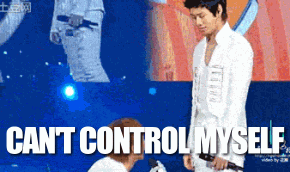In this lesson, we'll discuss how to set up a controlled form in React.
- Explain how React uses
valueon, e.g.,<input> - Check whether a component is controlled or uncontrolled
- Describe strategies for using controlled components
- Use controlled inputs to validate values
- Distinguish between
valueanddefaultValuein a React controlled component
If you want to code along there is starter code in the src folder. Make sure
to run npm install && npm start to see the code in the browser.
Forms in React are similar to their regular HTML counterparts. The JSX we write is almost identical. The way we store and handle form data, however, is entirely new. In React, it is often a good idea to set up controlled forms. A controlled form is a form that derives its input values from state. Consider the following:
import React from 'react';
class Form extends React.Component {
state = {
firstName: "John",
lastName: "Henry"
}
render() {
return (
<form>
<input type="text" name="firstName" value={this.state.firstName} />
<input type="text" name="lastName" value={this.state.lastName} />
</form>
)
}
}
export default Form;With the setup above, the two text inputs will display the corresponding state
values.
This code is not quite complete though - as it is now, there is no way to change the state. The inputs in the form above will be stuck displaying whatever state is set to.
To completely control a form, we also need our form to update state.
If we can change state values, React will re-render and our inputs will
display the new state. We know that setState is what we'll need to initiate a
state change, but when would we fire it?
We want to fire it every time the form changes. Forms should display
whatever changes a user makes, even if it is adding a single letter in an input.
For this, we use an event listener, onChange, that React has set up for us:
<input type="text" onChange={event => this.handleFirstNameChange(event)} value={this.state.firstName} />
<input type="text" onChange={event => this.handleLastNameChange(event)} value={this.state.lastName} />Form inputs in React come with specific events. onChange will fire every time
the value of an input changes. In our example, we're invoking an anonymous
function that accepts event as its argument. The event data being passed in
is automatically provided by the onChange event listener.
The anonymous functions are almost identical, but they actually call two
different functions, this.handleFirstNameChange() and
this.handleLastNameChange(), passing the event as an argument. Let's write out
what these functions look like:
handleFirstNameChange = event => {
this.setState({
firstName: event.target.value
})
}
handleLastNameChange = event => {
this.setState({
lastName: event.target.value
})
}The event contains data about the target, which is whatever DOM element the
event was triggered on. That target, being an input, has a value
attribute. This attribute is equal to whatever is currently entered into that
particular input!
Keep in mind, this is not the value we provided from state. When we read
event.target.value, we get whatever content is present when the event fired.
In the case of our first input, that would be a combination of whatever
this.state.firstName is equal to plus the last key stroke. If you
pressed 's', event.target.value would equal "Johns".
Inside both functions is this.setState(). Again, both functions are nearly
identical, with one difference — handleFirstNameChange() changes the
firstName attribute, and handleLastNameChange() changes the lastName attribute.
The full component would look like the following:
import React from 'react';
class Form extends React.Component {
state = {
firstName: "John",
lastName: "Henry"
}
handleFirstNameChange = event => {
this.setState({
firstName: event.target.value
})
}
handleLastNameChange = event => {
this.setState({
lastName: event.target.value
})
}
render() {
return (
<form>
<input type="text" onChange={event => this.handleFirstNameChange(event)} value={this.state.firstName} />
<input type="text" onChange={event => this.handleLastNameChange(event)} value={this.state.lastName} />
</form>
)
}
}
export default Form;In the handleFirstNameChange() and handleLastNameChange() methods, we're updating state based on event.target.value. This, in
turn, causes a re-render... and the cycle completes. The new state values we
just set are used to set the value attributes of our two inputs. From a
user's perspective, the form behaves exactly how we'd expect, displaying the
text that is typed. From React's perspective, we gain control over form values,
giving us the ability to more easily manipulate (or restrict) what our inputss
display, and send form data to other parts of the app or out onto the internet...
Controlling forms makes it more convenient to share form values between components. Since the form values are stored in state, they are easily passed down as props or sent upward via a function supplied in props.
Now that we're controlling the form with state, we want to set up a way
to submit our form. For this, we use a second event, onSubmit, added to the
form in JSX:
render() {
return (
<form onSubmit={event => this.handleSubmit(event)}>
<input
type="text"
onChange={event => this.handleFirstNameChange(event)}
value={this.state.firstName}
/>
<input
type="text"
onChange={event => this.handleLastNameChange(event)}
value={this.state.lastName}
/>
</form>
)
}Now, whenever the form is submitted (by pressing Enter/Return, or clicking a Submit button), an anonymous function will be called, event => this.handleSubmit(event). We
don't have a function handleSubmit yet, so let's write one out:
handleSubmit = event => {
event.preventDefault()
let formData = { firstName: this.state.firstName, lastName: this.state.lastName }
this.sendFormDataSomewhere(formData)
}Let's look at each of the three lines of code in this function:
event.preventDefault(): The default behavior of a form is to try and submit the form data based on a defined action, causing a redirect. We didn't (and don't need to) define an action. The result, however, is that the form redirects to the current page, causing a refresh. By usingevent.preventDefault(), we stop this behavior from happening.
-
let formData = { firstName: this.state.firstName, lastName: this.state.lastName }: Here, we are putting together the current form data using the values stored in state. -
this.sendFormDataSomewhere(formData): A form, when submitted should send the form data somewhere. As mentioned a moment ago, the traditional HTML way was to send data to a server or another page using theactionattribute. In React, we handle requests with asynchronous JavaScript. We won't go into the details of how this works just yet, but we can think ofsendFormDataSomewhere()as the code that handles sending our data off. This function might be defined in the same form component, but is more often provided as a prop.
We don't have a server to send our data to, but to demonstrate submission, we could
modify our Form component to list out submissions, storing them in state:
import React from 'react';
class Form extends React.Component {
state = {
firstName: "John",
lastName: "Henry",
submittedData: []
}
handleFirstNameChange = event => {
this.setState({
firstName: event.target.value
})
}
handleLastNameChange = event => {
this.setState({
lastName: event.target.value
})
}
handleSubmit = event => {
event.preventDefault()
let formData = { firstName: this.state.firstName, lastName: this.state.lastName }
let dataArray = this.state.submittedData.concat(formData)
this.setState({submittedData: dataArray})
}
listOfSubmissions = () => {
return this.state.submittedData.map((data, idx) => {
return <div key={idx}><span>{data.firstName}</span> <span>{data.lastName}</span></div>
})
}
render() {
return (
<div>
<form onSubmit={event => this.handleSubmit(event)}>
<input
type="text"
onChange={event => this.handleFirstNameChange(event)}
value={this.state.firstName}
/>
<input
type="text"
onChange={event => this.handleLastNameChange(event)}
value={this.state.lastName}
/>
<input type="submit"/>
</form>
{this.listOfSubmissions()}
</div>
)
}
}
export default Form;The above component will render previous form submissions on the page! We have a fully functioning controlled form.
Form elements include <input>, <textarea>, <select>, and <form> itself.
When we talk about inputs in this lesson, we broadly mean the form elements
(<input>, <textarea>, <select>) and not always specifically just
<input>.
To control the value of these inputs, we use a prop specific to that type of input:
-
For
<input>,<textarea>, and<option>, we usevalue, as we have seen. -
For
<input type="checkbox">and<input type="radio">, we usechecked
Each of these attributes can be set based on a state value. Each also has an
onChange event listener, allowing us to update state when a user interacts
with a form.
React provides us with two ways of setting and getting values in form elements. These two methods are called uncontrolled and controlled components. The differences are subtle, but it's important to recognize them — and use them accordingly (spoiler: most of the time, we'll use controlled components).
The quickest way to check if a component is controlled or uncontrolled is to
check for value or defaultValue. If the component has a value prop, it is
controlled (the state of the component is being controlled by React). If it
doesn't have a value prop, it's an uncontrolled component. Uncontrolled
components can optionally have a defaultValue prop to set its initial value.
These two props (value and defaultValue) are mutually exclusive: a
component is either controlled or uncontrolled, but it cannot be both.
In uncontrolled components, the state of the component's value is kept in the
DOM itself like a regular old HTML form— in other words, the form element in
question (e.g. an <input>) has its own internal state. To retrieve that
value, we would need direct access to the DOM component that holds the value,
or we'd have to add an onChange handler.
To set an initial value for the element, we'd use the defaultValue prop. We
can't use the value prop for this: we're not using state to explicitly store
its value, so the component would never update its value anymore (since we're
rendering the same thing). Uncontrolled forms still work just fine in React.
To submit an uncontrolled form, we can use the onSubmit handler just as before:
<form onSubmit={ event => this.handleSubmit(event) }>
...
</form>All the form data in an uncontrolled form is accessible within the event, but
accessing can sometimes be a pain, as you end up writing things like
event.target.children[0].value to get the value of our first input.
handleSubmit = event => {
event.preventDefault()
const firstName = event.target.children[0].value
const lastName = event.target.children[1].value
this.sendFormDataSomewhere({ firstName, lastName })
}On a larger form this can turn into some dense code.
In controlled components, we explicitly set the value of a component using
state, and update that value in response to any changes the user makes. While
it takes a little bit of set up to implement, it makes some other parts of our
code easier. For instance, in a basic controlled form, our handleSubmit()
function can be relatively simple:
handleSubmit = event => {
event.preventDefault()
this.sendFormDataSomewhere(this.state)
}If our entire state object is just the controlled form data, we can send the
entire object around wherever it needs to go. Not only that, if we expanded our
form to have 20 controlled inputs, this handleSubmit doesn't change. It just
sends all 20 state values wherever we need them to go upon submission.
Controlled forms can be very useful for specific purposes - since we can set our state elsewhere using this setup, it's easy to populate forms from existing available data.
When we have a controlled form, the state does not need to be stored in the same
component. We could store state in a parent component, instead. To demonstrate
this, we'll need to create a new component. To keep it simple, we'll call this
ParentComponent. ParentComponent can maintain all the functions while Form
just handles the display of JSX:
// src/components/ParentComponent
import React from 'react';
import Form from './Form'
class ParentComponent extends React.Component {
state = {
firstName: "",
lastName: "",
}
handleFirstNameChange = event => {
this.setState({
firstName: event.target.value
})
}
handleLastNameChange = event => {
this.setState({
lastName: event.target.value
})
}
render() {
return (
<Form
formData={this.state}
handleFirstNameChange={this.handleFirstNameChange}
handleLastNameChange={this.handleLastNameChange}
/>
)
}
}
export default ParentComponent;Then Form can become:
// src/components/Form
import React from 'react';
class Form extends React.Component {
render() {
return (
<div>
<form>
<input
type="text"
onChange={event => this.props.handleFirstNameChange(event)}
value={this.props.formData.firstName}
/>
<input
type="text"
onChange={event => this.props.handleLastNameChange(event)}
value={this.props.formData.lastName}
/>
</form>
</div>
)
}
}
export default Form;Previously, our application was rendering Form directly inside src/index.js. Now,
however, we've added a component that renders Form as a child. Because of this
change, you'll need to update src/index.js so that it renders ParentComponent instead of
Form.
Aside: Submission functionality is omitted here for simplicity. Also, If
you're following along in the example files, don't forget to update index.js
to point to ParentComponent.
With ParentComponent, we've moved all the form logic up one level.
Being able to store controlled form data in other components opens some
interesting doors for us. We could, for instance, create another component, a
sibling of Form, that live displays our form data.
// src/components/DisplayData
import React from 'react';
class DisplayData extends React.Component {
render() {
return (
<div>
<h1>{this.props.formData.firstName}</h1>
<h1>{this.props.formData.lastName}</h1>
</div>
)
}
}
export default DisplayDataAnd adding it alongside Form (also wrapping both in a div:
// src/components/ParentComponent
import React from 'react';
import Form from './Form'
import DisplayData from './DisplayData'
class ParentComponent extends React.Component {
...
render() {
return (
<div>
<Form
formData={this.state}
handleFirstNameChange={this.handleFirstNameChange}
handleLastNameChange={this.handleLastNameChange}
/>
<DisplayData formData={this.state} />
</div>
)
}
}
...Now we have a component that reads from the same state we're changing with the form.
This can be a very useful way to capture user input and utilize it throughout your application, even if a server is not involved.
The opposite can also be true - Imagine a user profile page with an 'Edit' button that opens a form for updating user info. When a user clicks that 'Edit' button, they expect to see a form with their user data pre-populated. This way, they can easily make small changes without rewriting all their profile info.
Just like we did with ParentComponent, this could be achieved by populating a
form with data from props! After all, if we have a React app that is displaying
user information, that information is stored somewhere on the app
Using a controlled component is the preferred way to do things in React — it allows us to keep all component state in the React state, instead of relying on the DOM to retrieve the element's value through its internal state.
Using a controlled form, whenever our state changes, the component re-renders, rendering the input with the new updated value. If we don't update the state, our input will not update when the user types. In other words, we need to update our input's state programmatically.
It might seem a little counterintuitive that we need to be so verbose, but this
actually opens the door to additional functionality. For example, let's say we
want to write an input that only takes the numbers 0 through 5. We can now
validate the data the user enters before we set it on the state, allowing us
to block any invalid values. If the input is invalid, we simply avoid updating
the state, preventing the input from updating. We could optionally set another
state property (for example, isInvalidNumber). Using that state property, we
can show an error in our component to indicate that the user tried to enter an
invalid value.
If we tried to do this using an uncontrolled component, the input would be
entered regardless, since we don't have control over the internal state of the
input. In our onChange handler, we'd have to roll the input back to its
previous value, which is pretty tedious!
You're still here? Well, while you are, let's talk about the onChange event
we've got set up now in our ParentComponent. We have two methods in the
class that seem very very similar:
handleFirstNameChange = event => {
this.setState({
firstName: event.target.value
})
}
handleLastNameChange = event => {
this.setState({
lastName: event.target.value
})
}Since each one is changing a different value in our state, we've got them
separated here. You can imagine that once we've got a more complicated form,
this route may result in a very cluttered component. Instead of separate
methods, we could actually condense this down into one abstracted component.
Since event is being passed in as the argument, we have access to some of the
event.target attributes that may be present.
If we give our inputs name attributes, we can access them as event.target.name:
<input type="text" name="firstName" value={this.state.firstName} />
<input type="text" name="lastName" value={this.state.lastName} />If we make sure the name attributes match keys in our state, we can write a
generic handleChange method like so:
handleChange = event => {
this.setState({
[event.target.name]: event.target.value
})
}If we connect this method to both of our inputs, they will both correctly
update state. Why? Because for the first input, event.target.name is set to
firstName, while in the second input, it is set to lastName. Each
input's name attribute will change which part of state is actually updated!
Here is the full, final code using this new function:
// src/components/ParentComponent
import React from 'react';
import Form from './Form'
import DisplayData from './DisplayData'
class ParentComponent extends React.Component {
state = {
firstName: "",
lastName: "",
}
handleChange = event => {
this.setState({
[event.target.name]: event.target.value
})
}
render() {
return (
<div>
<Form
formData={this.state}
handleChange={this.handleChange}
/>
<DisplayData formData={this.state} />
</div>
)
}
}
export default ParentComponent;// src/components/Form
import React from 'react';
class Form extends React.Component {
render() {
return (
<div>
<form>
<input
type="text"
name="firstName"
onChange={event => this.props.handleChange(event)}
value={this.props.formData.firstName}
/>
<input
type="text"
name="lastName"
onChange={event => this.props.handleChange(event)}
value={this.props.formData.lastName} />
</form>
</div>
)
}
}
export default Form;// src/components/DisplayData.js
import React from 'react';
class DisplayData extends React.Component {
render() {
return (
<div>
<h1>{this.props.formData.firstName}</h1>
<h1>{this.props.formData.lastName}</h1>
</div>
)
}
}
export default DisplayData// src/index.js
import React from 'react';
import ReactDOM from 'react-dom';
import ParentComponent from './components/ParentComponent';
ReactDOM.render(
<div>
<ParentComponent/>
</div>,
document.getElementById('root')
);