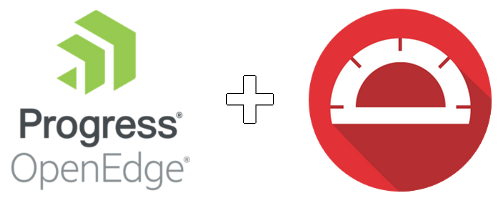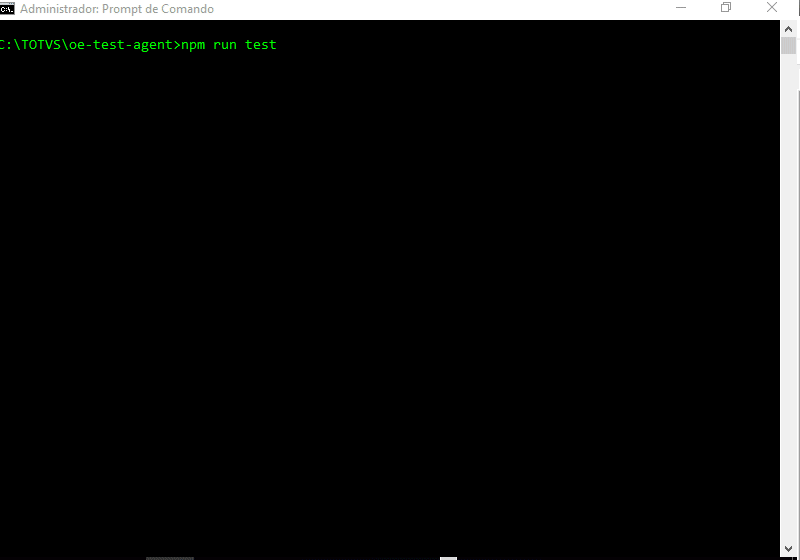An e2e tool for Progress OpenEdge applications with Protractor
The OE Test Agent was developed in order to make our e2e test for OpenEdge applications easier.
As our dev team was already familiar with Protractor, we took advantage of that to create this project, using only socket communication, between JavaScript and OE, and an external tool - also created by us - called "Robot".
npm i oe-test-agent- 1.0.1: Documentation.
You're welcome to open a issue with bugs and improvements on this GitHub or to make us a PR.
In order to make this project to work with all kind of Progress OpenEdge applications, besides the socket communication, we needed to build an auxiliar tool that we decided to call "Robot".
If you are familiar with Progress OE applications, you probably know that visual messages - with VIEW-AS ALERT-BOX attributes - block all other execution until the user closes the current opened message.
To solve that we create "Robot.exe", this tool - built using "Auto It" - simulates a mouse click to the opened message and also can send keyboard events to any other Windows opened application.
Heads up! You may need to sign "Robot.exe" with a valid certificate or put it on your antivirus whitelist.
At this point we assume that you've already did a
npm installcommand for this project.
To test our sample, first you need to download both ZIP files available here. Create a folder called "ABL" and extract the examples in the "examples" folder and the samples in the "samples" folder, both of them inside "ABL". In our case the "ABL" folder is available at C:\, but your structure should be similar as bellow:
C:\
└── ABL/
├── examples/
│ ├── prodoc/
├── samples/
│ ├── src/
│ ├── tutorial/
│ ├── webinstall/Inside the "ABL" folder, create a parameter file progress.pf with the content bellow:
# Change C:/dlc116 with your own DLC home.
-db C:/dlc116/sports2000.db -1
-clientlog C:\tmp\oe-test-agent.logIn a command line prompt, navigate to the test folder inside the oe-test-agent project and type: npm run test. If everything is correct, your test should start and run without any problems.