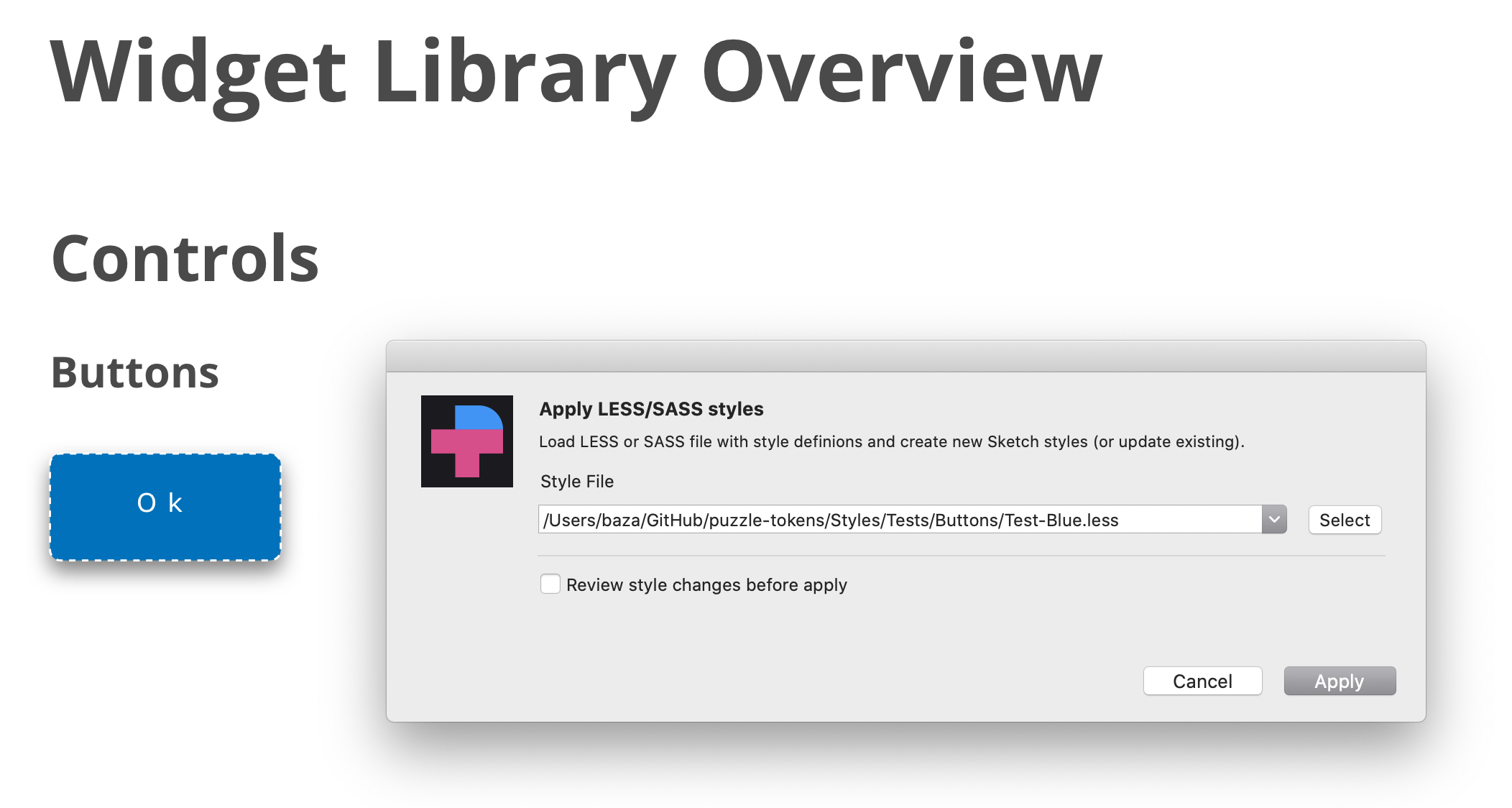Puzzle Tokens is a Sketch plugin to specify and apply design tokens (in LESS or SCSS format) to Sketch layers (with shared styles) with auto styles preview generation.
Check this article to get a detailed overview with examples and join Discussions for live talk
- Download zip file
- Unarchive and install
- Download and install Node.js
- Instal less or sass using the following Terminal commands:
sudo -s
npm i less -g
npm i sass -g
- Now you're good to go!
- Download Example 1.
- Open Library.sketch file in Sketch.app
- Run Plugins > Puzzle Tokens > Apply Design Tokens menu command
- Specify LESS file according to screenshot
- Repeat the same operation, but select "tokens-blue.less" file. See how styles and widgets look now.
The following CSS styles are supporting.
// Text Layers
.TextStyle {
// Sketch only styles
pt-paragraph-spacing: 23.33;
pt-text: "New text content";
-pt-text-size-behaviour: fixed-size; // or "auto-height" or "auto-width"
// CSS native styles
font-size: 12px;
font-family: "Open Sans"; // or "Open Sans","Times New Roman"
font-weight: bold; // or extra-light, light, regular, medium, semibold, bold OR fa-solid (special trick to define FontAwesome solid icon)
font-style: italic; // or normal
line-height: 1.0; // or 1.2 or 1.5 or any other mulitplier for font-size OR 10px
color: #FFFFFF; // HEX value OR any other CSS-compatible color values, such as red or black OR color variable name in double quotes
opacity: 63%; // supported "63%" or "0.42"
text-transform: uppercase; // "uppercase", "lowercase", "none"
text-decoration: underline; // "underline", "line-through"
text-align: left; // "left", center", "right", "justify"
vertical-align: top; // "top", "middle", "bottom"
letter-spacing: 10px; // <value>px OR "normal"
}
// Shape layers
.ShapeStyle {
// SKETCH only properties
border-position: center; // center OR inside OR outside
border-line-end: butt; // butt / round / projecting
border-line-join: miter; // miter / round / bevel
border-start-arrowhead: openarrow; // none / openarrow / filledarrow / opencircle / filledcircle / opensquare / filledsquare
border-end-arrowhead: openarrow; // none / openarrow / filledarrow / opencircle / filledcircle / opensquare / filledsquare
-pt-border-update: true; // Use it if you want to replace an existing border, instead of adding a new one.
-pt-fill-update: true; // Use it if you want to replace an existing fill, instead of adding a new one.
/// CSS native properties
background-color: #B0AFB1;
background-color: linear-gradient(45deg, #000000,#B0AFB4);
background-color: linear-gradient(134deg, #004B3A 0%, #2D8B61 51%, #9BD77E 100%);
background-color: "mycolors/color01"; // assign color variable
opacity: 63%; // "63%" or "0.42"
border-color: #000000;
border-color: linear-gradient(45deg, #000000,#B0AFB4);
border-color: linear-gradient(134deg, #004B3A 0%, #2D8B61 51%, #9BD77E 100%);
border-color: "mycolors/color01"; // assign color variable
border-width: 2px;
border-style: dotted; // dotted OR dashed
box-shadow: none; // Clear any existing shadows from the layer style.
box-shadow: 0 10px 20px 2 #FF00FF;
box-shadow: inset 0 10px 20px 2 rgba(0,0,0,0.1);
box-shadow: 0 10px 20px 2 rgba(0,0,0,0.1), inset 0 10px 20px 2 rgba(0,0,0,0.1);
-pt-shadow-update: true; // Use it if you want to replace any previous shadows, instead of adding a new one.
mix-blend-mode: normal; // normal / darken / multiply / color-burn / lighten / screen / color-dodge / overlay / difference
// exclusion / hue / saturation / color / luminosity
// !!ATTENTION!!
// Shared styles don't include radius property,
// still you can set the radius-border for a style.
// Border radius will be reapplied to layers
// through style assigned to it. You can also
// apply it to the layers or symbols directly.
border-radius: 5px;
border-radius: 5px 5px 0 0;
}
// Text & Shape Layer Common Properties
.Style{
// Sketch only styles
-pt-layer-type: text; // "layer" or "text" // Usefull to help PT to understnand the type of the layer
-pt-pin-left: true; // "true" or "false
-pt-pin-right: true; // "true" or "false
-pt-pin-top: true; // "true" or "false
-pt-pin-bottom: true; // "true" or "false
-pt-fix-size-height: true; // "true" or "false
-pt-fix-size-width: true; // "true" or "false
-pt-skip-missed: true: // "true" or "false // Usefull to skip style if no layer
// found without an error
-pt-resize-symbol: true: // resize layer owner (symbol master) to a layer size
// The following properties are not a part of shared styles.
// Bu you can set these properties for a shared style.
// These properties will be reapplied to layers
// through style assigned to it. You can also
// apply it to the layers or symbols directly.
width: 100px;
height: 100px;
margin-top: 10px;
margin-left: 20px;
margin-right: 20px;
margin-bottom: 10px;
// By default, margin is set relative to the layer's containing artboard or page.
// (Specifically, the layer is moved so that it is positioned inside the artboard/
// page at the specified margin. In the example above, the top-left corner of the
// layer is set to x:10 and y:20 of the containing artboard.)
//
// If you prefer to set the margin relative to another layer (for example, to set
// the text layer of a button within the boundaries of the button's background
// layer style), use the "-pt-margin-relative-to" property shown below.
-pt-margin-relative-to: "layer name"; // set margin values relative to the specified
// layer. The specified layer must be a sibling
// (at the same level in a group, artboard, or
// symbol) of the layer to which you are
// applying the margin styles. If not specified,
// margin will be set relative to the artboard
// or page
-pt-margin-resize: true; // if true, resize the "margin-relative-to"
// layer to "fit" the size of the current layer,
// plus the specified margin. This will make
// the "margin-relative-to" layer surround
// the current layer at exactly the requested
// margin.
-pt-valign: middle; // middle / top / bottom : align vertically inside a parent
}
// Group & SymbolMaster Properties
#Group{
-pt-smartlayout: LeftToRight; // LeftToRight OR HorizontallyCenter OR RightToLeft OR TopToBottom
// OR VerticallyCenter OR BottomToTop OR None
}
// Group, SymbolMaster and Artboard Properties
#Symbol{
-pt-fit-content: true; // Resize to fit content
}
// SymbolMaster properties
#Symbol{
-pt-resize-instances: true; // Resize all instances of a symbol; the same as
// clicking Sketch's "Shrink instance to fit
// content" button in the Overrides section of
// the instance. (This reapplies SmartLayout,
// useful when you change the size of a symbol.)
}
// Symbol Instance Properties
#Card .IconButton { // Path to a symbol-instance layer
// You can change the symbol source for a symbol override (for example, to switch
// the icon displayed in a symbol instance). Usage is:
// -pt-override-symbol: ('AffectedLayerName', '#Path #To #New #Symbol');
//
// In the example shown here, the Card symbol has a symbol instance in a layer named
// IconButton. If that IconButton instance has a symbol override in layer RightIcon,
// you can set the icon to a new icon by sharing its Puzzle Tokens path like so:
-pt-override-symbol: ('RightIcon ', '#Icons #Arrows #RightArrow');
// Set the path to 'none' to disable the symbol override and show nothing at all.
}
#Image{
// Required Properties
image: ~"images/new-logo.jpg"; // OR transparent
// Optional Properties
border-color: white;
border-width: 3px;
box-shadow: 0 10px 20px 2 #FF00FF;
width: 100px; // OR 50 %
height: 100px; // OR 50 %
top: 11px;
bottom: 22px;
left: 2px;
right: 33px;
}You can look into more examples to get familiar with the plugin.
You can update the following Sketch objects.
// Update shared style
.MyStyles .Group .Style1{
color: #FFFFFF;
}
// Update symbol child style properties
#MySymbols #Buttons #Submit{
.Text{
color: #FFFFFF;
}
}
// Update artboard child style properties
#MyArtboard #Group1{
.Rectangle{
color: #FFFFFF;
}
}
// Assign shared style to artboard/symbol child
#MySymbols #Buttons #Submit{
.Text{
sktext-style: "MyStyle/Group/Style1";
}
.Back{
sklayer-style: "MyStyle/Group/Back";
}
}
// Update color variables !!!!!!!! DONT USE GRADIENTS FOR COLOR VARIABLES. SKETCH WILL CRASH !!!!!
.--COLORS-{
.primary{
color: black;
}
.secondary{
color: grey;
}
}- To start a style or symbol name from a number just add --PT- prefix. So, "--PT-1 Style" will be transformed to "1 Style".
- To start a style or symbol name from a dot just use -DOT- special keyword. So, "-DOT-Style" will be transformed to ".Style"
- To use a space inside a style or symbol name you can uses a space (but formally it will not be a CSS compartible notation) or replace space by __ .So "My__First__Style" wil be transformed to "My First Style
To apply text style you need to defined at least one of the following properites:
- color
- font-family
- font-size
- font-weight
- text-transform
- text-align
- vertical-align
- pt-paragraph-spacing
For layer style:
- background-color
- border-color
- box-shadow
- border-radius
- opacity
To create _image:
- image
To assign shared style to layer:
- sklayer-style
- sktext-style
Some styles, such as text font/transformation/etc require Sketch 53 or later. You're safe using the latest stable Sketch version to get the plugin working.
https://www.dropbox.com/s/f25cfsm26vgeu62/Recording1.mov?dl=0
#!/bin/bash
context="{\"file\":\"${HOME}/GitHub/puzzle-tokens/Styles/material-palettes/palettes.sketch\""
# The following line is optional
context="${context},\"saveAs\":\"${HOME}/GitHub/puzzle-tokens/Styles/material-palettes/palettes_new.sketch\""
context="${context},\"styles\":\"${HOME}/GitHub/puzzle-tokens/Styles/material-palettes/scss/palettes.scss\""
context="${context},\"commands\":\"apply,save,close\"}"
echo $context
/Applications/Sketch.app/Contents/Resources/sketchtool/bin/sketchtool --without-activating=YES --new-instance=No run ~/Library/Application\ Support/com.bohemiancoding.sketch3/Plugins/PuzzleTokens.sketchplugin "cmdRun" --context=$context
Compact variant:
/Applications/Sketch.app/Contents/Resources/sketchtool/bin/sketchtool --without-activating=YES --new-instance=No run ~/Library/Application\ Support/com.bohemiancoding.sketch3/Plugins/PuzzleTokens.sketchplugin "cmdRun" --context="{\"file\":\"${HOME}/GitHub/puzzle-tokens/Styles/material-palettes/palettes.sketch\",\"styles\":\"${HOME}/GitHub/puzzle-tokens/Styles/material-palettes/scss/palettes.scss\",\"commands\":\"apply,save,close\"}"