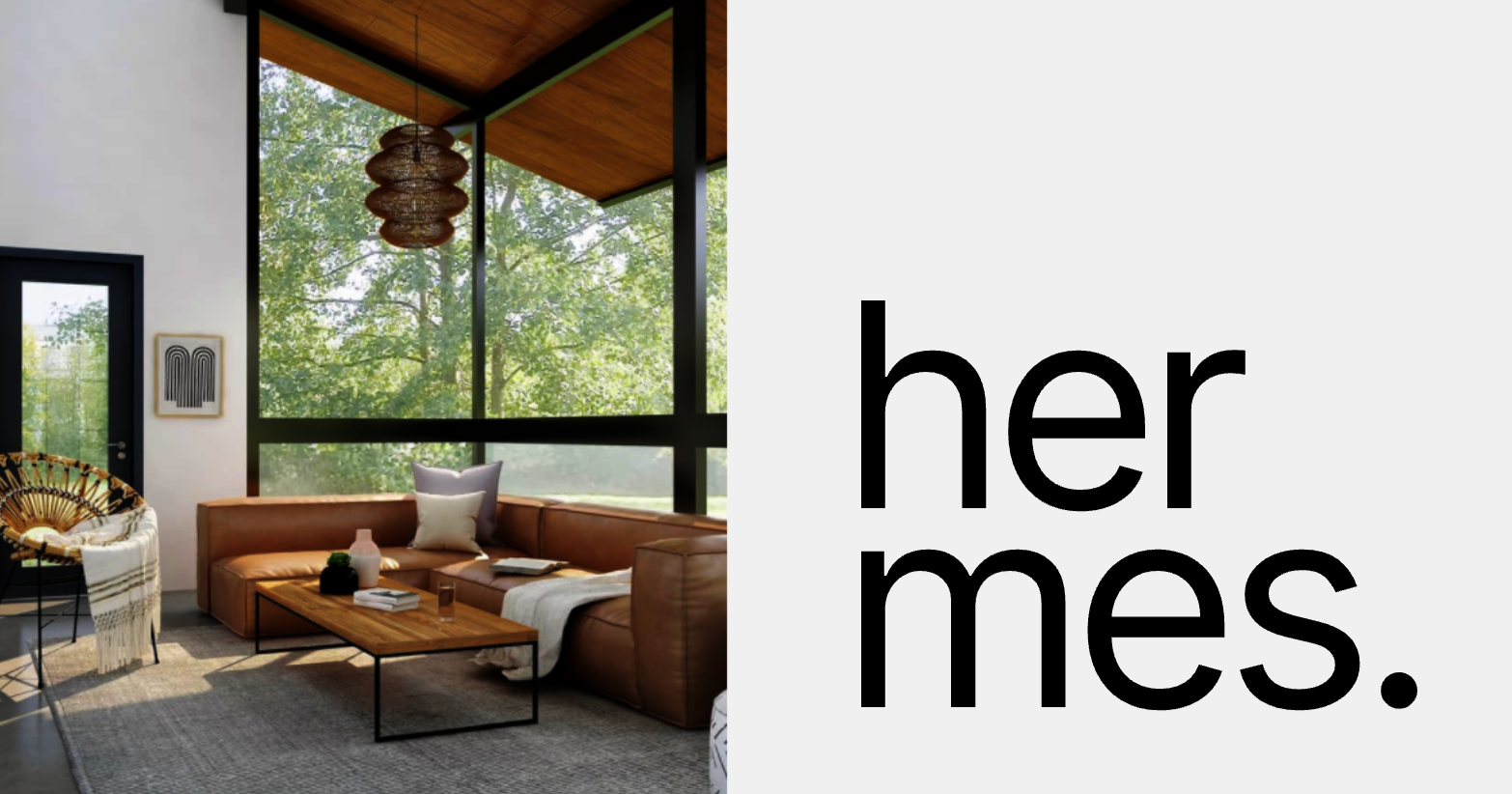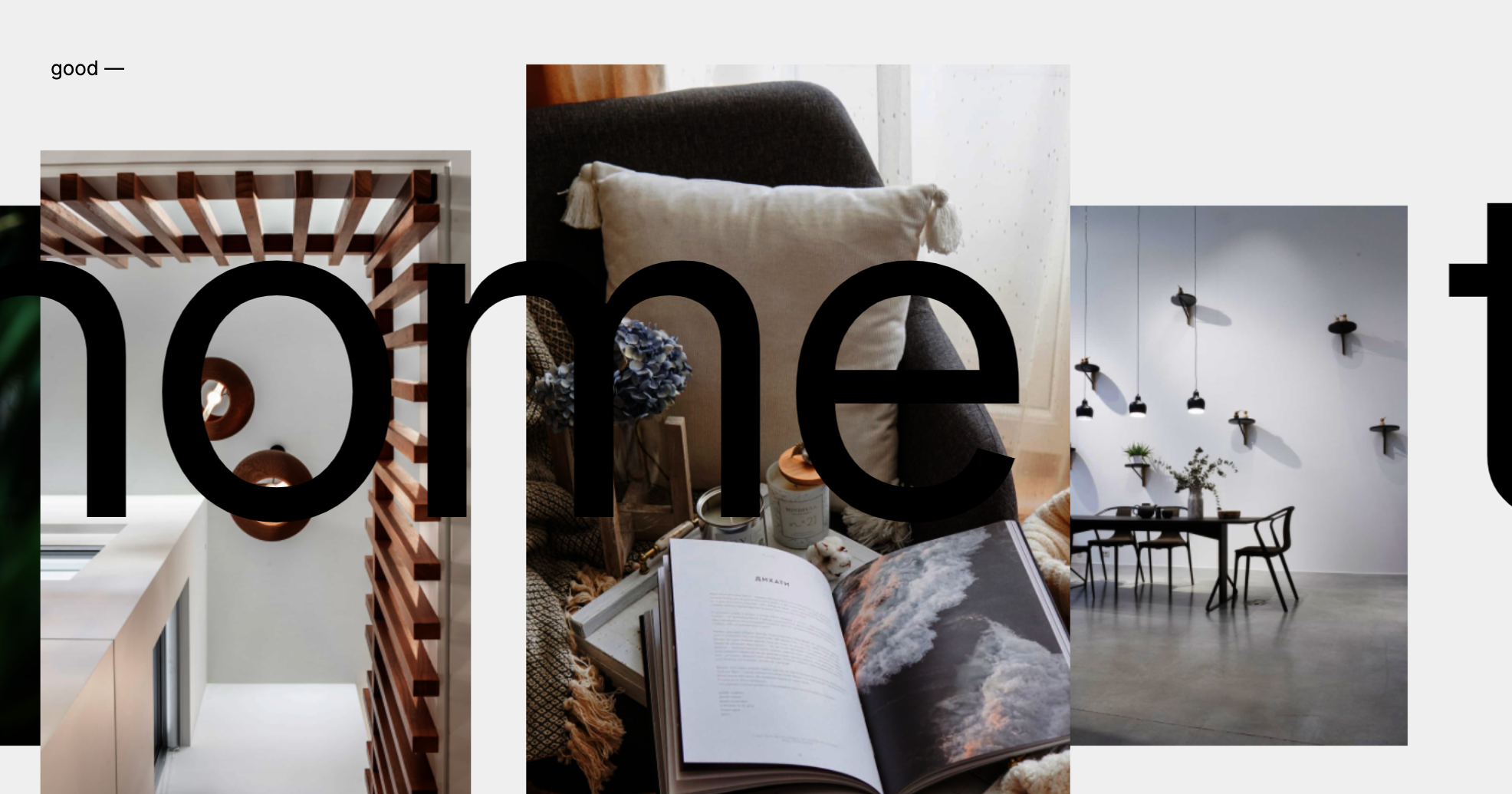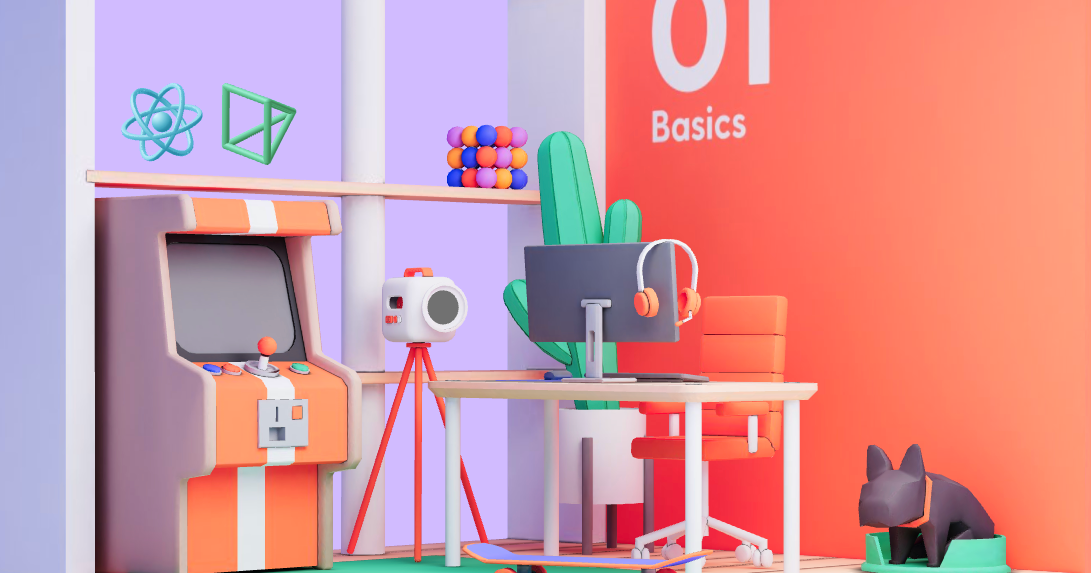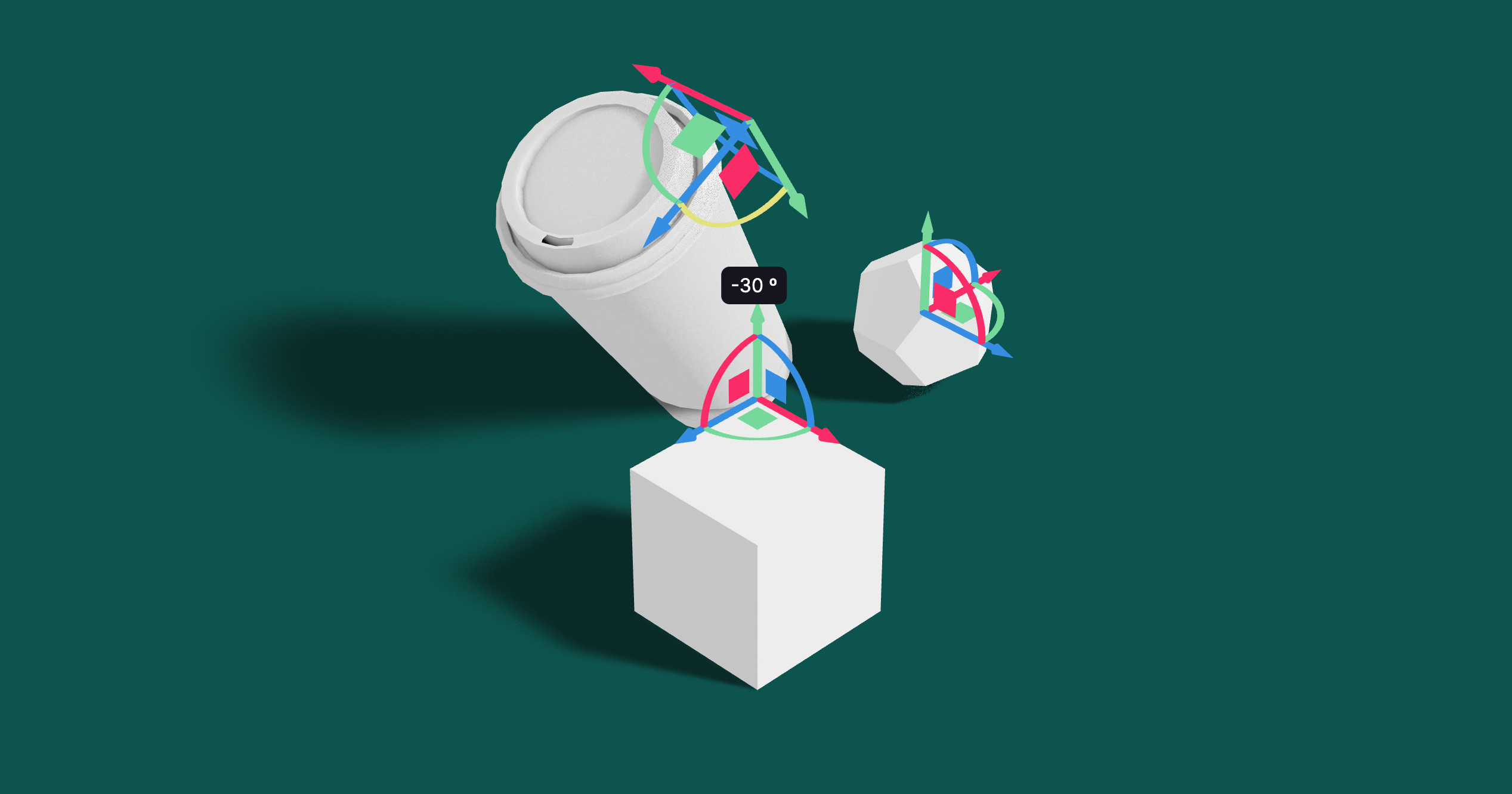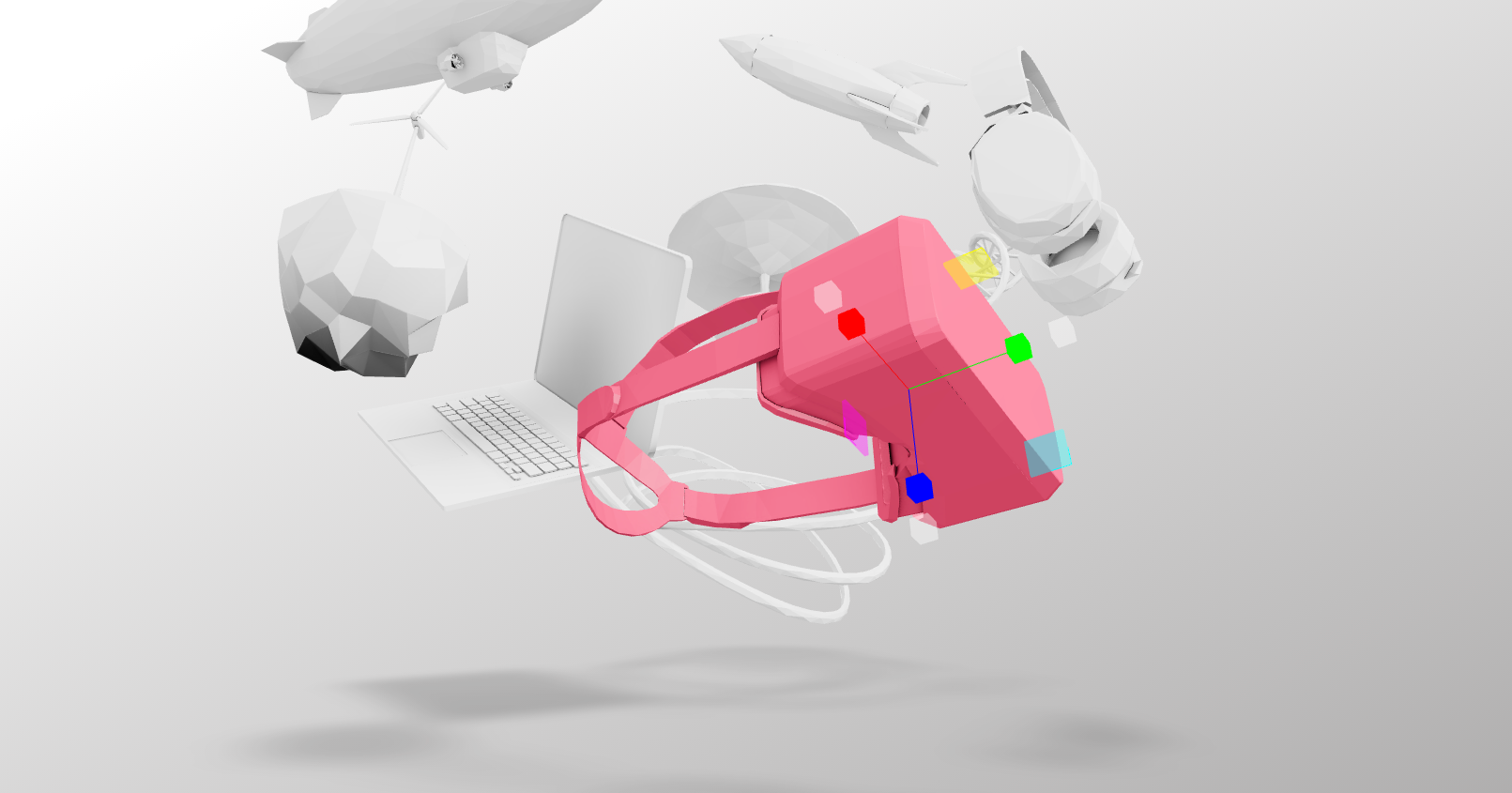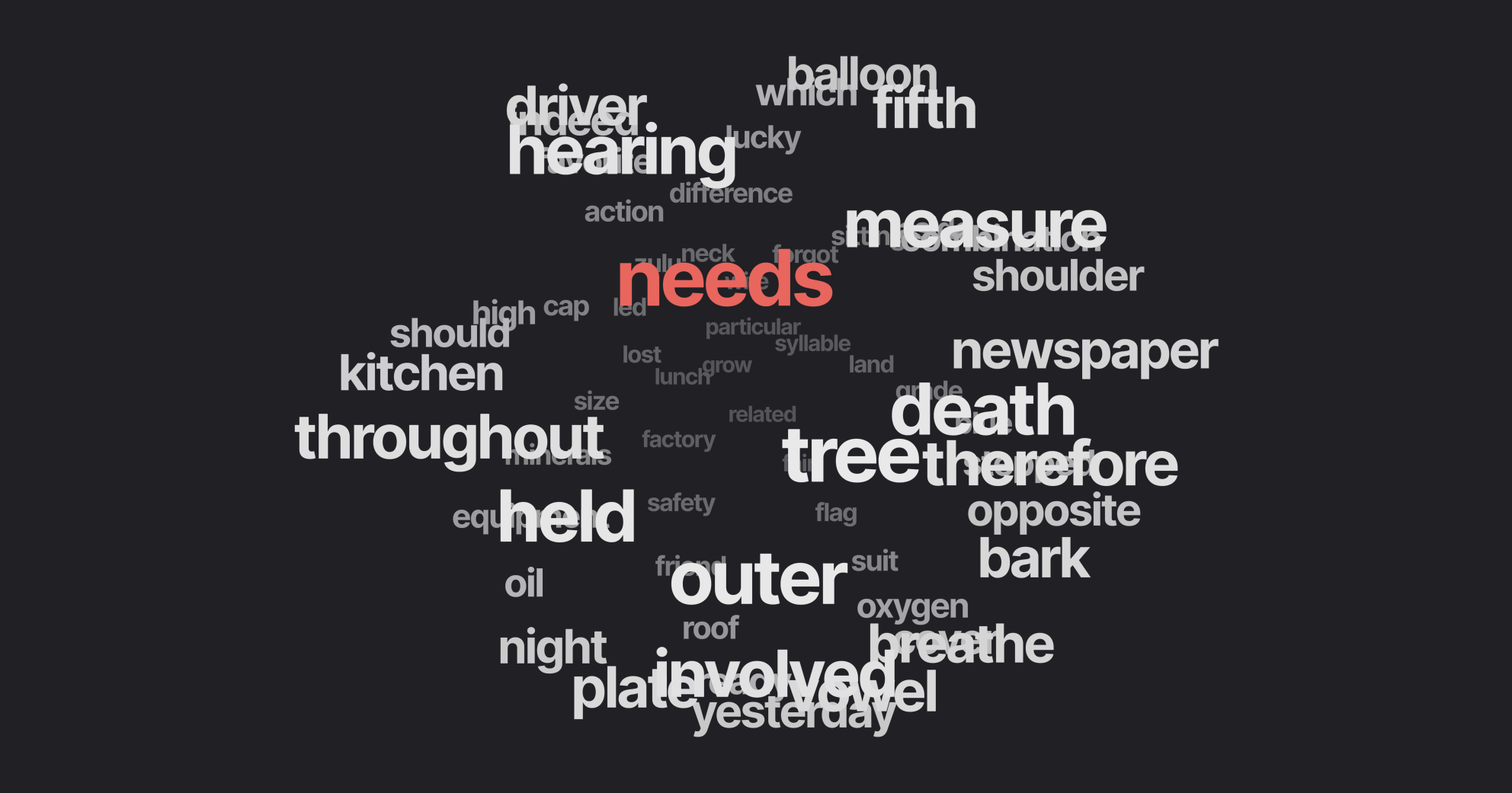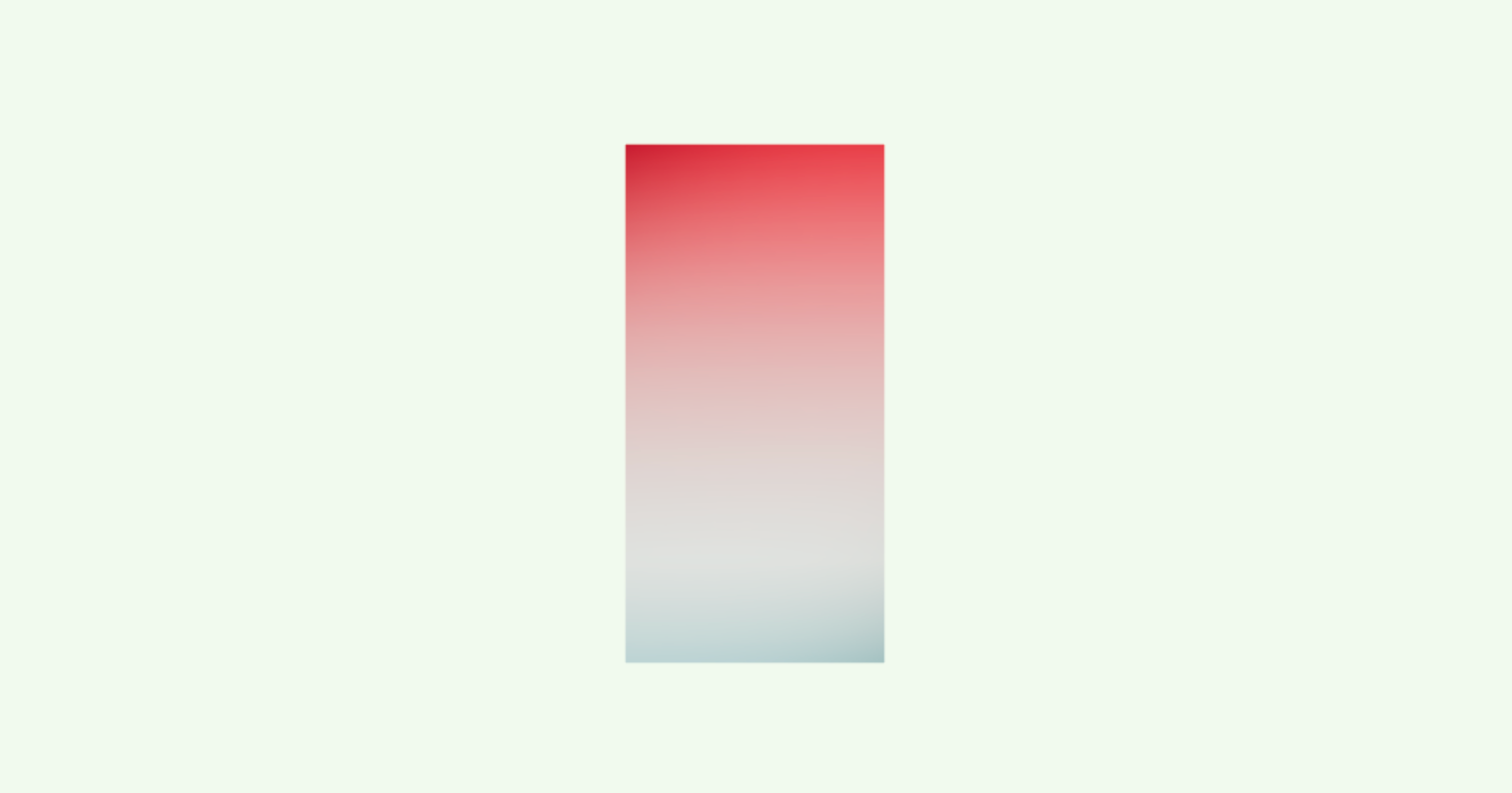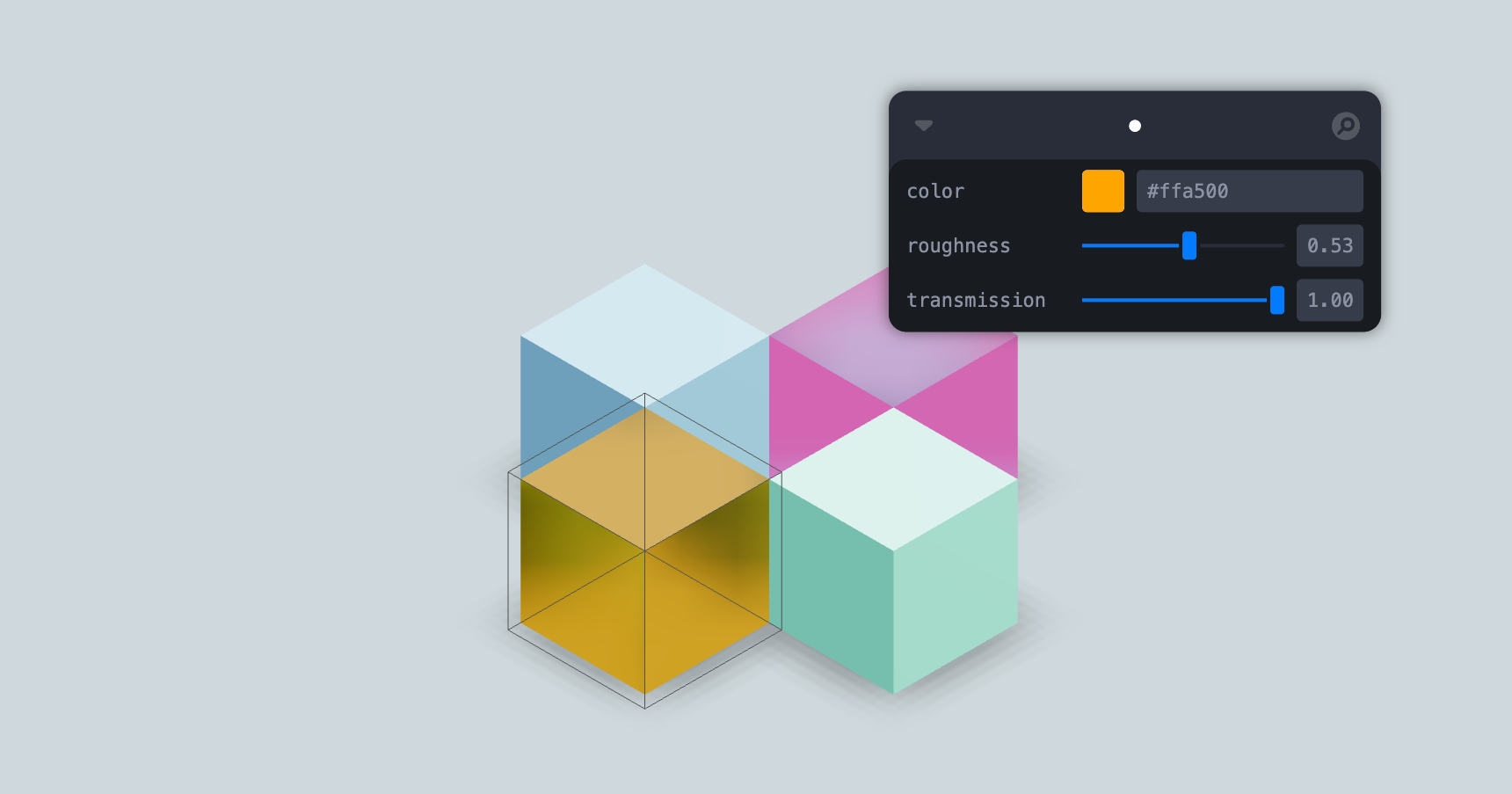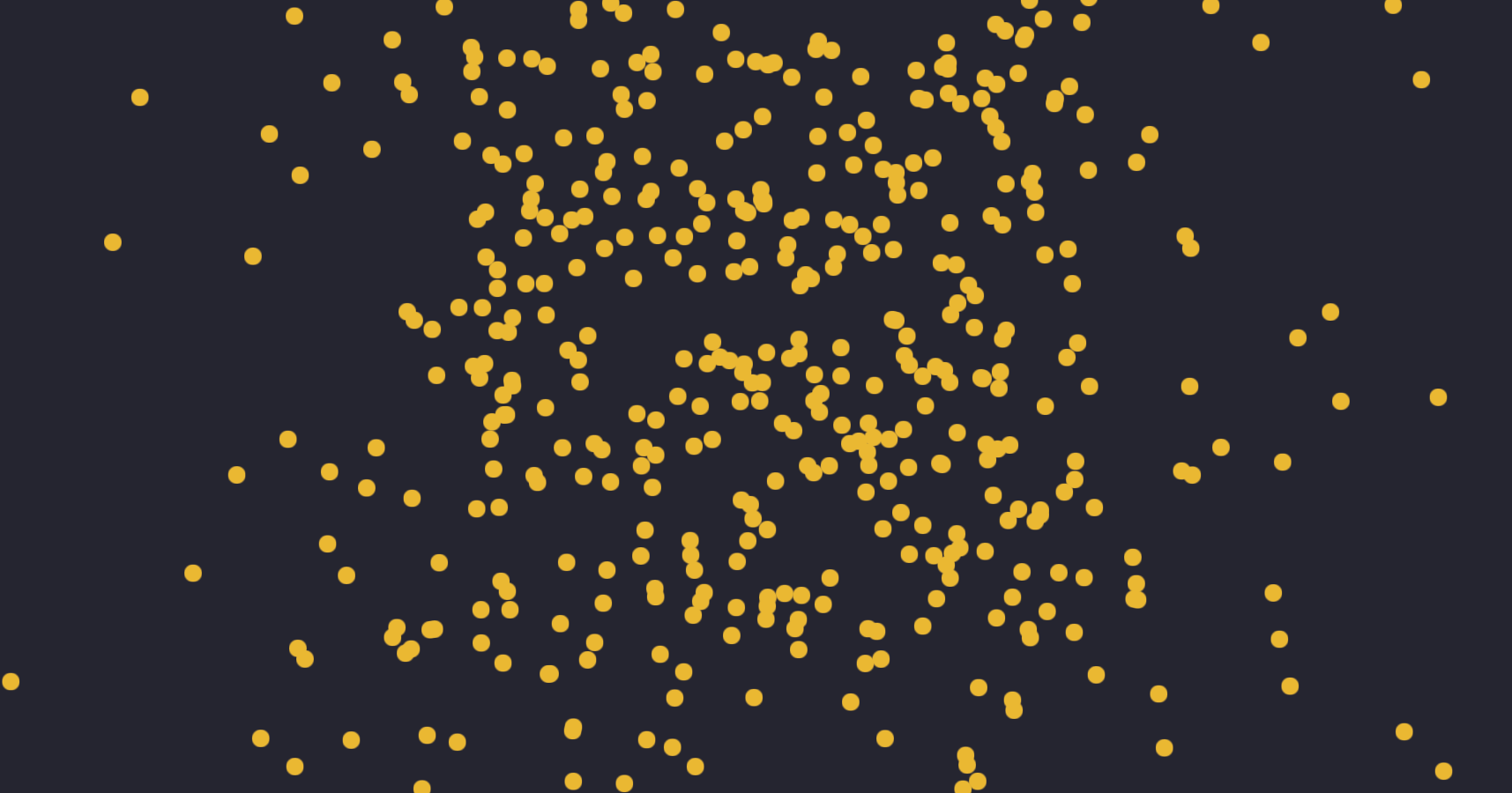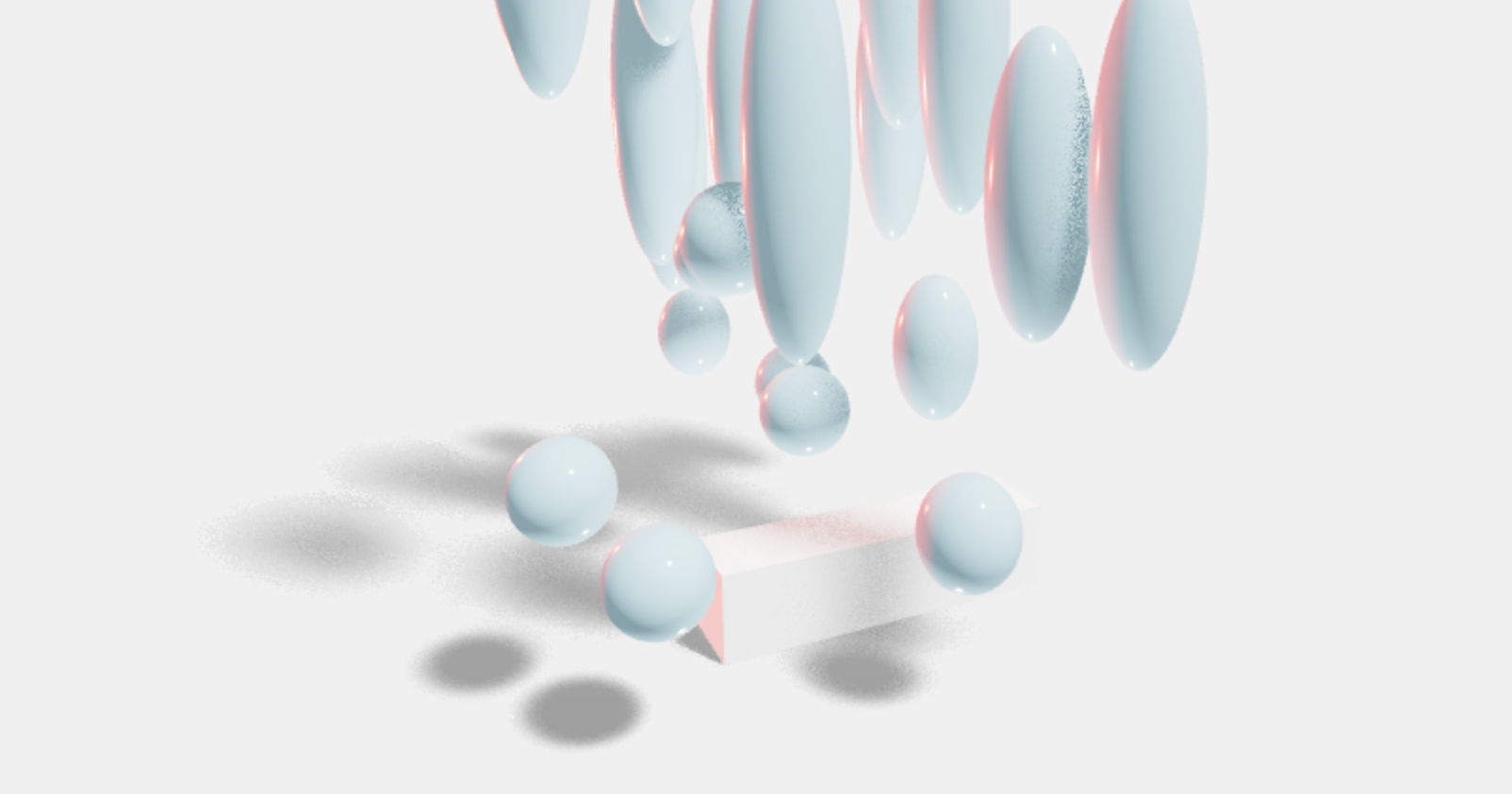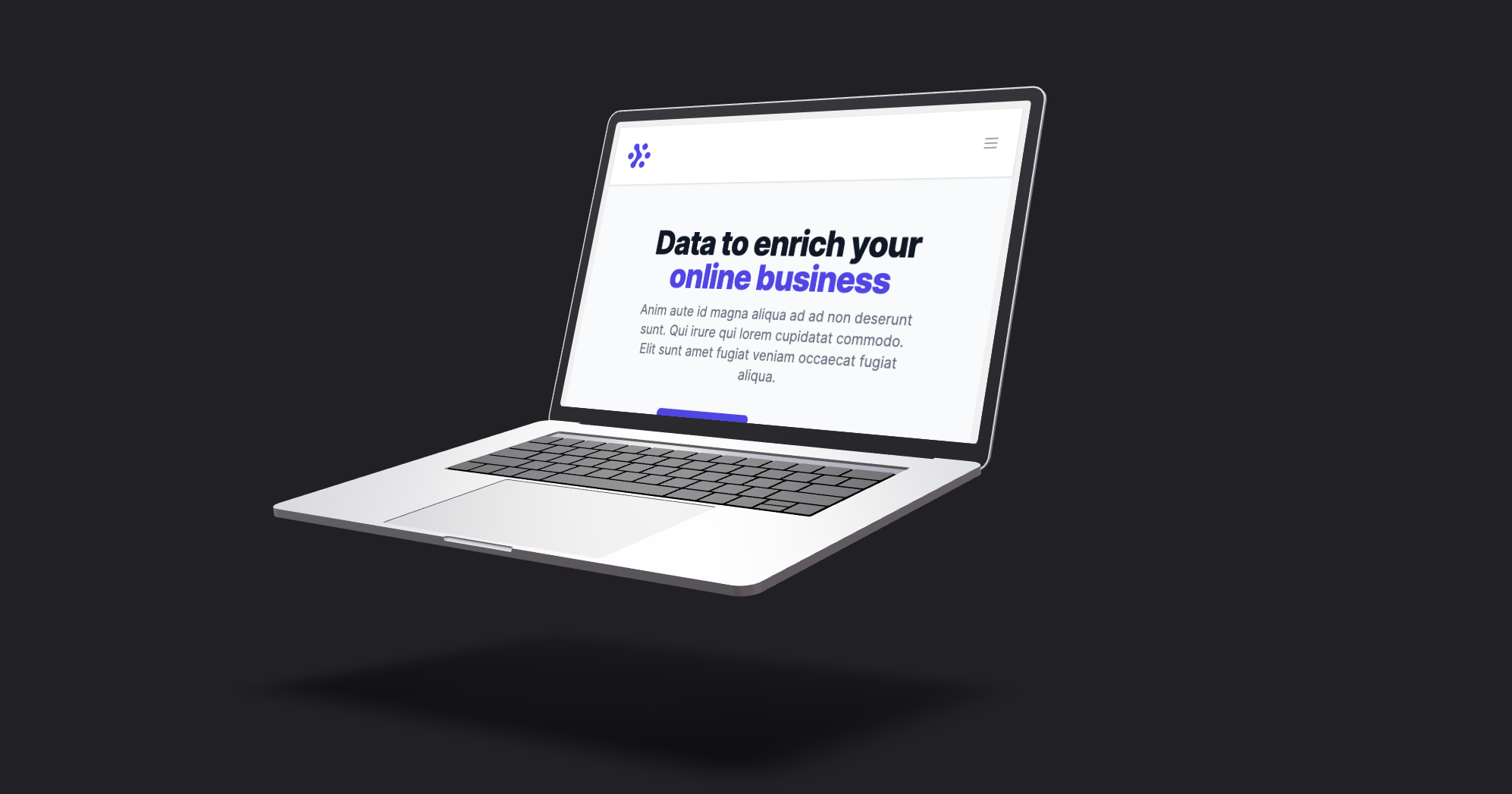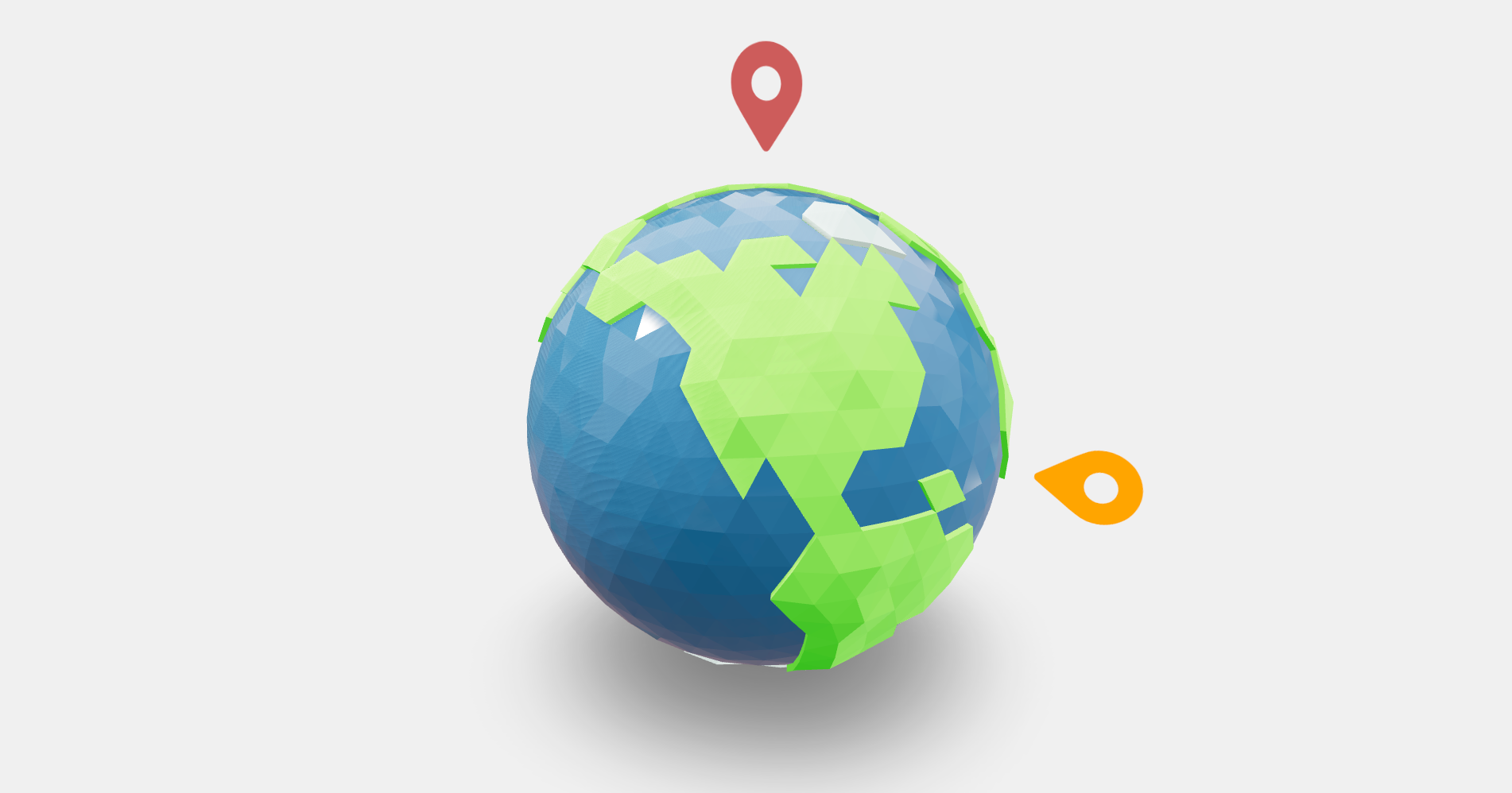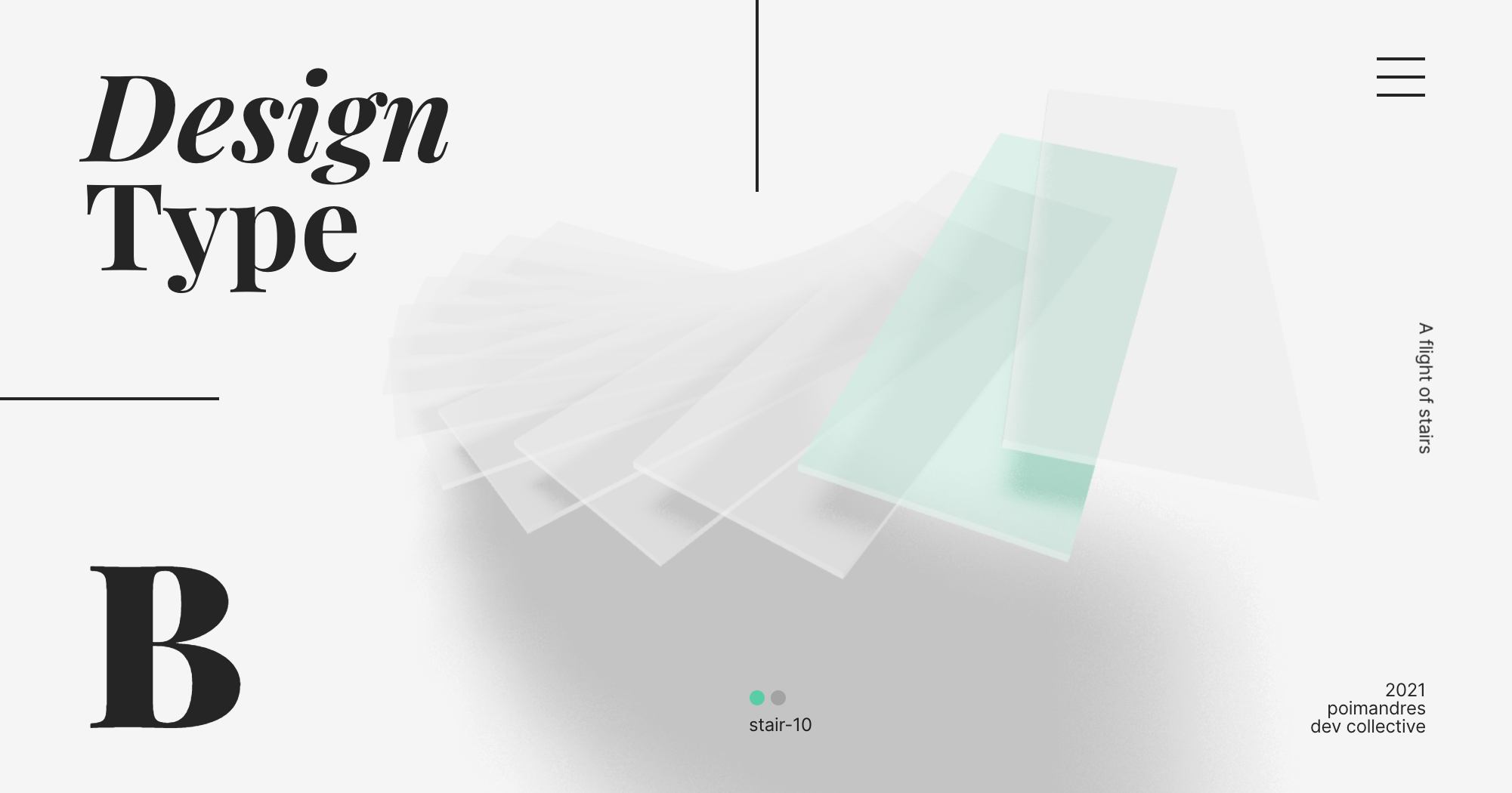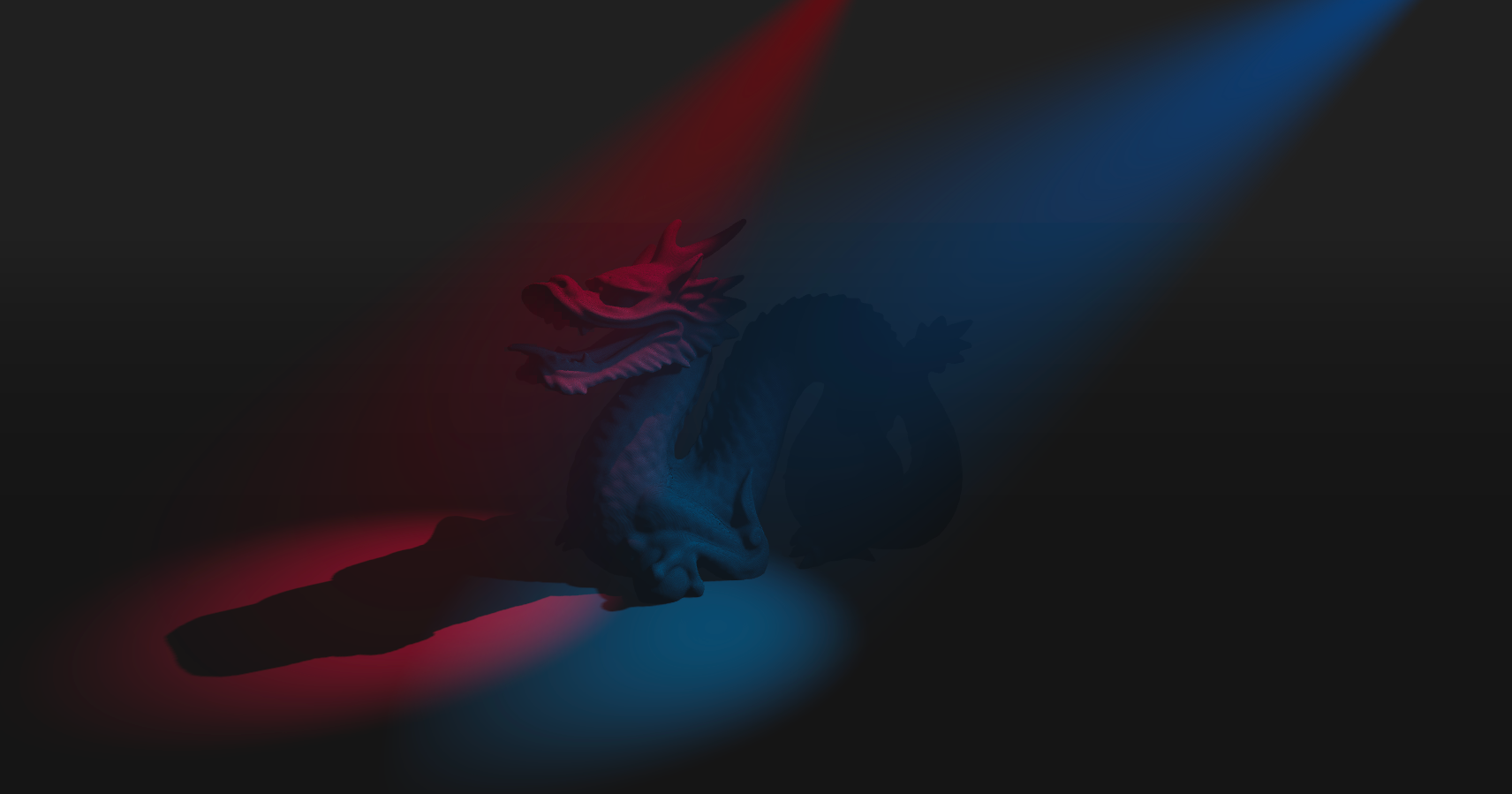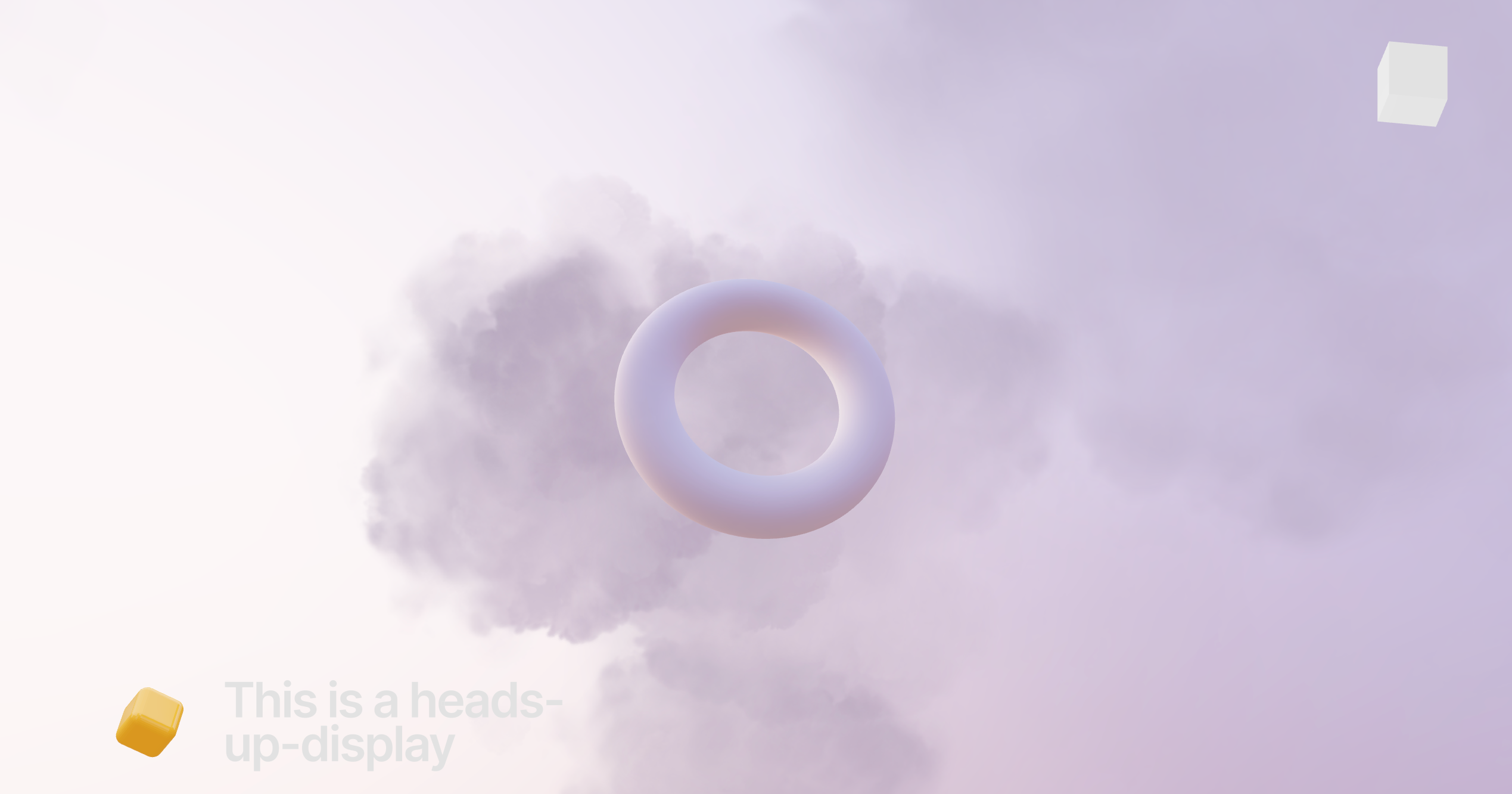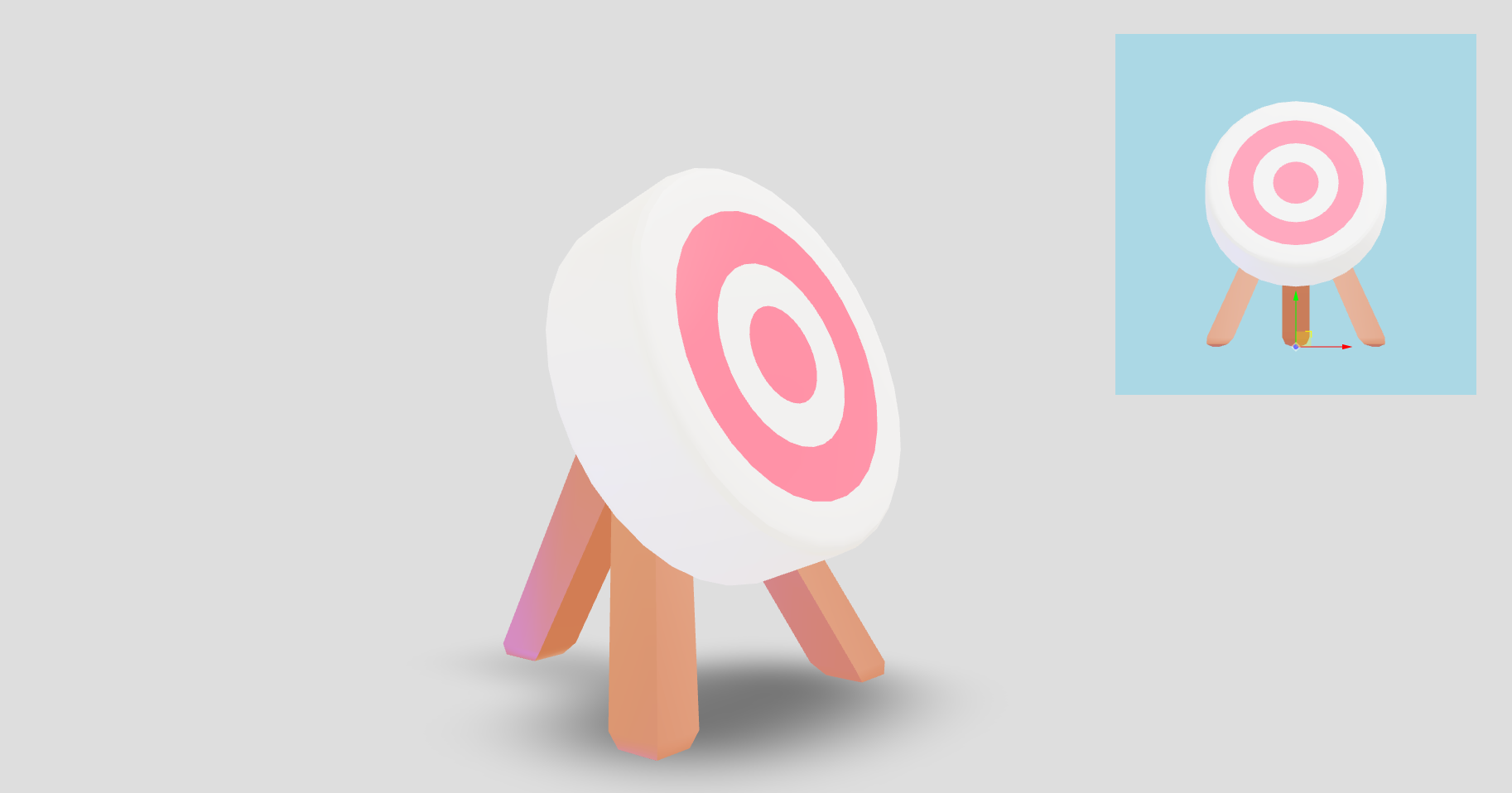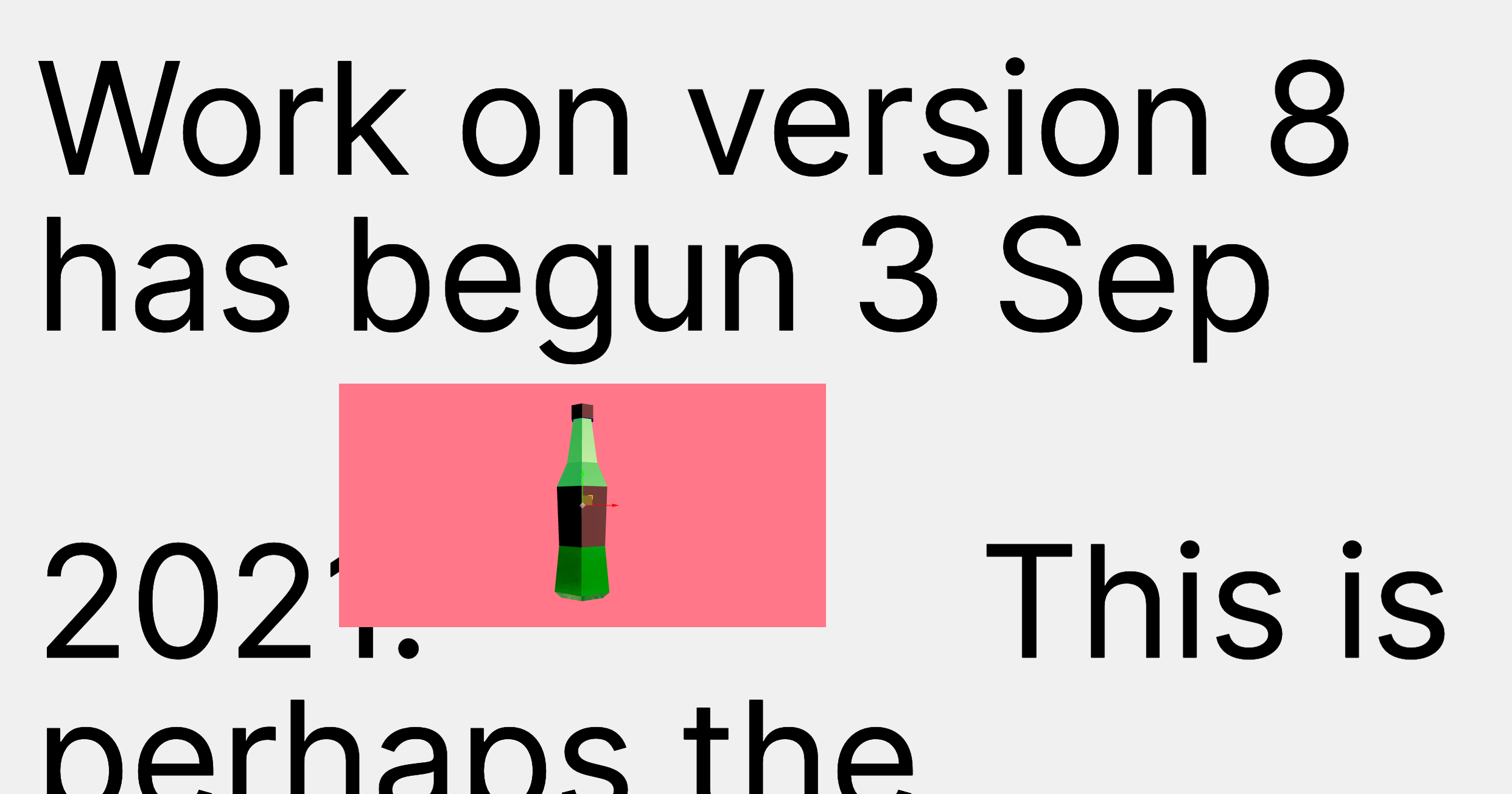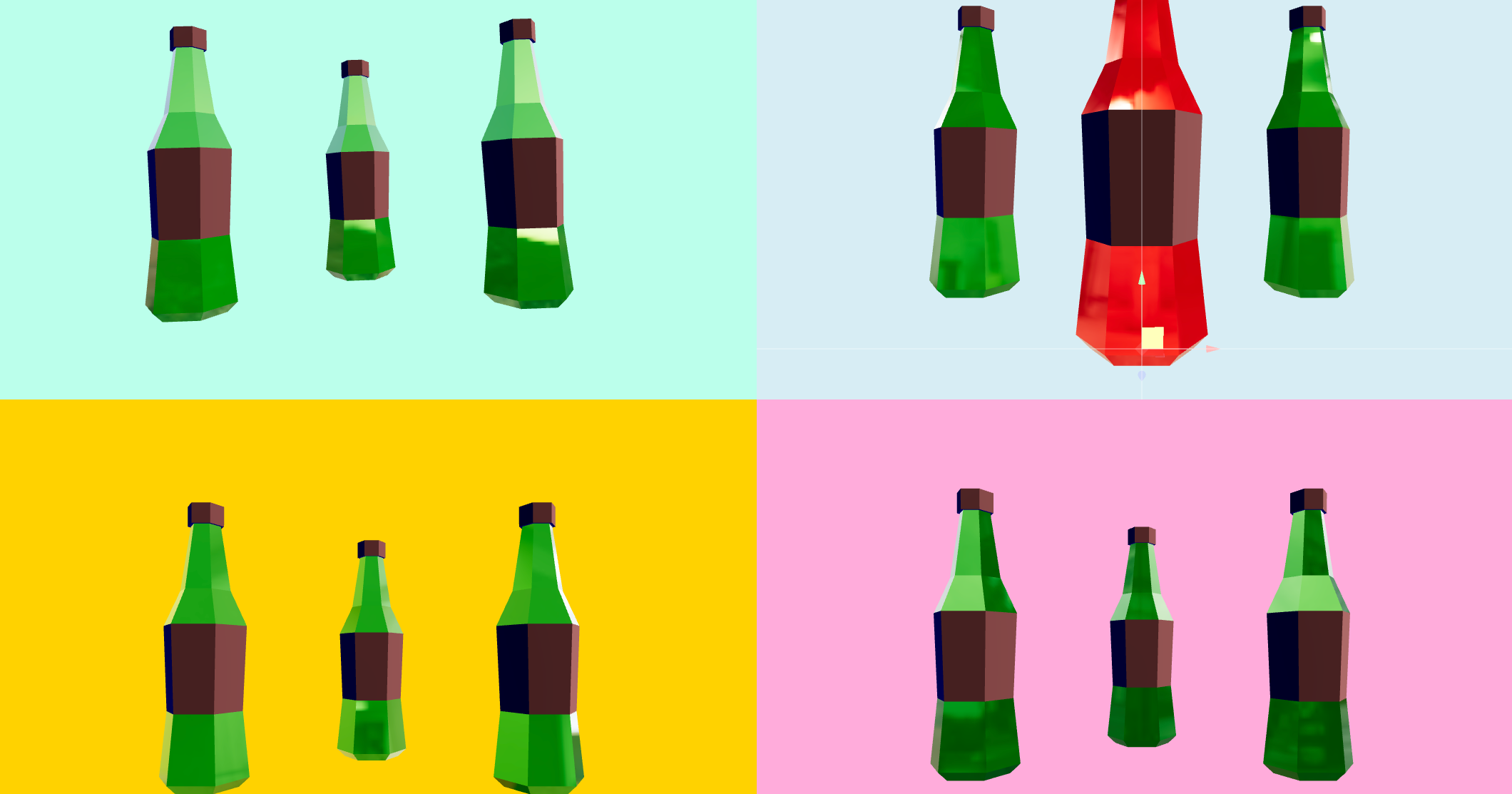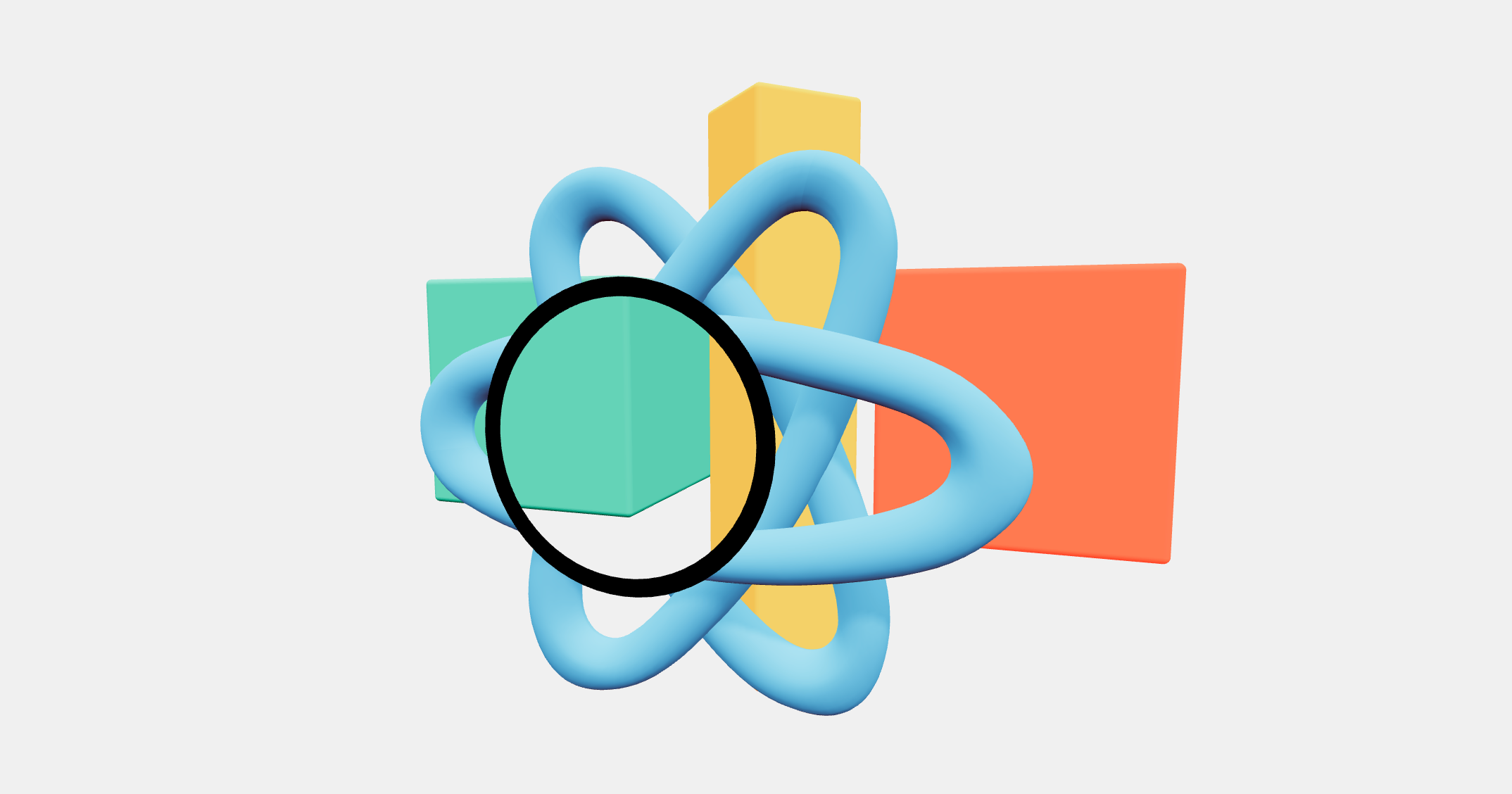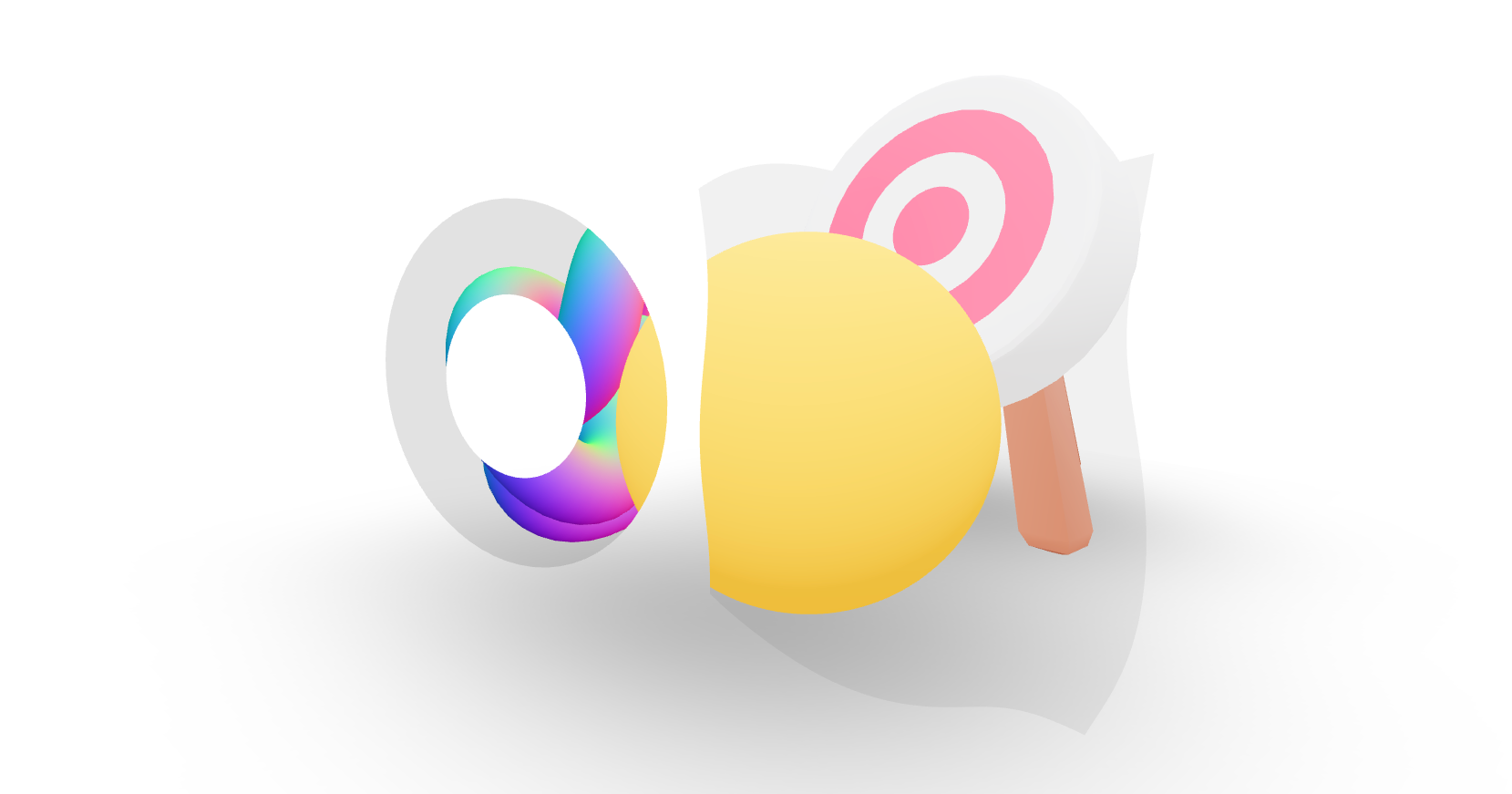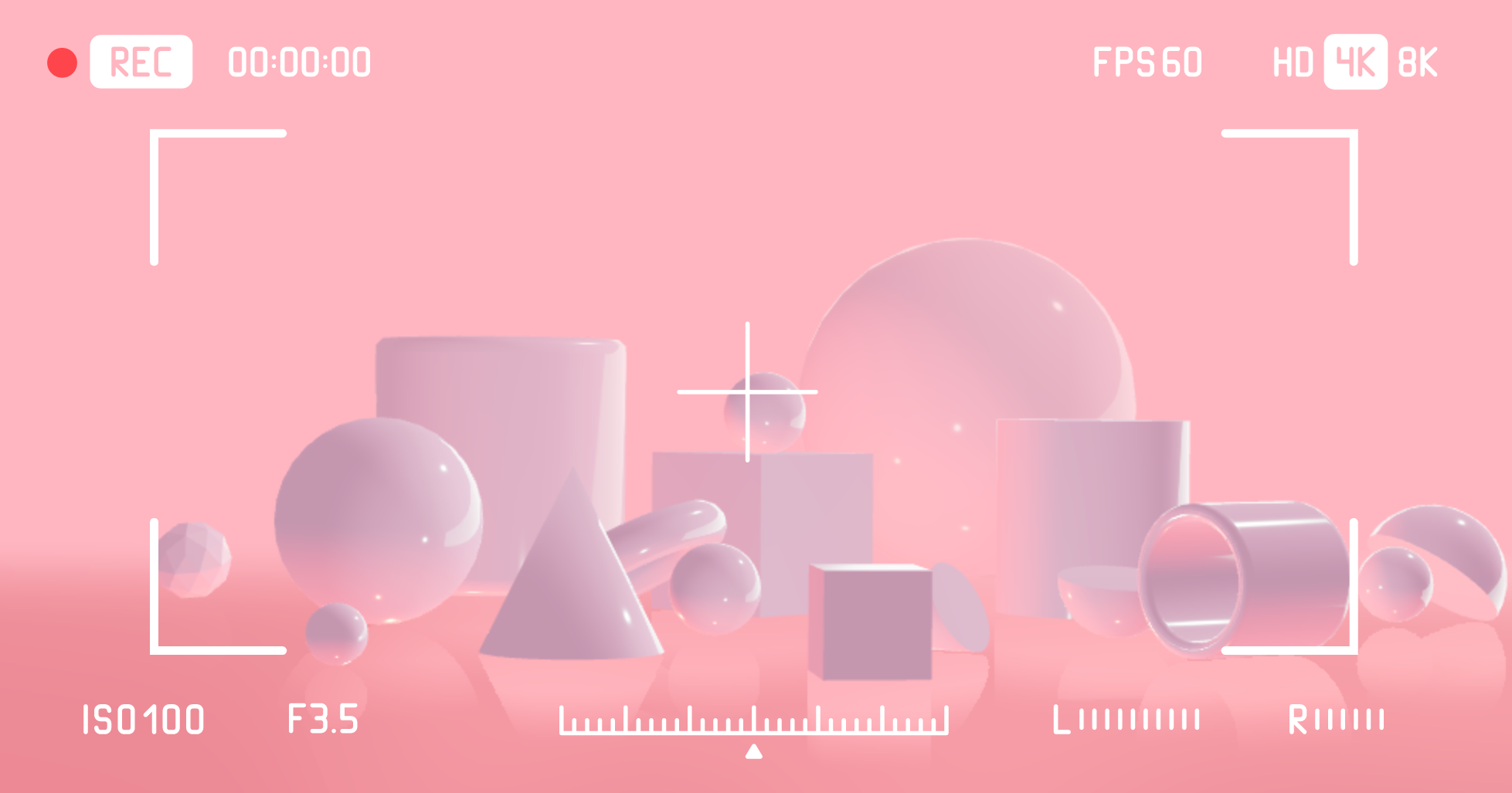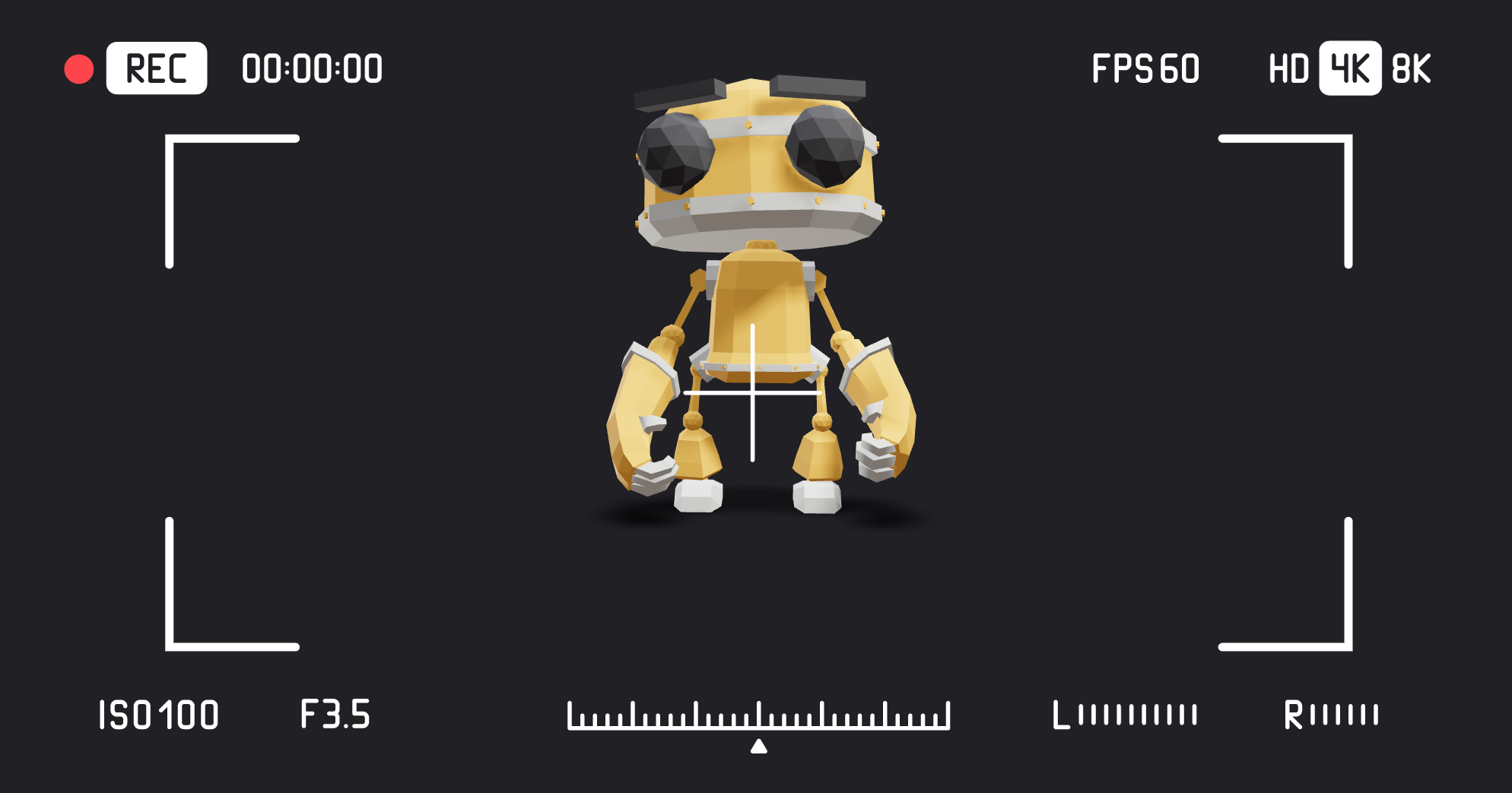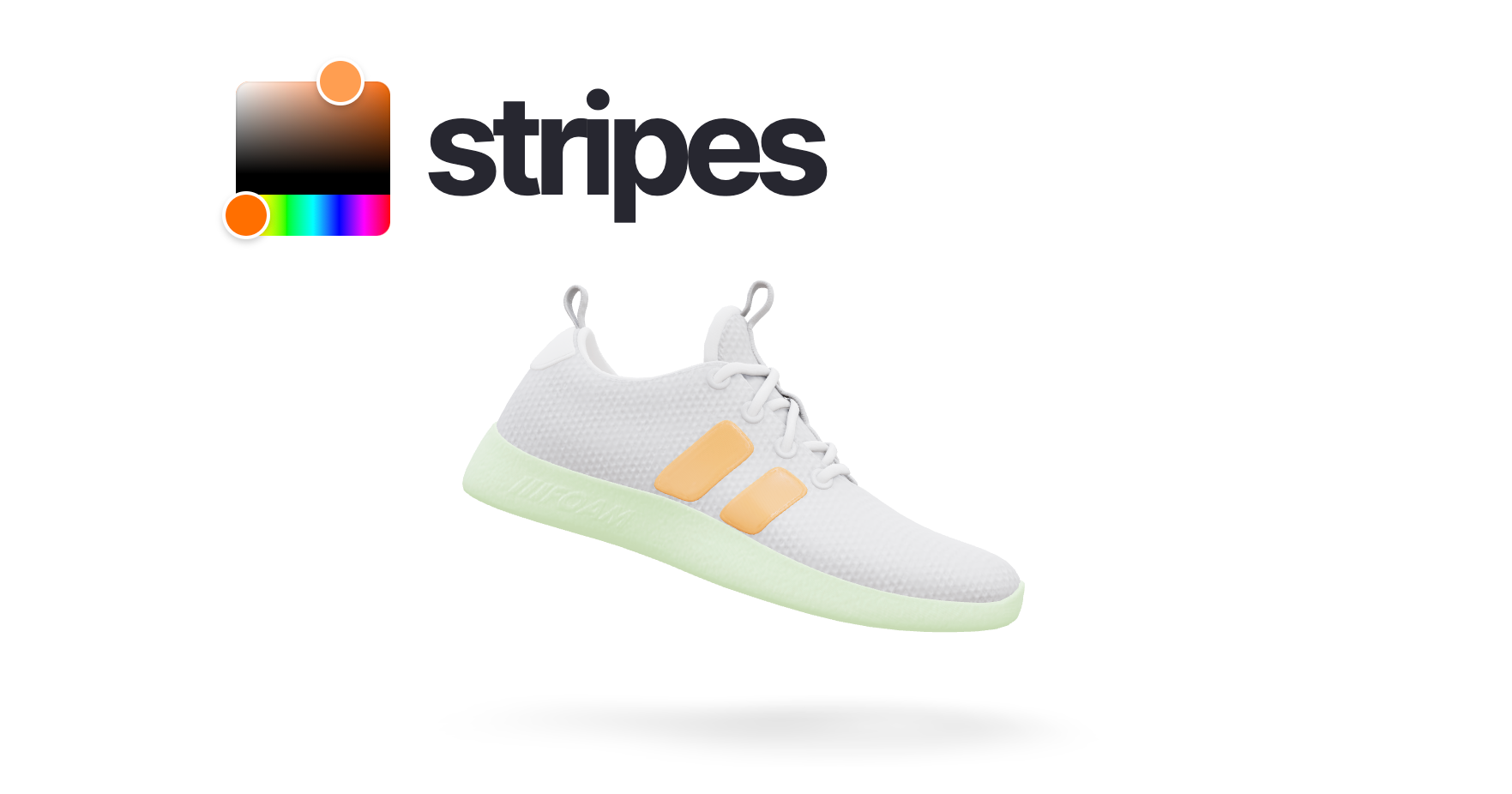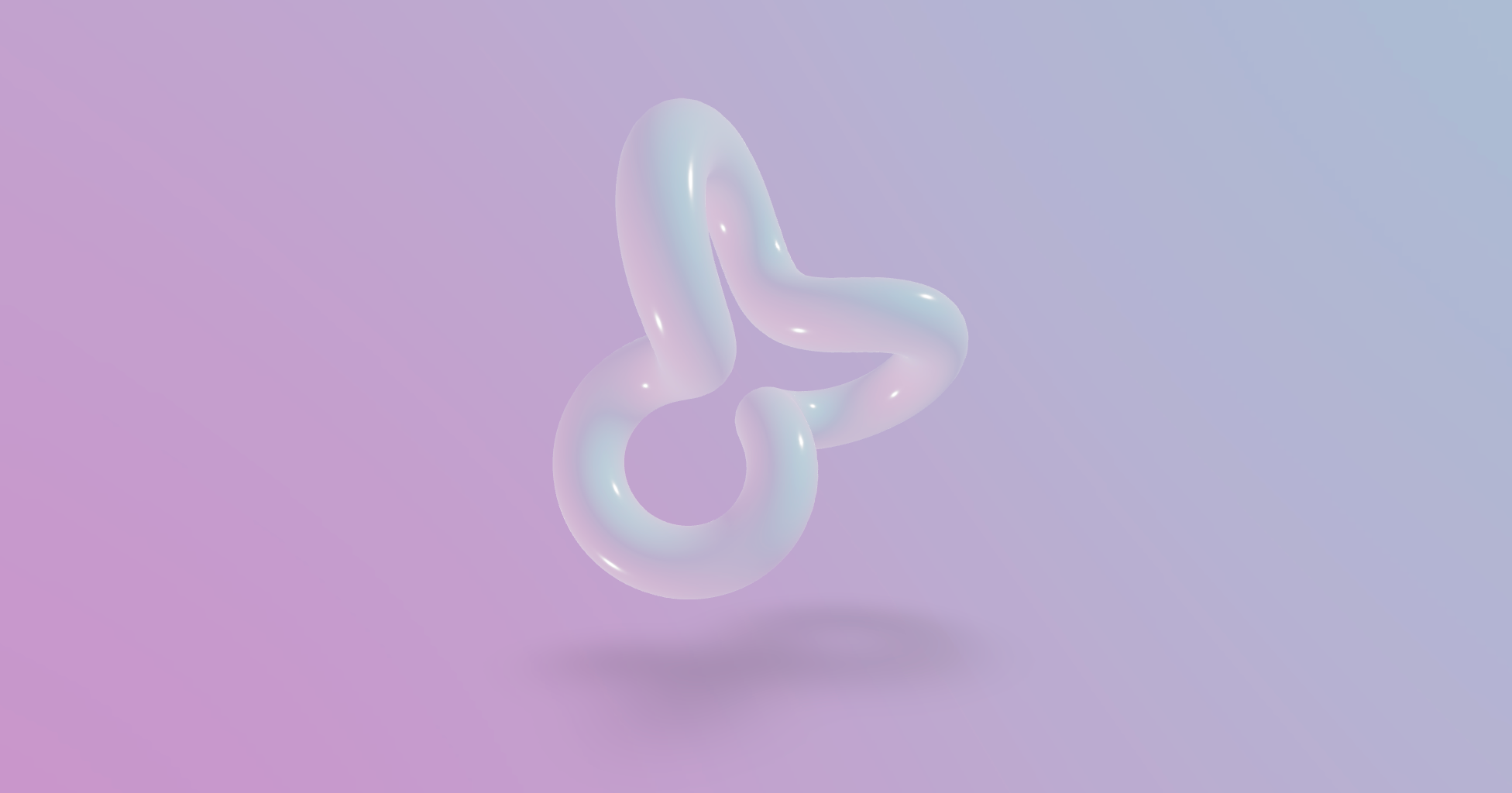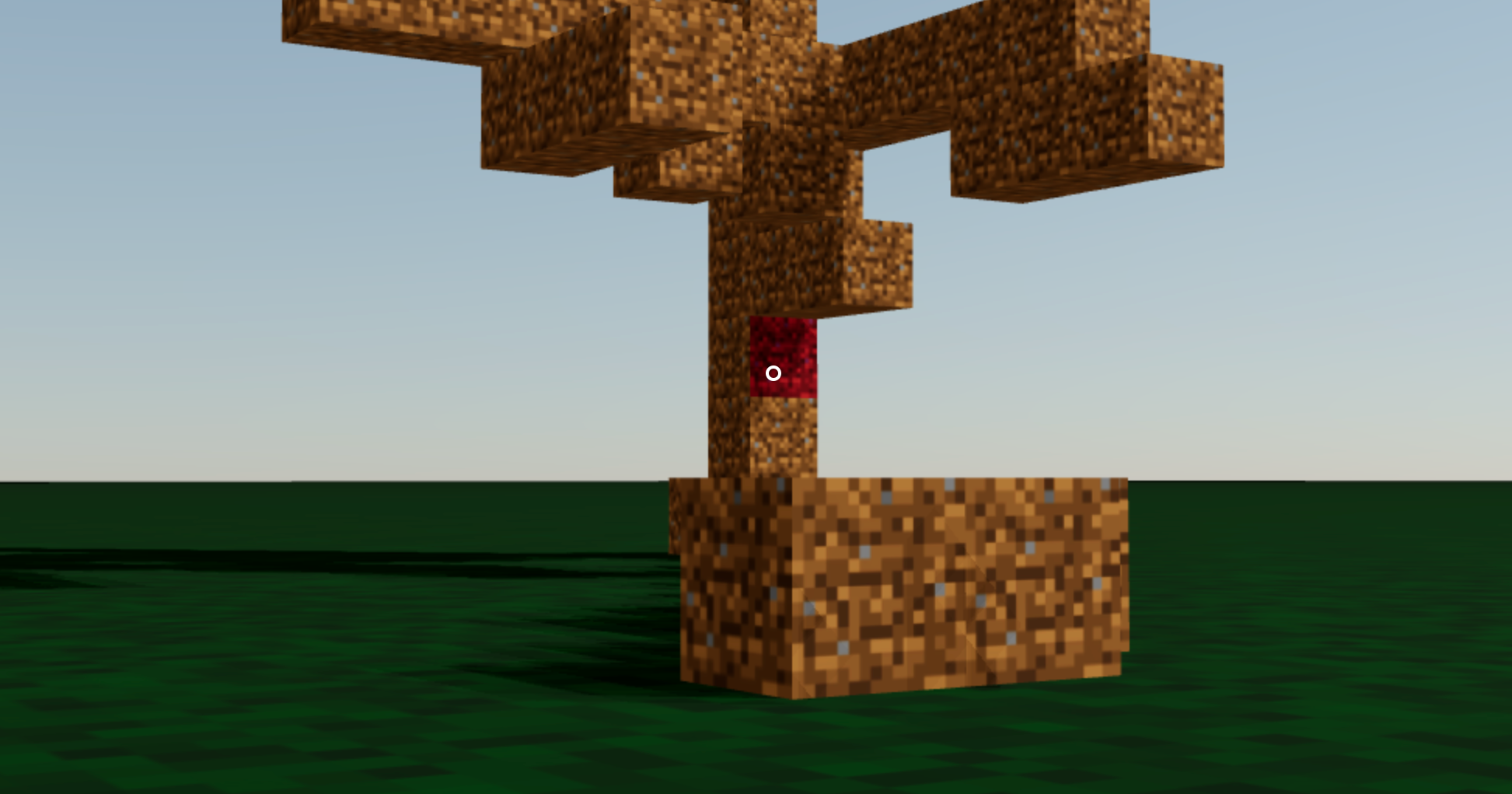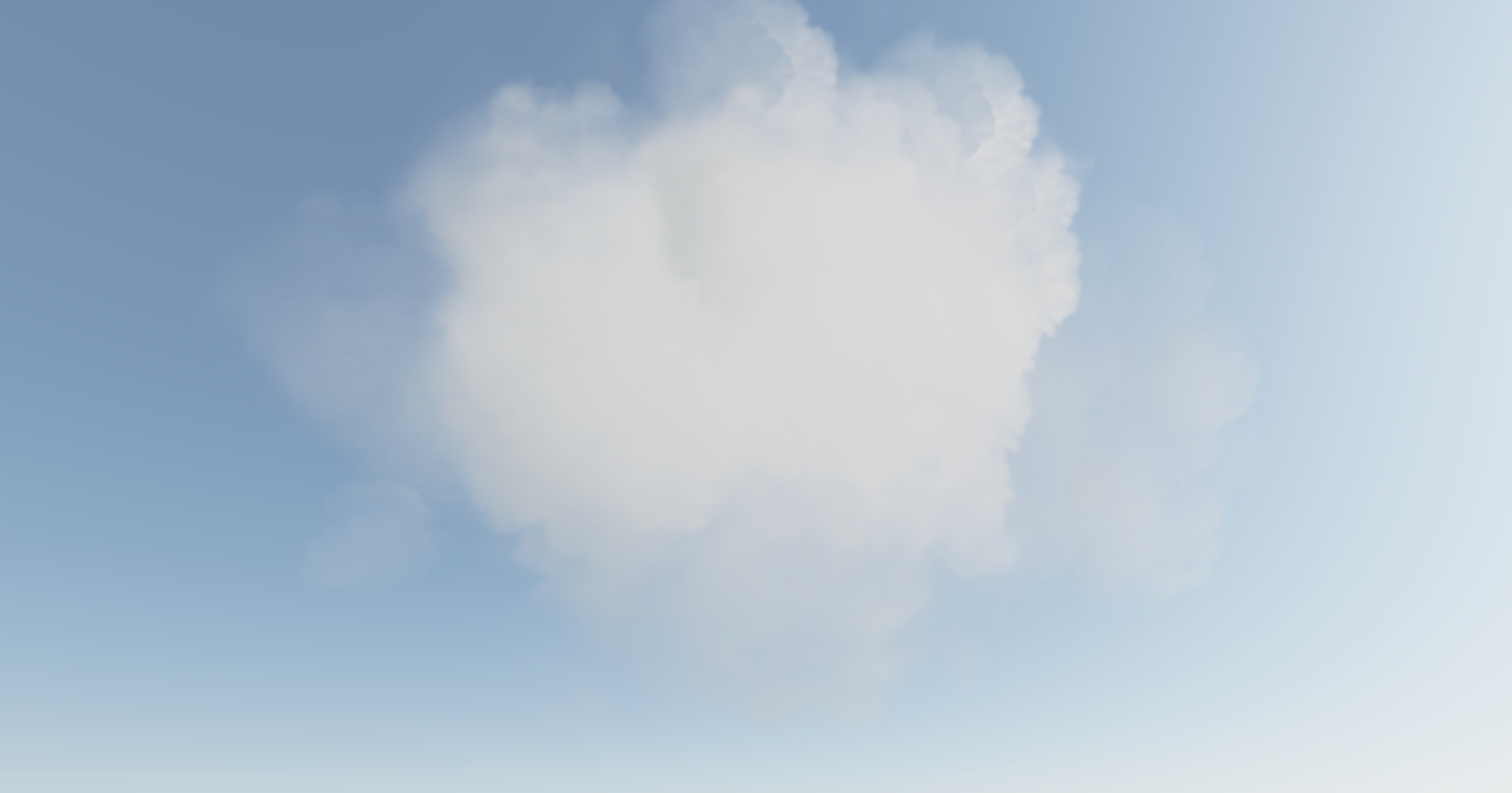A growing collection of useful helpers and fully functional, ready-made abstractions for @react-three/fiber. If you make a component that is generic enough to be useful to others, think about making it available here through a PR!
npm install @react-three/drei👉 this package is using the stand-alone three-stdlib instead of three/examples/jsm. 👈
import { PerspectiveCamera, PositionalAudio, ... } from '@react-three/drei'import { PerspectiveCamera, PositionalAudio, ... } from '@react-three/drei/native'The native route of the library does not export Html or Loader. The default export of the library is web which does export Html and Loader.
A responsive THREE.PerspectiveCamera that can set itself as the default.
<PerspectiveCamera makeDefault {...props} />
<mesh />You can also give it children, which will now occupy the same position as the camera and follow along as it moves.
<PerspectiveCamera makeDefault {...props}>
<mesh />
</PerspectiveCamera>You can also drive it manually, it won't be responsive and you have to calculate aspect ration yourself.
<PerspectiveCamera manual aspect={...} onUpdate={(c) => c.updateProjectionMatrix()}>A responsive THREE.OrthographicCamera that can set itself as the default.
<OrthographicCamera makeDefault {...props}>
<mesh />
</OrthographicCamera>A THREE.CubeCamera that returns its texture as a render-prop. It makes children invisible while rendering to the internal buffer so that they are not included in the reflection.
type Props = JSX.IntrinsicElements['group'] & {
/** Number of frames to render, Infinity */
frames?: number
/** Resolution of the FBO, 256 */
resolution?: number
/** Camera near, 0.1 */
near?: number
/** Camera far, 1000 */
far?: number
/** Custom environment map that is temporarily set as the scenes background */
envMap?: THREE.Texture
/** Custom fog that is temporarily set as the scenes fog */
fog?: Fog | FogExp2
/** The contents of CubeCamera will be hidden when filming the cube */
children: (tex: Texture) => React.ReactNode
}Using the frames prop you can control if this camera renders indefinitively or statically (a given number of times).
If you have two static objects in the scene, make it frames={2} for instance, so that both objects get to "see" one another in the reflections, which takes multiple renders.
If you have moving objects, unset the prop and use a smaller resolution instead.
<CubeCamera>
{(texture) => (
<mesh>
<sphereGeometry />
<meshStandardMaterial envMap={texture} />
</mesh>
)}
</CubeCamera>If available controls have damping enabled by default, they manage their own updates, remove themselves on unmount, are compatible with the frameloop="demand" canvas-flag. They inherit all props from their underlying THREE controls. They are the first effects to run before all other useFrames, to ensure that other components may mutate the camera on top of them.
Some controls allow you to set makeDefault, similar to, for instance, PerspectiveCamera. This will set @react-three/fiber's controls field in the root store. This can make it easier in situations where you want controls to be known and other parts of the app could respond to it. Some drei controls already take it into account, like CameraShake, Gizmo and TransformControls.
Drei currently exports OrbitControls 


All controls react to the default camera. If you have a <PerspectiveCamera makeDefault /> in your scene, they will control it. If you need to inject an imperative camera or one that isn't the default, use the camera prop: <OrbitControls camera={MyCamera} />.
PointerLockControls additionally supports a selector prop, which enables the binding of click event handlers for control activation to other elements than document (e.g. a 'Click here to play' button). All elements matching the selector prop will activate the controls. It will also center raycast events by default, so regular onPointerOver/etc events on meshes will continue to work.
Scroll controls create a HTML scroll container in front of the canvas. Everything you drop into the <Scroll> component will be affected.
You can listen and react to scroll with the useScroll hook which gives you useful data like the current scroll offset, delta and functions for range finding: range, curve and visible. The latter functions are especially useful if you want to react to the scroll offset, for instance if you wanted to fade things in and out if they are in or out of view.
<ScrollControls
pages={3} // Each page takes 100% of the height of the canvas
distance={1} // A factor that increases scroll bar travel (default: 1)
damping={4} // Friction, higher is faster (default: 4)
horizontal={false} // Can also scroll horizontally (default: false)
infinite={false} // Can also scroll infinitely (default: false)
>
{/* You can have components in here, they are not scrolled, but they can still
react to scroll by using useScroll! */}
<Scroll>
<Foo position={[0, 0, 0]} />
<Foo position={[0, viewport.height, 0]} />
<Foo position={[0, viewport.height * 1, 0]} />
</Scroll>
<Scroll html>
<h1>html in here (optional)</h1>
<h1 style={{ top: '100vh' }}>second page</h1>
<h1 style={{ top: '200vh' }}>third page</h1>
</Scroll>
</ScrollControls>
function Foo(props) {
const ref = useRef()
const data = useScroll()
useFrame(() => {
// data.offset = current scroll position, between 0 and 1, dampened
// data.delta = current delta, between 0 and 1, dampened
// Will be 0 when the scrollbar is at the starting position,
// then increase to 1 until 1 / 3 of the scroll distance is reached
const a = data.range(0, 1 / 3)
// Will start increasing when 1 / 3 of the scroll distance is reached,
// and reach 1 when it reaches 2 / 3rds.
const b = data.range(1 / 3, 1 / 3)
// Same as above but with a margin of 0.1 on both ends
const c = data.range(1 / 3, 1 / 3, 0.1)
// Will move between 0-1-0 for the selected range
const d = data.curve(1 / 3, 1 / 3)
// Same as above, but with a margin of 0.1 on both ends
const d = data.curve(1 / 3, 1 / 3, 0.1)
// Returns true if the offset is in range and false if it isn't
const e = data.visible(2 / 3, 1 / 3)
// The visible function can also receive a margin
const f = data.visible(2 / 3, 1 / 3, 0.1)
})
return <mesh ref={ref} {...props} />Semi-OrbitControls with spring-physics, polar zoom and snap-back, for presentational purposes. These controls do not turn the camera but will spin their contents. They will not suddenly come to rest when they reach limits like OrbitControls do, but rather smoothly anticipate stopping position.
<PresentationControls
global={false} // Spin globally or by dragging the model
cursor={true} // Whether to toggle cursor style on drag
snap={false} // Snap-back to center (can also be a spring config)
speed={1} // Speed factor
zoom={1} // Zoom factor when half the polar-max is reached
rotation={[0, 0, 0]} // Default rotation
polar={[0, Math.PI / 2]} // Vertical limits
azimuth={[-Infinity, Infinity]} // Horizontal limits
config={{ mass: 1, tension: 170, friction: 26 }} // Spring config
>
<mesh />
</PresentationControls>A rudimentary keyboard controller which distributes your defined data-model to the useKeyboard hook. It's a rather simple way to get started with keyboard input.
type KeyboardControlsState = { [key: string]: boolean }
type KeyboardControlsEntry = {
/** Name of the action */
name: string
/** The keys that define it, you can use either event.key, or event.code */
keys: string[]
/** If the event receives the keyup event, true by default */
up?: boolean
}
type KeyboardControlsProps = {
/** A map of named keys */
map: KeyboardControlsEntry[]
/** All children will be able to useKeyboardControls */
children: React.ReactNode
/** Optional onchange event */
onChange: (name: string, pressed: boolean, state: KeyboardControlsState) => void
/** Optional event source */
domElement?: HTMLElement
}You start by wrapping your app, or scene, into <KeyboardControls>.
function App() {
return (
<KeyboardControls
map={[
{ name: 'forward', keys: ['ArrowUp', 'w', 'W'] },
{ name: 'backward', keys: ['ArrowDown', 's', 'S'] },
{ name: 'leftward', keys: ['ArrowLeft', 'a', 'A'] },
{ name: 'rightward', keys: ['ArrowRight', 'd', 'D'] },
{ name: 'jump', keys: ['Space'] },
]}>
<App />
</KeyboardControls>You can either respond to input reactively, it uses zustand (width the subscribeWithSelector middleware) so all the rules apply:
function Foo() {
const pressed = useKeyboardControls(state => foward)Or transiently, either by subscribe, which is a function which returns a function to unsubscribe, so you can pair it with useEffect for cleanup, or get, which fetches fresh state non-reactively.
function Foo() {
const [sub, get] = useKeyboardControls()
useEffect(() => {
return sub(
(state) => state.forward,
(pressed) => {
console.log('forward', pressed)
}
)
}, [])
useFrame(() => {
// Fetch fresh data from store
const pressed = get().backward
})
}Used by widgets that visualize and control camera position.
Two example gizmos are included: GizmoViewport and GizmoViewcube, and useGizmoContext makes it easy to create your own.
Make sure to set the makeDefault prop on your controls, in that case you do not have to define the onTarget and onUpdate props.
<GizmoHelper
alignment="bottom-right" // widget alignment within scene
margin={[80, 80]} // widget margins (X, Y)
onUpdate={/* called during camera animation */}
onTarget={/* return current camera target (e.g. from orbit controls) to center animation */}
renderPriority={/* use renderPriority to prevent the helper from disappearing if there is another useFrame(..., 1)*/}
>
<GizmoViewport axisColors={['red', 'green', 'blue']} labelColor="black" />
{/* alternative: <GizmoViewcube /> */}
</GizmoHelper>Controls for rotating and translating objects. These controls will stick to the object the transform and by offsetting or anchoring it forms a pivot. This control has HTML annotations for some transforms and supports [tab] for rounded values while dragging.
type PivotControlsProps = {
/** Scale of the gizmo, 1 */
scale?: number
/** Width of the gizmo lines, this is a THREE.Line2 prop, 2.5 */
lineWidth?: number
/** If fixed is true is remains constant in size, scale is now in pixels, false */
fixed?: boolean
/** Pivot does not act as a group, it won't shift contents but can offset in position */
offset?: [number, number, number]
/** Starting rotation */
rotation?: [number, number, number]
/** Starting matrix */
matrix?: THREE.Matrix4
/** Anchor point, like BBAnchor, each axis can be between -1/0/+1 */
anchor?: [number, number, number]
/** If autoTransform is true, automatically apply the local transform on drag, true */
autoTransform?: boolean
/** Allows you to switch individual axes off */
activeAxes?: [boolean, boolean, boolean]
/** RGB colors */
axisColors?: [string | number, string | number, string | number]
/** Color of the hovered item */
hoveredColor?: string | number
/** CSS Classname applied to the HTML annotations */
annotationsClass?: string
/** Drag start event */
onDragStart?: () => void
/** Drag event */
onDrag?: (l: THREE.Matrix4, deltaL: THREE.Matrix4, w: THREE.Matrix4, deltaW: THREE.Matrix4) => void
/** Drag end event */
onDragEnd?: () => void
/** Set this to false if you want the gizmo to be visible through faces */
depthTest?: boolean
opacity?: number
visible?: boolean
userData?: { [key: string]: any }
children?: React.ReactNode
}<PivotControls>
<mesh />
</PivotControls>You can use Pivot as a controlled component, switch autoTransform off in that case and now you are responsible for applying the matrix transform yourself. You can also leave autoTransform on and apply the matrix to foreign objects, in that case Pivot will be able to control objects that are not parented within.
const matrix = new THREE.Matrix4()
return (
<PivotControls
ref={ref}
matrix={matrix}
autoTransform={false}
onDrag={({ matrix: matrix_ }) => matrix.copy(matrix_)}An abstraction around THREE.TransformControls.
You can wrap objects which then receive a transform gizmo.
<TransformControls mode="translate">
<mesh />
</TransformControls>You could also reference the object which might make it easier to exchange the target. Now the object does not have to be part of the same sub-graph. References can be plain objects or React.MutableRefObjects.
<TransformControls object={mesh} mode="translate" />
<mesh ref={mesh} />If you are using other controls (Orbit, Trackball, etc), you will notice how they interfere, dragging one will affect the other. Default-controls will temporarily be disabled automatically when the user is pulling on the transform gizmo.
<TransformControls mode="translate" />
<OrbitControls makeDefault />A hook for a quick way to add helpers to existing nodes in the scene. It handles removal of the helper on unmount and auto-updates it by default.
const mesh = useRef()
useHelper(mesh, BoxHelper, 'cyan')
useHelper(condition && mesh, BoxHelper, 'red') // you can passe false instead of the object ref to hide the helper
<mesh ref={mesh} ... />Buffer-geometry short-cuts for Plane, Box, Sphere, Circle, Cone, Cylinder, Tube, Torus, TorusKnot, Ring, Tetrahedron, Polyhedron, Icosahedron, Octahedron, Dodecahedron, Extrude, Lathe.
<Plane args={[2, 2]} />
<Sphere>
<meshBasicMaterial color="hotpink" />
</Sphere>A box buffer geometry with rounded corners, done with extrusion.
<RoundedBox args={[1, 1, 1]} radius={0.05} smoothness={4} {...meshProps}>
<meshPhongMaterial color="#f3f3f3" wireframe />
</RoundedBox><ScreenQuad>
<myMaterial />
</ScreenQuad>A triangle that fills the screen, ideal for full-screen fragment shader work (raymarching, postprocessing). 👉 Why a triangle? 👉 Use as a post processing mesh
Renders a THREE.Line2.
<Line
points={[[0, 0, 0], ...]} // Array of points, Array<Vector3 | Vector2 | [number, number, number] | [number, number] | number>
color="black" // Default
lineWidth={1} // In pixels (default)
dashed={false} // Default
vertexColors={[[0, 0, 0], ...]} // Optional array of RGB values for each point
{...lineProps} // All THREE.Line2 props are valid
{...materialProps} // All THREE.LineMaterial props are valid
/>Renders a THREE.Line2 using THREE.QuadraticBezierCurve3 for interpolation.
<QuadraticBezierLine
start={[0, 0, 0]} // Starting point, can be an array or a vec3
end={[10, 0, 10]} // Ending point, can be an array or a vec3
mid={[5, 0, 5]} // Optional control point, can be an array or a vec3
color="black" // Default
lineWidth={1} // In pixels (default)
dashed={false} // Default
vertexColors={[[0, 0, 0], ...]} // Optional array of RGB values for each point
{...lineProps} // All THREE.Line2 props are valid
{...materialProps} // All THREE.LineMaterial props are valid
/>You can also update the line runtime.
const ref = useRef()
useFrame((state) => {
ref.current.setPoints(
[0, 0, 0],
[10, 0, 0],
// [5, 0, 0] // Optional: mid-point
)
}, [])
return <QuadraticBezierLine ref={ref} />
}Renders a THREE.Line2 using THREE.CubicBezierCurve3 for interpolation.
<CubicBezierLine
start={[0, 0, 0]} // Starting point
end={[10, 0, 10]} // Ending point
midA={[5, 0, 0]} // First control point
midB={[0, 0, 5]} // Second control point
color="black" // Default
lineWidth={1} // In pixels (default)
dashed={false} // Default
vertexColors={[[0, 0, 0], ...]} // Optional array of RGB values for each point
{...lineProps} // All THREE.Line2 props are valid
{...materialProps} // All THREE.LineMaterial props are valid
/>Renders a THREE.Line2 using THREE.CatmullRomCurve3 for interpolation.
<CatmullRomLine
points={[[0, 0, 0], ...]} // Array of Points
closed={false} // Default
curveType="centripetal" // One of "centripetal" (default), "chordal", or "catmullrom"
tension={0.5} // Default (only applies to "catmullrom" curveType)
color="black" // Default
lineWidth={1} // In pixels (default)
dashed={false} // Default
vertexColors={[[0, 0, 0], ...]} // Optional array of RGB values for each point
{...lineProps} // All THREE.Line2 props are valid
{...materialProps} // All THREE.LineMaterial props are valid
/>A shader-based image component with auto-cover (similar to css/background: cover).
function Foo() {
const ref = useRef()
useFrame(() => {
ref.current.material.zoom = ... // 1 and higher
ref.current.material.grayscale = ... // between 0 and 1
ref.current.material.color.set(...) // mix-in color
})
return <Image ref={ref} url="/file.jpg" />
}To make the material transparent:
<Image url="/file.jpg" transparent opacity={0.5} />Hi-quality text rendering w/ signed distance fields (SDF) and antialiasing, using troika-3d-text. All of troikas props are valid! Text is suspense-based!
<Text color="black" anchorX="center" anchorY="middle">
hello world!
</Text>Text will suspend while loading the font data, but in order to completely avoid FOUC you can pass the characters it needs to render.
<Text font={fontUrl} characters="abcdefghijklmnopqrstuvwxyz0123456789!">
hello world!
</Text>Render 3D text using ThreeJS's TextGeometry.
Text3D will suspend while loading the font data. Text3D requires fonts in JSON format generated through (typeface.json)[http://gero3.github.io/facetype.js], either as a path to a JSON file or a JSON object. If you face display issues try checking "Reverse font direction" in the typeface tool.
<Text3D font={fontUrl} {...textOptions}>
Hello world!
<meshNormalMaterial />
</Text3D>You can use any material. textOptions are options you'd pass to the TextGeometry constructor. Find more information about available options here.
You can align the text using the <Center> component.
<Center top left>
<Text3D>hello</Text3D>
</Center>It adds two properties that do not exist in the priginal TextGeometry, lineHeight and letterSpacing. The former a factor that is 1 by default, the latter is in threejs units and 0 by default.
<Text3D lineHeight={0.5} letterSpacing={-0.025}>{`hello\nworld`}</Text3D>Abstraction around threes own EffectComposer. By default it will prepend a render-pass and a gammacorrection-pass. Children are cloned, attach is given to them automatically. You can only use passes or effects in there.
By default it creates a render target with HalfFloatType, RGBAFormat and gl.outputEncoding. You can change all of this to your liking, inspect the types.
import { SSAOPass } from "three-stdlib"
extend({ SSAOPass })
<Effects multisamping={8} renderIndex={1} disableGamma={false} disableRenderPass={false} disableRender={false}>
<sSAOPass args={[scene, camera, 100, 100]} kernelRadius={1.2} kernelSize={0} />
</Effects>A wrapper around THREE.PositionalAudio. Add this to groups or meshes to tie them to a sound that plays when the camera comes near.
<PositionalAudio
url="/sound.mp3"
distance={1}
loop
{...props} // All THREE.PositionalAudio props are valid
/>Adds a <group /> that always faces the camera.
<Billboard
follow={true}
lockX={false}
lockY={false}
lockZ={false} // Lock the rotation on the z axis (default=false)
>
<Text fontSize={1}>I'm a billboard</Text>
</Billboard>A declarative THREE.Texture which attaches to "map" by default. You can use this to create gradient backgrounds.
<mesh>
<planeGeometry />
<meshBasicMaterial>
<GradientTexture
stops={[0, 1]} // As many stops as you want
colors={['aquamarine', 'hotpink']} // Colors need to match the number of stops
size={1024} // Size is optional, default = 1024
/>
</meshBasicMaterial>
</mesh>Abstracts THREE.EdgesGeometry. It pulls the geometry automatically from its parent, optionally you can ungroup it and give it a geometry prop. You can give it children, for instance a custom material.
<mesh>
<boxGeometry />
<meshBasicMaterial />
<Edges
scale={1.1}
threshold={15} // Display edges only when the angle between two faces exceeds this value (default=15 degrees)
color="white"
/>
</mesh>A declarative, three.MeshLine based Trails implementation. You can attach it to any mesh and it will give it a beautiful trail.
Props defined bellow with their default values.
<Trail
width={0.2} // Width of the line
color={'hotpink'} // Color of the line
length={1} // Length of the line
decay={1} // How fast the line fades away
local={false} // Wether to use the target's world or local positions
stride={0} // Min distance between previous and current point
interval={1} // Number of frames to wait before next calculation
target={undefined} // Optional target. This object will produce the trail.
attenuation={(width) => width} // A function to define the width in each point along it.
>
{/* If `target` is not defined, Trail will use the first `Object3D` child as the target. */}
<mesh>
<sphereGeometry />
<meshBasicMaterial />
</mesh>
{/* You can optionally define a custom meshLineMaterial to use. */}
{/* <meshLineMaterial color={"red"} /> */}
</Trail>👉 Inspired by TheSpite's Codevember 2021 #9

– Complex Demo by @CantBeFaraz
– Simple Demo by @ggsimm
Declarative abstraction around MeshSurfaceSampler & InstancedMesh. It samples points from the passed mesh and transforms an InstancedMesh's matrix to distribute instances on the points.
Check the demos & code for more.
You can either pass a Mesh and InstancedMesh as children:
// This simple example scatters 1000 spheres on the surface of the sphere mesh.
<Sampler
weight={"normal"} // the name of the attribute to be used as sampling weight
transform={transformPoint} // a function that transforms each instance given a sample. See the examples for more.
count={16} // Number of samples
>
<mesh>
<sphereGeometry args={[2]} />
</mesh>
<instancedMesh args={[null, null, 1_000]}>
<sphereGeometry args={[0.1]}>
</instancedMesh>
</Sampler>or use refs when you can't compose declaratively:
const { nodes } = useGLTF('my/mesh/url')
const mesh = useRef(nodes)
const instances = useRef()
return <>
<instancedMesh args={[null, null, 1_000]}>
<sphereGeometry args={[0.1]}>
</instancedMesh>
<Sampler mesh={mesh} instances={instances}>
</>Create and attach an attribute declaratively.
<sphereGeometry>
<ComputedAttribute
// attribute will be added to the geometry with this name
name="my-attribute-name"
compute={(geometry) => {
// ...someLogic;
return new THREE.BufferAttribute([1, 2, 3], 1)
}}
// you can pass any BufferAttribute prop to this component, eg.
usage={THREE.StaticReadUsage}
/>
</sphereGeometry>Declarative abstraction around THREE.Object3D.clone. This is useful when you want to create a shallow copy of an existing fragment (and Object3D, Groups, etc) into your scene, for instance a group from a loaded GLTF. This clone is now re-usable, but it will still refer to the original geometries and materials.
<Clone
/** Any pre-existing THREE.Object3D (groups, meshes, ...), or an array of objects */
object: THREE.Object3D | THREE.Object3D[]
/** Children will be placed within the object, or within the group that holds arrayed objects */
children?: React.ReactNode
/** Can clone materials and/or geometries deeply (default: false) */
deep?: boolean | 'materialsOnly' | 'geometriesOnly'
/** The property keys it will shallow-clone (material, geometry, visible, ...) */
keys?: string[]
/** Can either spread over props or fill in JSX children, applies to every mesh within */
inject?: MeshProps | React.ReactNode | ((object: THREE.Object3D) => React.ReactNode)
/** Short access castShadow, applied to every mesh within */
castShadow?: boolean
/** Short access receiveShadow, applied to every mesh within */
receiveShadow?: boolean
/>You create a shallow clone by passing a pre-existing object to the object prop.
const { nodes } = useGLTF(url)
return (
<Clone object={nodes.table} />Or, multiple objects:
<Clone object={[nodes.foo, nodes.bar]} />You can dynamically insert objects, these will apply to anything that isn't a group or a plain object3d (meshes, lines, etc):
<Clone object={nodes.table} inject={<meshStandardMaterial color="green" />} />Or make inserts conditional:
<Clone object={nodes.table} inject={
{(object) => (object.name === 'table' ? <meshStandardMaterial color="green" /> : null)}
} />A hook that abstracts AnimationMixer.
const { nodes, materials, animations } = useGLTF(url)
const { ref, mixer, names, actions, clips } = useAnimations(animations)
useEffect(() => {
actions?.jump.play()
})
return (
<mesh ref={ref} />The hook can also take a pre-existing root (which can be a plain object3d or a reference to one):
const { scene, animations } = useGLTF(url)
const { actions } = useAnimations(animations, scene)
return <primitive object={scene} />An abstraction for threes MarchingCubes
<MarchingCubes resolution={50} maxPolyCount={20000} enableUvs={false} enableColors={true}>
<MarchingCube strength={0.5} subtract={12} color={new Color('#f0f')} position={[0.5, 0.5, 0.5]} />
<MarchingPlane planeType="y" strength={0.5} subtract={12} />
</MarchingCubes>Abstraction around Three's DecalGeometry. It will use the its parent mesh as the decal surface by default.
The decal box has to intersect the surface, otherwise it will not be visible. if you do not specifiy a rotation it will look at the parents center point. You can also pass a single number as the rotation which allows you to spin it.
<mesh>
<sphereGeometry />
<meshBasicMaterial />
<Decal
debug // Makes "bounding box" of the decal visible
position={[0, 0, 0]} // Position of the decal
rotation={[0, 0, 0]} // Rotation of the decal (can be a vector or a degree in radians)
scale={1} // Scale of the decal
>
<meshBasicMaterial map={texture} />
</Decal>
</mesh>If you do not specifiy a material it will create a transparent meshStandardMaterial with a polygonOffsetFactor of -10 and all rest-props will be spread over it.
<mesh>
<sphereGeometry />
<meshBasicMaterial />
<Decal map={texture} roughness={0.5} />
</mesh>If declarative composition is not possible, use the mesh prop to define the surface the decal must attach to.
<Decal mesh={ref}>
<meshBasicMaterial map={texture} />
</Decal>Easily add reflections and/or blur to any mesh. It takes surface roughness into account for a more realistic effect. This material extends from THREE.MeshStandardMaterial and accepts all its props.
<mesh>
<planeGeometry />
<MeshReflectorMaterial
blur={[0, 0]} // Blur ground reflections (width, heigt), 0 skips blur
mixBlur={0} // How much blur mixes with surface roughness (default = 1)
mixStrength={1} // Strength of the reflections
mixContrast={1} // Contrast of the reflections
resolution={256} // Off-buffer resolution, lower=faster, higher=better quality, slower
mirror={0} // Mirror environment, 0 = texture colors, 1 = pick up env colors
depthScale={0} // Scale the depth factor (0 = no depth, default = 0)
minDepthThreshold={0.9} // Lower edge for the depthTexture interpolation (default = 0)
maxDepthThreshold={1} // Upper edge for the depthTexture interpolation (default = 0)
depthToBlurRatioBias={0.25} // Adds a bias factor to the depthTexture before calculating the blur amount [blurFactor = blurTexture * (depthTexture + bias)]. It accepts values between 0 and 1, default is 0.25. An amount > 0 of bias makes sure that the blurTexture is not too sharp because of the multiplication with the depthTexture
distortion={1} // Amount of distortion based on the distortionMap texture
distortionMap={distortionTexture} // The red channel of this texture is used as the distortion map. Default is null
debug={0} /* Depending on the assigned value, one of the following channels is shown:
0 = no debug
1 = depth channel
2 = base channel
3 = distortion channel
4 = lod channel (based on the roughness)
*/
reflectorOffset={0.2} // Offsets the virtual camera that projects the reflection. Useful when the reflective surface is some distance from the object's origin (default = 0)
>
</mesh>This material makes your geometry wobble and wave around. It was taken from the threejs-examples and adapted into a self-contained material.
<mesh>
<boxGeometry />
<MeshWobbleMaterial factor={1} speed={10} />
</mesh>This material makes your geometry distort following simplex noise.
<mesh>
<boxGeometry />
<MeshDistortMaterial distort={1} speed={10} />
</mesh>A convincing Glass/Diamond refraction material.
type MeshRefractionMaterialProps = JSX.IntrinsicElements['shaderMaterial'] & {
/** Environment map */
envMap: THREE.CubeTexture | THREE.Texture
/** Number of ray-cast bounces, it can be expensive to have too many, 2 */
bounces?: number
/** Refraction index, 2.4 */
ior?: number
/** Fresnel (strip light), 0 */
fresnel?: number
/** RGB shift intensity, can be expensive, 0 */
aberrationStrength?: number
/** Color, white */
color?: ReactThreeFiber.Color
/** If this is on it uses fewer ray casts for the RGB shift sacrificing physical accuracy, true */
fastChroma?: boolean
}If you want it to reflect other objects in the scene you best pair it with a cube-camera.
<CubeCamera>
{(texture) => (
<mesh geometry={diamondGeometry} {...props}>
<RefractionMaterial envMap={texture} />
</mesh>
)}
</CubeCamera>Otherwise just pass it an environment map.
const texture = useLoader(RGBELoader, "/textures/royal_esplanade_1k.hdr")
return (
<mesh geometry={diamondGeometry} {...props}>
<RefractionMaterial envMap={texture} />Antialiased round dots. It takes the same props as regular THREE.PointsMaterial on which it is based.
<points>
<PointMaterial transparent vertexColors size={15} sizeAttenuation={false} depthWrite={false} />
</points>Injects percent closer soft shadows (pcss) into threes shader chunk.
softShadows({
frustum: 3.75,
size: 0.005,
near: 9.5,
samples: 17,
rings: 11, // Rings (default: 11) must be a int
})Creates a THREE.ShaderMaterial for you with easier handling of uniforms, which are also automatically declared as setter/getters on the object.
import { extend } from '@react-three/fiber'
import glsl from 'babel-plugin-glsl/macro'
const ColorShiftMaterial = shaderMaterial(
{ time: 0, color: new THREE.Color(0.2, 0.0, 0.1) },
// vertex shader
glsl`
varying vec2 vUv;
void main() {
vUv = uv;
gl_Position = projectionMatrix * modelViewMatrix * vec4(position, 1.0);
}
`,
// fragment shader
glsl`
uniform float time;
uniform vec3 color;
varying vec2 vUv;
void main() {
gl_FragColor.rgba = vec4(0.5 + 0.3 * sin(vUv.yxx + time) + color, 1.0);
}
`
)
extend({ ColorShiftMaterial })
// in your component
<mesh>
<colorShiftMaterial color="hotpink" time={1} />
</mesh>shaderMaterial attaches a unique key property to the prototype class. If you wire it to Reacts own key property, you can enable hot-reload.
import { ColorShiftMaterial } from './ColorShiftMaterial'
extend({ ColorShiftMaterial })
// in your component
<colorShiftMaterial key={ColorShiftMaterial.key} color="hotpink" time={1} />Given a curve will replace the children of this component with a mesh that move along said curve calling the property moveAlongCurve on the passed ref. Uses three's Curve Modifier
const curveRef = useRef()
const curve = React.useMemo(() => new THREE.CatmullRomCurve3([...handlePos], true, 'centripetal'), [handlePos])
return (
<CurveModifier ref={curveRef} curve={curve}>
<mesh>
<boxGeometry args={[10, 10]} />
</mesh>
</CurveModifier>
)Allows you to forward contexts provided above the <Canvas /> to be consumed from within the <Canvas /> normally
function SceneWrapper() {
// bridge any number of contexts
// Note: These contexts must be provided by something above this SceneWrapper component
// You cannot render the providers for these contexts inside this component
const ContextBridge = useContextBridge(ThemeContext, GreetingContext)
return (
<Canvas>
<ContextBridge>
<Scene />
</ContextBridge>
</Canvas>
)
}
function Scene() {
// we can now consume a context within the Canvas
const theme = React.useContext(ThemeContext)
const greeting = React.useContext(GreetingContext)
return (
//...
)
}Allows you to tie HTML content to any object of your scene. It will be projected to the objects whereabouts automatically.
<Html
as='div' // Wrapping element (default: 'div')
wrapperClass // The className of the wrapping element (default: undefined)
prepend // Project content behind the canvas (default: false)
center // Adds a -50%/-50% css transform (default: false) [ignored in transform mode]
fullscreen // Aligns to the upper-left corner, fills the screen (default:false) [ignored in transform mode]
distanceFactor={10} // If set (default: undefined), children will be scaled by this factor, and also by distance to a PerspectiveCamera / zoom by a OrthographicCamera.
zIndexRange={[100, 0]} // Z-order range (default=[16777271, 0])
portal={domnodeRef} // Reference to target container (default=undefined)
transform // If true, applies matrix3d transformations (default=false)
sprite // Renders as sprite, but only in transform mode (default=false)
calculatePosition={(el: Object3D, camera: Camera, size: { width: number; height: number }) => number[]} // Override default positioning function. (default=undefined) [ignored in transform mode]
occlude={[ref]} // Can be true or a Ref<Object3D>[], true occludes the entire scene (default: undefined)
onOcclude={(visible) => null} // Callback when the visibility changes (default: undefined)
{...groupProps} // All THREE.Group props are valid
{...divProps} // All HTMLDivElement props are valid
>
<h1>hello</h1>
<p>world</p>
</Html>Html can hide behind geometry using the occlude prop.
// Raytrace the entire scene
<Html occlude />
// Raytrace only specific elements
<Html occlude={[ref1, ref2]} />When the Html object hides it sets the opacity prop on the innermost div. If you want to animate or control the transition yourself then you can use onOcclude.
const [hidden, set] = useState()
<Html
occlude
onOcclude={set}
style={{
transition: 'all 0.5s',
opacity: hidden ? 0 : 1,
transform: `scale(${hidden ? 0.5 : 1})`
}} />This component allows you to cycle through all objects underneath the cursor with optional visual feedback. This can be useful for non-trivial selection, CAD data, housing, everything that has layers. It does this by changing the raycasters filter function and then refreshing the raycaster.
For this to work properly your event handler have to call event.stopPropagation(), for instance in onPointerOver or onClick, only one element can be selective for cycling to make sense.
<CycleRaycast
preventDefault={true} // Call event.preventDefault() (default: true)
scroll={true} // Wheel events (default: true)
keyCode={9} // Keyboard events (default: 9 [Tab])
onChanged={(objects, cycle) => console.log(objects, cycle)} // Optional onChanged event
/>This component allows you to select/unselect objects by clicking on them. It keeps track of the currently selected objects and can select multiple objects (with the shift key). Nested components can request the current selection (which is always an array) with the useSelect hook. With the box prop it will let you shift-box-select objects by holding and draging the cursor over multiple objects. Optionally you can filter the selected items as well as define in which shape they are stored by defining the filter prop.
<Select box multiple onChange={console.log} filter={items => items}>
<Foo />
<Bar />
</Select>
function Foo() {
const selected = useSelect()Adds stats to document.body. It takes over the render-loop!
<Stats showPanel={0} className="stats" {...props} />You can choose to mount Stats to a different DOM Element - for example, for custom styling:
const node = useRef(document.createElement('div'))
useEffect(() => {
node.current.id = 'test'
document.body.appendChild(node.current)
return () => document.body.removeChild(node.current)
}, [])
return <Stats parent={parent} />Renders the scene into a depth-buffer. Often effects depend on it and this allows you to render a single buffer and share it, which minimizes the performance impact. It returns the buffer's depthTexture.
Since this is a rather expensive effect you can limit the amount of frames it renders when your objects are static. For instance making it render only once by setting frames: 1.
const depthBuffer = useDepthBuffer({
size: 256, // Size of the FBO, 256 by default
frames: Infinity, // How many frames it renders, Infinity by default
})
return <SomethingThatNeedsADepthBuffer depthBuffer={depthBuffer} />Creates a THREE.WebGLRenderTarget.
const target = useFBO({
multisample: true,
stencilBuffer: false,
})The rendertarget is automatically disposed when unmounted.
A hook for the rare case when you are using non-default cameras for heads-up-displays or portals, and you need events/raytracing to function properly (raycasting uses the default camera otherwise).
<mesh raycast={useCamera(customCamera)} />This hook uses DetectGPU by @TimvanScherpenzeel, wrapped into suspense, to determine what tier should be assigned to the user's GPU.
👉 This hook CAN be used outside the @react-three/fiber Canvas.
function App() {
const GPUTier = useDetectGPU()
// show a fallback for mobile or lowest tier GPUs
return (
{(GPUTier.tier === "0" || GPUTier.isMobile) ? <Fallback /> : <Canvas>...</Canvas>
<Suspense fallback={null}>
<App />This hook calculates aspect ratios (for now only what in css would be image-size: cover is supported). You can use it to make an image fill the screen. It is responsive and adapts to viewport resize. Just give the hook the image bounds in pixels. It returns an array: [width, height, 1].
const scale = useAspect(
1024, // Pixel-width
512, // Pixel-height
1 // Optional scaling factor
)
return (
<mesh scale={scale}>
<planeGeometry />
<meshBasicMaterial map={imageTexture} />A small hook that sets the css body cursor according to the hover state of a mesh, so that you can give the use visual feedback when the mouse enters a shape. Arguments 1 and 2 determine the style, the defaults are: onPointerOver = 'pointer', onPointerOut = 'auto'.
const [hovered, set] = useState()
useCursor(hovered, /*'pointer', 'auto'*/)
return (
<mesh onPointerOver={() => set(true)} onPointerOut={() => set(false)}>A very cheap frustum check that gives you a reference you can observe in order to know if the object has entered the view or is outside of it. This relies on THREE.Object3D.onBeforeRender so it only works on objects that are effectively rendered, like meshes, lines, sprites. It won't work on groups, object3d's, bones, etc.
const ref = useIntersect((visible) => console.log('object is visible', visible))
return <mesh ref={ref} />The cheapest possible way of getting reflections in threejs. This will box-project the current environment map onto a plane. It returns an object that you need to spread over its material. The spread object contains a ref, onBeforeCompile and customProgramCacheKey. If you combine it with drei/CubeCamera you can "film" a single frame of the environment and feed it to the material, thereby getting realistic reflections at no cost. Align it with the position and scale properties.
const projection = useBoxProjectedEnv(
[0, 0, 0], // Position
[1, 1, 1] // Scale
)
<CubeCamera frames={1}>
{(texture) => (
<mesh>
<planeGeometry />
<meshStandardMaterial envMap={texture} {...projection} />
</mesh>
)}
</CubeCamera>A hook to obtain an array of points that make up a Trail. You can use this array to drive your own MeshLine or make a trail out of anything you please.
Note: The hook returns a ref (MutableRefObject<Vector3[]>) this means updates to it will not trigger a re-draw, thus keeping this cheap.
const points = useTrail(
target, // Required target object. This object will produce the trail.
{
length, // Length of the line
decay, // How fast the line fades away
local, // Wether to use the target's world or local positions
stride, // Min distance between previous and current point
interval, // Number of frames to wait before next calculation
}
)
// To use...
useFrame(() => {
meshLineRef.current.position.setPoints(points.current)
})A hook to obtain the result of the <Sampler /> as a buffer. Useful for driving anything other than InstancedMesh via the Sampler.
const buffer = useSurfaceSampler(
mesh, // Mesh to sample
count, // [Optional] Number of samples (default: 16)
transform, // [Optional] Transformation function. Same as in `<Sampler />`
weight, // [Optional] Same as in `<Sampler />`
instancedMesh // [Optional] Instanced mesh to scatter
)A quick and easy loading overlay component that you can drop on top of your canvas. It's intended to "hide" the whole app, so if you have multiple suspense wrappers in your application, you should use multiple loaders. It will show an animated loadingbar and a percentage.
<Canvas>
<Suspense fallback={null}>
<AsyncModels />
</Suspense>
</Canvas>
<Loader />You can override styles, too.
<Loader
containerStyles={...container} // Flex layout styles
innerStyles={...inner} // Inner container styles
barStyles={...bar} // Loading-bar styles
dataStyles={...data} // Text styles
dataInterpolation={(p) => `Loading ${p.toFixed(2)}%`} // Text
initialState={(active) => active} // Initial black out state
>A convenience hook that wraps THREE.DefaultLoadingManager's progress status.
function Loader() {
const { active, progress, errors, item, loaded, total } = useProgress()
return <Html center>{progress} % loaded</Html>
}
return (
<Suspense fallback={<Loader />}>
<AsyncModels />
</Suspense>
)If you don't want your progress component to re-render on all changes you can be specific as to what you need, for instance if the component is supposed to collect errors only. Look into zustand for more info about selectors.
const errors = useProgress((state) => state.errors)👉 Note that your loading component does not have to be a suspense fallback. You can use it anywhere, even in your dom tree, for instance for overlays.
A convenience hook that uses useLoader and GLTFLoader, it defaults to CDN loaded draco binaries (https://www.gstatic.com/draco/v1/decoders/) which are only loaded for compressed models.
useGLTF(url)
useGLTF(url, '/draco-gltf')
useGLTF.preload(url)A convenience hook that uses useLoader and FBXLoader:
useFBX(url)
function SuzanneFBX() {
let fbx = useFBX('suzanne/suzanne.fbx')
return <primitive object={fbx} />
}A convenience hook that uses useLoader and TextureLoader
const texture = useTexture(url)
const [texture1, texture2] = useTexture([texture1, texture2])You can also use key: url objects:
const props = useTexture({
metalnessMap: url1,
map: url2,
})
return <meshStandardMaterial {...props} />Use the onLoad callback to set propeties on loaded textures.
const texture = useTexture(url, (texture) => {
texture.wrapS = texture.wrapT = THREE.RepeatWrapping
})
const [texture1, texture2] = useTexture([texture1, texture2], ([texture1, texture2]) => {
texture1.wrapS = texture1.wrapT = THREE.RepeatWrapping
texture2.wrapS = texture2.wrapT = THREE.RepeatWrapping
})A convenience hook that uses useLoader and KTX2Loader
const texture = useKTX2(url)
const [texture1, texture2] = useKTX2([texture1, texture2])
return <meshStandardMaterial map={texture} />A convenience hook that uses useLoader and CubeTextureLoader
const envMap = useCubeTexture(['px.png', 'nx.png', 'py.png', 'ny.png', 'pz.png', 'nz.png'], { path: 'cube/' })A convenience hook that returns a THREE.VideoTexture and integrates loading into suspense. By default it falls back until the canplay event. Then it starts playing the video, which, if the video is muted, is allowed in the browser without user interaction.
type VideoTextureProps = {
unsuspend?: 'canplay' | 'canplaythrough'
muted?: boolean
loop?: boolean
start?: boolean
crossOrigin?: string
}
export function useVideoTexture(src: string, props: VideoTextureProps) {
const { unsuspend, start, crossOrigin, muted, loop } = {
unsuspend: 'canplay',
crossOrigin: 'Anonymous',
muted: true,
loop: true,
start: true
...props,
}const texture = useVideoTexture("/video.mp4")
return (
<mesh>
<meshBasicMaterial map={texture} toneMapped={false} />A wrapper around THREE.InstancedMesh. This allows you to define hundreds of thousands of objects in a single draw call, but declaratively!
<Instances
limit={1000} // Optional: max amount of items (for calculating buffer size)
range={1000} // Optional: draw-range
>
<boxGeometry />
<meshStandardMaterial />
<Instance
color="red"
scale={2}
position={[1, 2, 3]}
rotation={[Math.PI / 3, 0, 0]}
onClick={onClick} ... />
// As many as you want, make them conditional, mount/unmount them, lazy load them, etc ...
</Instances>You can nest Instances and use relative coordinates!
<group position={[1, 2, 3]} rotation={[Math.PI / 2, 0, 0]}>
<Instance />
</group>Instances can also receive non-instanced objects, for instance annotations!
<Instance>
<Html>hello from the dom</Html>
</Instance>You can define events on them!
<Instance onClick={...} onPointerOver={...} />👉 Note: While creating instances declaratively keeps all the power of components with reduced draw calls, it comes at the cost of CPU overhead. For cases like foliage where you want no CPU overhead with thousands of intances you should use THREE.InstancedMesh such as in this example.
This creates instances for existing meshes and allows you to use them cheaply in the same scene graph. Each type will cost you exactly one draw call, no matter how many you use. meshes has to be a collection of pre-existing THREE.Mesh objects.
<Merged meshes={[box, sphere]}>
{(Box, Sphere) => (
<>
<Box position={[-2, -2, 0]} color="red" />
<Box position={[-3, -3, 0]} color="tomato" />
<Sphere scale={0.7} position={[2, 1, 0]} color="green" />
<Sphere scale={0.7} position={[3, 2, 0]} color="teal" />
</>
)}
</Merged>You may also use object notation, which is good for loaded models.
function Model({ url }) {
const { nodes } = useGLTF(url)
return (
<Merged meshes={nodes}>
{({ Screw, Filter, Pipe }) => (
<>
<Screw />
<Filter position={[1, 2, 3]} />
<Pipe position={[4, 5, 6]} />
</>
)}
</Merged>
)
}A wrapper around THREE.Points. It has the same api and properties as Instances.
<Points
limit={1000} // Optional: max amount of items (for calculating buffer size)
range={1000} // Optional: draw-range
>
<pointsMaterial vertexColors />
<Point position={[1, 2, 3]} color="red" onClick={onClick} onPointerOver={onPointerOver} ... />
// As many as you want, make them conditional, mount/unmount them, lazy load them, etc ...
</Points>If you just want to use buffers for position, color and size, you can use the alternative API:
<Points positions={positionsBuffer} colors={colorsBuffer} sizes={sizesBuffer}>
<pointsMaterial />
</Points>A wrapper around THREE.LineSegments. This allows you to use thousands of segments under the same geometry.
<Segments limit={1000} lineWidth={1.0}>
<Segment start={[0, 0, 0]} end={[0, 10, 0]} color="red" />
<Segment start={[0, 0, 0]} end={[0, 10, 10]} color={[1, 0, 1]} />
</Segments>const ref = useRef()
// E.g. to change segment position each frame.
useFrame(() => {
ref.current.start.set(0,0,0)
ref.current.end.set(10,10,0)
ref.current.color.setRGB(0,0,0)
})
// ...
<Segments
limit={1000}
lineWidth={1.0}
>
<Segment ref={ref} />
</Segments>A wrapper around THREE.LOD (Level of detail).
<Detailed distances={[0, 10, 20]} {...props}>
<mesh geometry={highDetail} />
<mesh geometry={mediumDetail} />
<mesh geometry={lowDetail} />
</Detailed>The WebGLRenderer will compile materials only when they hit the frustrum, which can cause jank. This component precompiles the scene using gl.compile which makes sure that your app is responsive from the get go.
By default gl.compile will only preload visible objects, if you supply the all prop, it will circumvent that. With the scene and camera props you could also use it in portals.
<Canvas>
<Suspense fallback={null}>
<Model />
<Preload all />Sets gl.shadowMap.autoUpdate to false while mounted and requests a single gl.shadowMap.needsUpdate = true afterwards. This freezes all shadow maps the moment this component comes in, which makes shadows performant again (with the downside that they are now static). Mount this component in lock-step with your models, for instance by dropping it into the same suspense boundary of a model that loads.
<Canvas>
<Suspense fallback={null}>
<Model />
<BakeShadows />A very fast, but often good-enough bounds-only raycast for meshes. You can use this if performance has precedence over pointer precision.
<mesh raycast={meshBounds} />Drop this component into your scene and it will cut the pixel-ratio on regress according to the canvas's performance min/max settings. This allows you to temporarily reduce visual quality in exchange for more performance, for instance when the camera moves (look into drei's controls regress flag). Optionally, you can set the canvas to a pixelated filter, which would be even faster.
<AdaptiveDpr pixelated />Drop this component into your scene and it will switch off the raycaster while the system is in regress.
<AdaptiveEvents />A hook to speed up the default raycasting by using the BVH Implementation by @gkjohnnson.
const mesh = useRef()
useBVH(mesh)
<mesh ref={mesh} ... />This component will collect the average fps (frames per second) over time. If after a couple of iterations the averages are below or above a threshold it will trigger onIncline and onDecline callbacks that allow you to respond. Typically you would reduce the quality of your scene, the resolution, effects, the amount of stuff to render, or, increase it if you have enough framerate to fill.
Since this would normally cause ping-ponging between the two callbacks you define upper and lower framerate bounds, as long as you stay within that margin nothing will trigger. Ideally your app should find its way into that margin by gradually altering quality.
type PerformanceMonitorProps = {
/** How much time in milliseconds to collect an average fps, 250 */
ms?: number
/** How many interations of averages to collect, 10 */
iterations?: number
/** The percentage of iterations that are matched against the lower and upper bounds, 0.75 */
threshold?: number
/** A function that receive the max device refreshrate to determine lower and upper bounds which create a margin where neither incline nor decline should happen, (refreshrate) => (refreshrate > 90 ? [50, 90] : [50, 60]) */
bounds: (refreshrate: number) => [lower: number, upper: number]
/** How many times it can inline or decline before onFallback is called, Infinity */
flipflops?: number
/** The factor increases and decreases between 0-1, this prop sets the initial value, 0.5 */
factor?: number
/** The step that gets added or subtracted to or from the factor on each incline/decline, 0.1 */
step?: number
/** When performance is higher than the upper bound (good!) */
onIncline?: (api: PerformanceMonitorApi) => void
/** When performance is lower than the upper bound (bad!) */
onDecline?: (api: PerformanceMonitorApi) => void
/** Incline and decline will change the factor, this will trigger when that happened */
onChange?: (api: PerformanceMonitorApi) => void
/** Called after when the number of flipflops is reached, it indicates instability, use the function to set a fixed baseline */
onFallback?: (api: PerformanceMonitorApi) => void
/** Children may use the usePerformanceMonitor hook */
children?: React.ReactNode
}All callbacks give you the following data:
type PerformanceMonitorApi = {
/** Current fps */
fps: number
/** Current performance factor, between 0 and 1 */
factor: number
/** Current highest fps, you can use this to determine device refresh rate */
refreshrate: number
/** Fps samples taken over time */
frames: number[]
/** Averages of frames taken over n iterations */
averages: number[]
}A simple example for regulating the resolution. It starts out with 1.5, if the system falls below the bounds it goes to 1, if it's fast enough it goes to 2.
function App() {
const [dpr, setDpr] = useState(1.5)
return (
<Canvas dpr={dpr}>
<PerformanceMonitor onIncline={() => setDpr(2)} onDecline={() => setDpr(1)} >You can also use the onChange callback to get notified when the average changes in whichever direction. This allows you to make gradual changes. It gives you a factor between 0 and 1, which is increased by incline and decreased by decline. The factor is initially 0.5 by default. If your app starts with lowest defaults and gradually increases quality set factor to 0. If it starts with highest defaults and decreases quality, set it to 1. If it starts in the middle and can either increase or decrease, set it to 0.5.
The following starts at the highest dpr (2) and clamps the gradual dpr between 0.5 at the lowest and 2 at the highest. If the app is in trouble it will reduce factor by step until it is either 0 or the app has found its sweet spot above that.
import round from 'lodash/round'
const [dpr, set] = useState(2)
return (
<Canvas dpr={dpr}>
<PerformanceMonitor factor={1} onChange={({ factor }) => setDpr(round(0.5 + 1.5 * factor, 1))} >If you still experience flip flops despite the bounds you can define a limit of flipflops. If it is met onFallback will be triggered which typically sets a lowest possible baseline for the app. After the fallback has been called PerformanceMonitor will shut down.
<PerformanceMonitor flipflops={3} onFallback={() => setDpr(1)}>PerformanceMonitor can also have children, if you wrap your app in it you get to use usePerformanceMonitor which allows individual components down the nested tree to respond to performance changes on their own.
;<PerformanceMonitor>
<Effects />
</PerformanceMonitor>
function Effects() {
usePerformanceMonitor({ onIncline, onDecline, onFallback, onChange })
// ...
}Views use gl.scissor to cut the viewport into segments. You tie a view to a tracking div which then controls the position and bounds of the viewport. This allows you to have multiple views with a single, performant canvas. These views will follow their tracking elements, scroll along, resize, etc.
It is advisable to re-connect the event system to a parent that contains both the canvas and the html content. This ensures that both are accessible/selectable and even allows you to mount controls or other deeper integrations into your view.
<View
/** The tracking element, the view will be cut according to its whereabouts */
track: React.MutableRefObject<HTMLElement>
/** Views take over the render loop, optional render index (1 by default) */
index?: number
/** If you know your view is always at the same place set this to 1 to avoid needless getBoundingClientRect overhead. The default is Infinity, which is best for css animations */
frames?: number
/** The scene to render, if you leave this undefined it will render the default scene */
children?: React.ReactNode
/>const container = useRef()
const tracking = useRef()
return (
<main ref={container}>
<h1>Html content here</h1>
<div ref={tracking} style={{ width: 200, height: 200 }} />
<Canvas eventSource={container}>
<View track={tracking}>
<mesh />
<OrbitControls />
</View>This component allows you to render a live scene into a texture which you can then apply to a material. The contents of it run inside a portal and are separate from the rest of the canvas, therefore you can have events in there, environment maps, etc.
<RenderTexture
/** Optional width of the texture, defaults to viewport bounds */
width?: number
/** Optional height of the texture, defaults to viewport bounds */
height?: number
/** Optional render priority, defaults to 0 */
renderPriority?: number
/** Optional event priority, defaults to 0 */
eventPriority?: number
/** Optional frame count, defaults to Infinity. If you set it to 1, it would only render a single frame, etc */
frames?: number
/** Children will be rendered into a portal */
children: React.ReactNode
/><mesh>
<planeGeometry />
<meshStandardMaterial>
<RenderTexture attach="map">
<mesh />Masks use the stencil buffer to cut out areas of the screen. This is usually cheaper as it doesn't require double renders or createPortal.
<Mask
/** Each mask must have an id, you can have compound masks referring to the same id */
id: number
/** If colors of the masks own material will leak through, default: false */
colorWrite?: boolean
/** If depth of the masks own material will leak through, default: false */
depthWrite?: boolean
/** children must define a geometry, a render-prop function is allowed which may override the default material */
children: (spread: MaskSpread) => React.ReactNode | React.ReactNode
/>First you need to define a mask, give it the shape that you want.
<Mask id={1}>
<planeGeometry />
</Mask>Now refer to it with the useMask hook and the same id, your content will now be masked out by the geometry defined above.
const stencil = useMask(1)
return (
<mesh>
<torusKnotGeoometry />
<meshStandardMaterial {...stencil} />You can build compound masks with multiple shapes by re-using an id.
<Mask position={[-1, 0, 0]} id={1}>
<planeGeometry />
</Mask>
<Mask position={[1, 0, 0]} id={1}>
<circleGeometry />
</Mask>You can override the material of a mask by using a render prop.
<Mask id={1}>
{(spread) => (
<>
<planeGeometry args={[2, 2, 128, 128]} />
<MeshDistortMaterial distort={0.5} radius={1} speed={10} {...spread} />
</>
)}
</Mask>Invert masks individually by providing a 2nd boolean argument to the useMask hook.
const stencil = useMask(1, true)Calculates a boundary box and centers its children accordingly.
export type Props = JSX.IntrinsicElements['group'] & {
top?: boolean
right?: boolean
bottom?: boolean
left?: boolean
front?: boolean
back?: boolean
/** Precision, defaults to true, see https://threejs.org/docs/index.html?q=box3#api/en/math/Box3.setFromObject */
precise?: boolean
/** Callback, fires in the useLayoutEffect phase, after measurement */
onCentered?: (props: OnCenterCallbackProps) => void
}type OnCenterCallbackProps = {
/** The next parent above <Center> */
parent: THREE.Object3D
/** The outmost container group of the <Center> component */
container: THREE.Object3D
width: number
height: number
depth: number
boundingBox: THREE.Box3
boundingSphere: THREE.Sphere
center: THREE.Vector3
verticalAlignment: number
horizontalAlignment: number
depthAlignment: number
}<Center top left>
<mesh />
</Center>Optionally you can define onCentered which calls you back when contents have been measured. This would allow you to easily scale to fit. The following for instance fits a model to screen height.
function ScaledModel() {
const viewport = useThree((state) => state.viewport)
return (
<Center onCentered={({ container, height }) => container.scale.setScalar(viewport.height / height)}>
<Model />
</Center>A component using AABB (Axis-aligned bounding boxes) to offset children position by specified multipliers (anchor property) on each axis. You can use this component to change children positioning in regard of the parent's bounding box, eg. pinning Html component to one of the parent's corners. Multipliers determine the offset value based on the AABB's size:
childrenAnchor = boundingBoxPosition + (boundingBoxSize * anchor / 2)
<BBAnchor
anchor // THREE.Vector3 or [number, number, number]
{...groupProps} // All THREE.Group props are valid
>
{children}
</BBAnchor>For instance, one could want the Html component to be pinned to positive x, positive y, and positive z corner of a Box object:
<Box>
<BBAnchor anchor={[1, 1, 1]}>
<Html center>
<span>Hello world!</span>
</Html>
</BBAnchor>
</Box>Calculates a boundary box and centers the camera accordingly. If you are using camera controls, make sure to pass them the makeDefault prop. fit fits the current view on first render. clip sets the cameras near/far planes. observe will trigger on window resize.
<Bounds fit clip observe damping={6} margin={1.2}>
<mesh />
</Bounds>The Bounds component also acts as a context provider, use the useBounds hook to refresh the bounds, fit the camera, clip near/far planes or focus objects. refresh(object?: THREE.Object3D | THREE.Box3) will recalculate bounds. Since this can be expensive only call it when you know the view has changed. clip sets the cameras near/far planes. fit zooms and centers the view.
function Foo() {
const bounds = useBounds()
useEffect(() => {
// Calculate scene bounds
bounds.refresh().clip().fit()
// Or, focus a specific object or box3
// bounds.refresh(ref.current).clip().fit()
// bounds.refresh(new THREE.Box3()).clip().fit()
<Bounds>
<Foo />A component for applying a configurable camera shake effect. Currently only supports rotational camera shake. Pass a ref to recieve the ShakeController API.
If you use shake in combination with controls make sure to set the makeDefault prop on your controls, in that case you do not have to pass them via the controls prop.
const config = {
maxYaw: 0.1, // Max amount camera can yaw in either direction
maxPitch: 0.1, // Max amount camera can pitch in either direction
maxRoll: 0.1, // Max amount camera can roll in either direction
yawFrequency: 0.1, // Frequency of the the yaw rotation
pitchFrequency: 0.1, // Frequency of the pitch rotation
rollFrequency: 0.1, // Frequency of the roll rotation
intensity: 1, // initial intensity of the shake
decay: false, // should the intensity decay over time
decayRate: 0.65, // if decay = true this is the rate at which intensity will reduce at
controls: undefined, // if using orbit controls, pass a ref here so we can update the rotation
}
;<CameraShake {...config} />interface ShakeController {
getIntensity: () => number
setIntensity: (val: number) => void
}This component makes its contents float or hover.
<Float
speed={1} // Animation speed, defaults to 1
rotationIntensity={1} // XYZ rotation intensity, defaults to 1
floatIntensity={1} // Up/down float intensity, works like a multiplier with floatingRange,defaults to 1
floatingRange={[1, 10]} // Range of y-axis values the object will float within, defaults to [-0.1,0.1]
>
<mesh />
</Float>Creates a "stage" with proper studio lighting, content centered and planar, shadows and ground-contact shadows.
Make sure to set the makeDefault prop on your controls, in that case you do not need to provide controls via prop.
<Stage contactShadow shadows adjustCamera intensity={1} environment="city" preset="rembrandt" controls={controlsRef}>
<mesh />
</Stage>A curved plane, like a studio backdrop. This is for presentational purposes, to break up light and shadows more interestingly.
<Backdrop
floor={0.25} // Stretches the floor segment, 0.25 by default
segments={20} // Mesh-resolution, 20 by default
>
<meshStandardMaterial color="#353540" />
</Backdrop>A cheap canvas-texture-based circular gradient.
<Shadow
color="black"
colorStop={0}
opacity={0.5}
fog={false} // Reacts to fog (default=false)
/>A contact shadow implementation, facing upwards (positive Y) by default. scale can be a positive number or a 2D array [x: number, y: number].
<ContactShadows opacity={1} scale={10} blur={1} far={10} resolution={256} color="#000000" />Since this is a rather expensive effect you can limit the amount of frames it renders when your objects are static. For instance making it render only once:
<ContactShadows frames={1} />A randomized light that internally runs multiple lights and jiggles them. See below, you would normally pair it with AccumulativeShadows. This component is context aware, paired with AccumulativeShadows it will take the number of frames from its parent.
type RandomizedLightProps = JSX.IntrinsicElements['group'] & {
/** How many frames it will jiggle the lights, 1.
* Frames is context aware, if a provider like AccumulativeShadows exists, frames will be taken from there! */
frames?: number
/** Light position, [0, 0, 0] */
position?: [x: number, y: number, z: number]
/** Radius of the jiggle, higher values make softer light, 5 */
radius?: number
/** Amount of lights, 8 */
amount?: number
/** Light intensity, 1 */
intensity?: number
/** Ambient occlusion, lower values mean less AO, hight more, you can mix AO and directional light, 0.5 */
ambient?: number
/** If the lights cast shadows, this is true by default */
castShadow?: boolean
/** Default shadow bias, 0 */
bias?: number
/** Default map size, 512 */
mapSize?: number
/** Default size of the shadow camera, 10 */
size?: number
/** Default shadow camera near, 0.5 */
near?: number
/** Default shadow camera far, 500 */
far?: number
}<RandomizedLight castShadow amount={8} frames={100} position={[5, 5, -10]} />interface AccumulativeLightContext {
/** Jiggles the lights */
update: () => void;
}A planar, Y-up oriented shadow-catcher that can accumulate into soft shadows and has zero performance impact after all frames have accumulated. It can be temporal, it will accumulate over time, or instantaneous, which might be expensive depending on how many frames you render.
You must pair it with lightsources (and scene objects!) that cast shadows, which go into the children slot. Best use it with the RandomizedLight component, which jiggles a set of lights around, creating realistic raycast-like shadows and ambient occlusion.
type AccumulativeShadowsProps = JSX.IntrinsicElements['group'] & {
/** How many frames it can render, more yields cleaner results but takes more time, 40 */
frames?: number
/** If frames === Infinity blend controls the refresh ratio, 100 */
blend?: number
/** Can limit the amount of frames rendered if frames === Infinity, usually to get some performance back once a movable scene has settled, Infinity */
limit?: number
/** Scale of the plane, */
scale?: number
/** Temporal accumulates shadows over time which is more performant but has a visual regression over instant results, false */
temporal?: false
/** Opacity of the plane, 1 */
opacity?: number
/** Discards alpha pixels, 0.65 */
alphaTest?: number
/** Shadow color, black */
color?: string
/** Colorblend, how much colors turn to black, 0 is black, 2 */
colorBlend?: number
/** Buffer resolution, 1024 */
resolution?: number
/** Children should be randomized lights shining from different angles to emulate raycasting */
children?: React.ReactNode
}<AccumulativeShadows temporal frames={100} scale={10}>
<RandomizedLight amount={8} position={[5, 5, -10]} />
</AccumulativeShadows>interface AccumulativeContext {
/** Returns the plane geometry onto which the shadow is cast */
getMesh: () => THREE.Mesh<THREE.PlaneGeometry, SoftShadowMaterialProps & THREE.ShaderMaterial>
/** Resets the buffers, starting from scratch */
reset: () => void
/** Updates the lightmap for a number of frames accumulartively */
update: (frames?: number) => void
/** Allows children to subscribe. AccumulativeShadows will call child.update() in its own update function */
setLights: React.Dispatch<React.SetStateAction<AccumulativeLightContext[]>>
}A Volumetric spotlight.
<SpotLight
distance={5}
angle={0.15}
attenuation={5}
anglePower={5} // Diffuse-cone anglePower (default: 5)
/>Optionally you can provide a depth-buffer which converts the spotlight into a soft particle.
function Foo() {
const depthBuffer = useDepthBuffer()
return <SpotLight depthBuffer={depthBuffer} />Sets up a global cubemap, which affects the default scene.environment, and optionally scene.background, unless a custom scene has been passed. A selection of presets from HDRI Haven are available for convenience. If you pass an array of files it will use THREE.CubeTextureLoader.
👉 Note: preset property is not meant to be used in production environments. Consider using files property together with local files or a CDN of your choice instead.
<Environment
background={false} // can be true, false or "only" (which only sets the background) (default: false)
files={['px.png', 'nx.png', 'py.png', 'ny.png', 'pz.png', 'nz.png']}
path="/"
preset={null}
scene={undefined} // adds the ability to pass a custom THREE.Scene, can also be a ref
encoding={undefined} // adds the ability to pass a custom THREE.TextureEncoding (default: THREE.sRGBEncoding for an array of files and THREE.LinearEncoding for a single texture)
/>If you provide a single string it will use THREE.RGBELoader.
<Environment files="file.hdr" />If you already have a cube texture you can pass it directly:
<CubeCamera>{(texture) => <Environment map={texture} />}</CubeCamera>If you provide children you can even render a custom environment. It will render the contents into an off-buffer and film a single frame with a cube camera (whose props you can configure: near=1, far=1000, resolution=256).
<Environment background near={1} far={1000} resolution={256}>
<mesh scale={100}>
<sphereGeometry args={[1, 64, 64]} />
<meshBasicMaterial map={texture} side={THREE.BackSide} />
</mesh>
</Environment>You can even mix a generic HDRI environment into a custom one with either the preset or the files prop.
return (
<Environment background near={1} far={1000} resolution={256} preset="warehouse">
<mesh />Declarative environment content can also animate with the frames prop, the envmap can be live. Give it a low resolution and this will happen at very little cost
return (
<Environment frames={Infinity} resolution={256}>
<Float>
<mesh />
</Float>Environment can also be ground projected, that is, put your model on the "ground" within the environment map.
<Environment ground />You can provide optional options to configure this projecion.
<Environment
ground={{
height: 15, // Height of the camera that was used to create the env map (Default: 15)
radius: 60, // Radius of the world. (Default 60)
scale: 1000, // Scale of the backside projected sphere that holds the env texture (Default: 1000)
}}
/>This component draws flat rectangles, circles or rings, mimicking the look of a light-former. You can set the output intensity, which will effect emissiveness once you put it into an HDRI <Environment>, where it mostly belong. It will act like a real light without the expense, you can have as many as you want.
<Environment>
<Lightformer
form="rect" // circle | ring | rect (optional, default = rect)
intensity={1} // power level (optional = 1)
color="white" // (optional = white)
scale={[10, 5]} // Scale it any way you prefer (optional = [1, 1])
target={[0, 0, 0]} // Target position (optional = undefined)
/>Adds a sky to your scene.
<Sky distance={450000} sunPosition={[0, 1, 0]} inclination={0} azimuth={0.25} {...props} />Adds a blinking shader-based starfield to your scene.
<Stars radius={100} depth={50} count={5000} factor={4} saturation={0} fade speed={1} />Floating, glowing particles.
<Sparkles
/** Number of particles (default: 100) */
count?: number
/** Speed of particles (default: 1) */
speed?: number | Float32Array
/** Opacity of particles (default: 1) */
opacity?: number | Float32Array
/** Color of particles (default: 100) */
color?: THREE.ColorRepresentation | Float32Array
/** Size of particles (default: randomized between 0 and 1) */
size?: number | Float32Array
/** The space the particles occupy (default: 1) */
scale?: number | [number, number, number] | THREE.Vector3
/** Movement factor (default: 1) */
noise?: number | [number, number, number] | THREE.Vector3 | Float32Array
/>Particle based cloud.
👉 Note: <Cloud /> component is not meant to be used in production environments as it relies on third-party CDN.
<Cloud
opacity={0.5}
speed={0.4} // Rotation speed
width={10} // Width of the full cloud
depth={1.5} // Z-dir depth
segments={20} // Number of particles
/>Loads matcap textures from this repository: https://github.com/emmelleppi/matcaps
(It is a fork of this repository: https://github.com/nidorx/matcaps)
👉 Note: useMatcapTexture hook is not meant to be used in production environments as it relies on third-party CDN.
const [matcap, url] = useMatcapTexture(
0, // index of the matcap texture https://github.com/emmelleppi/matcaps/blob/master/matcap-list.json
1024 // size of the texture ( 64, 128, 256, 512, 1024 )
)
return (
...
<meshMatcapMaterial matcap={matcap} />
...
)👉 You can also use the exact name of the matcap texture, like so:
const [matcap] = useMatcapTexture('3E2335_D36A1B_8E4A2E_2842A5')👉 Use the url to download the texture when you are ready for production!
Loads normal textures from this repository: https://github.com/emmelleppi/normal-maps
👉 Note: useNormalTexture hook is not meant to be used in production environments as it relies on third-party CDN.
const [normalMap, url] = useNormalTexture(
1, // index of the normal texture - https://github.com/emmelleppi/normal-maps/blob/master/normals.json
// second argument is texture attributes
{
offset: [0, 0],
repeat: [normRepeat, normRepeat],
anisotropy: 8
}
)
return (
...
<meshStandardMaterial normalMap={normalMap} />
...
)