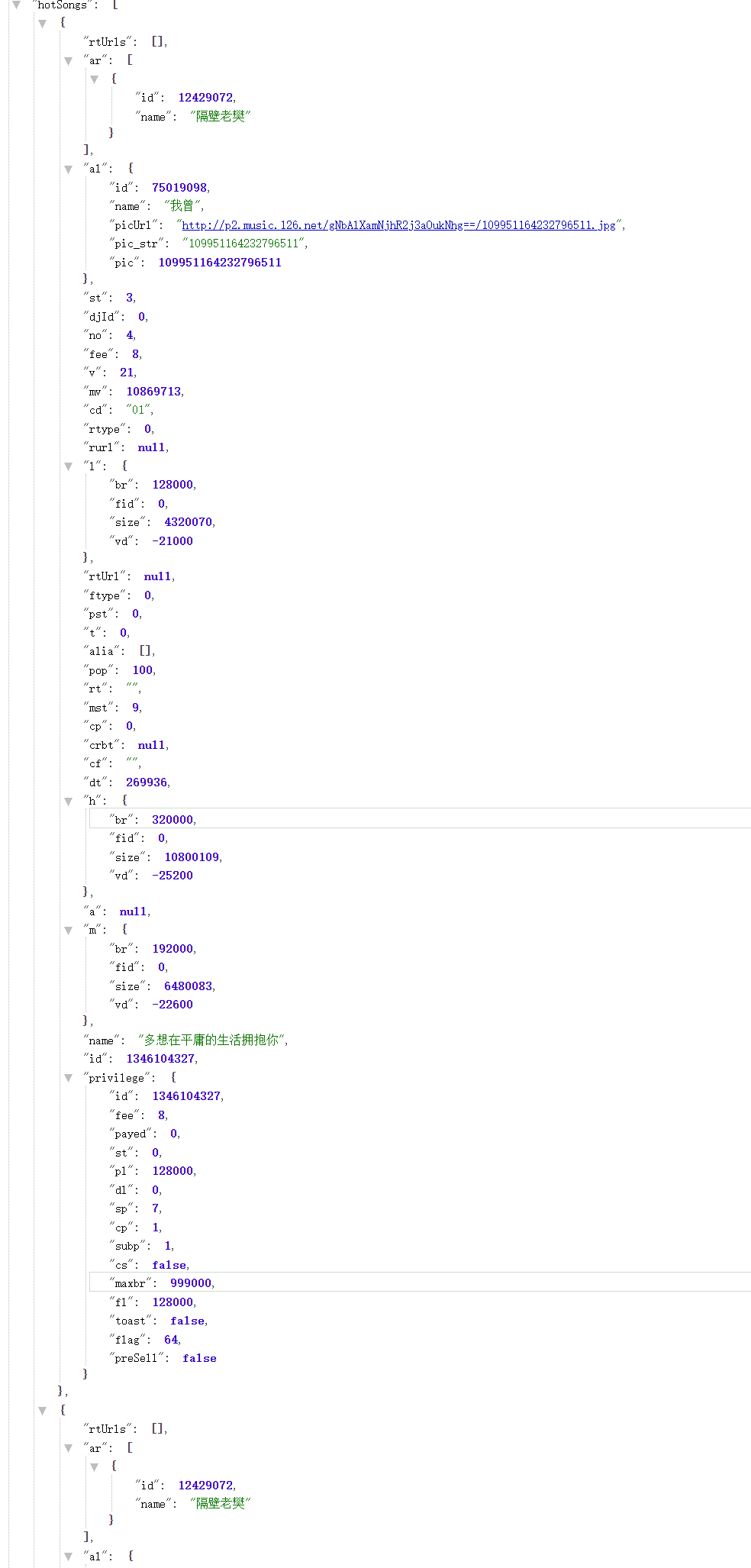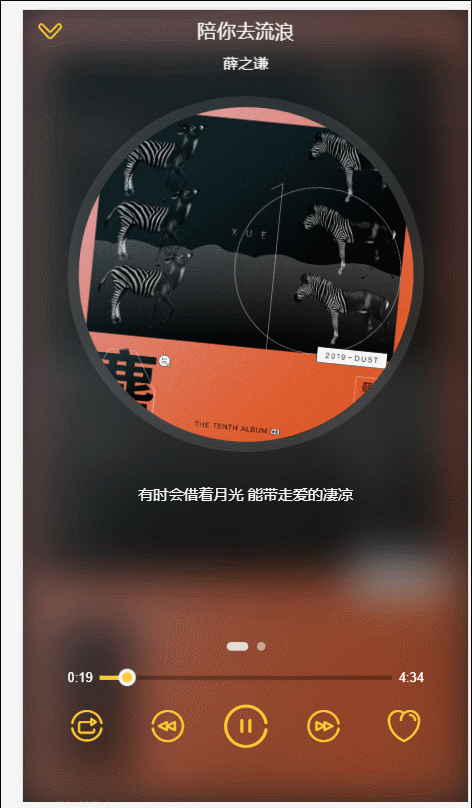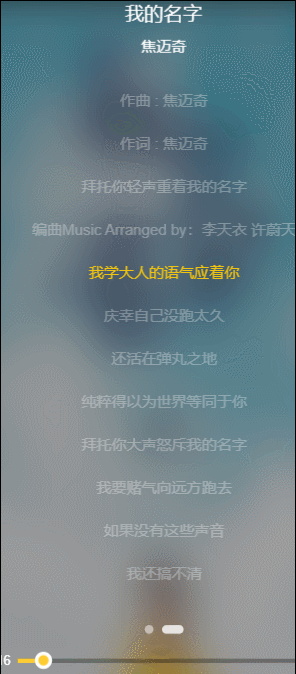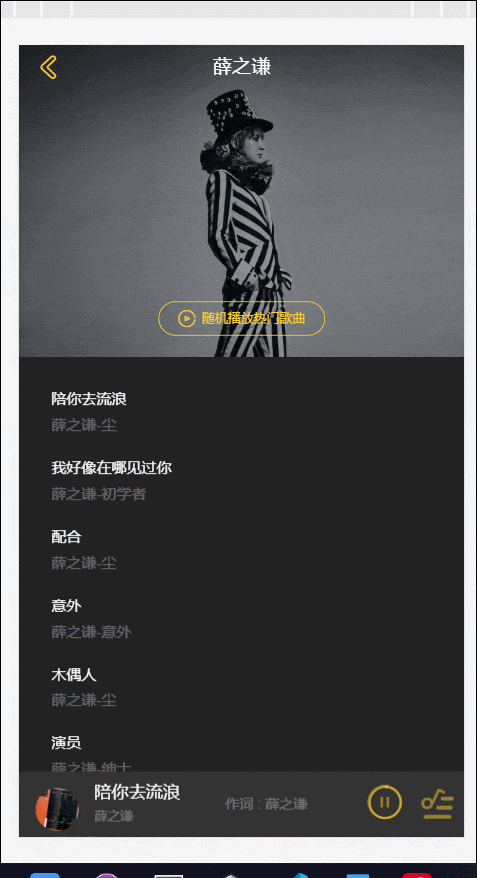项目是用vuecli 2.9构建 用vuecli 3.x的用户自行重构部分代码
MVVM框架:Vue.js (版本2.x)
状态管理:Vuex
前端路由:Vue Router
服务端通讯:axios、jsonp
移动端滚动库:better-scroll
构建工具:webpack 2.0
源码:es6 .
├── README.md
├── build
│ ├── build.js
│ ├── check-versions.js
│ ├── dev-client.js
│ ├── dev-server.js
│ ├── utils.js
│ ├── vue-loader.conf.js
│ ├── webpack.base.conf.js
│ ├── webpack.dev.conf.js
│ └── webpack.prod.conf.js
├── config
│ ├── dev.env.js
│ ├── index.js
│ └── prod.env.js
├── index.html
├── package.json
├── prod.server.js
├── src
│ ├── App.vue
│ ├── api
│ │ ├── config.js
│ │ ├── rank.js
│ │ ├── recommend.js
│ │ ├── search.js
│ │ ├── singer.js
│ │ └── song.js
│ ├── base
│ │ ├── confirm
│ │ │ └── confirm.vue
│ │ ├── listview
│ │ │ └── listview.vue
│ │ ├── loading
│ │ │ ├── loading.gif
│ │ │ └── loading.vue
│ │ ├── no-result
│ │ │ ├── no-result.vue
│ │ │ ├── [email protected]
│ │ │ └── [email protected]
│ │ ├── progress-bar
│ │ │ └── progress-bar.vue
│ │ ├── progress-circle
│ │ │ └── progress-circle.vue
│ │ ├── scroll
│ │ │ └── scroll.vue
│ │ ├── search-box
│ │ │ └── search-box.vue
│ │ ├── search-list
│ │ │ └── search-list.vue
│ │ ├── slider
│ │ │ └── slider.vue
│ │ ├── song-list
│ │ │ ├── [email protected]
│ │ │ ├── [email protected]
│ │ │ ├── [email protected]
│ │ │ ├── [email protected]
│ │ │ ├── song-list.vue
│ │ │ ├── [email protected]
│ │ │ └── [email protected]
│ │ ├── switches
│ │ │ └── switches.vue
│ │ └── top-
│ │ └── top-.vue
│ ├── common
│ │ ├── fonts
│ │ │ ├── music-icon.eot
│ │ │ ├── music-icon.svg
│ │ │ ├── music-icon.ttf
│ │ │ └── music-icon.woff
│ │ ├── image
│ │ │ └── default.png
│ │ ├── js
│ │ │ ├── cache.js
│ │ │ ├── config.js
│ │ │ ├── dom.js
│ │ │ ├── jsonp.js
│ │ │ ├── mixin.js
│ │ │ ├── singer.js
│ │ │ ├── song.js
│ │ │ └── util.js
│ │ └── stylus
│ │ ├── base.styl
│ │ ├── icon.styl
│ │ ├── index.styl
│ │ ├── mixin.styl
│ │ ├── reset.styl
│ │ └── variable.styl
│ ├── components
│ │ ├── add-song
│ │ │ └── add-song.vue
│ │ ├── disc
│ │ │ └── disc.vue
│ │ ├── m-header
│ │ │ ├── [email protected]
│ │ │ ├── [email protected]
│ │ │ └── m-header.vue
│ │ ├── music-list
│ │ │ └── music-list.vue
│ │ ├── player
│ │ │ └── player.vue
│ │ ├── playlist
│ │ │ └── playlist.vue
│ │ ├── rank
│ │ │ └── rank.vue
│ │ ├── recommend
│ │ │ └── recommend.vue
│ │ ├── search
│ │ │ └── search.vue
│ │ ├── singer
│ │ │ └── singer.vue
│ │ ├── singer-detail
│ │ │ └── singer-detail.vue
│ │ ├── suggest
│ │ │ └── suggest.vue
│ │ ├── tab
│ │ │ └── tab.vue
│ │ ├── top-list
│ │ │ └── top-list.vue
│ │ └── user-center
│ │ └── user-center.vue
│ ├── main.js
│ ├── router
│ │ └── index.js
│ └── store
│ ├── actions.js
│ ├── getters.js
│ ├── index.js
│ ├── mutation-types.js
│ ├── mutations.js
│ └── state.js
└── static
├── 1.png
├── 2.png
├── 3.png
├── 4.png
└── 5.png
基础组件
1.confirm:确认对话框组件
2.listview:通讯录列表组件
3.loading:加载态组件
4.no-result:无结果展示组件
5.progress-bar:进度条组件
6.progress-circle:圆形进度条组件
7.scroll:移动端滚动组件
8.search-box:搜索框组件
9.search-list:搜索列表组件
10.slider:轮播图组件
11.switches:开关切换组件
12.top-:顶部消息提示组件
1. song-list:歌曲列表组件业务组件
1.add-song:添加歌曲到列表组件
2.disc:歌单详情页组件
3.m-header:页面头部组件
4.music-list:歌曲列表页面组件
5.player:播放器内核组件
6.playlist:播放列表组件
7.rank:排行榜页面组件
8.recommend:推荐页面组件
9.search:搜索页面组件
10.singer:歌手页面组件
11.singer-detail:歌手详情页组件
12.suggest:搜索提示列表组件
13.tab:顶部导航栏组件
14.top-list:排行榜详情页组件
15.user-center:用户中心页组件再开始开发项目之前,你必须要创建项目,并且安装好开发要用的依赖 插件等
- 创建项目
$ vue init webpack XXXXvuecli3 开发 vue create XXXX
<meta
name="viewport"
content="width=device-width,initial-scale=1.0 minimum-scale=1.0 maximum-scale=1.0 user-scalable=no"
/>/**
* Eric Meyer's Reset CSS v2.0 (http://meyerweb.com/eric/tools/css/reset/)
* http://cssreset.com
*/
html, body, div, span, applet, object, iframe,
h1, h2, h3, h4, h5, h6, p, blockquote, pre,
a, abbr, acronym, address, big, cite, code,
del, dfn, em, img, ins, kbd, q, s, samp,
small, strike, strong, sub, sup, tt, var,
b, u, i, center,
dl, dt, dd, ol, ul, li,
fieldset, form, label, legend,
table, caption, tbody, tfoot, thead, tr, th, td,
article, aside, canvas, details, embed,
figure, figcaption, footer, header,
menu, nav, output, ruby, section, summary,
time, mark, audio, video, input
margin: 0
padding: 0
border: 0
font-size: 100%
font-weight: normal
vertical-align: baseline
/* HTML5 display-role reset for older browsers */
article, aside, details, figcaption, figure,
footer, header, menu, nav, section
display: block
body
line-height: 1
blockquote, q
quotes: none
blockquote:before, blockquote:after,
q:before, q:after
content: none
table
border-collapse: collapse
border-spacing: 0
/* custom */
a
color: ##7e8c8d
-webkit-backface-visibility: hidden
text-decoration: none
li
list-style: none
body
-webkit-text-size-adjust: none
-webkit-tap-highlight-color: rgba(0, 0, 0, 0)
icon.styl
@font-face
font-family: 'music-icon'
src: url('../fonts/music-icon.eot?2qevqt')
src: url('../fonts/music-icon.eot?2qevqt##iefix') format('embedded-opentype'),
url('../fonts/music-icon.ttf?2qevqt') format('truetype'),
url('../fonts/music-icon.woff?2qevqt') format('woff'),
url('../fonts/music-icon.svg?2qevqt##music-icon') format('svg')
font-weight: normal
font-style: normal
[class^="icon-"], [class*=" icon-"]
/* use !important to prevent issues with browser extensions that change fonts */
font-family: 'music-icon' !important
speak: none
font-style: normal
font-weight: normal
font-variant: normal
text-transform: none
line-height: 1
/* Better Font Rendering =========== */
-webkit-font-smoothing: antialiased
-moz-osx-font-smoothing: grayscale
.icon-ok:before
content: "\e900"
.icon-close:before
content: "\e901"
.icon-add:before
content: "\e902"
.icon-play-mini:before
content: "\e903"
.icon-playlist:before
content: "\e904"
.icon-music:before
content: "\e905"
.icon-search:before
content: "\e906"
.icon-clear:before
content: "\e907"
.icon-delete:before
content: "\e908"
.icon-favorite:before
content: "\e909"
.icon-not-favorite:before
content: "\e90a"
.icon-pause:before
content: "\e90b"
.icon-play:before
content: "\e90c"
.icon-prev:before
content: "\e90d"
.icon-loop:before
content: "\e90e"
.icon-sequence:before
content: "\e90f"
.icon-random:before
content: "\e910"
.icon-back:before
content: "\e911"
.icon-mine:before
content: "\e912"
.icon-next:before
content: "\e913"
.icon-dismiss:before
content: "\e914"
.icon-pause-mini:before
content: "\e915"
variable.styl
// ! 颜色定义规范
$color-background = ##222
$color-background-d = rgba(0, 0, 0, 0.3)
$color-highlight-background = ##333
$color-dialog-background = ##666
$color-theme = ##ffcd32
$color-theme-d = rgba(255, 205, 49, 0.5)
$color-sub-theme = ##d93f30
$color-text = ##fff
$color-text-d = rgba(255, 255, 255, 0.3)
$color-text-l = rgba(255, 255, 255, 0.5)
$color-text-ll = rgba(255, 255, 255, 0.8)
// !字体定义规范
$font-size-small-s = 10px
$font-size-small = 12px
$font-size-medium = 14px
$font-size-medium-x = 16px
$font-size-large = 18px
$font-size-large-x = 22px
base.styl
@import "variable.styl"
body, html
line-height: 1
font-family: 'PingFang SC', 'STHeitiSC-Light', 'Helvetica-Light', arial, sans-serif, 'Droid Sans Fallback'
user-select: none
-webkit-tap-highlight-color: transparent
background: $color-background
color: $color-textmixin.styl
// 背景图片
bg-image($url)
background-image: url($url + "@2x.png")
@media (-webkit-min-device-pixel-ratio: 3),(min-device-pixel-ratio: 3)
background-image: url($url + "@3x.png")
// 不换行
no-wrap()
text-overflow: ellipsis
overflow: hidden
white-space: nowrap
// 扩展点击区域
extend-click()
position: relative
&:before
content: ''
position: absolute
top: -10px
left: -10px
right: -10px
bottom: -10px 发送ajax请求插件: "axios": "^0.16.1",
浏览器兼容性插件: "babel-runtime": "^6.0.0",
滚动屏幕插件:"better-scroll": "^0.1.15",
动画创建插件:"create-keyframe-animation": "^0.1.0",
解决移动端点击延迟300ms插件"fastclick": "^1.0.6",
vuex相关插件"good-storage": "^1.0.1",
"js-base64": "^2.1.9",
网络请求插件:"jsonp": "0.2.1",
"lyric-parser": "^1.0.1",
预处理器:"stylus": "^0.54.7",
"stylus-loader": "^2.5.1",
"vue": "^2.5.2",
懒加载:"vue-lazyload": "1.0.3",
路由:"vue-router": "^3.0.1",
管理状态:"vuex": "^2.3.1"export default new Router({
routes: [{
// 配置默认根路径
path: '/',
redirect: '/Recommend'
}, {
path: '/Recommend',
name: 'Recommend',
component: Recommend
}, {
path: '/rank',
name: 'rank',
component: rank
},
{
path: '/singer',
name: 'singer',
component: singer
},
{
path: '/search',
name: 'search',
component: search
}
]
})结构代码
<template>
<div class="m-header">
<div class="icon"></div>
<div class="text">Magic music</div>
<router-link tag="div"
class="user"
to="#">
<i class="icon-mine"></i>
</router-link>
</div>
</template>样式代码
.m-header
position: relative
height: 44px
text-align: center
color: $color-theme
font-size: 0
.icon
display: inline-block
vertical-align: top
margin-top: 6px
margin-right: 9px
width: 30px
height: 32px
bg-image('logo')
background-size: 30px 32px
.text
display: inline-block
vertical-align: top
line-height: 44px
font-size: $font-size-large
.user
position: absolute
right: 0
top: 0
.icon-mine
display: block
padding: 12px
font-size: 20px
color: $color-theme实现路由(推荐-歌手-排行-搜索)的切换 并且添加基本样式
代码很简单 所以直接贴
<!-- router-link 组成的tab栏 -->
<template>
<div class="tab">
<router-link tag="div"
class="tab-item"
to="/recommend">
<span class="tab-link">推荐</span>
</router-link>
<router-link tag="div"
class="tab-item"
to="/singer">
<span class="tab-link">歌手</span>
</router-link>
<router-link tag="div"
class="tab-item"
to="/rank">
<span class="tab-link">排行
</span>
</router-link>
<router-link tag="div"
class="tab-item"
to="/search">
<span class="tab-link">搜索</span>
</router-link>
</div>
</template>
<script>
export default {
name: 'tab',
props: [''],
data () {
return {
}
},
components: {},
computed: {},
beforeMount () { },
mounted () { },
methods: {},
watch: {}
}
</script>
<style lang='stylus' scoped>
@import '~@/common/stylus/variable.styl'
.tab
display: flex
height: 44px
line-height: 44px
font-size: $font-size-medium
/* flex布局使得不管屏幕大小如何 四个tab都平均分布 */
.tab-item
flex: 1
text-align: center
.tab-link
padding-bottom: 5px
color: $color-text-l
&.router-link-active
.tab-link
color: $color-theme
border-bottom: 2px solid $color-theme
</style>
点击路由时显示的样式 vue自动会给路由链接套上一个router-link-active的class,所以只需要给这个选择器下的span添加样式即可 还要实现一个下边框哦
该页面由轮播 推荐歌单页面 歌单详情页面组成
- 使用vue-awesome-swiper第三方插件构成轮播图 轮播模板 相关插件地址 vue-awesome-swiper
<template>
<div class="recommend">
<div class="recommend-content">
<div class="slide-wrapper">
<swiper :options="swiperOption"
ref="mySwiper">
<!-- slides -->
<swiper-slide v-for="(item,index) of recommends"
:key="index">
<a :href="item.linkUrl">
<img width="100%"
:src="item.picUrl"
alt="">
</a>
</swiper-slide>
<!-- Optional controls -->
<div class="swiper-pagination"
slot="pagination"></div>
</swiper>
</div>
<div class="recommend-list">
<h1 class="list-title">热门歌单推荐</h1>
<ul></ul>
</div>
</div>
</div>
</template>
.....
data () {
return {
recommends: [],
swiperOption: {
// 使用轮播控制dots 轮回轮播 三秒自动跳转
pagination: '.swiper-pagination',
loop: true,
autoplay: 3000,
autoplayDisableOnInteraction: false
}
}在使用组件前 最好全局注册
书写自定义组件前安装好better-scroll插件 项目依赖
<template>
<div class="slider"
ref="slider">
<div class="slider-group"
ref="sliderGroup">
<slot></slot>
</div>
<div class="dots">
<span v-for="(item,index) of dots"
:key="index"
:class="{active:currentpageindex===index}"
class="dots-item">
</span>
</div>
</div>
</template><style lang='stylus' scoped>
@import '~@/common/stylus/variable.styl'
.slider
min-height: 1px
.slider-group
position: relative
overflow: hidden
white-space: nowrap
.slide-item
// * 轮播图slidergroup的样式
float: left
box-sizing: border-box
overflow: hidden
text-align: center
a
display: block
width: 100%
overflow: hidden
text-decoration: none
img
display: block
width: 100%
.dots
position: absolute
top: 130.075px
right: 0
left: 0
bottom: 12px
text-align: center
font-size: 0
height: 8px
.dots-item
display: inline-block
margin: 0 4px
width: 8px
height: 8px
border-radius: 50%
background: $color-text-l
&.active
width: 20px
border-radius: 5px
background: $color-text-ll
</style>
props: {
loop: {
// *循环轮播
type: Boolean,
default: true
},
autoPlay: {
// *自动轮播
type: Boolean,
default: true
},
interval: {
// *轮播间隔
type: Number,
default: 3000
} _setSliderwidth (isResize) {
this.children = this.$refs.sliderGroup.children
// better-scroll 会多复制两份
let width = 0
// 拿到slide宽度
let sliderwidth = this.$refs.slider.clientWidth
// 计算slidegroup的宽度
for (let i = 0; i < this.children.length; i++) {
let child = this.children[i]
// 添加dom样式
addClass(child, 'slide-item')
// child的宽度
child.style.width = sliderwidth + 'px'
// 总宽度
width += sliderwidth
}
if (this.loop && !isResize) {
// 循环切换 width加两倍sliderwidth
width += 2 * sliderwidth
}
// 设置slider-group宽度
this.$refs.sliderGroup.style.width = width + 'px'
}其中为每个slider的children添加样式时采用的是调用模块 ,通过正则表达式判断是否有该class,然后再将class添加到dom上。
模块代码dom.js为
export function hasClass (el, className) {
let reg = new RegExp('(^|\\s)' + className + '(\\s|$)')
// 判断是否有class
return reg.test(el.className)
}
export function addClass (el, className) {
if (hasClass(el, className)) {
return
}
// 空白间隔开
let newClass = el.className.split(' ')
newClass.push(className)
// 连接成新class
el.className = newClass.join(' ')
} _initSlider () {
this.slider = new BScroll(this.$refs.slider, {
scrollX: true,
scrollY: false,
// !惯性 循环 轮播间隔 可以点击
momentum: false,
snap: true,
snapLoop: this.loop,
snapThreshold: 0.3,
snapSpeed: 300
}) data () {
return {
dots: [],
currentpageindex: 0
}
},
_initdots () {
this.dots = new Array(this.children.length)
}监听slider的scrollEnd事件 然后获取下标
// 获取当前下标 滚动派发scrollEnd事件
this.slider.on('scrollEnd', () => {
// pageX 当前pageindex
let pageIndex = this.slider.getCurrentPage().pageX
if (this.loop) {
// 默认第一个元素会添加拷贝 所以要减掉一
pageIndex -= 1
}
this.currentpageindex = pageIndex
if (this.autoPlay) {
//! 轮播前必须清除 不然跳到第二章图片会stop 然后因为settimeout只执行一次 所以再执行一遍_play()
clearTimeout(this.timer)
this._play()
}
})
},获取到下标后 给dom设置active样式
<div class="dots">
<span v-for="(item,index) of dots"
:key="index"
:class="{active:currentpageindex===index}"
class="dots-item">
</span>
</div>利用better-scroll的goToPage接口实现
_play () {
let pageIndex = this.currentpageindex + 1
if (this.loop) {
pageIndex += 1
}
this.timer = setTimeout(() => {
// x下标 y下标 每个轮播切换动画300ms 设置时间间隔
this.slider.goToPage(pageIndex, 0, 300)
}, this.interval)
}注意:此时的轮播图轮播到第二张图还是不会继续自动轮播,这是因为slier的autoplay是设置了setTimeout函数 所以必须在初始化时清除掉timer,然后再重新计算一遍,还需要监听到窗口变化然后重新计算宽度,传一个参数控制是否重新计算
if (this.autoPlay) {
//! 轮播前必须清除 不然跳到第二章图片会stop 然后因为settimeout只执行一次 所以再执行一遍_play()
clearTimeout(this.timer)
this._play()
}
....
mounted () {
setTimeout(() => {
this._setSliderwidth()
this._initdots()
this._initSlider()
if (this.autoPlay) {
this._play()
}
}, 20)
// 监听到窗口发生改变就重新计算宽度
window.addEventListener('resize', () => {
if (!this.slider) {
}
this._setSliderwidth(true)
this.slider.refresh()
})
},请求recommends是一个异步请求,它加载出资源有延时,所以再slot渲染到父组件前可能recommeds是一个空数组,会导致样式添加失效 解决方法:在slider组件的父dom上绑定v-if控制
<div v-if="recommends.length"
class="slider-wrapper">
<slider>
<div v-for="(item,index) in recommends"
:key="index">
<a :href="item.linkUrl">
<img :src="item.picUrl"
alt="">
</a>
</div>
</slider>
</div>综上,slide组件算是完成了,自己写插件组件还是挺爽的,很有利于造轮子的能力提升
dom结构
<div class="recommend-list"
ref="recommendscroll">
<h1 class="list-title">热门歌单推荐</h1>
<ul>
<li v-for="(item,index) in recommendsList"
:key="index"
class="item">
<div class="icon">
<img width="60"
height="60"
v-lazy="item.imgurl"
alt="">
</div>
<div class="text">
<h2 class="name"
v-html="item.creator.name"></h2>
<p class="desc"
v-html="item.dissname"></p>
</div>
</li>
</ul>
</div>这个recommendList获取的数据不是用jsonp抓取的,而是修改devserve代理,利用axios发送ajax数据获取 代码如下: 首先修改webpac-dev-config.js
// !模拟数据需要引入的依赖
var express = require('express')
var axios = require('axios')
var app = express()
var apiRoutes = express.Router()
app.use('/api', apiRoutes)
before(app) {
app.get('api/getRecommendlist', (req, res) => {
var url = 'https://c.y.qq.com/splcloud/fcgi-bin/fcg_get_diss_by_tag.fcg'
axios.get(url, {
headers: {
referer: 'https://c.y.qq.com/',
host: 'c.y.qq.com'
},
params: req.query()
}).then((response) => {
// response是获取到的qq音乐
的response
res.json(response.data)
}).catch((e) => {
console.log(e)
})
})
}返回回调获取数据
export function getRecommendlist () {
const url = '/api/getRecommendlist'
const data = Object.assign({}, commonParams, {
platform: 'yqq',
hostUin: 0,
sin: 0,
ein: 29,
sortId: 5,
needNewCode: 0,
categoryId: 10000000,
rnd: Math.random(),
format: 'json'
})
return axios.get(url, {
params: data
}).then((res) => {
return Promise.resolve(res.data)
})
}css样式:运用flex布局
.recommend-list
.list-title
height: 65px
line-height: 65px
text-align: center
font-size: $font-size-medium
color: $color-theme
.item
display: flex
box-sizing: border-box
align-items: center
padding: 0 20px 20px 20px
.icon
flex: 0 0 60px
width: 60px
padding-right: 20px
.text
display: flex
flex-direction: column
justify-content: center
flex: 1
line-height: 20px
overflow: hidden
font-size: $font-size-medium
.name
margin-bottom: 10px
color: $color-text
.desc
color: $color-text-d由于better-scroll组件运用起来太命令化,所以自己动手造轮子 开发scroll组件
props: {
probeType: {
// 监听滚动事件类型
type: Number,
default: 1
},
click: {
type: Boolean,
default: true
},
data: {
type: Array,
default: null
}
}, methods: {
_initscroll () {
if (!this.$refs.wrapper) {
return
}
this.scroll = new BSroll(this.$refs.wrapper, {
probeType: this.probeType,
click: this.click
})
},
enable () {
// 启用better-scroll
this.scroll && this.scroll.enable()
},
disable () {
// 启用better-scroll
this.scroll && this.scroll.disable()
},
refresh () {
this.scroll && this.scroll.refresh()
}
},scroll的点击事件会和fastClick的点击冲突,解决办法是在dom的父容器上加一个needsclick的class
watch: {
data () {
// 监听到data变化 重新refresh计算高度
setTimeout(() => {
this.refresh()
}, 20)
}
}使用vue-lazyload插件
// 传入默认图片参数
Vue.use(VueLazyload, {
loading: require('./common/image/default.png')
})
然后直接在img标签上将:src替换为v-lazy就OK了解决bug:等待数据渲染dom之后才能重新计算高度 且要等到完全加载再进行计算 示例代码 给image添加load事件
loadimage () {
if (!this.checkLoaded) {
// !图片加载完 重新计算 第一张图片加载就计算高度 后面不需要重新计算
this.$refs.scroll.refresh()
this.checkLoaded = true
}
}你通过jsonp拿到的singer数据并不是符合vue调用的jsonp格式 你必须要封装字母表类排序的对象数组
- 定义一个map对象:里面包含了热门歌手list对象(title,items[]),还有歌手list对象(title,items)
let map={
hot:{
title:'热门,
items:[]
}
}- 创建Singer类,后面需要往items数组中push该对象
export default class Singer{
constructor({id,name}){
this.id=id
this.name=name
this.avtar=`ttps://y.gtimg.cn/music/photo_new/T001R300x300M000${id}.jpg?max_age=2592000`
}
}- 循环遍历,封装数据
list.forEach((item,index)=>{
// 热门歌手区
if(index<10){
map.hot.items.push(new Singer({
id:item.Fsinger_mid
name:item.Fsinger_name
}))
}
// 歌手区
const key=item.Findex
if(!map[key]){
map[key]={
title:key,
items:[]
}
}
map[key].items.push(new Singer({
id:item.Fsinger_mid
name:item.Fsinger_name
}))
})我们只是用map对象盛满了hot对象和map[key]对象,然而vue遍历对象会是一个无序的结果,所以我们还是要将 对象经过过排序装入数组,得到一个满意的对象数组
let hot=[]
let singers=[]
for(let key in map){
let value=map[key]
if(value.title.match(/[a-zA-Z]/)){
// 如果匹配的是字母
singers.push(value)
}else if(value.title === '热门'){
hot.push(value)
}
}
....
return hot.concat(singers)- dom结构:通常是scroll>ul>li>h2,ul>li>img,name
<ul>
<li v-for="(group,index) in data"
:key="index"
class="list-group">
<h2 class="title">{{group.title}}</h2>
<ul>
<li v-for="(item,index) in group.items"
:key="index"
class="list-group-item">
<img v-lazy="item.avatar"
class="avatar"
alt="">
<span class="name">{{item.name}}</span>
</li>
</ul>
</li>
</ul>- css样式:listview相对定位,定义容器为当前屏幕,对应的list-group-item是一个flex布局 ,元素垂直居中对齐
.listview
position: relative
width: 100%
height: 100%
overflow: hidden
background: $color-background
.list-group
padding-bottom: 20px
.title
height: 30px
line-height: 30px
padding-left: 20px
font-size: $font-size-small
color: $color-text-l
background: $color-highlight-background
.list-group-item
display: flex
align-items: center
padding: 20px 0 0 30px
.avatar
width: 50px
height: 50px
border-radius: 50%
.name
margin-left: 20px
color: $color-text-l
font-size: $font-size-medium- 首先索引表里面的数据是需要截取group.title的第一个字符串 所以这里会对数组进行处理
// 计算属性中定义
shortcutlist () {
return this.data.map((group) => {
// *map方法 得到一个经过处理后的数组 热门区 字母索引区 substr拿第一个字符
return group.title.substr(0, 1)
})
}Array.map(callback)方法是返回一个处理过后的数组, substr(a):取对应下标之后的元素 substr(a,b):取下标为a-b的元素 substring(a):截取对应下标元素 substring(a,b):截取a-b下标的元素
- dom结构
<div class="list-shortcut">
<ul>
<li v-for="(item,index) of shortcutlist"
:key="index"
class="item"
:data-index="index"
@touchStart.stop.prevent="OnshortcutTouchstart"
@touchStop.stop.prevent="OnshortcutTouchstop">{{item}}</li>
</ul>
</div>- 对应样式:1.垂直居中 2.绝对定位靠右 3.对应容器样式
.list-shortcut
position: absolute
z-index: 30
right: 0
top: 50%
padding: 20px 0
text-align: center
border-radius: 10px
transform: translateY(-50%)
background: $color-background-d
font-family: Helvetica
.item
padding: 3px
line-height: 1
color: $color-text-l
font-size: $font-size-small通常是使一个容器垂直方向居中的做法是: posiition:absolute top:50% margin-top:-height 但是这是在知道容器高度的前提下,我们在不知道元素高度的前提下使用transform平移的方法来进行处理 posiition:absolute top:50% transform:translateY(-50%)
js的touchstart()和touchmove能够有效地帮助实现功能
业务分析
- 获取到右侧索引区域的下标 触发一个touchstart事件
- 封装原先定义好的scroll组件,添加scrollTo和scrollToElemnet事件
- 设置两个ref,分别是scroll父dom和group子dom,调用scrollToElement Api
推荐 推荐封装一个方法来获取dom中的变量的值
dom.js
export function getData(el,name,val){
// shortcut区域定义data-name变量 记录index等属性
const prefix='data-'
if(val){
return el.setAttribute(prefix + name,val)
}
return el.getAttribute(prefix + name)
}获取到了index之后 对scroll组件代理两个滚动方法
methods:{
...
scrollTo(){
// 通过apply改变this指向为this.scroll这个betterscroll的实例中 其实就是betterscroll的这个方法的参数修改为this.scroll
this.scroll && this.scrollTo.apply(this.scroll,argument)
}
scrollToElement(){
this.scroll && this.scrollToElement.apply(this.scroll,argument)
}
}调用scrollToElement事件
let touchstartindex=getData(el.target,'index')
this.$refs.scorll.scrollToElement(this.$refs.listgroup[touchstartindex])获取touchstart记录的y值和touchmove记录的y值,计算二者之间差值,然后除以锚点的高度[padding+高度],计算出锚点数量,滑动到位置的下标就等于刚开始的touchstart的下标+锚点数量
onshortcutTouchstart(e){
let touchstartindex=getData(el.target,'index')
let firstTouch=e.touches[0]
this.touch.y1=firstTouch.pageY
this.touch.startindex=toustartindex
}
onshortcutTouchmove(e){
let firstTouch=e.touched[0]
this.touch.y2=firstTouch.pageY
let moveindex=Math.floor((this.touch.y2-this,touch.y1)/18)+parseInt(this.touch.startindex)
_scrollToElement(moveindex)
}此处应该连续滚屏事件 给scroll传一个probeType:3 经过处理后就可以实现滑动右侧索引区域左侧跟着滚动了
业务逻辑
- 首先要监听scroll的scroll事件,然后算出左侧滚屏的位置
- 算出滚屏的位置后,计算出各个group的高度,存入listheight数组中
- 根据这个高度数组,监听scrollY的变化,计算出currentindex的值 就是当前是哪一个title
- 根据currentindex确定是哪一个index需要加高亮的样式
首先要给scroll传入一个listenscroll的boolean变量,然后在初始化的时候确定是否调用监听的事件,然后向父组件传一个scroll事件
props:{
...
listenscroll:{
type: Boolean,
default: true
}
methods:{
_initscroll(){
...
if(this.listenscroll){
let me = this //这里要确保this指向vue实例
this.scroll.on('scroll',(pos)=>{
me.$emit('scroll',pos)
})
}
}
}
}注意 定义好后父组件在created钩子中定义listenscroll为true传入子组件
计算这两个高度之前,先想一下为什么要计算出滚屏的高度,和各个group的高度
scrollY:用来计算滚屏的位置,后面通过watch监听这个滚屏的变化就能计算出当前的title
listheight:确定各个group的高度,一个上限 一个下限确定当前的currentindex的值
scroll组件绑定处理scroll事件
@scroll="handlescroll"
methods:{
handlescroll(pos){
this.scrollY=pos.y
// scroll.Y是一个负数 顶部部分是会大于0
}
}计算出各个group的高度
_calculateheight(){
const singerlist=this.$refs.listgroup
let height=0
this.listheight.push(height)
for(let i=0 ;i<singerlist.length;i++){
let item=singerlist[i].clientHeight
height+=item
this.listheight.push(height)
}
}每当data变化时,重新计算高度
watch:{
data(){
setTimeout(()=>{
this._calculateheight()
},20)
}
}计算currentindex之前,想一下之前做过的外卖项目 之前计算出currentindex是这样做的:
currentindex(){
for(let i=0;i<this.listheight.length;i++){
let height1=this.listheight[i]
let height2=this.listheight[i+1]
if(!height || (this.scorllY>=height1 && this.scorllY<height2>)){
return i;
}
}
return 0;
}但是你会发现,当滚屏滚动到顶部或者底步的时候scrollY的值可能永远取不到那个范围,会出现高亮bug,所以进行进一步改善。
scrollY(newY){
<!-- 滚屏顶部 -->
if(newY > 0){
this.currentindex=0
}
// 中间部分
for(let i=0;i<listheight.length-1;i++){
let height1 = listHeight[i]
let height2 = listHeight[i + 1]
// listheight的元素比索引表元素多一个 listHeight 0~23 右侧 0~22
if (-newY >= height1 && -newY < height2) { // !height2表示列表的最后一项
this.currentindex = i
this.diff = height2 + newY
// console.log(this.currentIndex)
return
}
}
// 底部 由于listgroup的元素比shorcut的元素多一个 所以就应该减去一个
this.currentindex = listheight.length-2
}这些工作做完之后,在shortcut上绑定动态样式即可显示高亮
为了达到体验优化的最大化,上下滑动列表固定一个title区块,当数据加载成功时,title的值跟着list滚动而滚动,watch监听能够帮助到你
- 确认业务逻辑(我们要做的就是把fixedtitle显示出来,可以通过计算属性吧fixedtitle内容计算出,然后应用在dom)
dom结构
<div class="fixedtitle"
v-show="fixedtitle"
ref="fixed">
<h1 class="title">{{fixedtitle}}</h1>
</div> .fixedtitle
position: absolute
left: 0
top: 0
width: 100%
.title
height: 30px
line-height: 30px
padding-left: 20px
font-size: $font-size-small
color: $color-text-l
background: $color-highlight-background- 计算出fixedtitle的值,v-show控制显示
computed:{
fixedtitle(){
if(this.scrollY>0){
return ''
}
return this.data[this.currentindex]?this.data[this.currentindex].title:''
}
}建议 这样显示会有一个小bug,就是当滑动到标题交替处会出现标题重叠的现象,影响体验,可以通过计算出diff距离的大小将上一个title平移上去
// 这里是计算滚动位置距离上限的差值
this.diff=height2+newY
watch:{
diff(newval){
let fixedTop=(newval > 0 && newcal <titleHeight ) ? newval-titleHight : 0
if(this.fixedTop === fixedTop){
return
// 避免重复计算
}
this.fixedTop=fixedTop
this.$refs.fixed.style.transform='translate3d(0,`${fixedTop}px`,0)'
}
}综上,singer的listview组件开发完成,读者可以借鉴listview里面才用的经验去处理一系列的索引表问题,star别忘了
分析
我们拿到的数据里面如下图,歌手详情页面的 hotsongs 是我们想要的数据 name是歌曲名 al专辑相关 ar歌曲演唱的歌手 还有就是歌手名 mvid 等等
以后遇到这种需要封装数据到一个对象 就应该用工厂模式去实例一个类 然后遍历数据添加对象到初始化数组里即可
创建 song 类
export default class Song {
constructor({ id, singer, name, album, image, mv }) {
this.id = id
this.singer = singer
this.name = name
this.album = album
this.image = image
this.mv = mv
}
}工厂模式创建实例函数
export function createSong(music) {
return new Song({
// 根据api修改参数
id: music.id,
singer: filterSinger(music.ar),
name: music.name,
album: music.al.name, //专辑名
image: music.al.picUrl,
mv: music.mv,
})
}注意 这里的歌手不止一个,这种情况就定义函数返回一个分隔开歌手数据的数组
function filterSinger(singer) {
let ret = []
ret = singer.map((item) => {
return item.name
})
return ret.join('/')
}事先做好的事情都准备好了,开始处理数据
_normalizeSong(list){
let ret=[]
list.forEach((item)=>{
ret.push(createSong(item))
})
return ret
}## 📣总结
这样就完成了所有的封装数据任务,后续要完成的事情就是利用数据完成 singerDetail 组件,加油!
首先解决上一次开发遗留下的问题:处理 song 数据然后向 list 数组中添加工厂对象 forEach 会报错,原因是请求数据是异步加载 页面刚没渲染 item 就没有值 就会报错
解决办法:
// 定义一个监控data变量
data(){
return {
listdetail:[],
node:null
}
}
methods:{
getSingerdetail(this.singer.id).then((res)=>{
this.node=res.data.hotsongs
})
},
watch:{
node(val){
this.listdetail=this._normalize(val)
}
}
watch监听到数据把数据置于代理变量中 然后传给子组件 就可以解决异步加载的问题
数据解决完毕后,开发 dom
<template>
<transition name="change">
<div class="singer-detail">
<!-- musiclist音乐列表组件 -->
<musiclist
:songs="listdetail"
:title="title"
:bgImage="bgimage"
></musiclist>
</div>
</transition>
</template>这样点击链接跳转到子路由的太干了,设置一个进场动画
.change-enter-active,.change-leave-active
transition: all 0.3s
.change-enter,.change-leave-to
//向由往左划 入场相反
transform:translate3d(100%,0,0)由此联想到设置加载中的时候也用到了 translateY 设置居中显示 总结一下页面居中技巧
- 已知元素的宽高,设置元素决定定位居中显示
position:absolute;
top:50%;
left:50%;
margin-left:-50%width
margin-top:-50%height- 未知宽高,设置元素居中
position:absolute;
top:50%
left:50%
transform:translate3d(-50%,-50%,0)- 利用 flex 布局进行垂直居中
display:flex
//横轴
justify-content:center
纵轴
aligin-items:centermusiclist包括back图标 bg-image背景图 filter蒙层 play-wrapper随机播放按钮 songlist歌曲列表组件 loading加载组件
dom 结构
<template>
<div class="music-list">
<div class="back" @click="back">
<i class="icon-back"></i>
</div>
<h1 class="title" v-html="title"></h1>
<div class="bg-image" :style="bgimage" ref="image">
<div class="filter"></div>
<div class="play-wrapper" ref="playwrapper" v-show="songs.length">
<div class="play-button">
<i class="icon-play"></i>
<span class="text">随机播放热门歌曲</span>
</div>
</div>
</div>
<div class="layer" ref="layer"></div>
<scroll
:probeType="probetype"
:listenScroll="true"
@scroll="scroll"
:data="songs"
class="list"
ref="list"
>
<div class="songlist-wrapper">
<songlist :songs="songs"></songlist>
</div>
</scroll>
<div v-show="!songs.length" class="loading-container">
<loading></loading>
</div>
</div>
</template>.music-list
position:fixed
top:0
right:0
left:0
bottom:0
z-index:100
background-color:$color-background
.back
position:absolute
top 0
left 6px
z-index 50
.icon-back
display block
font-size $font-size-large-x
padding 10px
color $color-theme
.title
position:absolute
top 0
left 10%
width 80%
line-height 40px
font-size $font-size-large
color $color-text
text-align center
z-index 40
no-wrap()
.bg-image
position relative
width 100%
height 0
padding-top 70%
transform-origin top
background-size cover
.play-wrapper
position absolute
bottom 20px
z-index 50
width 100%
.play-button
box-sizing border-box
width 9.685rem
padding 7px 0
margin 0 auto
text-align center
border 1px solid $color-theme
color $color
.icon-play
display inline-block
vertical-align middle
margin-right 6px
font-size $font-size-medium-x
.text
display inline-block
vertical-aligin middle
font-size $font-size-small
.filter
position absolute
top 0
left 0
width 100%
height 100%
background rgba(7,17,27,0.4)
.layer
//除了bg-image的屏幕内容 用于计算高度
position relative
height 100%
background $color-background
.list
position fixed
top 0
bottom 0
width 100%
background $color-background
.songlist-wrapper
padding 20px 30px
.loading-container
position absolute
width 100%
top 60%
transform translateY(-50%)
样式书写完成后,开始书写逻辑部分
- bgimage 用 computed 获取
computed:{
bgimage() {
return `background-image:url(${this.bgimage})`
}
}- soglist 开发
直接贴代码,比较简单
<template>
<div class="songlist">
<ul>
<li v-for="(item, index) in songs" :key="index" class="item">
<div class="content">
<h2 class="name">
{{ item.name }}
</h2>
<p class="desc">{{ getdesc(item) }}</p>
</div>
</li>
</ul>
</div>
</template>
<script>
export default {
name: 'songlist',
props: {
songs: {
type: Array,
// default: []
},
},
data() {
return {}
},
components: {},
computed: {
desc() {
return this.songs.singer + this.songs.album
},
},
beforeMount() {},
mounted() {
console.log(this.songs)
},
methods: {
getdesc(song) {
return `${song.singer}-${song.album}`
},
},
watch: {},
}
</script>
<style lang="stylus" scoped>
@import '~@/common/stylus/variable.styl'
@import '~@/common/stylus/mixin.styl'
.songlist
.item
font-size: $font-size-medium
box-sizing: border-box
align-items: center
display: flex
height: 64px
.content
line-height: 20px
overflow: hidden
.name
no-wrap()
color: $color-text
.desc
no-wrap()
margin-top: 4px
color: $color-text-d
</style>- 滚动 songlist 设置
- 向 scroll 组件传值(listenScroll:true,probeType:3 监听 scroll 事件,data 数据)
data() {
return {
proveType:3,
scrollY:0
}
},
created(){
this.listenScroll=true
}-
设置 songlist 滚动到一定位置不动 且文字盖过图片 上面留一个 bg-image 一小部分 实现想法 先发现图片会消失不见 dom 方法获取到 bg-image 的高度 然后给 songlist 设置高度 通过监听到
scroll事件 获取到实时的位置 然后监听scrollY的值 固定最大偏移量 然后监听过程中拿到偏移量 设置layer的向上偏移 layer 的作用(这时需要一个位于歌单列表下方的图层(bg-layer),当歌单列表向上滑动的时候 filter 也跟着向上滑动,盖住下方的图像) 然后 如果到达到顶部(val<translateY)时 设置图像区域的高度为 40px 其他情况就和之前相似 这个过程中 bg-image 的 index 都是 0 如果是顶部位置 就是 10这个讲起来有点复杂 接下来一步一步来
- 监听 scroll
scroll(pos){
this.scrollY=pos.y
}- 设置图片的高度撑开
mounted() {
this.imageHeight=this.$refs.image.clientHeight
//获取组件的dom 后面$el
this.$refs.list.$el.style.top=`${this.imageHeight}px`
}- layer 偏移一定量 固定不动
this.minTranslateY= -this.imageHeight +TITLE_HEIGHT
watch() {
scrollY(val){
let zIndex=0
let translateY=Math.max(this.minTranslateY,val)
this.$refs.layer.style['transform']=`translate3d(0,${translateY}px,0)`
this.$refss.layer.style['webkitTransform']=`translate3d(0,${translate3Y}px,0)`
if(val < translateY){
<!-- 顶部 -->
z-index = 10
this.$refs.image.style.paddingTop = 0
this.$refs.image.style.height = '40px'
this.$refs.playwrapper.style.display='none'
}else {
this.$refs.image.style.paddingTop = '7-%'
this.$refs.image.style.height = 0
this.$refs.playwrapper.style.display=''
}
this.$refs.image.index = zIndex
}
}- 实现向下拉图片 图片放大效果
let scale=1.0
const present=Math.abs(val / this.imageHeight) //这样就可以是图片层的高度变为1+放大的高度
if(val > 0){
scale=1 + present
z-Index = 10
}
····
this.$refs.image.style[`transform`]=`scale(${scale})`综上 歌手详情页就开发完成 使用到了 scroll 组件 根据高度盖住图层 知道了 index 的重要性 后面开发开发中最难的组件-播放起组件 加油!!
开发前先思考 播放器可能需要这几个数据
- playing 暂停或者播放
- fullScreen 控制播放器是否全屏显示
- playlist 播放列表
- sequenceList 顺序播放模式歌曲列表
- mode 播放模式
- currentIndex 当前播放歌曲的下标(可以通过此下标得到currentSong:state.playlist[state.currentIndex])
OK,我们开始书写vuex相关 定义公共配置 config.js
export const playMode ={
sequence:0,
loop:1,
random:2
}import {playMode} from 'config.js'
const state ={
singer:{},
playing:false,
fullScreen:false,
playlist:[],
sequencelist:[],
mode:playMode.sequence,
currentIndex:-1
}
export default stateexport const SET_PLAYING='SET_PLAYING'
export const SET_FULLSCREEN='SET_FULLSCREEN'
export const SET_PLAYLIST='SET_PLAYLIST'
export const SET_SEQUENCE='SET_SEQUENCE'
export const SET_MODE='SET_MODE'
export const SET_CURRENTINDEX='SET_CURRENTINDEX'const mutations ={
[types.SET_PLAYING](state,flag) {
state.playing=flag
},
[types.SET_FULLSCREEN](state,flag) {
state.fullScreen=flag
},
[types.SET_PLAYLIST](state,list) {
state.playlist=list
},
[types.SET_SEQUENCE](state,list) {
state.sequence=list
},
[types.SET_MODE](state,mode) {
state.mode=mode
},
[types.SETCURRENTINDEX](state,index) {
state.currentIndex=index
}
}
export default mutations+export const playing = state => state.playing
export const fullScreen = state => state.fullScreen
export const playlist = state => state.playlist
export const sequencelist = state => state.sequencelist
export const mode = state => state.mode
export const currentIndex = state => state.currentIndex
export const currentSong = (state) => {
return state.playlist[state.currentIndex] || {}
}基本dom结构
<template>
<div class="player" v-show="playlist.length">
<transition name="normal-player">
<div class="normal-player" v-show="fullScreen">
<!-- 背景图 -->
<div class="background">
<img width="100%" height="100%" :src="currentSong.image" alt="">
</div>
<!-- 顶部标题 -->
<div class="top">
<div class="back" @click="back" >
<i class="icon-back" ></i>
</div>
<h1 class="title" v-html="currentSong.name">
</h1>
<h2 class="subtitle" v-html="currentSong.singer" @click="tosinger"></h2>
</div>
<!-- 中间部分cd唱片 歌曲歌词 -->
<div class="middle">
<div class="middle-l">
<div class="cd-wrapper">
<div class="cd" >
<img class="image" :src="currentSong.image" alt="">
</div>
<div class="play-lyric-wrapper">
<div class="playing-lyric">
</div>
</div>
</div>
</div>
<div class="middle-r">
<div class="lyric-wrapper">
</div>
</div>
</div>
<!-- 底部进度条 歌曲操作 -->
<div class="bottom">
<!-- 滑块条 -->
<div class="dot-wrapper">
</div>
<!-- 进度条 -->
<div class="progress-wrapper">
<div class="progress-bar-wrapper"></div>
</div>
<!-- 操作区 -->
<div class="operators">
<div class="icon i-left">
<i class="icon-sequence"></i>
</div>
<div class="icon i-left">
<i class="icon-prev"></i>
</div>
<div class="icon i-center">
<i class="icon-play"></i>
</div>
<div class="icon i-right">
<i class="icon-next"></i>
</div>
<div class="icon i-right">
<i class="icon icon-not-favorite"></i>
</div>
</div>
</div>
</div>
</transition>
<transition name="min-player">
<div class="mini-player" @click="open" v-show="!fullScreen">
<div class="image">
<img class="" width="40" height="40" :src="currentSong.image" >
</div>
<div class="text">
<h2 class="name" v-html="currentSong.name"></h2>
<p class="singername" v-html="currentSong.singer"></p>
</div>
<div class="control">
<i class="icon-mini icon-play-mini"></i>
</div>
<div class="control">
<i class="icon-playlist"></i>
</div>
</div>
</transition>
<audio autoplay muted ref="audio" @canplay="getDuration" :src="songsUrl"></audio>
</div>
</template>
plaer分为全屏播放器和迷你播放器,全屏播放器里面有(模糊背景图 顶层(back图标 歌曲名 歌手名) 中间层(唱片图 歌词区 右划歌词区 进度条 dot区) 底层(操作区)) 迷你播放器(左(歌曲图) 中间(歌曲名 歌手名) 右边(歌曲暂停播放图标 进度 歌曲列表) )
- 迷你播放器flex布局最好,横轴改为纵轴 垂直方向居中 然后中间desc flex:1 其他都分配好宽度最好
- 全屏播放器建议cd和操作区的样式难些 多练习
.player
.normal-player
position fixed
left 0
right 0
bottom 0
top 0
z-index 150
background $color-background
.background
//高斯模糊背景图
position absolute
left 0
top 0
width 100%
height 100%
z-index -1
opacity 0.6
filter:blur(20px)
.top
position relative
margin-bottom 25px
.back
position absolute
left 6px
top 0
z-index 50
.icon-back
padding 9px
display block
font-size $font-size-large-x
color $color-theme
transform rotate(-90deg)
.title
width 70%
margin 0 auto
line-height 40px
text-align center
no-wrap()
font-size #font-size-large
color $color-text
.subtitle
line-height 20px
text-align center
font-size $font-size-medium
color $color-text
.middle
position fixed
wdith 100%
top 80px
bottom 170px
white-space nowrap
font-size 0
.middle-l
display inline-block
vertical-align top
position relative
width 100%
height 0
padding 80%
.cd-wrapepr
position absolute
left 10%
top 0
width 100%
height 100%
.cd
width 100%
height 100%
box-sizing border-box
border 10px solid rgba(255,255,255,0.1)
border-radius 50%
.image
position absolute
left 0
top 0
width 100%
height 100%
border-radius 50%
.playing-lyric-wrapper
width: 80%
margin: 30px auto 0 auto
overflow: hidden
text-align: center
.playing-lyric
height: 20px
line-height: 20px
font-size: $font-size-medium
color: $color-text-l
.middle-r
display: inline-block
vertical-align: top
width: 100%
height: 100%
overflow: hidden
.lyric-wrapper
width: 80%
margin: 0 auto
overflow: hidden
text-align: center
.text
line-height: 32px
color: $color-text-l
font-size: $font-size-medium
&.current
color: $color-text
.bottom
position: absolute
bottom: 50px
width: 100%
.dot-wrapper
text-align: center
font-size: 0
.dot
display: inline-block
vertical-align: middle
margin: 0 4px
width: 8px
height: 8px
border-radius: 50%
background: $color-text-l
&.active
width: 20px
border-radius: 5px
background: $color-text-ll
.progress-wrapper
display: flex
align-items: center
width: 80%
margin: 0px auto
padding: 10px 0
.time
color: $color-text
font-size: $font-size-small
flex: 0 0 30px
line-height: 30px
width: 30px
&.time-l
text-align: left
&.time-r
text-align: right
.progress-bar-wrapper
flex: 1
.operators
display: flex
align-items: center
.icon
flex: 1
color: $color-theme
&.disable
color: $color-theme-d
i
font-size: 30px
.i-left
text-align: right
.i-center
padding: 0 20px
text-align: center
i
font-size: 40px
.i-right
text-align: left
.icon-favorite
color: $color-sub-theme
&.normal-enter-active, &.normal-leave-active
transition: all 0.4s
.top, .bottom
transition: all 0.4s cubic-bezier(0.86, 0.18, 0.82, 1.32)
&.normal-enter, &.normal-leave-to
opacity: 0
.top
transform: translate3d(0, -100px, 0)
.bottom
transform: translate3d(0, 100px, 0)
.mini-player
display: flex
align-items: center
position: fixed
left: 0
bottom: 0
z-index: 180
width: 100%
height: 60px
background: $color-highlight-background
&.mini-enter-active, &.mini-leave-active
transition: all 0.4s
&.mini-enter, &.mini-leave-to
opacity: 0
.icon
flex: 0 0 40px
width: 40px
padding: 0 10px 0 20px
img
border-radius: 50%
&.play
animation: rotate 10s linear infinite
&.pause
animation-play-state: paused
.text
display: flex
flex-direction: column
justify-content: center
flex: 1
line-height: 20px
overflow: hidden
.name
margin-bottom: 2px
no-wrap()
font-size: $font-size-medium
color: $color-text
.desc
no-wrap()
font-size: $font-size-small
color: $color-text-d
.control
flex: 0 0 30px
width: 30px
padding: 0 10px
.icon-play-mini, .icon-pause-mini, .icon-playlist
font-size: 30px
color: $color-theme-d
.icon-mini
font-size: 32px
position: absolute
left: 0
top: 0在写两个交互动画 打开normal播放器或者mini播放器
.normal-player-enter-active,.normal-player-leave-active
translate all 0.4s
.top,.bottom
//贝赛尔曲线定义环动
transition all 0.4s cubic-bezier(0.86,0.18,0.82,1.32)
.normal-player-enter,.normal-player-leave-active
opcity 0
//定义top初始向上100px bottom初始向下100px 动画自下而上 自上而下 渐隐渐现
.top
transform translate3d(0,-100px,0)
.bottom
transform translate3d(0,100px,0)
&.min-player-enter-active,&.min-player-leave-active
transition all 0.4s
&.min-player-enter,&.min-player-leave-active
opcity 0书写完player组件,由于他跟路由没啥关系,而且很多组件会用到,所以定义在app.vue中,莫忘记注册
我们需要控制player的显示与隐藏,不然会盖住singer-detail
computed:{
...mapGetters([
'fullScreen',
'playlist',
'currentSong'
])
}
<div class="player" v-show="playlist.length > 0">
<div class="normal-player" v-show="fullScreen">
<div class="mini-player" v-show="!fullScreen"> 这样就不会默认显示了,接下来我们去写songlist的事件
<ul>
<li @click="selectItem(song, index)" v-for="(song, index) in songs" :key="index" class="item">
<div class="content">
<h2 class="name">{{song.name}}</h2>
<p class="desc">{{getDesc(song)}}</p>
</div>
</li>
</ul>
.....
methods:{
selectItem(item,index) {
this.$emit('select',item,index)
}
}父组件music-list接受事件 因为这里我们需要将点击的歌曲信息传入vuex并修改 发现需要修改多个mutation,所以定义action.js
import * as types from './mutations-type'
export const selectPlay = function ({commit, state}, {list, index}) {
commit(types.SET_SEQUENCE, list)
commit(types.SET_PLAYLIST, list)
commit(types.SET_CURRENTINDEX, index)
commit(types.SET_FULLSCREEN, true)
commit(types.SET_PLAYING, true)
}定义好了批量操作 传入数据修改mutation
@select="selectItem"
...
methods:{
...mapActions([
'selectplay'
])
selectItem(item,index) {
this.selectPlay(
{
list:this.songs,
index
}
)
}
}接下来取出currentSong 挂到dom上,这里不详细介绍。 我们在点击歌曲后需要将fullScreen置为true,但是不能直接去修改getters的数据,需要进行mutations修改
...mapMutations(
{
setfullScreen:'SET_FULLSCREEN'
})
methods:{
back() {
this.setfullScreen(false)
}
play() {
this.setfullScreen(true)
}
}这样就可以图标控制隐藏显示 或者迷你播放器打开 添加点击事件即可 下一节将介绍播放器核心部分
vue的js钩子可以帮助我们实现这个动画
- @enter=""
- @after-enter=""
- @leave=""
- @after-leave=""
首先引入第三方创建动画库create-keyframe-animation
具体思路:
- 计算两个圆心的坐标,根据坐标计算出水平竖直偏移量
- 定义并使用动画
- 清除动画
_getPosAndScale () {
// * 要做一个大图片从mini播放器飞到大图层cdWrapper的动画 使用到create-keyframe-animation第三方插键
// ! 思路:1.计算出偏移横纵坐标 2.横轴偏移(屏幕宽度/2-min播放器左侧偏移) 3.纵轴偏移(屏幕高度-大图层paddingTop-min播放器圆心距底部位置-cdwrapper的高度/2) 4.书写动画
const targetWidth = 40//图片宽度
const paddingLeft = 40//mini圆心左翩移
const paddingBottom = 30//底部距圆心距离
const paddingTop = 80 //顶部距圆心距离
const width = window.innerWidth * 0.8 //整个cd-wrapper的宽度
const scale = targetWidth / width//原始缩放比例
const x = -(window.innerWidth / 2 - paddingLeft)
const y = window.innerHeight - paddingTop - width / 2 - paddingBottom
return {
x,
y,
scale
}
}//import之后
//进入时
enter(el,done) {
const {x,y,scale} =this._getPosAndScale()
// 定义动画
let animation = {
// 底部飞到大图片 然后从60到100 scale先1.1然后回调
0:{
transform:`translate3d(${x}px,${y}px,scale(${scale}))`
},
60: {
transform: `translate3d(0,0,0) scale(1.1)`
},
100: {
transform :`translate3d(0,0,0) scale(1)`
}
}
// 注册animation
animations.registerAnimation({
name:'move',
animation, //定义好的动画
presets: {// 预设参数
duration:400,
easing:'linear'
}
}),
// 运行animation
animations.runAnimation(this.$refs.cdWrapper,'move',done)
}
// 进入后清除
afterEnter () {
// 清除animation
animations.unregisterAnimation('move')
this.$refs.cdWrapper.style.animation = ''
}关闭窗口时 原理也是相似的
leave (el,done) {
const {x, y, scale} = this._getPosAndScale()
this.$refs.cdWrapper.style['transform'] = `translate3d(${x}px,${y}px,0) scale(${scale})`
this.$refs.cdWrapper.style.transition = 'all 0.4s'
// 监听transitionend事件 之后执行afterLeave
this.$refs.cdWrapper.addEventListener('transitionend', done)
//清除transition transform
afterLeave () {
this.$refs.cdWrapper.style['transform'] = ''
this.$refs.cdWrapper.style.transition = ''
},这样cd的打开关闭都会有一个效果不错的动画效果
歌曲的播放功能,主要是利用 html5 的 audio 标签实现
<audio
autoplay
muted
ref="audio"
@canplay="getDuration"
@error="error"
:src="songsUrl"
@timeupdate="UpdateTime"
></audio>由于这个 webapp 使用到的 api 是网易云的 api,所以这里我们需要调用获取歌曲的 url
export function getMusic(musicId) {
const url = HOST + `/music/url?id=${musicId}`
return axios.get(url)
}play 组件里面调用 api
currentSong (newSong, oldSong) {
// 如果两首歌曲的id都一样 就不刷新currentSong
if (newSong.id === oldSong.id) {
return
}
getMusic(this.currentSong.id).then((res) => {
this.songsUrl = res.data.data[0].url
})
// 如果有歌词在播放 这个Lyric对象停止播放
if (this.currentLyric) {
this.currentLyric.stop()
}
this._getLyric(this.currentSong.id)
},之后当歌曲 ready 的时候,才能点下一首歌,设置一个标志位控制加载成功
data () {
return {
songReady: false
}
}添加一个@canPlay 函数 当其 songReady 为 true 才能
getDuration () {
// 获取到歌曲
this.duration = this.$refs.audio.duration
this.songsTime = this.$refs.audio.duration
// 可以播放 songReady置为true
this.songReady = true
}写好了 songReady 之后,回到 next 和 prev 函数控制歌曲的上一首下一首 点击播放歌曲 togglePlaying()
next () {
if(!this.songReady) {
return
}
let index = this.currentIndex + 1
if(index === this.playlist.length) {
// 当切到最后一首歌
index = 0
}
this.setCurrentIndex(index)
// 切换到写一首歌时保证播放状态
if(!this.playing) {
this.togglePlaying()
this.songReady = false //重置
}
....
prev () {
if(!this.songReady) {
return
}
let index = this.currentIndex - 1
if(index === -1) {
// 第一首歌 index切换到最后一首歌的index
index = this.playlist.length
}
this.currentIndex(index)
if(!this.playing) {
this.togglePlaying()
this.songReady = false
}
}
....
toggleplaying () {
if (!this.songReady) {
return
}
this.setPlaying(!this.playing)
if (this.currentLyric) {
this.currentLyric.togglePlay()
}
}
}当按钮不能点击时 就是歌曲没有 songReady 的时候给按钮一个 disable 属性
disableCls () {
return this.songReady ? '':'disable'
}播放器进度条 dom
<!-- 进度条 -->
<div class="progress-wrapper">
<span class="time time-l">{{format(currentTime)}}</span>
<div class="progress-bar-wrapper">
<progressbar :currentTime="currentTime" :songsTime="songsTime" :precent="precent" @percentChangeEnd="onProgressBarChange"></progressbar>
</div>
<span class="time time-r">{{format(songsTime)}}</span>
</div>歌曲在播放时会派发 timeupdate 事件
updateTime (e) {
this.currentTime = e.target.currentTime
}但是这个时间是小数点的 需要进行格式化
format (inteval) {
inteval = inteval | 0
let minute = inteval /60 | 0
let second = this._pad(inteval % 60)
return `${minute}:${second}`
}
// 当秒的字符串长度小于于2 就在前面补0
_pad(num,n=2) {
let len = num.toString().length
while(len < 2) {
num = '0' + num
len++
}
return num
}调用格式化时间 然后挂在 dom 上
在play组件上的样式flex布局,垂直居中,水平也居中,上下有两个padding 左右span文字对齐方式不同
.progress-wrapper
display flex
align-items center
width 80%
margin 0 auto
padding 10px 0
.time
color:$color-text
font-size $font-size-small
flex 0 0 30px
line-height 1.875rem
width 1.875rem
&.time-l
text-align left
&.time-r
text-align right
.progress-bar-wrapper
flex 1progress-bar 组件
dom 结构:
<template>
<div class="progress-bar" ref="progressbar" @click="progressClick">
<!-- 总进度条 -->
<div class="bar-inner">
<!-- 进度条左侧 -->
<div class="progress" ref="progress"></div>
<!-- 进度条按钮 -->
<div class="progress-btn-wrapper">
<div
class="progress-btn"
ref="progressbtn"
@touchstart.prevent="progressTouchStart"
@touchmove.prevent="progressTouchMove"
@touchend.prevent="progressTouchEnd"
></div>
</div>
</div>
</div>
</template>进度条样式
.progress-bar
height 30px
.bar-inner
position relative
top 13px
height 4px
background rgba(0,0,0,0.3)
.progress
position absolute
height 100%
background $color-theme
.progress-btn-wrapper
position absolute
left -8px
top -13px
width 30px
height 30px
.progress-btn
position relative
top 7px
left 7px
box-sizing border-box
wdith 16px
height 16px
border 3px solid $color-text
border-radius 50%
background $color-theme对应的效果图
挂到 play.vue 上
<div class="progress-bar-wrapper">
<progressbar :currentTime="currentTime" :songsTime="songsTime" :precent="precent" @percentChangeEnd="onProgressBarChange"></progressbar>
</div>precent 对 progress-bar 组件进度条有用
computed :{
precent () {
return this.currentTime / this.songTime
}
}使进度条睡着歌曲进度而改变
watch:{
currentTime (val) {
if(val > 0) {
// 总进度条长度
const progressTotalWidth =this.$refs.progressbar.clientWidth -16
// 左侧progress偏移
cost precentx = val /this.somngTime
const progressWidth = progressTotalWidth * precentx
this.$refs.progress.style.width = `${progressWidth}px`
this.$refs.progressbtn.style[transform] = `translate3d(${progressWidth}px,0,0)`
}
}
}进度条拖拽 实现方法:
- 定义好偏移函数
- 使用 js 的三个钩子(
touchstarttouchmovetouchend) 对进度条实现偏移 - 向外派发事件 将当前 precent 转发到 play 组件
_offset (offsetWidth) {
this.$refs.progress.style.width = `${offsetWidth}px`
this.$refs.progressbtn.style[transform] = `translate3d(${offsetWidth}px,0,0)`
}created() {
this.touch = {}
}
// 记录第一次触屏位置 和初始进度条偏移
progressTouchStart (e) {
this.touch.initiated = true
this.touch.startX = e.touches[0].pageX
this.touch.left = this.$refs.progress.clientWidth
},
// 记录拖动偏移量,现在偏移量等于初始偏移量+拖动偏移 但是不能呢个超过进度条的总宽度
progressTouchMove(e) {
if (!this.touch.initiated) {
return
}
const moveWidth = e.touches[0].pageX - this.touch.startX
const offsetWidth = Math.min(this.$refs.progressbar.clientWidth - 16, Math.max(0, this.touch.left + moveWidth))
this._triggerPrecent()
this._offset(offsetWidth)
},
// 初始化为false 将拖动信息转发出去
progressTouchEnd (e) {
this.touch.initiated = false
const barWidth = this.$refs.progressbar.clientWidth-16
const precent = this.$refs.progress.clientWidth / barWidth
this.$emit('percentChangeEnd',precent)
},
_triggerPrecent () {
// 派发当前precent
const progressTotalWidth = this.$refs.progressbar.clientWidth - 16
const precent = this.$refs.progress.clientWidth / progressTotalWidth
this.$emit('precentChange', precent)
}**play 组件上监听转发事件 **
onProgressBarChange (precent) {
// 控制播放时间
this.$refs.audio.currentTime = this.songTime * precent
if(!this.playing) {
// 如果拖动进度条暂停了 就继续播放
this.togglePlaying()
}
if(this.currentLyric) {
// 寻找歌词
this.currentLyric.seek(this.$refs.audio.currentTime * 1000)
}
}实现效果图
添加完了拖动事件,接下来添加点击变换进度条事件.
原理也是一样,也是计算 progressgress 偏移和 progressbtn 偏移,然后派发 precent 出去
// 点击进度条事件
progressClick (e) {
// ! e.pageX 获取到的位置有bug
const rect = this.$refs.progressbar.getBoundingClientRect()
// rect.left 元素距离左边的距离
// e.pageX 点击距离左边的距离
const offsetWidth = e.pageX - rect.left
// console.log(rect, e.pageX)
this._offset(offsetWidth)
const barWidth = this.$refs.progressbar.clientWidth - 16
const percent = this.$refs.progress.clientWidth / barWidth
this.$emit('percentChangeEnd', percent)
},bug
此处如果直接使用 e.pageX 记录元素距左边的位置会有 bug,我们这里使用 getBoundClientRect()相对视口位置 bar 相对浏览器的左侧视口位置 偏移量就等于 e.pageX-rect
这样我们就完成了进度条的点击和拖拽进度效果
接着我们要给 min-player 也制作一个圆形播放进度条效果
同样我们创建 progress-circle 基础组件
<template>
<div class="progresscircle">
<!-- wdith height 是svg圈的大小 stroke-dasharray是描边总周长 dashOffset描边偏移量 -->
<svg
:width="radius"
:height="radius"
viewBox="0 0 100 100"
version="1.1"
xmlns="http://www.w3.org/2000/svg"
>
<circle
class="progress-background"
r="50"
cx="50"
cy="50"
fill="transparent"
/>
<circle
class="progress-bar"
r="50"
cx="50"
cy="50"
fill="transparent"
:stroke-dasharray="dashArray"
:stroke-dashoffset="dashOffset"
/>
</svg>
<slot></slot>
</div>
</template>
<script>
export default {
name: 'progresscircle',
props: {
radius: {
type: Number,
default: 100
},
precent: {
type: Number,
default: 0
}
},
data() {
return {
dashArray: 314
}
},
components: {},
computed: {
dashOffset() {
return (1 - this.precent) * this.dashArray
}
},
beforeMount() {},
mounted() {},
methods: {},
watch: {}
}
</script>
<style lang="stylus" scoped>
@import '~@/common/stylus/variable.styl'
.progresscircle
position: relative
circle
stroke-width: 6px
transform-origin: center
&.progress-background
transform: scale(0.9)
stroke: $color-theme-d
&.progress-bar
transform: scale(0.9) rotate(-90deg)
stroke: $color-theme
</style>- radius radius 用来控制 svg 图的宽高 我们这里 radius 传入 32
- precent svg 图下 progress-bar 有两个参数
- stroke-dasharray描边周长 这里应该是 314(23.1450)
- stroke-dashoffset 外层有颜色描边的长度 这里我们用(1-precent)*dasharray 来表示当前进度
一开始播放模式我们是写死的 icon,接下来就不用写死了
<div class="icon i-left" @click="changeMode">
<i :class="iconMode" ></i>
</div>
.... iconMode () { return this.mode === playMode.sequence ? 'icon-sequence' :
this.mode === playMode.loop ? 'icon-loop' : 'icon-random' }更换模式的实现,模式以共有三种所以我们设置模式 3 个里面循环
changeMode () {
const mode = (this.mode + 1)%3
this.setMode(mode)
let list =null
if(this..mode === playMode.random) {
list = shuffle(this.sequencelist)
this.resetCurrentIndex(list)
this.setsplaylist(list)
}else {
list = this.sequencelist
this.resetCurrentIndex(list)
this.setsplaylist(list)
}
}
.....
洗牌函数(遍历数组用array[i]去和随机的min到max下标的数祖元素去交换 这样数组就会很乱)
function getRandomInt(min,max){
// 保证取到min-max的随机数
return Math.floor(Math.random()*(max - min + 1) + min)
}
function shuffle(arr){
let _arr = arr.slice()
for(let i= 0; i<_arr.length;i++){
let j= getRandomInt(0,i)
let t = _arr[i]
_arr[i] = _arr[j]
_arr[j] = t
}
return _arr
}注意 这里用到的定义的两个方法
resetCurrentIndex(list){
// 找到当前歌曲id相同的list元素索引 这样歌曲就不会再切换了模式之后 list改变 currentSong改变 当前歌曲被切换了
let index1 = list.finIndex((item)=>{
return itlem.id === this.currentSong.id
})
this.setCurrentindex(index1)
}
// 然后我们在监听currentSong时这样去写
currentSong(newSomng,oldSong){
if(newSong.id === oldSong.id){
return
}
}- 歌曲播放到末尾 自动切换下一首
// 监听ended事件
End () {
if (this.mode === playMode.loop) {
this.loop()
} else {
this.next()
}
}- 循环播放模式设置
loop() {
setTimeout(()=>{
this.$refs.audio.currentTime = 0
this.$refs.audio.play()
},1000)
if(this.currentLyric) {
this.currentLyric,seek(0)
}
}- 实现封面随机播放
// 添加点击事件
random() {
this.randomPlay({
list:this.songs
})
}
// 这里需要设置actions
export const randomPlay = function ({commit}, {list}) {
commit(types.SET_PLAY_MODE, playMode.random)
commit(types.SET_SEQUENCE, list)
let randomlist = shuffle(list)
commit(types.SET_CURRENTINDEX, 0)
commit(types.SET_PLAYLIST, randomlist)
commit(types.SET_FULLSCREEN, true)
commit(types.SET_PLAYING, true)
}获取歌词部分
import axios from 'axios'
export function getLyric(id) {
const url = `http://neteasemusic.yangxiansheng.top/lyric?id=${id}`
return axios.get(url)
}methods 里面定义好获取歌词方法
_getLyric (id) {
getLyric(id).then((res) => {
// 调用第三方库 将currentLyric转化为一个time-text对象
this.currentLyric = new Lyric(res.data.lrc.lyric, this.handleLyric)
if (this.playing) {
this.currentLyric.play()
}
})
},这里使用到了第三方库
Lyric-parser这个插件的作用就是讲 currentLyric 转化为一个 time-text 对象 便于使用
在 watch 里面监听 currentSong 调用
currentSong(newSong,oldSong) {
if(newSong.id === oldSong.id) {
return
}
getMusic(this.currentSong.id).then((res)=>{
this.songurl= res.data.data[0].url
})
if(this.currentSong.id) {
this.currentLyric.stop()
}
this._getLyric(this.currentSong.id)
}这样就可以实现歌词的自动跳转
我们要实现歌词到了第五行后面自动向下滚动
handleLyric({lineNum,txt}) {
// 当前行
this.currentLineNum = lineNum
if(lineNum > 5){
let LineEl = this.$refs.lyricLine[lineNum-5]
this.$refs.lyricList.scrollToElement(LineEl,500)
}else{
this.$refs.lyricList.scrollTo(0,0,1000)
}
// 记录歌词
this.currentLyrictxt = txt
}实现歌词左右滑动 切换(同样使用到了 touch 事件)
<Scroll
class="middle-r"
ref="lyricList"
:data="currentLyric && currentLyric.lines"
>
<div class="lyric-wrapper">
<div v-if="currentLyric">
<p ref="lyricLine"
class="text"
:class="{'current':currentLineNum === index}"
v-for="(line,index) in currentLyric.lines" :key="index">{{line.txt}}</p>
</div>
</div>
</Scroll>滑动处理
midleTouchStart (e) {
// 设置标志位已经初始化
this.touch.initiated = true
this.touch.startX = e.touches[0].pageX
this.touch.startY = e.touches[0].pageY
},
midleTouchMove (e) {
if (!this.touch.initiated) {
return
}
// 拿到差值
const deltaX = e.touches[0].pageX - this.touch.startX
const deltaY = e.touches[0].pageY - this.touch.startY
// 歌词纵向滚动 当纵向偏移大于左右偏移的时候 我们不应该左右移动
if (Math.abs(deltaY) > Math.abs(deltaX)) {
return
}
// 拿到滚动过程中middle-r距离左右两侧的屏幕的差值
const left = this.currentShow === 'cd' ? 0 : -window.innerWidth
const offsetWidth = Math.min(0, Math.max(-window.innerWidth, left + deltaX))
this.touch.percent = Math.abs(offsetWidth / window.innerWidth)
// lyricList是一个Vue(scroll)组件,是无法直接造作它的dom的,用$el来代替它的dom
this.$refs.lyricList.$el.style[transform] = `translate3d(${offsetWidth}px,0,0)`
this.$refs.lyricList.$el.style[transitionDuration] = 0
// 透明度的渐变
this.$refs.middleL.style.opacity = 1 - this.touch.percent
this.$refs.middleL.style[transitionDuration] = 0
},
middleTouchEnd () {
// 用来决定停在哪个位置
let offsetWidth
let opacity
if (this.currentShow === 'cd') {
// 从右向左滑,只需要滑10%就行
if (this.touch.percent > 0.1) {
offsetWidth = -window.innerWidth // 最终停止的位置
opacity = 0
this.currentShow = 'lyric' // 改变dot的css样式
} else {
offsetWidth = 0 // 否则就回到原来的位置
opacity = 1
}
} else { // 从右向左滑,看的是0.9
if (this.touch.percent < 0.9) {
offsetWidth = 0
this.currentShow = 'cd'
opacity = 1
} else {
offsetWidth = -window.innerWidth
opacity = 0
}
}dot区域
<div class="dot-wrapper">
<span class="dot" :class="{'active':currentShow === 'cd'}"></span>
<span class="dot" :class="{'active':currentShow === 'lyric'}"></span>
</div>后面发现一个问题 就是iphone无法播放出声音,这是因为iphone设备或者微信浏览器对用户流量进行监控 不允许用户在浏览器上对audio进行播放 对此我采用了监听touchstart事件对audio标签进行播放
firstPlay () {
this.$refs.audio.play()
},我们发现实现后的滚动条的组件 滚动到底部几乎不能被看到,这是因为背mini播放器阻挡住了,所以我们需要给这些组件的scroll重新refresh,然后给组件设置mini播放器高的bottom
通过mixin的方式引入代码到组件是一个很方便的方法,这些代码会被复用,然后merge到组件的原来的钩子上import {mapGetters} from 'vuex'
export const playlistMixin ={
computed:{
...mapGetters([
'playlist'
])
},
mounted() {
this.handlePlaylist(this.playlist)
},
// keep-alive的方法
activated () {
this.handlePlaylistMixin(this.playlist)
},
watch:{
playlist(newval){
this.handlePlaylist(newval)
}
},
methods:{
handlePlaylist() {
thorw new Error(' methods must be define')
}
}
}综上,播放器组件全部写完,里面包含了player组件 progress-bar组件 progress-circle组件,使用到了vuex实现状态管理,学习到了样式处理 播放状态管理 以及模式切换涉及到的知识等等,接下来就是开发榜单组件,加油~~~
附上效果图