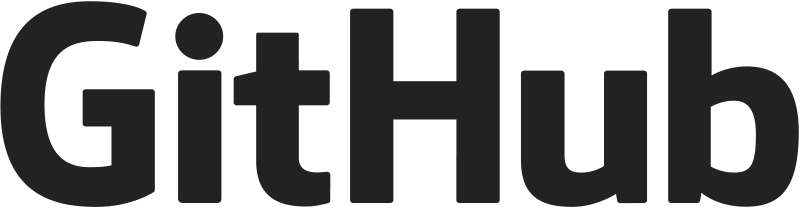Exercice pour Débuter avec Git et Github
- Télécharger et installer Git (https://gitforwindows.org/)
- Récupérer ce projet en téléchargeant le zip. en mettant son contenu dans un dossier PONY_CLUB, dans vos documents
- Les ressources images seront disponibles dans le dossier ressources
- Lancer le terminal git bash
- Utilisez l'aide mémoire des commandes git (https://github.com/sauvageb/pony-club-tp/blob/master/github-git-cheat-sheet.pdf)
- En cas de blocage, vous pouvez consultez les ressources en bas de l'exercice
-
Commencer par configurer votre outil Git : (-> informations sur la configuration)
-
Se placer dans ce dossier avec Git Bash (-> informations sur git init)
-
Montrer le statut de l’arbre de travail (-> informations sur git status)
-
Placer vos nouveaux fichiers sous suivi de version (-> informations sur git add)
-
Afficher de nouveau le statut de l'arbre de travail. Quelle commande utilisez-vous ?
-
Valider vos modifications (-> informations sur git commit)
-
Afficher de nouveau le statut de l'arbre de travail.
-
Dans l'HTML, à la suite de Apple Jack, ajouter le Little Pony Rainbow Dash
-
Afficher de nouveau le statut de l'arbre de travail.
-
Inspecter les modifications indexées et non indexées (-> informations sur git diff)
-
Indexer vos fichiers modifiés et Valider vos modifications
-
Visualiser l'historique des validations (-> informations sur git log)
III. Les branches (-> informations <-)
-
Visualiser les branches de votre dépôt local actuel
-
Créer une branche
-
Visualiser de nouveau les branches de votre dépôt local actuel
-
Basculer sur la nouvelle branche
-
Rajouter le little pony Fluttershy, Utilisez l'image de votre choix, à mettre dans le dossier img
-
Afficher de nouveau le statut de l'arbre de travail
-
Inspecter les modifications indexées et non indexées
-
Indexer vos fichiers modifiés et Valider vos modifications
-
Ouvrez votre fichier html avec un navigateur et regardez la page
-
Afficher de nouveau le statut de l'arbre de travail
-
Encore une fois, rajouter un dernier little pony :
-
Indexer vos fichiers modifiés et Valider vos modifications
-
Basculer sur votre branche principale (main ou master)
-
Ouvrez votre fichier html avec un navigateur et regardez la page
-
Inspecter les modifications entre master et votre branche
-
Basculer sur votre branche principale (main ou master)
-
Modifier le même fichier que celui édité dans l'autre branche, mais à un endroit différent !!. (Ajouter un header au dessus du H1)
-
Inspecter les modifications indexées et non indexées
-
Indexer vos fichiers modifiés et Valider vos modifications
-
Ouvrez votre fichier html avec un navigateur et regardez la page
-
Basculer sur votre branche feature
-
Ouvrez votre fichier html avec un navigateur et regardez la page
-
Le merge doit se faire depuis master -> Basculer sur votre branche master
-
Effectuez une fusion des branches (-> informations <-)
Pour enregistrer un message de merge avec vim, utilisez :wq
-
Ouvrez votre fichier html avec un navigateur et regardez la page
-
Effacer la branche feature
-
Créer une nouvelle branche et basculer sur celle-ci
-
Faire une modification dans le titre H1
-
Indexer vos fichiers modifiés et Valider vos modifications
-
Ouvrez votre fichier html avec un navigateur et regardez la page
-
Basculer sur votre branche principale (main ou master)
-
Effectuez une modification au même endroit que l'autre branche (dans le titre H1)
-
Indexer vos fichiers modifiés et Valider vos modifications
-
Effectuez une fusion des branches
-
Un conflit est apparu : À l'aide de VS Code, choississez manuellement le contenu du fichier à conserver
-
Une fois résolu, Indexez vos fichiers modifiés et Validez vos modifications
-
Ouvrez votre fichier html avec un navigateur et regardez la page
-
Indexer vos fichiers modifiés et Valider vos modifications, regardez la page
-
Effacer la branche
-
Avec un navigateur, créer un dépôt distant sur Github (https://github.com/new)
-
Afficher les dépôts distants configurés sur votre dépôt local (-> informations sur git remote)
-
Si un dépôt distant existe, Retirez-le (Si vous avez bien suivi le TP, il n'y en a pas.)
-
Configurer votre dépôt local avec l'url de ce nouveau dépôt distant
-
Vérifier qu'un dépôt distant existe désormais
-
Poussez votre travail sur votre dépôt distant
-
Vérifier que votre travvail est visible sur votre dépôt distant (https://github.com)
-
Trouvez un projet sur Github grâce la recherche (https://github.com/search). Vous pouvez utilisez celui-ci ou celui de votre voisin ?
-
Placez votre git bash dans vos documents, contenant vos projets (au moins PONY_CLUB)
-
Cloner un dépôt existant (initialisation d'un dépôt local à partir d'un projet existant)
-
Renseignez-vous sur les Github Pages (https://pages.github.com/)
-
Retourner sur votre projet Pony Club et activer les Github Pages
-
Mettre en ligne votre dépôt distant avec une url comme celle-ci : http://username.github.io/remote_repository/
Félicitations, vous avez acquis les bases de Git et Github !
Leçons Git (Github) https://github.com/git-guides/
Débuter avec Git et Github (Le Wagon) https://www.youtube.com/watch?v=V6Zo68uQPqE
Gérer vos codes sources avec Git (OpenClassRooms) https://openclassrooms.com/courses/gerez-vos-codes-source-avec-git
Git – petit guide http://rogerdudler.github.io/git-guide/index.fr.html
Git Beginner’s Guide for Dummies https://backlogtool.com/git-guide/en/
Learn Git (CodeCademy) https://www.codecademy.com/learn/learn-git
Try Git (CodeSchool) https://www.codeschool.com/courses/try-git
La doc Github :
- https://git-scm.com/docs
- https://git-scm.com/book/fr/v2/Les-bases-de-Git-Enregistrer-des-modifications-dans-le-d%C3%A9p%C3%B4t
Tutoriel de démarrage https://guides.github.com/activities/hello-world/