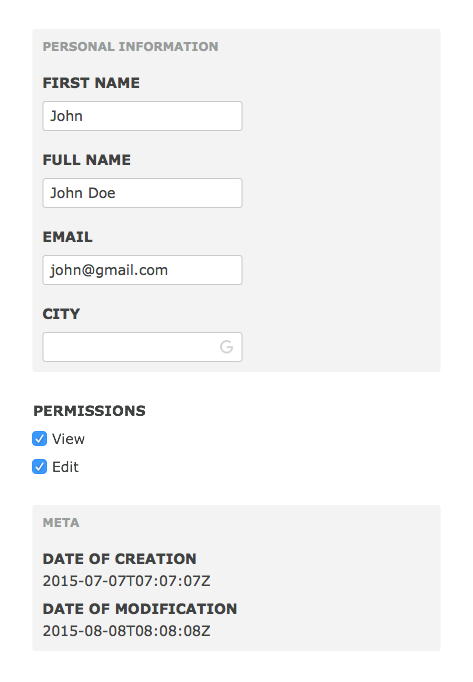The IDEX JSON Visualizer is a tool that generates editable or non-editable UI from a JSON document. This is very useful to output a very simple admin to edit database content.
I prepared a simple demo here. (follow the link)
- Using the IDEX JSON Visualizer
- Using the IDEX JSON Visualizer with a blueprint
- Installing the IDEX JSON Visualizer
a. With an Angular project
b. With a non Angular project - Creating a blueprint
- License
In its most simple form, the Visualizer is used as an Angular directive like follow:
<div idex-json-visualizer="applicationController.payload"></div>Assuming that the JSON document passed looks like this:
{
"ID": "1234567890",
"permissions": ["read", "edit"],
"meta": {
"createdOn": "2015-07-07T07:07:07Z",
"modifiedOn": "2015-08-08T08:08:08Z"
},
"attributes": {
"firstName": "John",
"fullName": "John Doe",
"email": "[email protected]"
}
}Would render something like that:
This can easily be inserted in any form and be used to edit the resource.
"OK," you are telling yourself, "But what if I want it in another order and with other input elements and I don't want the dates to be modified..."
I know, I know. That's why I created the blueprint. The blueprint serves three purposes:
1. It validates the values passed;
2. It can modify the order in which the elements are rendered;
3. It can alter the type of widget is used to represent the element or make it un-editable.
So if you pass a blueprint with your directive:
<div idex-json-visualizer="applicationController.payload" idex-blueprint="applicationController.userModelBlueprint"></div>And set it up like this:
this.userModelBlueprint = {
ID: {
visible: false // default to true
},
permissions: {
type: 'object',
weight: -500, // let's try to display it toward the end
required: true // default to false
widgetType: 'checkbox', // would display a normal grouped checkbox
widgetOptions: [
{
type: 'string',
label: 'View',
value: 'read'
},
{
type: 'string',
label: 'Edit',
value: 'write'
}
],
},
meta: {
type: 'object',
weight: -900,
children: {
createdOn: {
type: 'string',
editable: false, // would make the content un-editable
label: "Date of creation", // modify the label from "Created On" to "Date of creation"
filter: 'date : fullDate'
},
modifiedOn: {
type: 'string',
editable: false, // would make the content un-editable
label: "Date of modification", // modify the label from "Modified On" to "Date of modification"
filter: 'date : fullDate'
}
}
},
attributes: {
type: 'object',
label: "Personal information",
children: {
firstName: {
type: 'string',
required: true
},
fullName: {
type: 'string',
required: true
},
email: {
type: 'string',
label: "E-mail",
required: true,
regexp: '[A-Za-z0-9\.\-\_\+]+\@[A-Za-z0-9\.\-\_]+\.[A-Za-z\.]{2,7}$'
},
city: {
widgetType: 'custom',
widgetDirective: 'google-place-autocomplete'
}
}
}
};It should now look like that:
Isn't that great? And with a little styles and creativity you could make it look awesome:
You can simply install the IDEX JSON Visualizer using bower:
$ bower install idex-json-visualizerIf your project already uses Angular, you can add it as a dependency.
angular.module('foo', [ 'idex-json-visualizer' ]);The visualizer is always created with a new form; You can pass a reference to your controller for the model and the form:
<div idex-json-visualizer="applicationController.simpleModel" idex-form-name="applicationController.Form"></div>
<button ng-disabled="applicationController.Form.$valid" ng-click="applicationController.save(applicationController.simpleModel);">Save</button>angular.module('foo', [ 'idex-json-visualizer' ])
.controller('ApplicationController', ApplicationController);
function ApplicationController () {
var view = this;
view.save = saveMethod;
function saveMethod (model) {
// Handle the form submission
console.log(model);
}
}I know you are going to tell me that having the button outside of the form is not very semantic but I wanted to make it as easy as possible to handle the form submission...
Even though the IDEX JSON visualizer was created to be used on an Angular application, it is technically possible to use without it (while being slightly harder). You will have to add some Angular specific boiler plate code...
First, you want to add the visualizer with vendors in the head of your app.
Secondly, you want to initialize Angular:
angular.module('foo', [ 'idex-json-visualizer' ]);
Thirdly, you want to create an Angular Controller for your form:
angular.module('foo', [ 'idex-json-visualizer' ])
.controller('ApplicationController', ApplicationController);
ApplicationController.$inject = ['$window'];
function ApplicationController ($window) {
var view = this;
// Here you can bind your model;
view.model = $window.myModel;
// Here you can bind global function that you want to use on your form.
view.save = $window.mySaveMethod;
}
// Declare the model once it is retrieved from your database or something...
window.model = {};
window.mySaveMethod = function (model) {
// The variable model will contain the modified model.
console.log(model);
}
Fourthly, you want to inject the visualizer in your template while bootstraping Angular and the controller:
<div ng-app="foo" ng-controller="ApplicationController as applicationController">
<div idex-json-visualizer="applicationController.model" idex-form-name="applicationController.Form"></div>
<!-- Specify a button to handle the submission of your form, the ng-disabled will disable the button if the form is not valid, and the ng-click will handle the click on the button. -->
<button ng-disabled="applicationController.Form.$invalid" ng-click="applicationController.save(applicationController.model);"></button>
</div>It is really easy to create a blueprint. It is a simple JSON object that follows the same structure as the serviced resources, they goes like this:
{
Key: { // The key of the property for the resource
type: {String},
label: [{String}],
value: [{String}],
required: [{Boolean}],
editable: [{Boolean}],
visible: [{Boolean}],
regexp: [{String}],
filter: [{String}],
weight: [{Number}],
widgetType: [{String}],
widgetOptions: [{ - Recursive - }[]],
widgetDirective: [{String}]
}
}
type: The type of the value expected. It should be one of the following: string, array, boolean and object.
string: The most common type isstring. It will, by default, display a simple text input. The default widget type istext.array: Used when resource property can have multiple value. It will, by default, use the simpleidex-multi-choiceUI element. The default widget type isidex-multi-choice.boolean: Appropriate when the value is eithertrueorfalse. The default widget type isradio.object: It creates a subgroup of data. It will, by default, display the children data in a fieldset. The default widget type isfieldset.
label: By default, the label of any property uses a cleaned-up version of the key, use this option to replace it.
value: This option is only used for widget options, it will specifies the value to be recorded.
required: A flag that specifies if the property must be filled for the resource the be valid. false is the default.
editable: If set to false on a property with the type is string, this will display text instead of the expected input. true is the default.
regexp: A valid regular expression that will be tested on the value.
filter: A valid angular filter: https://docs.angularjs.org/api/ng/filter.
weight: This can help ordering the resources on the page, a high negative value will bring the resource down while a high positive value will bring it up. 0 is the default.
widgetType: The type of the widget if it not one of the default one (as mentionned in the definition for the type property). The type shipped with this software are:
text: Display a simple text input with the type oftext. Only for resources of typestring.
+number: Display a text input with the type ofnumber. Only for resources of typestring.
+email: Display a text input with the type ofemail. Only for resources of typestring.
+password: Display a text input with the type ofpassword. Only for resources of typestring.
+textarea: Display a textarea. Only for resources of typestring.idex-multi-choice: Display the multi-choice widget as presented in the intro. Only for resources of typearray.checkbox: Display a checkbox for each options. Only for resources of typearray.radio: Display a radio group the options. Commonly used for resources of typeboolean.fieldset: Display a fieldset. Only for the resources of typeobject.
GNU General Public License v 2.0