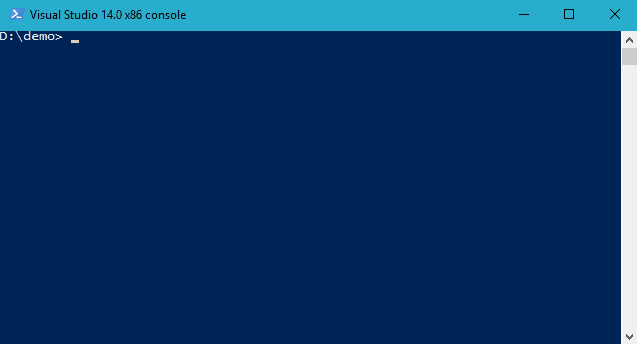Powershell module for creating and extracting 7-Zip archives supporting Powershell's WriteProgress API.
Please note that this repository is not maintained anymore. I've created it a couple of years ago to fit my own needs (just compressing a single folder). I love that lots of other users find my package helpful.
I really appreciated if you report issues or suggest new feature. However, I don't use this package myself anymore, and I don't have the time to maintain it appropriately. So please don't expect me to fix any bugs. Any Pull Request is welcome though.
The syntax is simple as this:
Expand-7Zip
[-ArchiveFileName] <string>
[-TargetPath] <string>
[-Password <string>] | [-SecurePassword <securestring>]
[<CommonParameters>]
Compress-7Zip
[-ArchiveFileName] <string>
[-Path] <string>
[[-Filter] <string>]
[-OutputPath] <string>
[-Format <OutputFormat> {Auto | SevenZip | Zip | GZip | BZip2 | Tar | XZ}]
[-CompressionLevel <CompressionLevel> {None | Fast | Low | Normal | High | Ultra}]
[-CompressionMethod <CompressionMethod> {Copy | Deflate | Deflate64 | BZip2 | Lzma | Lzma2 | Ppmd | Default}]
[-Password <string>] | [-SecurePassword <securestring>]
[-CustomInitialization <ScriptBlock>]
[-TempFolder <string>]
[-IncludeHidden]
[-IncludeSystem
[-EncryptFilenames]
[-VolumeSize <int>]
[-FlattenDirectoryStructure]
[-SkipEmptyDirectories]
[-PreserveDirectoryRoot]
[-DisableRecursion]
[-Append]
[<CommonParameters>]
Get-7Zip
[-ArchiveFileName] <string[]>
[-Password <string>] | [-SecurePassword <securestring>]
[<CommonParameters>]
Get-7ZipInformation
[-ArchiveFileName] <string[]>
[-Password <string>] | [-SecurePassword <securestring>]
[<CommonParameters>]It works with both x86 and x64 and uses SevenZipSharp as a wrapper around 7zip’s API.
Jason Fossen wrote the article PowerShell 7-Zip Module Versus Compress-Archive with Encryption where he describes some usage scenarios with 7Zip4PowerShell.
7Zip4Powershell is published at PowerShell Gallery.
Compress-7Zip accepts a script block for customization. The script block gets passed the current
SevenZipCompressor instance. E.g. you can set the multithread mode this way:
$initScript = {
param ($compressor)
$compressor.CustomParameters.Add("mt", "off")
}
Compress-7Zip -Path . -ArchiveFileName demo.7z -CustomInitialization $initScriptA list of all custom parameters can be found here.
- Updates 7-Zip libraries to 23.01 (contributed by @kborowinski in #85)
- Updates 7-Zip libraries to 22.01 and NuGet packages (contributed by @kborowinski in #84)
- Adds
TempFolderparameter toCompress-7Zip(requested in #78)
- Updates 7-Zip libraries to 22.00 (contributed by @kborowinski in #80)
- Fixes broken link in readme (contributed by @Mike-Crowley in #77)
- Updates 7-Zip libraries to 21.07 (contributed by @kborowinski in #75)
- Now based on .NET Standard 2.0 (thanks to @kborowinski for testing)
- Improved handling of paths in
ArchiveFileName(#63 and #65, contributed by @iRebbok) - Updated readme (#64, contributed by @kborowinski)
- Uses PowerShell 5 reference assembly, which reduces the package size dramatically (#61, contributed by @kborowinski)
- Replaces SevenZipSharp.Net45 with Squid-Box.SevenZipSharp library and adds new parameter
PreserveDirectoryRootforCompress-7zip. (#57, contributed by @kborowinski) - Adds new parameter
OutputPathforCompress-7Zip(#60, contributed by @iRebbok)
- Updated 7-Zip dlls to 19.00 (#56, contributed by @kborowinski)
- Updated 7-Zip dlls to 16.04
- Disabled the
CustomInitializationparameter forExpand-7Zip, will be removed in future versions.
January 25, 2017
- Added optional
SecurePasswordparameter of typeSecureStringto all cmdlets. (#34, #36)
October 27, 2016
- Compression with password encryption could cause an exception (#33)
October 16, 2016
- If
Formatis not specified, it is inferred from the file extension ofArchiveFileName(#24, proposed by @onyxhat) - Added new parameter
VolumeSizeto specify the colume size forCompress-7Zip(#25, proposed by @rgel) - Added new switches
FlattenDirectoryStructure,SkipEmptyDirectories, andDisableRecursiontoCompress-7Zip(#27, contributed by @itmagination) - Added new switch
AppendtoCompress-7Zipto append files to an existing archive (#30, inspired by @itmagination)
June 15, 2016
- added
Get-7ZipInformationcmdlet - use default compression method in
Compress-7Zip(previously it was PPMd, for whatever reason) (#11) - allow piped input for
Get-7Zip(#15) - use
WriteDebuginstead ofWriteof logging (#13)
June 5, 2016
- Added parameter
-EncryptFilenamestoCompress-7Zip(#10, requested by @JasonFossen)
May 29, 2016
- Added
Get-7Zipto get a list of files in an archive (#9, contributed by @gigi81)
30 March, 2016
- Added
Passwordparameter to bothCompress-7ZipandExpand-7Zip(#8)
I've written and maintaining the module just for fun and to serve my own needs. If it's useful for you too, that's great. I don't demand anything in return.
However, if you like this module and feel the urge to give something back, a coffee or a beer is always appreciated. Thank you very much in advance.