Warning
customfetch is still WIP and in alpha, it will be ready with a stable release.
If you still wanna try, go ahead and compile it. Don't forget to open an issue/PR for any problem.
Thanks!
A system information fetch tool (or neofetch like program), which its focus point is the customizability and perfomance.
customfetch is designed to provide a really customizable way to display your system informations in the way you like or want.
Currently supports Linux distros only. Android may be coming when stable release
- GUI mode (GTK3)
- Really customizable and fast, check Config (with explanation) section
- Lightweight
Note
enabling GUI mode may slow down customfetch a bit because it needs to load the GUI libraries at runtime
To check if it's enabled or not, run "cufetch --version"
currently there aren't any dependencies to install, other than having libdl installed.
If you want to install with GUI mode install: gtk3 and gtkmm3 from your package manager
# btw checkout our other project https://github.com/BurntRanch/TabAUR ;)
taur -S customfetch-git
# wiht GUI mode
taur -S customfetch-gui-git# clone the git dir
git clone https://github.com/Toni500github/customfetch
cd customfetch
# DEBUG=0 for release build (it's just a build without debug infos)
# GUI_MODE=0 for disabling GUI mode, or =1 for enable it (will slow down a bit if run in terminal)
make install DEBUG=0 GUI_MODE=0
# automatically generates a config and prints the infos
cufetchHere's an example using my config
The config:
[config]
# The array for displaying the system infos
layout = [
"${auto2}$<user.name>${0}@${auto2}$<os.hostname>",
"───────────────────────────",
"${auto}OS: $<os.name> $<system.arch>",
"${auto}Host: $<system.host>",
"${auto}Kernel: $<os.kernel>",
"${auto}Uptime: $<os.uptime>",
"${auto}Terminal: $<user.term>",
"${auto}Shell: $<user.shell>",
"${auto}Packages: $<os.pkgs>",
"${auto}Theme: $<theme-gtk-all.name>",
"${auto}Icons: $<theme-gtk-all.icons>",
"${auto}Font: $<theme-gtk-all.font>",
"${auto}Cursor: $<theme.cursor> ($<theme.cursor_size>px)",
"${auto}WM: $<user.wm_name>",
"${auto}DE: $<user.de_name>",
"${auto}Disk(/): $<disk(/).disk>",
"${auto}CPU: $<cpu.cpu>",
"${auto}GPU: $<gpu.name>",
"${auto}RAM: $<ram.ram>",
"",
"${\e[40m} ${\e[41m} ${\e[42m} ${\e[43m} ${\e[44m} ${\e[45m} ${\e[46m} ${\e[47m} ", # normal colors
"${\e[100m} ${\e[101m} ${\e[102m} ${\e[103m} ${\e[104m} ${\e[105m} ${\e[106m} ${\e[107m} " # light colors
]
# display ascii-art or image/gif (GUI only) near layout
# put "os" for displaying the OS ascii-art
# or the "/path/to/file" for displaying custom files
# or "off" for disabling ascii-art or image displaying
source-path = "os"
# Path to where we'll take all the distros/OSs ascii arts
# note: it MUST contain an "ascii" subdirectory
data-dir = "~/customfetch/assets"
# A separetor (string) that when ecountered, will automatically
# reset color, aka. automatically add ${0} (only in layout)
# Make it empty for disabling
sep-reset = ":"
# Offset between the ascii art and the system infos
offset = 5
# Padding of the logo from the top
logo-padding-top = 0
# Colors can be with: hexcodes (#55ff88) and for bold put '!' (!#55ff88)
# OR ANSI escape code colors like "\e[1;34m"
# remember to add ${0} where you want to reset color
black = "\e[1;30m"
red = "\e[1;31m"
green = "\e[1;32m"
yellow = "\e[1;33m"
blue = "\e[1;34m"
magenta = "\e[1;35m"
cyan = "\e[1;36m"
white = "\e[1;37m"
# $<os.uptime> config
[os.uptime]
# how to display the name of the uptime
# e.g: hours = "h" -> "Uptime: 3h"
days = " days"
hours = " hours"
mins = " mins"
secs = " seconds"
# $<os.pkgs> config
[os.pkgs]
# Ordered list of which packages installed count should be displayed in $<os.pkgs>
# remember to not enter the same name twice, else the world will finish
# Choices: pacman, flatpak, dpkg
#
# Pro-tip: if your package manager isnt listed here, yet,
# use the bash command component in the layout
# e.g "Packages: $(pacman -Q | wc -l) (pacman)"
pkg-managers = ["pacman", "dpkg", "flatpak"]
# GUI options
# note: customfetch needs to be compiled with GUI_MODE=1 (check with "cufetch --version")
[gui]
enable = false
# Font to be used
# syntax must be [FAMILY-LIST] [STYLE-OPTIONS] [SIZE]
# e.g "Liberation Mono Normal 12"
# check https://lazka.github.io/pgi-docs/Pango-1.0/classes/FontDescription.html#Pango.FontDescription for more infos
font = "Liberation Mono Normal 12"
# These are the colors palette you can use in the GUI mode.
# They can overwritte with ANSI escape code colors
# but they don't work with those, only hexcodes
black = "!#000005"
red = "!#ff2000"
green = "!#00ff00"
blue = "!#00aaff"
cyan = "!#00ffff"
yellow = "!#ffff00"
magenta = "!#f881ff"
white = "!#ffffff"
# Path to image as a background.
# put "disable" for disabling and use the theme color as background.
bg-image = "/tmp/idk.png"
We got the config.toml file, in there we got an array variable called "layout". That's the variable where you customize how the infos should be displayed.
You have 3 components: $<module.submod>, ${color}, $(bash command). They can be used in the ascii art text file and layout, but how to use them?
-
The info component (
$<>) will print a member of a module
e.g$<user.name>will print the username,$<os.kernel_version>will print the kernel version and so on.
run "cufetch -l" for a list of builti-in modules -
The bash command component (
$()) let's you execute bash commands
e.g$(echo \"hello world\")will indeed echo out Hello world.
you can even use pipes
e.g$(echo \"hello world\" | cut -d' ' -f2)will only print world -
The color component (
${}) is used for which color to use for colorizing the text
e.g "${red}hello world" will indeed print "hello world" in red (or the color you set in the variable)
you can even put a custom hex color e.g:${#ff6622}(for bold text put ! before # e.g${!#ff6622})
OR ANSI escape code colors e.g${\e[1;32m}or"\e[38;5;160m(NOTE: 256 colors ANSI escape codes, those that have \e[38 or \e[48, can't be used in GUI mode).
For auto coloring, depending on the ascii logo colors, use${auto}.
They can be used for different colors too. So for getting the 2nd color of the ascii logo,
use${auto2}, for the 4th one use${auto4}and so on.
Any $ or brackets can be escaped with \
I wanna thanks so much:
-
my best-friend BurntRanch,
For helping me initialize this project and motivate me for keep going
And also for making my customizability idea come true with the parsing. -
the Better C++ discord server,
For helping improving the codebase and helping me with any issues I got,
And also for being patient with me XD
I hope you'll like customfetch, and also checkout TabAUR, our other project that was made before customfetch.
Don't forgot sdl_engine too ;)