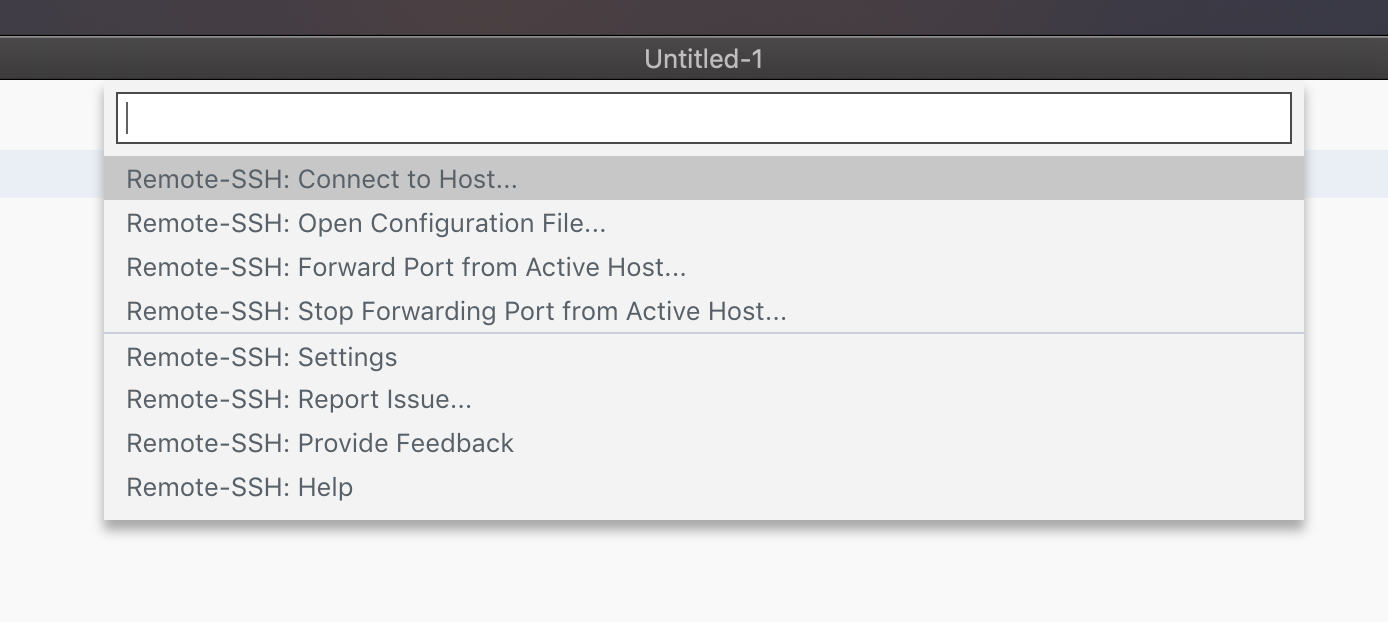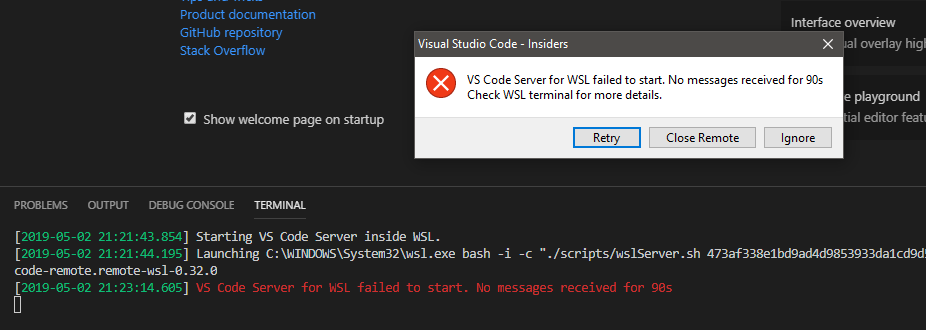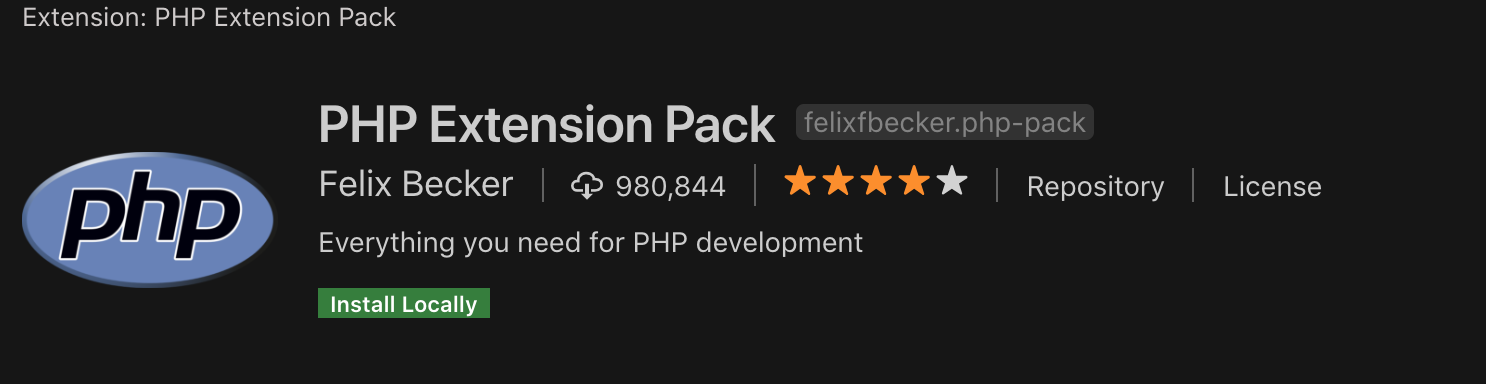|
Visual Studio Code Remote Development Open any folder in a container, on a remote machine, or in WSL and take advantage of VS Code's full feature set. Learn more!  |
This repository is for providing feedback on the Visual Studio Remote Development extension pack and its related extensions. You can use the repository to report issues or submit feature requests on any of these extensions:
- Remote - SSH
- Remote - SSH: Editing Configuration Files
- Dev Containers
- WSL
- Remote - Tunnels and the Visual Studio Code Server.
If you are running into an issue with another extension you'd like to use with the Remote Development extensions, please raise an issue in the extension's repository. You can reference our summary of tips for remote related issues and our extension guide to help the extension author get started.
Issues related to the Dev Container ecosystem may be reported in several places. Issues involving Features, Templates, or Images can be reported in the relevant repo. Issues relating to the open source dev container CLI can be reported on devcontainers/cli. You may use the dev container spec repository to file and review issues to shape the direction of development containers and the dev container CLI.
Running into trouble? Wondering what you can do? These articles can help.
- Overview
- Remote Development using SSH
- Developing inside a Container
- Developing in WSL
- Tips, Tricks, and Troubleshooting
VS Code Remote Development extension "stable" releases are tied directly to VS Code releases. Release highlights can be found in VS Code release notes which will include a link to detailed extension release notes.
The extensions are developed using the same development process and schedule as VS Code itself. You can see what is planned for the current development iteration in a pinned planning issue in this repository. This issue will include a link to the broader VS Code plan. As with VS Code itself, the extensions will update during a development iteration with changes that are only available in VS Code Insiders Edition.
You can use this repository to:
- Up-vote a feature or request a new one.
- Search for existing issues already reported for potential workarounds.
- Report a problem if you don't find what you are looking for.
If you have a question, connect with the community using any of these social platforms:
See our CONTRIBUTING guide for more details.
By downloading and using the Visual Studio Remote Development extension pack and its related extensions, you agree to the product license terms and privacy statement.
License for this repository:
Copyright © Microsoft Corporation All rights reserved.
Creative Commons Attribution 4.0 License (International): https://creativecommons.org/licenses/by/4.0/legalcode