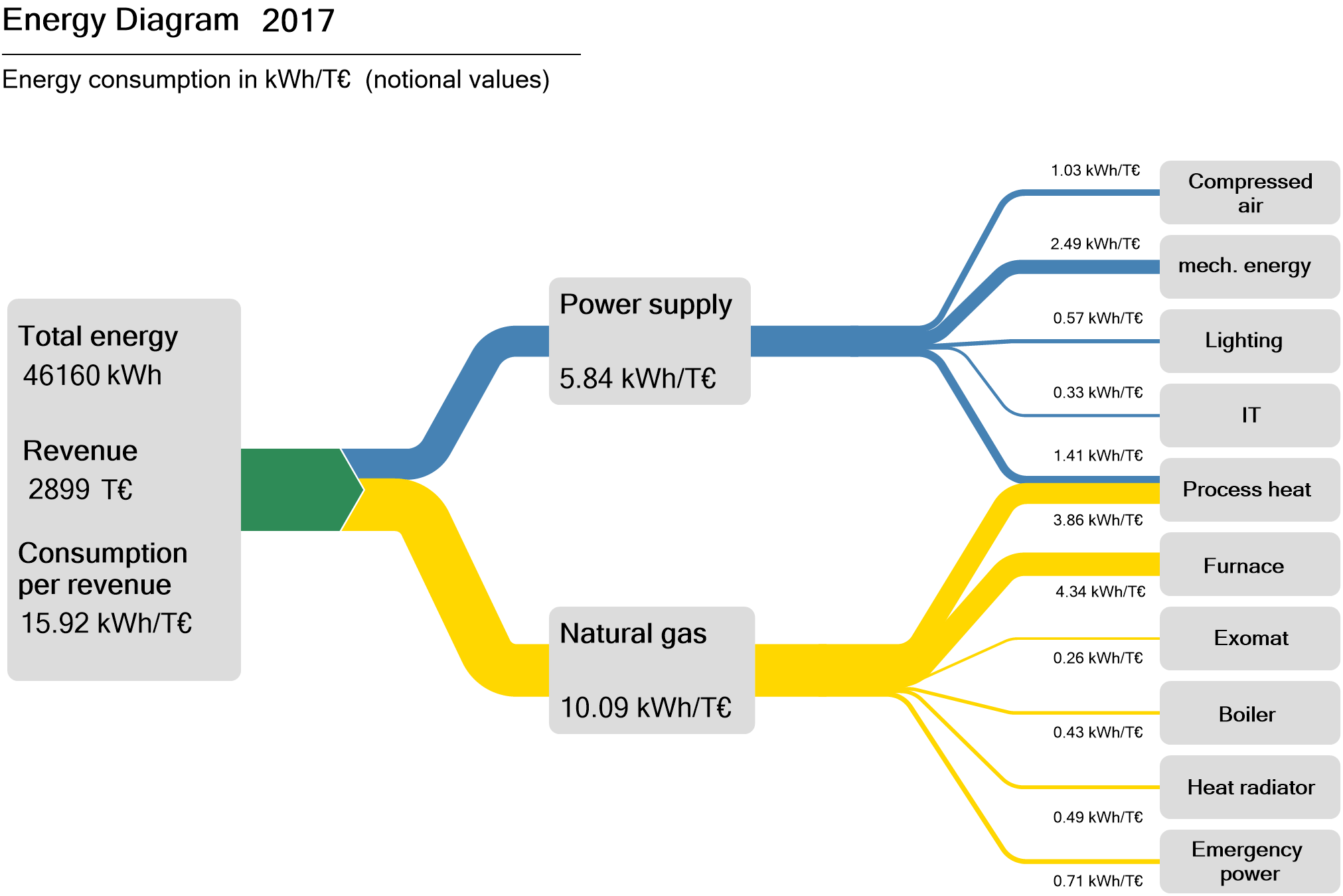⚠ WARNING: BREAKING CONFIG CHANGE
You have to define the FLOWS AGAIN!!
Without defining each flow no line will show, read the usage part carefully (the bubbles can be clickable but this is optional)
This is a home-assistant card for solar installations. It provides a tesla style graphic to see the flows of energy ((k)W).
I have tried to make it as generic as possible, for now there are 6 bubbles with 4 main icons and 2 extra appliances. The Four main icon values are controlled by the sum of the flows from and to them:
- Grid
- Generation (usually solar)
- House
- Battery
The two optional appliances can be any consumer in the house, they are attached to the house. These two are controlled directly by their consumption. Meaning no flow sum is done.
- appliance1_consumption_entity (car/heater ...)
- appliance2_consumption_entity (car2/oven ...)
The bubbles/icons can be configured to have an entity when clicked, but the numbers are calculated from the flows. You can show an extra entity text/value on the top part of the bubble.
There are 7 main flows and 2 appliance flows. The main flows are:
- generation_to_grid_entity
- generation_to_battery_entity
- generation_to_house_entity
- grid_to_battery_entity
- grid_to_house_entity
- battery_to_grid_entity
- battery_to_house_entity
You need at least one, the placement of the main bubbles is fixed for now. Some will substract the value from one bubble and will add value to another bubble. For example:
battery_to_house will substract from the battery bubble/icon and add to house bubble/icon.
The clickable entities can be configured through these entities but are optional:
- grid_entity
- generation_entity (solar/wind ...)
- battery_entity
- house_entity
This card started based on the card from bessarabov animated consumption card, thanks again for that work. Then was rewritten completely taking boilerplate card as a starting point but with typescript. I also borrowed a few ideas from power-wheel-card sadly not yet as many as I would like ;)
On top of the flows and clickable entity every bubble can have an extra value on top. To define those you need to add a sensor to any of theses entities:
- battery_extra_entity
- house_extra_entity
- generation_extra_entity
- grid_extra_entity
I always have the battery current charge as the battery_extra_entity. In this case the battery icon will also change with the charge.
- install HACS if you don't have it yet
- When installed go to HACS->Frontend->Explore & add repositories
- search for "tesla style"
- click on the tesla-style-solar-power-card
- Install repository
- Restart HA
- Add the card js file from the repo under your home assistant config in the www folder (create one if you don't have it yet).
- Add a resource under lovelace (you have to enable advanced Mode in your user profile to see the resource tab(see here for this card).
- restart home assistant.
- add a manual card with the lovelace gui and configure as seen below.
Currently I have no minimum configuration, but some combinations might not make sense. I would advice to use the bubbles you want and the flows linked to the one's you are using. The left part of these examples is fixed, change the right part with your own sensors. There are no required entities, though your configuration can show strange results if you leave some combinations out. The sensor can be called whatever you want, they are powermeter sensors in Watt or Kilowatt (choose the same for all, it will create kw from it). ALL SENSORS NEED TO BE POSITIVE VALUES
A simple combination example:
type: 'custom:tesla-style-solar-power-card'
grid_consumption_entity: sensor.grid_consumption
house_consumption_entity: sensor.house_consumption
grid_to_house_entity: sensor.grid_consumptionThis will allow you to have two bubbles that are clickable and the flow from grid to house, which will determine the values beneath the icons.
type: 'custom:tesla-style-solar-power-card'
name: My Flows
# 7 flows between bubbles
grid_to_house_entity: sensor.grid_consumption
grid_to_battery_entity: sensor.grid_battery_charge
generation_to_grid_entity: sensor.grid_feed_in
generation_to_battery_entity: sensor.battery_charging
generation_to_house_entity: sensor.solar_consumption
battery_to_house_entity: sensor.battery_consumption
battery_to_grid_entity: sensor.battery_to_grid
# extra values to show as text above icons
battery_extra_entity: sensor.battery_charge
house_extra_entity: sensor.current_temperature
generation_extra_entity: sensor.percent_cloud_coverage
grid_extra_entity: sensor.monthly_feed_in
# optional appliances with consumption and extra values
appliance1_consumption_entity: sensor.car_consumption
appliance1_extra_entity: sensor.car_battery_state_of_charge
appliance2_consumption_entity: sensor.heating_consumption
appliance2_extra_entity: sensor.heating_operation
# optional 4 main bubble icons for clickable entities
grid_entity: sensor.grid_consumption
house_entity: sensor.house_consumption
generation_entity: sensor.solar_yield
battery_entity: sensor.battery_consumptionIf you define an extra entity for the battery bubble with the state of charge then the icon will be dynamically replaced with the value of that entity and will override the icon definition above.
There a few configuration variables that change the behaviour: Heading:
name: 'My Tesla Power Card!'One to force W (Watt) instead of kW, set it to 1 to use it:
show_w_not_kw: 1One to set a different speed for the moving dots, normal speed factor is 0.04 so stay near that number at first, 0.2 is really fast:
speed_factor: 0.03One for the threshold from which W is converted to kW (the example below will change W into kilowatt from 5000 W onwards):
threshold_in_k: 5threshold_in_k is not compatible with show_w_not_kw, the latter will overrule the threshold_in_k
One to hide the lines not active to use it, please make sure everything is working before you hide the lines:
hide_inactive_lines: 1One to add gaps for the power lines the way the energy panel from ha does it:
show_gap: trueOne to colour the house bubble depending on the highest flow:
change_house_bubble_color_with_flow: 1One to not show moving circles but an energy flow diagramm (thicker lines when flow is higher):
energy_flow_diagramm: 1There is a factor to make the lines thicker depending on your flow normaly it's 2:
energy_flow_diagramm_line_factor: 2You can subtract the appliance values from the house value without affecting the line flow:
house_without_appliances_values: 1Then there are 6 icon configuration variables:
grid_icon: 'mdi:transmission-tower'
generation_icon: 'mdi:solar-panel-large'
house_icon: 'mdi:home'
battery_icon: 'mdi:battery'
appliance1_icon: 'mdi:car-sports'
appliance2_icon: 'mdi:car-sports'Remember you can create template sensors if you are missing one like solar yield out of solar_consumption and grid_feed_in or if you are missing another one like home_consumption. Some inverters have positive and negative values, here all sensors need to be positive values, so create template sensors like:
battery_consumption:
value_template: '{% set batter_cons = sensor.powerwall_battery_now | int %}
{% if batter_cons > 0 %}
{{ batter_cons | int }}
{% else %}
0
{% endif %}'
device_class: power
unit_of_measurement: WIn order to use this card with the Tesla Powerwall integration you will need to create some additional sensors first. This card expects an entity with a positive numeric value per line shown on the screen. However the Tesla Powerwall integration creates sensors which go negative or positive depending on whether energy is being consumed from or feed into that particular meter.
Fortunately this can be easily fixed with the addition of a few template sensors, the ones you would need to add are shown below. Note that these sensors assume the default names for each entity created by the Tesla Powerwall integration, if you've changed the names of your entities then you'll need to adjust the config accordingly:
# Templates for Actual Powerflow transfer charts (APF - Actual PowerFlow)
#
# For the math to add up a new Real House Load must be calculated and used, witch includes
# the inverter consumption and excludes rounding errors and corrects inaccurate power readings.
#
# It never made sense that inbound power sometimes does not equal outbound power. This fixes it!
#
# Developed by AviadorLP modified for powerwall by purcell-lab
# Correctly sets battery2grid & grid2battery flows
#
template:
- sensor:
# grid sensor must be negative when importing and positive when exporting
- name: APF Grid Entity
device_class: power
state_class: measurement
unit_of_measurement: W
state: "{{ (0 - states('sensor.powerwall_site_now')|float(0)*1000)|int(0) }}"
# sensor must always be 0 or positive (i think they always are)
- name: APF House Entity
device_class: power
state_class: measurement
unit_of_measurement: W
state: "{{ (states('sensor.powerwall_load_now')|float(0)*1000)|int(0) }}"
# sensor must always be 0 or positive (i think they always are)
- name: APF Generation Entity
device_class: power
state_class: measurement
unit_of_measurement: W
state: "{{ (states('sensor.powerwall_solar_now')|float(0)*1000)|int(0) }}"
# battery sensor must be positive when charging and negative when discharging
- name: APF Battery Entity
device_class: power
state_class: measurement
unit_of_measurement: W
state: "{{ (0 - states('sensor.powerwall_battery_now')|float(0)*1000)|int(0) }}"
# Required to reduce code later on
- name: APF Grid Import
device_class: power
state_class: measurement
unit_of_measurement: W
state: >
{% if states('sensor.apf_grid_entity')|int(default=0) < 0 %}
{{ states('sensor.apf_grid_entity')|int(default=0)|abs }}
{% else %}
0
{% endif %}
# Inverter consumption and power losses due to Inverter transfers and power conversions (AC/DC)
# excludes rounding errors made worst by the fact that some inverters round all sensors readings to INT
# Occasionally this might be negative probably due to cumulative errors in not so accurate power readings.
- name: APF Inverter Power Consumption
device_class: power
state_class: measurement
unit_of_measurement: W
state: "{{ states('sensor.apf_generation_entity')|int(default=0) - states('sensor.apf_battery_entity')|int(default=0) - states('sensor.apf_house_entity')|int(default=0) - states('sensor.apf_grid_entity')|int(default=0) }}"
# Real House Load Includes Inverter consumption and transfer conversions and losses and rounding errors.
# It never made sense that inbound power sometimes does not equal outbound power. This fixes it!
- name: APF Real House Load
device_class: power
state_class: measurement
unit_of_measurement: W
state: "{{ states('sensor.apf_house_entity')|int(default=0) + states('sensor.apf_inverter_power_consumption')|int(default=0) }}"
icon: mdi:home-lightning-bolt
- name: APF Grid2House
device_class: power
state_class: measurement
unit_of_measurement: W
state: >
{% if states('sensor.apf_grid_import')|int(default=0) > states('sensor.apf_real_house_load')|int(default=0) %}
{{ states('sensor.apf_real_house_load')|int(default=0) }}
{% else %}
{{ states('sensor.apf_grid_import')|int(default=0) }}
{% endif %}
- name: APF Grid2Batt
device_class: power
state_class: measurement
unit_of_measurement: W
state: >
{% if states('sensor.apf_grid_import')|int(default=0) > states('sensor.apf_real_house_load')|int(default=0) %}
{{ states('sensor.apf_grid_import')|int(default=0) - states('sensor.apf_real_house_load')|int(default=0) }}
{% else %}
0
{% endif %}
- name: APF Batt2House
device_class: power
state_class: measurement
unit_of_measurement: W
state: >
{% if states('sensor.apf_battery_entity')|int(default=0) < 0 %}
{% if states('sensor.apf_battery_entity')|int(default=0)|abs > states('sensor.apf_real_house_load')|int(default=0) %}
{{ states('sensor.apf_real_house_load')|int(default=0) }}
{% else %}
{{ states('sensor.apf_battery_entity')|int(default=0)|abs }}
{% endif %}
{% else %}
0
{% endif %}
# This might be called house to grid, and can happen in rare circumstances,
# like when the inverter is not able to do a precise adjustment of power fast enough
# or when you want to force a discharge of the battery or something...
# But it only happens with battery or other power generator users.
- name: APF Batt2Grid
device_class: power
state_class: measurement
unit_of_measurement: W
state: >
{% if states('sensor.apf_battery_entity')|int(default=0) < 0 %}
{% if states('sensor.apf_battery_entity')|int(default=0)|abs > states('sensor.apf_real_house_load')|int(default=0) %}
{{ states('sensor.apf_battery_entity')|int(default=0)|abs - states('sensor.apf_real_house_load')|int(default=0) }}
{% else %}
0
{% endif %}
{% else %}
0
{% endif %}
- name: APF Solar2Grid
device_class: power
state_class: measurement
unit_of_measurement: W
state: >
{% if states('sensor.apf_grid_entity')|int(default=0) > states('sensor.apf_batt2grid')|int(default=0) %}
{{ states('sensor.apf_grid_entity')|int(default=0) - states('sensor.apf_batt2grid')|int(default=0) }}
{% else %}
0
{% endif %}
- name: APF Solar2House
device_class: power
state_class: measurement
unit_of_measurement: W
state: >
{% if states('sensor.apf_generation_entity')|int(default=0) > 0 and states('sensor.apf_real_house_load')|int(default=0) > states('sensor.apf_batt2house')|int(default=0) + states('sensor.apf_grid_import')|int(default=0) %}
{% if states('sensor.apf_generation_entity')|int(default=0) > states('sensor.apf_real_house_load')|int(default=0) - states('sensor.apf_batt2house')|int(default=0) - states('sensor.apf_grid2house')|int(default=0) %}
{{ states('sensor.apf_real_house_load')|int(default=0) - states('sensor.apf_batt2house')|int(default=0) - states('sensor.apf_grid2house')|int(default=0) }}
{% else %}
{{ states('sensor.apf_generation_entity')|int(default=0) }}
{% endif %}
{% else %}
0
{% endif %}
- name: APF Solar2Batt
device_class: power
state_class: measurement
unit_of_measurement: W
state: >
{% if states('sensor.apf_generation_entity')|int(default=0) > 0 and states('sensor.apf_battery_entity')|int(default=0) > 0 %}
{% if states('sensor.apf_battery_entity')|int(default=0) > states('sensor.apf_grid2batt')|int(default=0) %}
{% if states('sensor.apf_generation_entity')|int(default=0) - states('sensor.apf_solar2house')|int(default=0) > states('sensor.apf_battery_entity')|int(default=0) - states('sensor.apf_grid2batt')|int(default=0) %}
{{ states('sensor.apf_battery_entity')|int(default=0) - states('sensor.apf_grid2batt')|int(default=0) }}
{% else %}
{{ states('sensor.apf_generation_entity')|int(default=0) - states('sensor.apf_solar2house')|int(default=0) - states('sensor.apf_solar2grid')|int(default=0) }}
{% endif %}
{% else %}
0
{% endif %}
{% else %}
0
{% endif %}After you've included these sensors then you can configure the card like this:
type: 'custom:tesla-style-solar-power-card'
grid_entity: sensor.apf_grid_entity
house_entity: sensor.apf_real_house_load
generation_entity: sensor.apf_generation_entity
battery_entity: sensor.apf_battery_entity
grid_to_house_entity: sensor.apf_grid2house
grid_to_battery_entity: sensor.apf_grid2batt
generation_to_grid_entity: sensor.apf_solar2grid
generation_to_battery_entity: sensor.apf_solar2batt
generation_to_house_entity: sensor.apf_solar2house
battery_to_house_entity: sensor.apf_batt2house
battery_to_grid_entity: sensor.apf_batt2grid
battery_extra_entity: sensor.powerwall_chargev0.9 v0.92 vbeta1.1.
Pull requests are welcome. For major changes, please open an issue first to discuss what you would like to change.
Apache License V 2.0