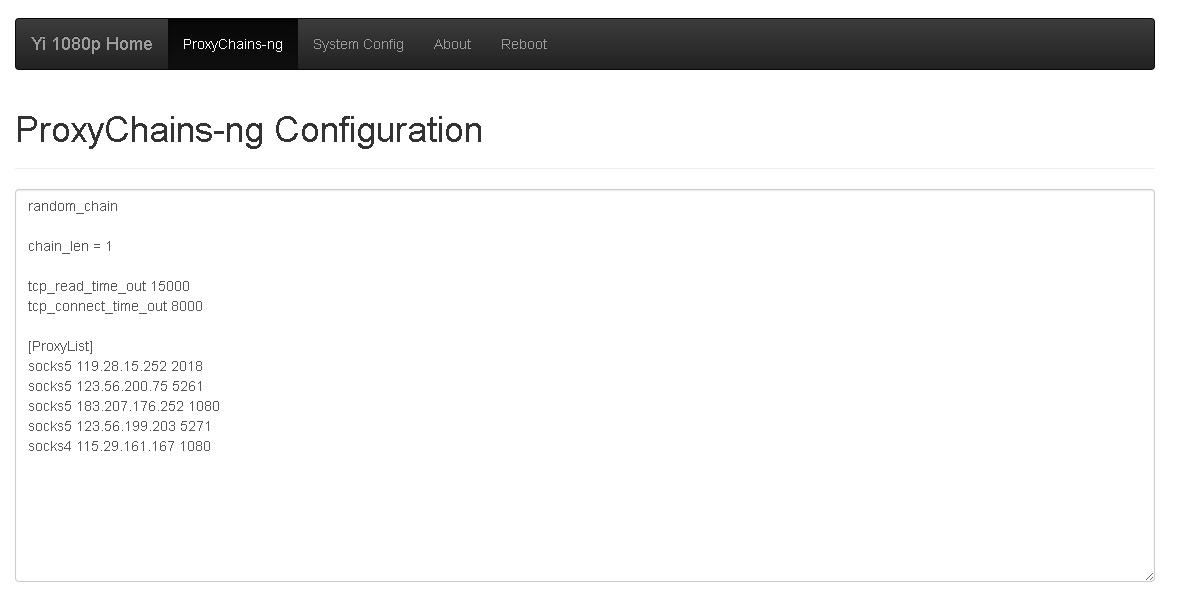This project is a collection of config files, Makefiles and scripts to allow custom firmware images to be created and deployed to extend the functionality of Xiaomi Cameras based on HiSilicon Hi3518e V200 chipset.
Currently this project supports:
- Yi Home 17CN / 27US / 47US
- Yi 1080p Home
- Yi Dome
- Yi 1080p Dome
- Yi Outdoor
Special thanks for GearBest for generously donating a Yi Dome camera so I could further develop this firmware. Without having a camera to develop on, it would not have been possible to develop past the initial firmware releases. Consider having a look at the following special GearBest links:
I would like to also thank the following projects for their efforts on other Xiaomi cameras and giving inspiration for me to develop and publish my own custom firmware.
fritz-smh : https://github.com/fritz-smh/yi-hack
niclet : https://github.com/niclet/yi-hack-v2
xmflsct : https://github.com/xmflsct/yi-hack-1080p
- Features
- Cameras that are Region Locked to Mainland China
- Getting Started - Step by Step Guide
- Which Smartphone App to use?
- Using the Camera
- Going Back to Stock Firmware
- Development
The supported cameras have the following features by default:
- Wifi
- Motion detection - a video file is generated if a motion have been detected in the last 60 seconds.
- Send video/audio data through a cloud service to allow people to view camera data from their smartphone wherever they are.
- Setup through smartphone app.
- Local video storage on microSD card.
This firmware includes:
- SSH server - Enabled by default.
- Telnet server - Disabled by default.
- FTP server - Enabled by default.
- Web server - Enabled by default.
- Proxychains-ng - Enabled by default. Useful if the camera is region locked.
This firmware includes Proxychains-ng. This allows communication between the camera and Xiaomi server to be routed through a proxy server. If Proxychains-ng is configured with a proxy server from Mainland China, the camera will no longer be region locked.
Performance is not degraded as the cameras video/audio feed is not routed through the proxy server.
- Check that you have a correct Xiaomi Yi camera. Currently four (4) series of cameras are supported:
- Yi Outdoor
- Yi Home 17CN / 27US / 47US Camera
- Yi 1080p Home Camera
- Yi Dome Camera
- Yi 1080p Dome Camera
- Get an microSD card, preferably of capacity 16gb or less and format it by selecting File System as FAT32.
IMPORTANT: The microSD card must be formatted in FAT32. exFAT formatted microSD cards will not work.
- Get the correct firmware files for your camera from this link: https://github.com/shadow-1/yi-hack-v3/releases
| Camera | rootfs partition | home partition | Remarks |
|---|---|---|---|
| Yi Home | - | - | Not yet supported. |
| Yi Home 17CN / 27US / 47US | rootfs_y18 | home_y18 | Firmware files required for the Yi Home 17CN / 27US / 47US camera. |
| Yi 1080p Home | rootfs_y20 | home_y20 | Firmware files required for the Yi 1080p Home camera. |
| Yi Dome | rootfs_v201 | home_v201 | Firmware files required for the Yi Dome camera. |
| Yi 1080p Dome | rootfs_h20 | home_h20 | Firmware files required for the Yi 1080p Dome camera. |
| Yi Outdoor | rootfs_h30 | home_h30 | Firmware files required for the Yi Outdoor camera. |
- Save both files on root path of microSD card.
IMPORTANT: Make sure that the filename stored on microSD card are correct and didn't get changed. e.g. The firmware filenames for the Yi 1080p Dome camera must be home_h20 and rootfs_h20.
-
Remove power to the camera, insert the microSD card, turn the power back ON.
-
The yellow light will come ON and flash for roughly 30 seconds, which means the firmware is being flashed successfully. The camera will boot up.
-
Install the correct smartphone app onto your smartphone. Refer to Which Smartphone App to use? for guidance.
-
Configure the camera as normal by scanning the QR code on the smartphone. Ensure that your smartphone is connected to 2.4GHz wireless network.
-
Blue light should come ON indicating that your WiFi connection has been successful.
-
Although the WiFi connection on your camera has been successful but you won't be able to pair it with your phone yet until you perform the following steps.
-
Go in the browser and access the web interface of the camera as a website. By default, the hostname of the camera is
yi-hack-v3. Access the web interface by entering the following in your web browser: http://yi-hack-v3
Depending upon your network setup, accessing the web interface with the hostname may not work. In this case, the IP address of the camera has to be found. This can be found on most routers. Alternatively you can install an app on your phone to scan your wifi network. Android users can install "Network Scanner" and run it to find the IP address of the camera. e.g. 192.168.1.5. The camera should be listed as . Access the web interface by entering the IP address of the came in a web browser. e.g. http://192.168.1.5
IMPORTANT: If you have multiple cameras. It is important to configure each camera with a unique hostname. Otherwise the web interface will only be accessible by IP address. The hostname can be configured from the web interface of the camera on the "System Config" page.
-
For those with the International Version of the Camera. ProxyChains-ng is not required. It can be disabled by going to "System Config", select "No" against Proxy-Chains-ng and clicking "Apply". No further configuration is required.
-
For those with the Chinese Version of the Camera. ProxyChains-ng is required to be configured. The quickest way to configure ProxyChains-ng is to utilise the Download Proxy List feature in the firmware.
-
Click "Download Proxy List".
-
Click "Download Proxies". By default, the firmware will download a list of proxy servers and choose 10 at random. Each proxy server is automatically tested to ensure that it is operational. Each operational proxy server located within Mainland China is selected to be saved automatically.

-
Once the proxy server list has been generated and tested. Click "Save Selected Proxies". Every proxy server which has the check box next to it checked will be saved.

-
Wait 30-40 seconds and try to connect from your smartphone.
The Chinese version of the camera will only work with the Chinese version of the app.
Android users, download the Chinese version of the Yi Home app. It is available from the Mi Store. Link: http://app.mi.com/details?id=com.ants360.yicamera
Alternatively, an APK file which can be installed manually is available from here under the directory 'Yi Home - Android': https://app.box.com/s/cibs7n1mgvhqaqjlidtveegu1uajt5yr
iPhone users will need to change their App Store to the Chinese App Store and install Chinese version of the Yi Home app. Link: https://itunes.apple.com/cn/app/xiao-yi-zhi-neng-she-xiang-ji/id931168730
The International version of the camera will only work with the International version of the app.
Android users can download the International version of the Yi Home app from the Google Play Store. Link: https://play.google.com/store/apps/details?id=com.ants360.yicamera.international
iPhone users can download the International version of the Yi Home app from the App Store. Link: https://itunes.apple.com/au/app/yi-home/id1011626777?mt=8
The SSH server is on port 22.
Default user is root. Password is blank.
The telnet server is on port 23.
Default user is root. Password is blank.
The FTP server is on port 21.
Default user is root. Password is blank.
On the microSD card. The following shell script is executed after the camera has booted up within a folder named yi-hack-v3:
startup.sh
Xiaomi cameras have very limited free space available for additional programs or libraries. However these can be stored on the microSD card where they can be utilised from there.
Place additional programs compiled for the camera in either of these folders on the microSD card:
yi-hack-v3\bin
yi-hack-v3\sbin
Place additional libraries compiled for the camera in the following folder on the microSD card:
yi-hack-v3\lib
The base firmware (Xiaomi firmware) version and y-hack-v3 firmware version is accessible through the webinterface on the About page.
Recovery images have been created to go back to stock firmware. You can download the recovery images from here under the directory 'yi-hack-v3/Recovery': https://app.box.com/s/cibs7n1mgvhqaqjlidtveegu1uajt5yr
| Camera | rootfs partition | home partition | Remarks |
|---|---|---|---|
| Yi Home | rootfs | home | Stock firmware is version 1.8.7.0D_201708091510. |
| Yi Home 17CN | rootfs_y18 | home_y18 | Stock firmware is version 1.8.7.0C_201705091058. |
| Yi Home 27US / 47US | rootfs_y18 | home_y18 | Stock firmware is version 1.8.7.0A_201702081101. |
| Yi 1080p Home | rootfs_y20 | home_y20 | Stock firmware is version 2.0.0.1A_201612051401. |
| Yi Dome | rootfs_v201 | home_v201 | Stock firmware is version 1.9.1.0F_201701041701. |
| Yi 1080p Dome | rootfs_h20 | home_h20 | Stock firmware is version 1.9.2.0C_201611011902. |
| Yi Outdoor | rootfs_h30 | home_h30 | Stock firmware is version 3.0.0.0A_201710131102. |
TODO